![]()
![]() Try before you buy. Download any Adobe product for a free 30 day trial.
Try before you buy. Download any Adobe product for a free 30 day trial.
![]()
![]() The Photoshop Blog offers the latest Photoshop news and software updates, Photoshop tips and tutorials, and random thoughts from graphic artist and Photoshop expert Jennifer Apple.
The Photoshop Blog offers the latest Photoshop news and software updates, Photoshop tips and tutorials, and random thoughts from graphic artist and Photoshop expert Jennifer Apple.
![]()
Photoshop CS6 Image Cleanup Workshop - 4 Free Videos
April 30, 2012
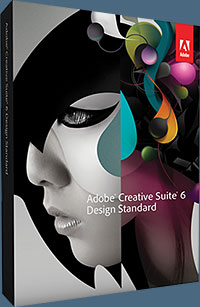 Below are 4 free videos from the just released Photoshop CS6 course Photoshop CS6 Image Cleanup Workshop — Eliminate Distractions from Your Photos. (Lern more about Photoshop CS6, see more Photoshop CS6 tutorials.)
Below are 4 free videos from the just released Photoshop CS6 course Photoshop CS6 Image Cleanup Workshop — Eliminate Distractions from Your Photos. (Lern more about Photoshop CS6, see more Photoshop CS6 tutorials.)
Cleanup Concepts — Reviewing the Image
This lesson will show you several techniques for taking a close and careful look at your digital photos as you evaluate what work needs to be done, as well as the quality of the work you've already performed.
Cleanup Tools — Straightening a Crooked Image
When a photo includes lines that should be perfectly horizontal or vertical, it is important that those lines be true. This lesson will demonstrate how to quickly and easily straighten a crooked photo.
Cleanup Techniques — Correcting Color Contamination
In situations where the color of one area of a photo is inaccurate but the texture is fine, you can use the powerful technique explained in this lesson to perform the correction.
Advanced Cleanup Techniques — Adjusting Brush Shape
Changing the shape of the brush used for image cleanup work can greatly improve your efficiency, as you'll see in this lesson.
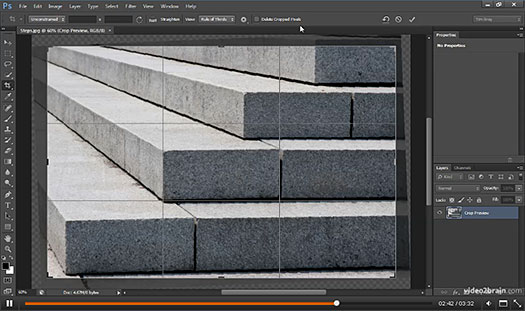
About This Course
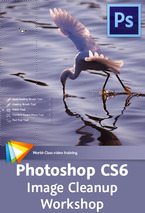 No matter how careful you are when capturing your photographic images, there are going to be issues that you find later — whether it’s little spots or blemishes, or bigger problems like color casts or chromatic aberration.
No matter how careful you are when capturing your photographic images, there are going to be issues that you find later — whether it’s little spots or blemishes, or bigger problems like color casts or chromatic aberration.
In Photoshop CS6 Image Cleanup Workshop — Eliminate Distractions from Your Photos, Tim Grey shares his techniques for cleaning up your images with Photoshop. After getting an overview of image-cleanup concepts and tools, you’ll learn how to remove spots, correct color problems, eliminate noise, fix red eye, and much more. (If you choose to purchase this product, make sure to use our exclusive discount coupon code PSSV2B for an instant 20% discount until end of June, 2012.)
Tim also shares advanced techniques like making gradient adjustments, extending the frame, and using multiple exposures to remove people from an image. After completing this workshop, you’ll know how to remove distractions in an image that keep your genius from shining through.
Get Photoshop CS6 Beta For Free At Adobe Labs
Adobe has announced that Adobe Photoshop CS6 beta, a preview of what's to come in the next release of Photoshop, is available as a free download from Adobe Labs.
New Photoshop CS6 Tutorials
 See our Photoshop CS6 Tutorials Page for a collection of free Photoshop CS6 tutorials and Photoshop CS6 videos.
See our Photoshop CS6 Tutorials Page for a collection of free Photoshop CS6 tutorials and Photoshop CS6 videos.
Adobe Deals & Special Coupon Offers
Visit the Adobe Coupons & Special Offers Page to see the latest deals from Adobe. Find upgrade options at the Adobe Store. Get up to 80% off at the Adobe Education Store. Find out about monthly or annual subscriptions. You can also download a free 30 day trial of any Adobe product.
posted by Jennifer Apple | facebook | RSS feed | bookmark | comment | twitter
![]()
NIK Plugins Training Videos Portal
April 30, 2012
If you want to find out if NIK plugins are a good fit for you, check their Learning Center. You'll find a nice collection of free training videos. Whether you're just getting started or wanting to hone your foundations in photo editing, these NIK training videos will guide you to create polished and compelling photo edits with Nik Software.
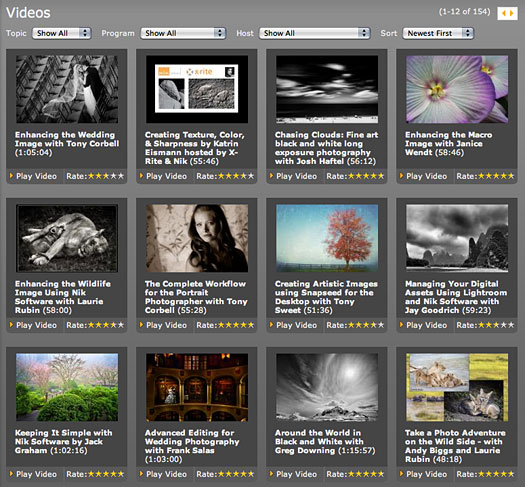
New Photoshop CS6 Tutorials
 See our Photoshop CS6 Tutorials Page for a collection of free Photoshop CS6 tutorials and Photoshop CS6 videos.
See our Photoshop CS6 Tutorials Page for a collection of free Photoshop CS6 tutorials and Photoshop CS6 videos.
Adobe Deals & Special Coupon Offers
Visit the Adobe Coupons & Special Offers Page to see the latest deals from Adobe. Find upgrade options at the Adobe Store. Get up to 80% off at the Adobe Education Store. Find out about monthly or annual subscriptions. You can also download a free 30 day trial of any Adobe product.
posted by Jennifer Apple | facebook | RSS feed | bookmark | comment | twitter
![]()
Photoshop CS6 Free Course - Photoshop CS6 For Photographers - Over 3 Hours Of Free Training Videos
April 30, 2012
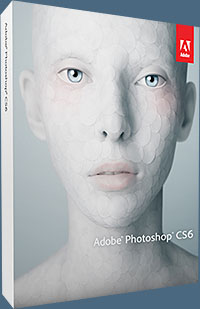 Here's a complete course available for free from lynda.com: This course, Photoshop CS6 for Photographers New Features, explores the new Photoshop CS6 from a photographer’s perspective — helping users of previous Photoshop versions make upgrade decisions and get up to speed with Photoshop CS6. Below are the chapter titles and video selections you can view at lynda.com.
Here's a complete course available for free from lynda.com: This course, Photoshop CS6 for Photographers New Features, explores the new Photoshop CS6 from a photographer’s perspective — helping users of previous Photoshop versions make upgrade decisions and get up to speed with Photoshop CS6. Below are the chapter titles and video selections you can view at lynda.com.
Getting to Know the New Photoshop
Getting familiar with and customizing the interface — 03m 26s
Arranging photos and choosing Screen Mode options — 02m 06s
Selecting a workspace — 02m 47s
Introducing Auto-Save and Background Save — 04m 04s
Improvements in Bridge and Mini Bridge
Creating a contact sheet in Bridge or Photoshop — 04m 02s
Working with Mini Bridge — 04m 21s
Adobe Camera Raw Improvements
Introducing the new basic tone controls — 03m 18s
Learning about the basic controls — 03m 42s
Enhancing and correcting your images with more power — 03m 35s
Updating the processed version of legacy files — 03m 11s
Adding midtone contrast with a better Clarity control — 04m 20s
Utilizing the new Adjustment Brush features — 04m 59s
Painting away moiré patterns — 02m 40s
Making precise adjustments with the Point Tone Curve panel — 03m 39s
Using lens corrections to remove color fringing — 01m 59s
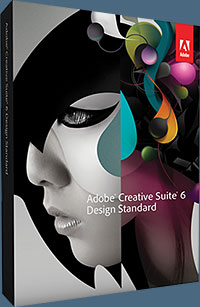 Increased Flexibility with the Layers Panel
Increased Flexibility with the Layers Panel
Applying layer style effects to a group — 02m 24s
Working with groups and filtering — 07m 50s
Blending and renaming layers — 05m 46s
Free transforming a layer with the Bicubic Automatic interpolation option — 05m 28s
Filtering and finding layers — 04m 15s
Using a shortcut to change the fill and opacity of a layer — 03m 06s
Working with the Blur Gallery
Adding Field Blur — 03m 24s
Working with Iris Blur — 03m 55s
Enhancing photographs with the Tilt-Shift Blur tool — 05m 18s
Using the New Content-Aware Tools
Making content-aware corrections with the Patch tool — 04m 33s
Using the Content-Aware Move tool — 07m 03s
Making effective selections for Content-Aware Move — 06m 54s
Finishing the project and extending the canvas — 02m 54s
Making General Image Adjustments
Using the Properties panel — 03m 04s
Making automatic adjustments — 06m 04s
Cropping redefined — 06m 09s
Using perspective cropping — 02m 48s
Adding a light source with Lighting Effects — 06m 26s
Working with Liquify in real time — 02m 52s
Making adjustments with the Adaptive Wide Angle filter — 07m 22s
Using Face-Aware Mask Generation — 03m 01s
Sizing images with the Bicubic Automatic interpolation option — 01m 53s
Changing brush characteristics and making paths — 03m 50s
Editing Video in Photoshop
Getting started with video in Photoshop — 05m 45s
Adding typography and audio to a video project — 05m 13s
Working with multiple clips — 04m 41s
Adding audio and transitions and exporting the final project — 06m 21s
Thinking creatively about working with video — 05m 06s
Making Picture-Perfect Prints
Working with the new Print dialogue — 04m 23s
New Photoshop CS6 Tutorials
 See our Photoshop CS6 Tutorials Page for a collection of free Photoshop CS6 tutorials and Photoshop CS6 videos.
See our Photoshop CS6 Tutorials Page for a collection of free Photoshop CS6 tutorials and Photoshop CS6 videos.
Adobe Deals & Special Coupon Offers
Visit the Adobe Coupons & Special Offers Page to see the latest deals from Adobe. Find upgrade options at the Adobe Store. Get up to 80% off at the Adobe Education Store. Find out about monthly or annual subscriptions. You can also download a free 30 day trial of any Adobe product.
posted by Jennifer Apple | facebook | RSS feed | bookmark | comment | twitter
![]()
Free Photoshop Brushes - Specks And Dust Brushes
April 30, 2012
Bittbox is offering a set of free Photoshop brushes that feature dust and speck particle textures. All textures or downloadable files on Bittbox.com are free for personal use. For commercial use they require a usage fee.
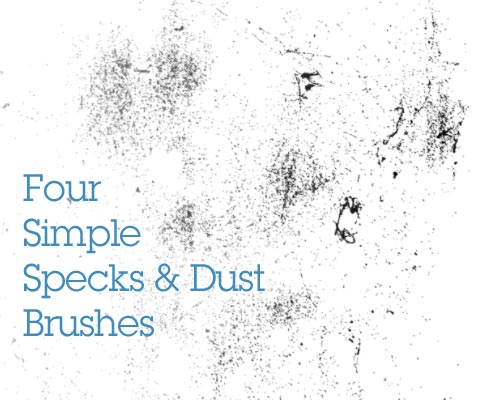
New Photoshop CS6 Tutorials
 See our Photoshop CS6 Tutorials Page for a collection of free Photoshop CS6 tutorials and Photoshop CS6 videos.
See our Photoshop CS6 Tutorials Page for a collection of free Photoshop CS6 tutorials and Photoshop CS6 videos.
Adobe Deals & Special Coupon Offers
Visit the Adobe Coupons & Special Offers Page to see the latest deals from Adobe. Find upgrade options at the Adobe Store. Get up to 80% off at the Adobe Education Store. Find out about monthly or annual subscriptions. You can also download a free 30 day trial of any Adobe product.
posted by Jennifer Apple | facebook | RSS feed | bookmark | comment | twitter
![]()
Photoshop CS6 Blur Filters Video Tutorial
April 26, 2012
Here is a video from Design Panoply about the new Blur Filters in Photoshop CS6.
This tutorial will show you the basics of the new Field Blur, Iris Blur, and Tilt-Shift filters in Photoshop CS6. The blur tools are much improved upon in the new version of Photoshop, and with a little ingenuity you can use them to create some simple, good looking effects.

New Photoshop CS6 Tutorials
 See our Photoshop CS6 Tutorials Page for a collection of free Photoshop CS6 tutorials and Photoshop CS6 videos.
See our Photoshop CS6 Tutorials Page for a collection of free Photoshop CS6 tutorials and Photoshop CS6 videos.
Adobe Deals & Special Coupon Offers
Visit the Adobe Coupons & Special Offers Page to see the latest deals from Adobe. Find upgrade options at the Adobe Store. Get up to 80% off at the Adobe Education Store. Find out about monthly or annual subscriptions. You can also download a free 30 day trial of any Adobe product.
posted by Jennifer Apple | facebook | RSS feed | bookmark | comment | twitter
![]()
Photoshop CS6 Quick Start for Photographers - 5 Free Videos
April 26, 2012
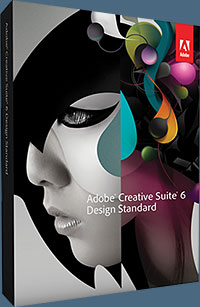 Below are 5 free videos from the just released Photoshop CS6 course Photoshop CS6 Quick Start for Photographers - Take a Systematic Approach. (Lern more about Photoshop CS6, see more Photoshop CS6 tutorials.)
Below are 5 free videos from the just released Photoshop CS6 course Photoshop CS6 Quick Start for Photographers - Take a Systematic Approach. (Lern more about Photoshop CS6, see more Photoshop CS6 tutorials.)
A Guided Tour - The Options Bar
The options bar contains the various settings that relate to the current tool, and in this lesson you'll find out how to best make use of this valuable interface element.
A Guided Tour - Keyboard Shortcuts
Keyboard shortcuts can greatly improve your efficiency in Photoshop, and in this lesson you'll discover a variety of ways to learn to utilize keyboard shortcuts.
Some Fundamentals - File Formats
In this lesson you'll learn about the file formats you are most likely to use with your digital images and gain an understanding of when you might use each one.
Basic Adjustments - Using Adjustment Layers: A Basic Workflow
This lesson will guide you through a basic workflow for optimizing the overall tone and color in your digital images.
Wrapping Up the Workflow - Saving for Digital Sharing
In this lesson you'll learn the steps involved in preparing an image to be shared digitally, such as via email or online.
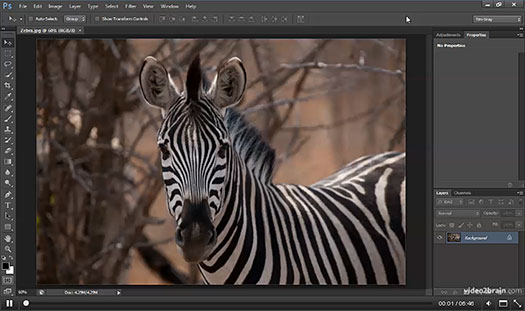
About This Course
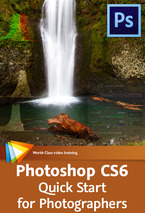 Often photographers who want to learn to use Photoshop just dive in and figure out how to do what they need to do. This is all well and good, but with this approach you’re likely to miss out on features that could help you, ways of working more efficiently, and an overall understanding of how Photoshop works.
Often photographers who want to learn to use Photoshop just dive in and figure out how to do what they need to do. This is all well and good, but with this approach you’re likely to miss out on features that could help you, ways of working more efficiently, and an overall understanding of how Photoshop works.
In Photoshop CS6 Quick Start for Photographers Tim Grey takes you systematically through Photoshop’s interface and tools, then shows you how to make basic adjustments and output your work for sharing. (If you choose to purchase this product, make sure to use our exclusive discount coupon code PSSV2B for an instant 20% discount until end of June, 2012.)
Get Photoshop CS6 Beta For Free At Adobe Labs
Adobe has announced that Adobe Photoshop CS6 beta, a preview of what's to come in the next release of Photoshop, is available as a free download from Adobe Labs.
New Photoshop CS6 Tutorials
 See our Photoshop CS6 Tutorials Page for a collection of free Photoshop CS6 tutorials and Photoshop CS6 videos.
See our Photoshop CS6 Tutorials Page for a collection of free Photoshop CS6 tutorials and Photoshop CS6 videos.
Adobe Deals & Special Coupon Offers
Visit the Adobe Coupons & Special Offers Page to see the latest deals from Adobe. Find upgrade options at the Adobe Store. Get up to 80% off at the Adobe Education Store. Find out about monthly or annual subscriptions. You can also download a free 30 day trial of any Adobe product.
posted by Jennifer Apple | facebook | RSS feed | bookmark | comment | twitter
![]()
Get $100 Off Of Photoshop Plugins Bundle Perfect Photo Suite 6
April 26, 2012
 onOne is having a flash sale — you can get $100 off of Perfect Photo Suite 6 until May 1.
onOne is having a flash sale — you can get $100 off of Perfect Photo Suite 6 until May 1.
Perfect Photo Suite includes Perfect Layers for a layered workflow without Photoshop, Perfect Portrait for portrait retouching, Perfect Mask for replacing backgrounds, Perfect Effects, Focal Point, and PhotoFrame for creative effects, and Perfect Resize for image enlargement.
In Perfect Photo Suite 6, these seven products work together seamlessly as integrated modules and also support your workflow however you work. You can use Perfect Photo Suite directly from Photoshop, Lightroom, or Aperture — or as a standalone application.
New Photoshop CS6 Tutorials
See our Photoshop CS6 Tutorials Page for a collection of free Photoshop CS6 tutorials and Photoshop CS6 videos.
Adobe Deals & Special Coupon Offers
Visit the Adobe Coupons & Special Offers Page to see the latest deals from Adobe. Find upgrade options at the Adobe Store. Get up to 80% off at the Adobe Education Store. Find out about monthly or annual subscriptions. You can also download a free 30 day trial of any Adobe product.
posted by Jennifer Apple | facebook | RSS feed | bookmark | comment | twitter
![]()
Photoshop CS6 Buying Guide Product Comparison Charts
April 25, 2012
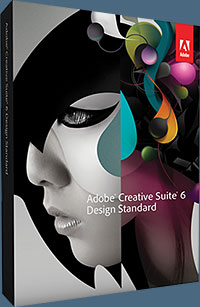 A lot of people are on the fence about Photoshop CS6, not sure whether to upgrade, and if they should try the subscription model. So far I've been reading a lot of comments on blogs concerning the subscriptions that suggest people are confused.
A lot of people are on the fence about Photoshop CS6, not sure whether to upgrade, and if they should try the subscription model. So far I've been reading a lot of comments on blogs concerning the subscriptions that suggest people are confused.
I think it's based on the lack of detailed info people have about what happens if they stop a subscription. First they would have no way to open their Photoshop files, and what happens to all the work they have stored on the Creative Cloud?
So here's a Photoshop CS6 Buying Guide Product Comparison Chart that will help you see some of the pros and cons of the various options available with this new release. What am I going to do? Upgrade to Design and Web Premium!
I like having control of my own files and software. And if they don't support the non-subscription software to try and get us to the subscription model by upgrading subscribers more often, well then I'll get mad and channel that energy into my design work, skip the next upgrade in protest, and reconsider down the line. Here are all four of the charts you can find:
— Photoshop CS6 Buying Guide - Product Comparison Chart
— Photoshop CS6 Buying Guide - Version Comparison Chart
— Photoshop CS6 Buying Guide - Upgrades Chart
— Photoshop CS6 Buying Guide - Subscriptions Chart
New Photoshop CS6 Tutorials
 See our Photoshop CS6 Tutorials Page for a collection of free Photoshop CS6 tutorials and Photoshop CS6 videos.
See our Photoshop CS6 Tutorials Page for a collection of free Photoshop CS6 tutorials and Photoshop CS6 videos.
Adobe Deals & Special Coupon Offers
Visit the Adobe Coupons & Special Offers Page to see the latest deals from Adobe. Find upgrade options at the Adobe Store. Get up to 80% off at the Adobe Education Store. Find out about monthly or annual subscriptions. You can also download a free 30 day trial of any Adobe product.
posted by Eric Martin | facebook | RSS feed | bookmark | comment | twitter
![]()
How To Render Type In Brushed Metal In Photoshop
April 25, 2012
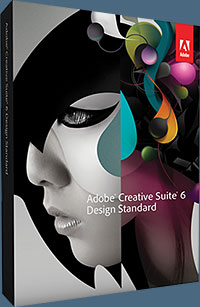 This week's free Deke's Techniques falls into my favorite category of effects—those that create something from nothing. In this case, the 'something' is elegant, weighty letters that appear to be made of brushed stainless steel.
This week's free Deke's Techniques falls into my favorite category of effects—those that create something from nothing. In this case, the 'something' is elegant, weighty letters that appear to be made of brushed stainless steel.
The 'nothing' it takes to create this brushed metal effect starts with a window full of black pixels, and adds a couple of basic Photoshop filters, a few text and shape layers, some layer effects, and a couple of very important blend mode settings.
After transforming his window full of black pixels into a Smart Object, Deke starts by showing you how to create a pattern with noise and blur filters, and how to define your application of those filters as a pattern to be used later in the working document.
Next, it’s a matter of applying a series of layer effects including variations on Drop Shadow, Gradient Overlay, Bevel & Emboss, and Pattern Overlay to your text and shapes that you would like to appear as brushed metal. Once you get these effects applied to one layer, you can Alt-drag (or Option-drag on a Mac) your effects to other layers to duplicate them, then tweak to taste.
Inspired by Sunday’s Adobe CS6 release, I decided to try this technique on my own:

Using the Photoshop CS6 beta for my experiment, during the process I subconsciously stumbled upon one of the quietly awesome new features in CS6—the ability to apply styles to an entire layer group. Because it is the sixth Adobe Creative Suite, I decided to make six hexagonal shapes to serve as bolts in my composition. I wasn’t quite sure where I wanted them to go, so I left them each on separate layers and grouped the layers together. When it came time to apply the brushed metal effect, without thinking I just Option-dragged the layer effects onto the entire group, expecting it to apply to each layer. As you can see here in this view of the Layers panel, it was a success!
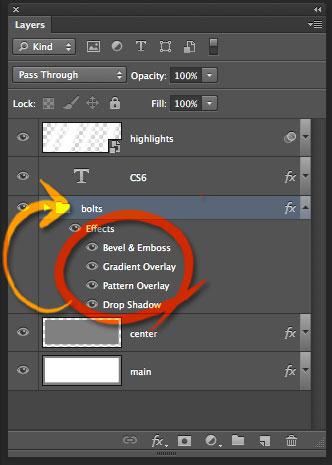
As I was doing this, it suddenly dawned on me that this kind of process used to be way more tedious. Adobe refers to updates like this improvement as Just Do Its, or, JDIs—I refer to them as ‘so convenient it always should have worked this way’ updates.
Meanwhile, if a brushed stainless steel effect isn’t to your taste, Deke also has an exclusive movie for members of lynda.com that discusses how to add a a brushed copper effect to your objects or shapes. You can get a free 7-day trial to the lynda.com Online Training Library. The trial membership entitles you to 7 days of access to all 986 courses in the lynda.com Online Training Library for free. Click sign up on the subscription plan of your choice to get started.
New Photoshop CS6 Tutorials
 See our Photoshop CS6 Tutorials Page for a collection of free Photoshop CS6 tutorials and Photoshop CS6 videos.
See our Photoshop CS6 Tutorials Page for a collection of free Photoshop CS6 tutorials and Photoshop CS6 videos.
Adobe Deals & Special Coupon Offers
Visit the Adobe Coupons & Special Offers Page to see the latest deals from Adobe. Find upgrade options at the Adobe Store. Get up to 80% off at the Adobe Education Store. Find out about monthly or annual subscriptions. You can also download a free 30 day trial of any Adobe product.
posted by Jennifer Apple | facebook | RSS feed | bookmark | comment | twitter
![]()
5 Peeling Surface Textures From Bittbox
April 25, 2012
Lots of interesting textures in these free images of peeling surfaces from Bittbox. All textures or downloadable files on Bittbox.com are free for personal use. For commercial use they require a usage fee.

New Photoshop CS6 Tutorials
 See our Photoshop CS6 Tutorials Page for a collection of free Photoshop CS6 tutorials and Photoshop CS6 videos.
See our Photoshop CS6 Tutorials Page for a collection of free Photoshop CS6 tutorials and Photoshop CS6 videos.
Adobe Deals & Special Coupon Offers
Visit the Adobe Coupons & Special Offers Page to see the latest deals from Adobe. Find upgrade options at the Adobe Store. Get up to 80% off at the Adobe Education Store. Find out about monthly or annual subscriptions. You can also download a free 30 day trial of any Adobe product.
posted by Jennifer Apple | facebook | RSS feed | bookmark | comment | twitter
![]()
Learning Adobe Photoshop Lightroom 4 - 13 Free Videos
April 24, 2012
 In Learning Adobe Photoshop Lightroom 4, creative and technical expert Andy
Anderson takes you through the features and functions of this comprehensive software for both the
professional and amateur photographer. (Download a free 30-day trial of Photoshop Lightroom 4.)
In Learning Adobe Photoshop Lightroom 4, creative and technical expert Andy
Anderson takes you through the features and functions of this comprehensive software for both the
professional and amateur photographer. (Download a free 30-day trial of Photoshop Lightroom 4.)
Designed for the beginner, you do not require any prior
experience working with Adobe Lightroom to take advantage of this tutorial. Here are the free videos they are offering (click on links below then scroll down on the landing page to the individual video links):
• Creating Customized Identity Plates Demo
• Andy's Tethering Workaround Demo
• Working In Compare View Demo
• Generating Collection Sets Demo
• Working With Geo-Coded Images Demo
• Controlling White Balance Demo
• Using The Healing And Clone Tools Demo
• Using The Adjustment Brush Demo
• HSL, Color, And B&W Adjustments Demo
• Split Toning Workflow Demo
• Understanding Lens Correction Demo
• Working With And Creating Templates Demo
• Adjusting Lightroom Web Templates Demo
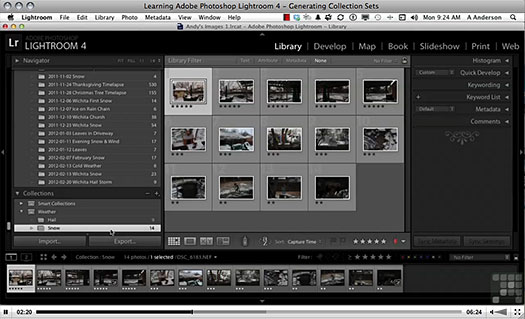
You will begin by touring the Lightroom interface, and become familiar with the tools and features that are available to you. You will them move on to cover features such as basic and advanced
catalog organization, tethering, manipulating your images, geo-coding images, working with
modules such as Develop and the Book Module, and so much more. You will learn to create slide
shows, print and publish your images, and even export them to use with other Adobe Suite products.
By the conclusion of this video based training course on Adobe Photoshop Lightroom 4, you will
have a clear understanding of the features and functions at your fingertips, and how to utilize them
within the software. Working files are included to l
New Photoshop CS6 Tutorials
 See our Photoshop CS6 Tutorials Page for a collection of free Photoshop CS6 tutorials and Photoshop CS6 videos.
See our Photoshop CS6 Tutorials Page for a collection of free Photoshop CS6 tutorials and Photoshop CS6 videos.
Adobe Deals & Special Coupon Offers
Visit the Adobe Coupons & Special Offers Page to see the latest deals from Adobe. Find upgrade options at the Adobe Store. Get up to 80% off at the Adobe Education Store. Find out about monthly or annual subscriptions. You can also download a free 30 day trial of any Adobe CS5 product.
posted by Jennifer Apple | facebook | RSS feed | bookmark | comment | twitter
![]()
PhotoRescue Updated - Photo Recovery Software For Mac And PC
April 24, 2012
![]() PhotoRescue has been updated to version 3.3 and is available as a free download. There have been a lot of changes in this version, with a workflow that is more
suitable for the understanding of the average customer.
Also:
PhotoRescue has been updated to version 3.3 and is available as a free download. There have been a lot of changes in this version, with a workflow that is more
suitable for the understanding of the average customer.
Also:
• multithread thumbnailing on viewing: PhotoRescue will now use the available processor cores to speed up the RAW conversion and the preview of recovered pictures files.
• recovery thread performance has been improved
• 'Temporary folder' option added: it is now possible to select the location of PhotoRescue's cache file if there isn't sufficient free disk space in the default location.
• 'Rebuild RAWs' option added: partially displayed damaged RAW files can now be recovered.
You can download a free demo of the latest version and discover what PhotoRescue can recover for you. If you are happy with the result previews, purchase PhotoRescue from within the demo and the full version will start to work on your lost photos and media cards.
Download Free PhotoRescue 3.3 Demo for MAC OSX
Download Free PhotoRescue 3.3 Demo for PC
If your card is damaged, corrupted, or has been formatted, PhotoRescue is the best data-recovery solution you can get: it consistently beats other solutions in independent tests. PhotoRescue even deals with cases where the media is NOT visible as a drive letter anymore but still electrically responsive. We get at the pictures other recovery software does not even see. Our unique unfragmenting technology rebuilds cherished memories that would otherwise have been lost forever.
More Photoshop CS6 Tutorials
 See our Photoshop CS6 Tutorials Page for more Photoshop CS6 tutorials and free Photoshop CS6 videos.
See our Photoshop CS6 Tutorials Page for more Photoshop CS6 tutorials and free Photoshop CS6 videos.
Adobe Deals & Special Coupon Offers
Visit the Adobe Coupons & Special Offers Page to see the latest deals from Adobe. Find upgrade options at the Adobe Store. Get up to 80% off at the Adobe Education Store. Find out about monthly or annual subscriptions. You can also download a free 30 day trial of any Adobe CS5 product.
posted by Jennifer Apple | facebook | RSS feed | bookmark | comment | twitter
![]()
Quick Reflective Glowing 3D Text Effect Tutorial
April 24, 2012
Creating unique text effects for every new project can be a daunting task, so it's always good to learn new tips and tricks to help stir up some inspiration. The Quick Reflective Glowing 3D Text Effect tutorial uses Photoshop styles, multiple layers, and lighting effects to create a reflective, glowing 3D text effect in very little time. The end result can be tweaked for a few different looks as well, making it a versatile tool for the future.

More Photoshop CS6 Tutorials
 See our Photoshop CS6 Tutorials Page for more Photoshop CS6 tutorials and free Photoshop CS6 videos.
See our Photoshop CS6 Tutorials Page for more Photoshop CS6 tutorials and free Photoshop CS6 videos.
Adobe Deals & Special Coupon Offers
Visit the Adobe Coupons & Special Offers Page to see the latest deals from Adobe. Find upgrade options at the Adobe Store. Get up to 80% off at the Adobe Education Store. Find out about monthly or annual subscriptions. You can also download a free 30 day trial of any Adobe CS5 product.
posted by Jennifer Apple | facebook | RSS feed | bookmark | comment | twitter
![]()
Optimal Output with Photoshop CS6 - 5 Free Videos
April 23, 2012
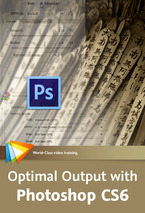 Below are 5 free videos from the just released Photoshop CS6 course Optimal Output with Photoshop CS6 - Print, Sharpen, and Share Like a Pro. (Lern more about Photoshop CS6, see more Photoshop CS6 tutorials.)
Below are 5 free videos from the just released Photoshop CS6 course Optimal Output with Photoshop CS6 - Print, Sharpen, and Share Like a Pro. (Lern more about Photoshop CS6, see more Photoshop CS6 tutorials.)
1 - Getting Started with Color Management - Designating Color Space in RAW Conversion
When you convert a RAW capture using Adobe Camera Raw, you can specify which color space should be used for the resulting image, as you'll see in this lesson.
2 - Getting Started with Color Management - Dealing with Profile Mismatches
When you open a photo that has an embedded profile different from your working space, you need to decide how to deal with that mismatch. This lesson will provide guidance on this important subject
3 - Early-Workflow Sharpening - In-Camera Sharpening
Although your camera may have an internal sharpening setting, it is usually not a good idea to use it; and if you're shooting in RAW, such settings don't even apply, as you'll see in this video.
4 - Output Preparation - Basic Output Workflow
This lesson will guide you through a basic workflow for preparing one of your master photos for output.
5 - Advanced Sharpening Techniques - Sharpening with Smart Filters
Smart Filters enable you to apply filter effects, including sharpening, in a very flexible way, as will be demonstrated in this lesson.

About This Course
In Optimal Output with Photoshop CS6 - Print, Sharpen, and Share Like a Pro Tim Grey delves into some of the finer points of creating top-quality output of your digital images. You’ll get an introduction to color management, which is absolutely crucial to maintaining consistent colors throughout your workflow. (If you choose to purchase this product, make sure to use our exclusive discount coupon code PSSV2B for an instant 20% discount until end of June, 2012.)
More Photoshop CS6 Tutorials
 See our Photoshop CS6 Tutorials Page for more Photoshop CS6 tutorials and free Photoshop CS6 videos.
See our Photoshop CS6 Tutorials Page for more Photoshop CS6 tutorials and free Photoshop CS6 videos.
Adobe Deals & Special Coupon Offers
Visit the Adobe Coupons & Special Offers Page to see the latest deals from Adobe. Find upgrade options at the Adobe Store. Get up to 80% off at the Adobe Education Store. Find out about monthly or annual subscriptions. You can also download a free 30 day trial of any Adobe CS5 product.
posted by Jennifer Apple | facebook | RSS feed | bookmark | comment | twitter
![]()
Seven Free Tire Tread Photoshop Brushes
April 23, 2012
Bittbox is offering a unique set of Photoshop brushes — a set of seven tire tread brushes. All textures or downloadable files on Bittbox.com are free for personal use. For commercial use they require a usage fee.
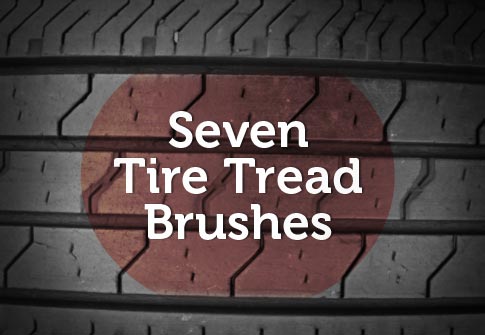
 Find Us On Facebook, Follow Us On Twitter
Find Us On Facebook, Follow Us On Twitter
Visit PhotoshopSupport on Facebook. Follow us on Twitter.
Adobe Deals & Special Coupon Offers
Visit the Adobe Coupons & Special Offers Page to see the latest deals from Adobe. Find upgrade options at the Adobe Store. Get up to 80% off at the Adobe Education Store. Find out about monthly or annual subscriptions. You can also download a free 30 day trial of any Adobe CS5 product.
posted by Jennifer Apple | facebook | RSS feed | bookmark | comment | twitter
![]()
Top New Features Of Photoshop CS6
April 23, 2012
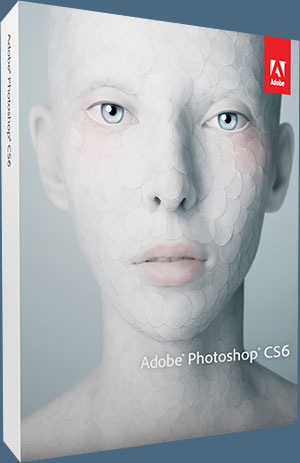 Here's a quick look at some of the top new features in Photoshop CS6. Estimated street price for Photoshop CS6 is US$699 and US$999 for Photoshop CS6 Extended. Upgrade pricing is also available to eligible customers.
Here's a quick look at some of the top new features in Photoshop CS6. Estimated street price for Photoshop CS6 is US$699 and US$999 for Photoshop CS6 Extended. Upgrade pricing is also available to eligible customers.
Content-Aware Patch—Patch images with greater control using Content-Aware Patch, the latest addition to the Content-Aware family of technologies, which allows you to choose the sample area it will use to create your patch.
Mercury Graphics Engine and 64-bit support—Count on the new Mercury Graphics Engine for blazingly fast performance when editing with key tools, and take advantage of cross-platform 64-bit support to speed up imaging tasks and process very large images faster.*
New and reengineered design tools—Create superior designs fast. Get consistent formatting with type styles, use vector layers to apply strokes and add gradients to vector objects, easily create custom strokes and dashed lines, quickly search layers, and more.
Intuitive video creation—Bring Photoshop editing power to your video footage. Easily enhance any clip using the full range of familiar Photoshop tools, and create videos using an intuitive set of video tools.
Adobe Photoshop Camera Raw 7 plug-in—Bring out the best in your JPEG and raw files with improved processing and an enhanced control set; reveal every detail in the highlights of an image while still retaining rich detail in the shadows; and much more.
All-new Crop tool—Crop images fast and with greater precision using the all-new, nondestructive crop tool. Manipulate your images on canvas, and take advantage of the Mercury Graphics Engine to see your adjustments happen live.
Superior auto-corrections—Quickly enhance your images with powerful Auto Curves, Levels, and Brightness/Contrast controls. Intelligence from thousands of hand-retouched images is built in to give you a better starting point for making adjustments.
See full article...
 Find Us On Facebook, Follow Us On Twitter
Find Us On Facebook, Follow Us On Twitter
Visit PhotoshopSupport on Facebook. Follow us on Twitter.
Adobe Deals & Special Coupon Offers
Visit the Adobe Coupons & Special Offers Page to see the latest deals from Adobe. Find upgrade options at the Adobe Store. Get up to 80% off at the Adobe Education Store. Find out about monthly or annual subscriptions. You can also download a free 30 day trial of any Adobe CS5 product.
posted by Jennifer Apple | facebook | RSS feed | bookmark | comment | twitter
![]()
Adobe Unveils Fast, Feature-Packed Photoshop CS6 and Photoshop CS6 Extended
April 23, 2012
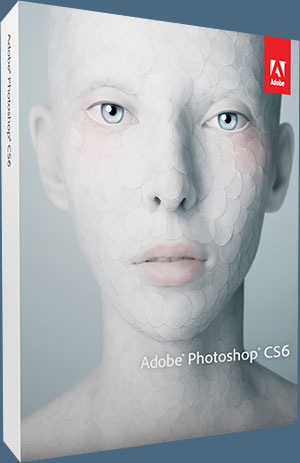 Adobe today announced Adobe Photoshop CS6 and Photoshop CS6 Extended. Packed with new features and enhancements, the software includes innovations and performance breakthroughs.
Adobe today announced Adobe Photoshop CS6 and Photoshop CS6 Extended. Packed with new features and enhancements, the software includes innovations and performance breakthroughs.
Photoshop CS6 Extended integrates the state-of-the-art editing, compositing, and graphic design capabilities of Photoshop CS6, as well as advanced tools for 3D design, image and video editing, and quantitative analysis which address the unique needs of the graphic design, video, Web, architecture, medical, manufacturing and engineering industries.
With this launch, Photoshop CS6 and Photoshop CS6 Extended can be purchased as stand-alone applications, key components of the Adobe Creative Suite 6 family (see separate press release), and now as part of Adobe's revolutionary Creative Cloud offering, also announced today.
Adobe Photoshop CS6, Adobe Photoshop CS6 Extended, Adobe Creative Suite 6 editions and Adobe Creative Cloud are scheduled to be available within 30 days and can be pre-ordered now. Estimated street price for Photoshop CS6 is US$699 and US$999 for Photoshop CS6 Extended. Upgrade pricing is also available to eligible customers.
Subscription pricing for Photoshop CS6 Extended is US$19.99 per month for an annual contract and US$29.99 for a month-to-month contract.
Get Photoshop CS6 Beta For Free At Adobe Labs
Adobe has announced that Adobe Photoshop CS6 beta, a preview of what's to come in the next release of Photoshop, is available as a free download from Adobe Labs.
 Find Us On Facebook, Follow Us On Twitter
Find Us On Facebook, Follow Us On Twitter
Visit PhotoshopSupport on Facebook. Follow us on Twitter.
Adobe Deals & Special Coupon Offers
Visit the Adobe Coupons & Special Offers Page to see the latest deals from Adobe. Find upgrade options at the Adobe Store. Get up to 80% off at the Adobe Education Store. Find out about monthly or annual subscriptions. You can also download a free 30 day trial of any Adobe CS5 product.
posted by Jennifer Apple | facebook | RSS feed | bookmark | comment | twitter
![]()
Topaz Photoshop Plugins 35% Off Sale - Use Coupon Code "psstwp" - Includes Photoshop Plugins Bundle (Over $100 Off)
April 19, 2012
Topaz Labs is having a special 72 hour sale for visitors of PhotoshopSupport.com. Go to the Topaz Site and use our coupon - psstwp - and you can save 35% on any of their products. This sale is from Friday, April 20 until Sunday, April 22 only.
posted by Jennifer Apple | facebook | RSS feed | bookmark | comment | twitter
![]()
Nik Software Complete Collection Workshops - 12 Free Videos
April 20, 2012
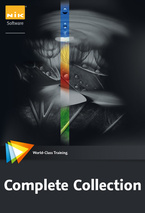 Here are 12 free videos from Nik Software Complete Collection Workshops — Master These Innovative Tools for Image Editing.
Here are 12 free videos from Nik Software Complete Collection Workshops — Master These Innovative Tools for Image Editing.
You can get an instant 15% discount from NIK using our code, or follow this link and they will be applied automatically. Also download their products for a test run. And if you want to buy the video training, use our exclusive 20% discount code: PSSV2B.
The "Complete Collection" combines the video tutorials for six powerful Nik software plug-ins: Dfine 2.0, Viveza 2, Color Efex Pro 3.0 Complete, Silver Efex Pro 2, Sharpener Pro 3.0, and HDR Efex Pro. These enhancements for Photoshop, Aperture, and other programs are easy to install and use, enabling you quickly optimize your images without complicated selections and layer masks. In the tutorials trainer and product specialist Richard West shows you how to use the plug-ins to create HDR and black-and-white images, reduce noise, apply sharpening and filters, and much more.
Fundamentals and Integration with Host Applications — Overview of Complete Collection This video shows you what kinds of results you should expect when using each plug-in in the Complete Collection.
Fundamentals and Integration with Host Applications — Painting in Photoshop Effects with Control Points In this video you'll see how selective area effects applied with control points can be even more accurately applied by painting in Photoshop.
Fundamentals and Integration with Host Applications — Re-Editing Plug-In Settings: Working with Smart Filters In Photoshop you have the option to "Convert to Smart Filters." With Nik Software's plug-ins you can use this to reopen saved files and re-edit your adjustments. This video shows you how to get the best from this feature.
Dfine 2.0 Basics Dfine Introduction All digital camera sensors can produce unwanted artifacts, or image noise. The severity of it depends on factors like the camera's sensor quality and the ISO settings. In this video you'll learn how to reduce image noise in Dfine with one click.
Dfine 2.0 Selective Noise Reduction — Using Dfine with Photoshop In this video you'll learn how to use Dfine in conjunction with Photoshop to maximize your ability to selectively reduce noise without losing detail in your images.
Viveza 2 Editing Options — Grouping Control Points Sometimes it pays to group control points in order to save time. This video explains when and how you should use this technique.
Viveza 2 Editing Options — Masking and Photoshop This lesson will show you how to mask and protect areas of an image without having to waste time cutting out. We'll then look at how the effects you create can be painted in using Photoshop's Brush tool.
Color Efex Pro 3.0 Complete — Basics Color Efex Pro: Introduction Color Efex Pro offers a range of stylizing filters. In this video we'll explore the layout of the interface and see how to access the different filters.
Color Efex Pro 3.0 Complete — Filter Examples Monday Morning The Monday Morning filter can add drama and style to images. You'll learn more about it in this video.
Silver Efex Pro 2 User Interface — The Loupe and Histogram This video explains how to use the Loupe tool in Silver Efex Pro as a magnifying glass. The same tool allows you to see the histogram of the photograph and subdivide it into separate gray level zones.
Silver Efex Pro 2 Controls — Finishing Adjustments In the Finishing Adjustments area you can apply a vignette, burn edges, or colorize the image as a whole. This video shows you how to do it.
Sharpener Pro 3.0 Common Interface — Elements Tools The tools covered in this video include the Selection tool, the Zoom and Pan tools, and a switch to change the background color between three different shades of gray.
Sharpener Pro 3.0 RAW Presharpener — User Interface Preview Modes This video looks at the three preview modes you can use to display your effects. Two of these can only be used in connection with control points.
Get Photoshop CS6 Beta For Free At Adobe Labs
Adobe has announced that Adobe Photoshop CS6 beta, a preview of what's to come in the next release of Photoshop, is available as a free download from Adobe Labs.
 Find Us On Facebook, Follow Us On Twitter
Find Us On Facebook, Follow Us On Twitter
Visit PhotoshopSupport on Facebook. Follow us on Twitter.
Adobe Deals & Special Coupon Offers
Visit the Adobe Coupons & Special Offers Page to see the latest deals from Adobe. Find upgrade options at the Adobe Store. Get up to 80% off at the Adobe Education Store. Find out about monthly or annual subscriptions. You can also download a free 30 day trial of any Adobe CS5 product.
posted by Jennifer Apple | facebook | RSS feed | bookmark | comment | twitter
![]()
Five Free Abstract Blue Textures From Bittbox
April 18, 2012
More good textures from Bittbox: 5 nice complex and abstract bluish textures. Some remind me of x-rays. All textures or downloadable files on Bittbox.com are free for personal use. For commercial use they require a usage.
posted by Jennifer Apple | facebook | RSS feed | bookmark | comment | twitter
![]()
Creating A Smoke Text Effect In Photoshop - HD Video Tutorial
April 18, 2012
In this week’s free Deke’s Techniques, you’ll see how to create text out of thin air—well—smokey thin air. Using a photograph of smoke and some editable text, Deke shows you how to make wispy, ethereal letters using a standard text layer and Smart Objects.
You’ll start by putting your white, soon-to-be smokey, text in front of a plain black background layer, and merging these two layers to make a Smart Object. Next, you’ll work on distorting the text with a smart version of the Wave filter and managing the Randomize setting (which means clicking it until you get something you like) to make your smoke seem properly transient.
Then it’s a matter of adding appropriate Motion Blur, applying the best blend mode (in this case Color Dodge), and finishing up with some more Gaussian blur. Because Color Dodge is one of those blend modes that responds to Fill Opacity better than standard layer opacity, you’ll also reduce the Fill Opacity.
posted by Jennifer Apple | facebook | RSS feed | bookmark | comment | twitter
![]()
From Web Design to Website - 5 Free Videos
April 18, 2012
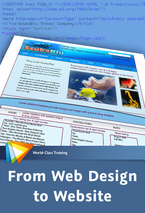 Here are 5 free videos from From Web Design to Website — Bridge the Gap Between Graphic Design and the Web. Sometimes the most difficult part of creating a website is a step that is often overlooked: converting a graphic design into HTML/CSS files to be used on the web. In this workshop, expert web developer and trainer Candyce Mairs shows you how use a design created in Photoshop or Photoshop Elements as the basis for a website created with Dreamweaver (try a 30-day trial) .
Here are 5 free videos from From Web Design to Website — Bridge the Gap Between Graphic Design and the Web. Sometimes the most difficult part of creating a website is a step that is often overlooked: converting a graphic design into HTML/CSS files to be used on the web. In this workshop, expert web developer and trainer Candyce Mairs shows you how use a design created in Photoshop or Photoshop Elements as the basis for a website created with Dreamweaver (try a 30-day trial) .
(If you purchase this product, use our exclusive discount coupon code PSSV2B for an instant 20% discount.)
You’ll learn how to "slice" a graphic design for conversion, optimize and export your images for the web, and plan how you are going to organize your website. Then, as the course moves into Dreamweaver, you’ll use HTML and CSS to create web pages, add content, and format and position that content. Finally, you’ll see how to test your pages in a variety of browsers to make sure you get the best results.
Web Page Design Mockup — Creating Wireframes In this video we'll walk through the process of creating wireframe boxes in our Photoshop design to use for the page wireframe. These boxes are created on new layers above the layers in our original design so we can turn them on and off as needed and store them with our original design.
Slicing — Slicing with Photoshop Photoshop offers the Slice tool to assist you with slicing up graphic designs into separate images to use on a web page. In this lesson you'll learn how to create and work with slices using the Slice tool in Photoshop.
Optimizing Images — Image Formats for the Web There are three main image formats available for use on the web: .gif, .jpg, and .png. This video describes the differences between them and offers some general tips for optimizing images for web pages.
Getting Organized — Creating the Root Folder Before we move into the Dreamweaver and web side of the conversion process, it is a good idea to get organized. In this video you'll see how to create a root folder that contains all of the files we will need for the website.
Building the Web Page — Using CSS Background Image
CSS enables you to add images to your web pages as either foreground or background images. In this video you'll learn how to use Dreamweaver to designate a background image for a portion of a web page.
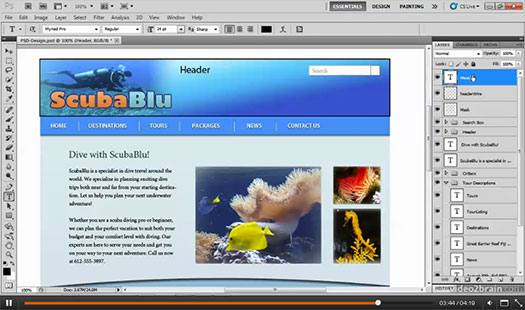
Get Photoshop CS6 Beta For Free At Adobe Labs
Adobe has announced that Adobe Photoshop CS6 beta, a preview of what's to come in the next release of Photoshop, is available as a free download from Adobe Labs.
 Find Us On Facebook, Follow Us On Twitter
Find Us On Facebook, Follow Us On Twitter
Visit PhotoshopSupport on Facebook. Follow us on Twitter.
Adobe Deals & Special Coupon Offers
Visit the Adobe Coupons & Special Offers Page to see the latest deals from Adobe. Find upgrade options at the Adobe Store. Get up to 80% off at the Adobe Education Store. Find out about monthly or annual subscriptions. You can also download a free 30 day trial of any Adobe CS5 product.
posted by Jennifer Apple | facebook | RSS feed | bookmark | comment | twitter
![]()
11 Tricks for Faster Photo Processing with Bridge and Photoshop — Sort, Adjust, Upload, and Get Back to Shooting
April 17, 2012
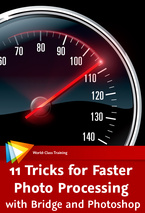 Here are 4 free videos from 11 Tricks for Faster Photo Processing with Bridge and Photoshop — Sort, Adjust, Upload, and Get Back to Shooting. Taking pictures is easy; you just click the shutter and before you know it you have 10, 100, 1000 shots. Managing all those images is a different story. In this workshop, Adobe Certified Instructor Russell Viers shares his techniques for sorting through those massive piles of photos. (If you choose to purchase this product, make sure to use our exclusive discount coupon code PSSV2B for an instant 20% discount.)
Here are 4 free videos from 11 Tricks for Faster Photo Processing with Bridge and Photoshop — Sort, Adjust, Upload, and Get Back to Shooting. Taking pictures is easy; you just click the shutter and before you know it you have 10, 100, 1000 shots. Managing all those images is a different story. In this workshop, Adobe Certified Instructor Russell Viers shares his techniques for sorting through those massive piles of photos. (If you choose to purchase this product, make sure to use our exclusive discount coupon code PSSV2B for an instant 20% discount.)
You’ll see how to breeze through images using Bridge and full-screen preview, how to quickly mark the ones you like and open them all for synchronized image adjustment, how to go from Bridge to InDesign and Photoshop for page layout and image optimization, and more.
Introducing Adobe Bridge — What Is This Bridge of Which You Speak? Bridge is a free application that installs with the Creative Suite or any of the individual Adobe applications. It was introduced in CS2 and keeps getting better with every version. In this video, you'll get a tour of Bridge and see what it can do.
Viewing Your Photos — Understanding Caches In order to speed up the viewing process, Bridge caches your previews...but there is a price and that is cache size. You'll learn about caches and how to manage them in this lesson.
Sorting Your Photos — Rejecting vs. Deleting When you select a photo you don't want and hit the Delete key, you'll be asked a question...do you want to Reject or Delete? You'll see what the difference is and why it matters in this lesson.
Using Bridge with InDesign — Reading and Extracting File Info Being able to not only read the metadata in InDesign, but also extract it from photos for cutlines and more is really time-saving...and fun at parties! This video shows you how it's done.
posted by Jennifer Apple | facebook | RSS feed | bookmark | comment | twitter
![]()
Photoshop Sharpening Power Workshop - 4 Free Videos
April 16, 2012
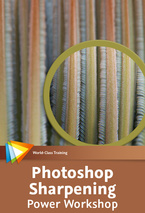 Here are 4 free videos from Photoshop Sharpening Power Workshop —
Maximize Sharpness and Detail in Your Images.
Here are 4 free videos from Photoshop Sharpening Power Workshop —
Maximize Sharpness and Detail in Your Images.
Virtually all digital images need some degree of sharpening to look their best, but it’s not always easy to find the right way to go about it. This workshop from leading Photoshop expert Tim Grey will dispel many myths and misunderstandings about sharpening, teach you the underlying concepts involved in sharpening, show you a wide variety of methods you can use to apply sharpening, and help you determine which technique is best for a given image.
In addition to Photoshop’s native sharpening tools, you’ll learn how to make use of the options available in Lightroom, Adobe Camera Raw, and third-party plug-ins like Nik Sharpener Pro and PhotoKit Sharpener. (If you choose to purchase this product, make sure to use our exclusive discount coupon code PSSV2B for an instant 20% discount.)
Sharpening Concepts When to Sharpen
Timing is important for many tasks, and sharpening is no different. In this lesson we'll address the issue of exactly when you should sharpen your images.
Sharpening RAW Captures Output Sharpening in Lightroom In this lesson we'll explore the relatively basic options available for output sharpening in Lightroom.
Sharpening in Photoshop — Using Smart Sharpen´s Advanced Mode
In addition to the basic options available for the Smart Sharpen filter, there are also advanced options that enable you to mitigate the effect in the shadow or highlight areas of the image, as you'll learn in this lesson.
Third-Party Tools — Nik Sharpener Pro In this lesson we'll look at the powerful and user-friendly options available in Nik Sharpener Pro.
(Use our exclusive discount coupon code - NIKPSS - during the checkout process at Nik Software for the instant 15% discount. This exclusive discount coupon code can be applied to all the latest Nik Software Photoshop plugins, including Silver Efex Pro, Color Efex Pro, Viveza, HDR Efex Pro, and The Complete Collection (big savings).)
posted by Jennifer Apple | facebook | RSS feed | bookmark | comment | twitter
![]()
Free Photoshop Brushes - 6 Classic Vintage Paper Brushes
April 16, 2012
From Bitbox: 6 free classic vintage paper Photoshop brushes, very subtle, very calm. All textures or downloadable files on Bittbox.com are free for personal use. For commercial use they require a usage fee.
posted by Jennifer Apple | facebook | RSS feed | bookmark | comment | twitter
![]()
Save 50% On Adobe Elements 10 In Adobe Store - EMENTS50
April 16, 2012
Here's a one-day deal from Adobe: Save 50% on the full version of Adobe Elements 10 products in the North America Commercial Store with offer code ELEMENTS50.
— 50% off Photoshop Elements 10
$99.99, you pay$50.00
— 50% off Premiere Elements 10
$99.99, you pay$50.00
— 50% off Photoshop Elements & Premiere 10 Bundle
$149.99, you pay $75.00
Use coupon code ELEMENTS50.
posted by Jennifer Apple | facebook | RSS feed | bookmark | comment | twitter
![]()
Photography 101 - Get Past Automatic Mode - 7 Free Videos
April 13, 2012
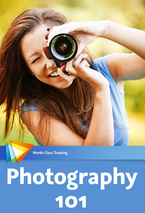 Here are 7 free videos from Photography 101 - Get Past Automatic Mode.
Today’s cameras put an amazing amount of power in the hands of amateur photographers, but it’s not always easy to make use of it. All those buttons, dials, and settings can be pretty intimidating.
Here are 7 free videos from Photography 101 - Get Past Automatic Mode.
Today’s cameras put an amazing amount of power in the hands of amateur photographers, but it’s not always easy to make use of it. All those buttons, dials, and settings can be pretty intimidating.
In this workshop, expert photographer Joseph Linaschke helps you understand what’s going on inside your camera, explaining fundamentals like what an aperture is and how shutter speed works. There´s also creative instruction to guide you towards becoming a better photographer. As you become more comfortable with your gear, you’ll find that many new creative possibilities open up for you and the quality of your photography improves.
(If you choose to purchase this product, make sure to use our exclusive discount coupon code PSSV2B for an instant 20% discount.)
Carry and Hold That dSLR Like a Pro Don´t Be a Chimp
In this video we'll discuss "chimping" - constantly checking the LCD on the back of your camera - and why you don't want to be a chimp.
P Is Not for Perfect Aperture Priority
Aperture priority is by far the most common "semi-automatic" mode that professional photographers use. It gives you control over only depth of field, letting the camera figure out the rest. What's an "aperture" and what's "depth of field," you say? This video will explain.
Settings in the Real World — Changing Shutter Speed
A fast shutter speed freezes action; a slow one blurs it. As this video demonstrates, there are creative choices to be made here, and finding the right shutter speed to get "that look" is a matter of experimentation and experience.
Pushing Your Buttons — Metering Modes
Every dSLR has a variety of metering modes, and understanding what each funny little pattern means can make the difference between a photo that is properly exposed and one that isn't. This lesson will help you learn the patterns and control your exposure.
Manually Controlling Your Autofocus — Autofocus Point Selection Control
You know all those squares that show up in the viewfinder and light up when they focus on something? Did you know that you could control which ones the camera will use to focus? Now you do, and in this lesson you'll learn how.
Flash Lights — Size Matters
There's a basic premise to flash photography that can be a bit of a head-scratcher, but once you "get it," it will forever change how you view flash photography. This video explains it once and for all so you'll never be confused again.
Changing Your Point of View — Perspective
The easiest thing to change is your perspective. Changing your point of view can make all the difference in every aspect of life, but in this lesson we will focus on how it affects your photography.
posted by Jennifer Apple | facebook | RSS feed | bookmark | comment | twitter
![]()
Photoshop CS5 Smart Objects Workshop - Make Amazing, Nondestructive Transformations - 3 Free Videos
April 12, 2012
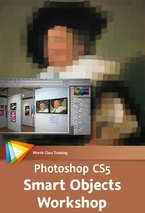 Here are 3 free videos from Photoshop CS5 Smart Objects Workshop Make Amazing, Nondestructive Transformations.
Most Photoshop artists don’t make use of Smart Objects, and thus miss out on a potentially very powerful tool. With Smart Objects you can create a complex transformation once and then swap out the contents for any artwork you choose.
Here are 3 free videos from Photoshop CS5 Smart Objects Workshop Make Amazing, Nondestructive Transformations.
Most Photoshop artists don’t make use of Smart Objects, and thus miss out on a potentially very powerful tool. With Smart Objects you can create a complex transformation once and then swap out the contents for any artwork you choose.
(If you choose to purchase this product, make sure to use our exclusive discount coupon code PSSV2B for an instant 20% discount.)
It’s the ideal method for simplifying and speeding up repetitive tasks, and it allows you to create templates that can be repurposed as many times as you wish. In this illuminating workshop, Photoshop artist and author Steve Caplin shows you how you can use Smart Objects to enhance almost all your Photoshop work.
Introduction to Smart Objects What Are Smart Objects? Starting with a regular image layer, we'll create our first Smart Object in this video. We'll then see how scaling and rotating both layers produces strikingly different results.
Complex Distortion Waving the Flag We can take Smart Objects even further when we combine Image Warp distortion with Smart Filters. In this lesson we'll begin by distorting an American flag so it maps onto our photographed flag.
Smart Objects in the Workflow Replacing the Covers
This video shows how simple it is to replace the covers in our Reader's Digest project. We can copy the new cover to the clipboard, then paste it into the Smart Object - the reflection appears automatically. Then it's simply a matter of repeating the process.
posted by Jennifer Apple | facebook | RSS feed | bookmark | comment | twitter
![]()
Photoshop CS6 Beta: New Interface Shortcut Tip
April 01, 2012
From Photoshop Daily: The interface of the new Photoshop CS6 beta has four styles: black, dark grey, medium grey and light grey. These, like a lot of other things in Photoshop, have shortcut commands to instantly cycle through Photoshop’s various looks. To save you going to the Preferences menu to alter colour, use Shift+F2 (Windows) / Shift+Fn+F2 (Mac) to lighten the interface, and F2 in place of F1 to darken it.
posted by Jennifer Apple | facebook | RSS feed | bookmark | comment | twitter
![]()
5 Wrinkled Tissue Paper Textures
April 12, 2012
From Bittbox: some wrinkled tissue paper in different colors, very suitable for backgrounds and fills. All textures or downloadable files on Bittbox.com are free for personal use. For commercial use they require a usage fee.
Get Photoshop CS6 Beta For Free At Adobe Labs
Adobe has announced that Adobe Photoshop CS6 beta, a preview of what's to come in the next release of Photoshop, is available as a free download from Adobe Labs.
posted by Jennifer Apple | facebook | RSS feed | bookmark | comment | twitter
![]()
How To Create A Grass Text Effect In Photoshop - HD Video
April 11, 2012
In last week's episode, Deke showed you how to create leafy letters by using a Photoshop type layer as a mask. In this week's free video, you’ll see how Deke renders type in freshly cut grass. Like last week’s leafy letters, this technique begins by using a Photoshop text layer as a mask for a grassy green photograph, and leverages the power of Refine Mask to ensure that the letters have appropriately rendered edges that do justice to the grass hedges of our masked image.
This week Deke also goes a little further to show you the nuances of working with grass on dirt, which requires anticipating how to lift the appropriate shadow color from the dirt that underlies the turf. A grass effect is particularly sensitive to the Refine Edge command, meaning that the letters tend to run together in an unfortunate way. To avoid this, Deke shows you how to split the layer mask into two parts in order to make sure the letters retain their separation. As a final step, if you are working with turf, you naturally need to embed a perfectly landed golf ball into your image. With careful application of the shadow, you can really sell this effect, as seen here:
If you’re wondering why Photoshop looks so dark and elegant in this video tutorial, it’s because Deke has demonstrated the effect inside of the Photoshop CS6 public beta. For a limited time, you can download the application, free of charge, from Adobe Labs, and if you find yourself disoriented, you can also watch Deke’s entire free Photoshop CS6 Beta course in the lynda.com library. The CS6 Beta Preview course has been unlocked and is free to everyone for a limited time during the beta cycle, so it’s a great time to try these techniques in the latest version of Photoshop.
posted by Jennifer Apple | facebook | RSS feed | bookmark | comment | twitter
![]()
Create A Brushed Metal Nameplate Background - Tutorial
April 11, 2012
This tutorial will teach you how to design a sharp brushed metal nameplate background using a combination of textures, layer styles, and Photoshop filters. It uses dimensions that make it great for a desktop background, but you can also crop and resize it to make avatars, signatures, and many other types of graphics.
posted by Jennifer Apple | facebook | RSS feed | bookmark | comment | twitter
![]()
Photoshop Curves Workshop - Optimize Tone, Color, and Contrast - 4 Free Videos
April 11, 2012
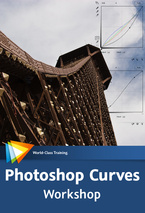 Here are 4 free videos from Photoshop Curves Workshop —
Optimize Tone, Color, and Contrast. The Curves adjustment in Photoshop has a reputation for being daunting, challenging, and for some photographers, even scary. But there’s no need to be frightened if you know your way around.
Here are 4 free videos from Photoshop Curves Workshop —
Optimize Tone, Color, and Contrast. The Curves adjustment in Photoshop has a reputation for being daunting, challenging, and for some photographers, even scary. But there’s no need to be frightened if you know your way around.
(If you choose to purchase this product, make sure to use our exclusive discount coupon code PSSV2B for an instant 20% discount.)
In this workshop, Photoshop expert Tim Grey will take you step by step through every aspect of the Curves adjustment, helping you truly understand the concepts behind it so that you can quickly and easily maximize tonal range, optimize contrast, and enhance your photos´ color balance. Note: This course was recorded in Photoshop CS5, but was created with users of both Photoshop CS5 and Photoshop CS4 in mind.
Getting Started Creating a Curves Adjustment
In this lesson you'll learn how to create an adjustment layer for Curves, which ensures maximum flexibility in your workflow.
Curve Basics The S Curve
Just about every image can benefit from an S curve, and this lesson will show you how it is done and explain why it is such a great tool for most images.
Making the Most of Curves On-Image Adjustments
The ability to apply adjustments with Curves by working directly on the image makes Curves much easier to use. In this lesson you'll learn to take full advantage of this feature.
Creativity with Curves — Creating a Cross-Processing Effect
Curves adjustments make it easy to create the appearance of a cross-processed image, and this lesson will show you how it's done.
posted by Jennifer Apple | facebook | RSS feed | bookmark | comment | twitter
![]()
Getting Started with Dreamweaver and CS5 - Five Free Videos
April 10, 2012
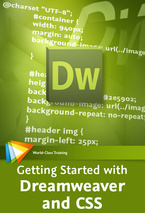 Here are 5 free videos from Getting Started with Dreamweaver and CS5, Step-by-Step Basics to Get You on Your Way. Web design isn't really that difficult, but taking those first steps can be intimidating. In this straight-to-the-point workshop, Adobe Certified Expert Chad Chelius teaches you the fundamentals of web design with Dreamweaver (try a 30-day trial) and CSS in a series of clear, easy-to-follow lessons. (Duration: 3 hrs 30 min - $34.99)
Here are 5 free videos from Getting Started with Dreamweaver and CS5, Step-by-Step Basics to Get You on Your Way. Web design isn't really that difficult, but taking those first steps can be intimidating. In this straight-to-the-point workshop, Adobe Certified Expert Chad Chelius teaches you the fundamentals of web design with Dreamweaver (try a 30-day trial) and CSS in a series of clear, easy-to-follow lessons. (Duration: 3 hrs 30 min - $34.99)
Beginning with an overview of how the web works, Chad moves on to teach you how to create web pages, tables, lists, and links in Dreamweaver. Then you’ll learn how to improve the appearance of your website by adding graphics and controlling formatting with cascading style sheets (CSS). Finally, after learning how to test and upload a website, you’ll be ready to get started on your own projects.
Understanding the Web — What Are XHTML and CSS
There are so many acronyms used in discussions about the web that it's easy to get confused. XHTML and CSS are two acronyms that you definitely need to know and understand thoroughly, and you'll learn all about them in this video.
Creating Web Pages with Adobe Dreamweaver — Creating Your First Web Page
The building block of any website is the web page. In this video you'll see how easy it is to create your first web page with Dreamweaver.
Working with Graphics — Inserting and Resizing Graphic
Dreamweaver makes inserting graphics into your web page easy. In this video, you'll learn how to insert and resize images in Dreamweaver.
Formatting with CSS — CSS Inheritance
CSS inheritance is an important principle to understand when working with CSS in your web pages. In this video, you'll learn what inheritance is and see how it works first-hand.
posted by Jennifer Apple | facebook | RSS feed | bookmark | comment | twitter
![]()
onOne Releases Perfect Effects 3 Free Edition - Offers 25 Pro Photo Effects
April 10, 2012
onOne Software today announced the availability of Perfect Effects 3 Free Edition. Based on the award-winning Perfect Effects 3 engine, Perfect Effects 3 Free is a robust photography effects software program for image enhancement and creative stylization.
It may be used as a standalone application, as an external editor for Apple Aperture, Adobe Lightroom or as a Photoshop plug-in, including the new Lightroom 4 and Adobe Creative Suite 6 Beta. (Use our exclusive discount code - PSSPPT06 - for an instant 10% discount on any onOne product.)
Perfect Effects 3 Free provides photographers with select content and capabilities from the full- featured edition, while maintaining core functionality and without restrictions of a traditional 30-day timed trial or the addition of watermarks to images. Perfect Effects 3 Free also includes onOne Software’s Perfect Layers module that photographers can use to create and edit multi-layered files directly from Lightroom or Aperture.
posted by Jennifer Apple | facebook | RSS feed | bookmark | comment | twitter
![]()
How To Create Quick Arrows In Photoshop
April 10, 2012
Here's a quick tutorial from Photoshop Daily on how to create arrowheads in Photoshop. In addition to using an arrow to actually point to something, why not have a go at creating a whole piece of art using them? They are especially suited to retro-style illustrations.
You might need to create arrows for a project and think that Photoshop can't create arrowheads on the end of lines, but you’re wrong. There’s no need to faff about with drawing lines and adding little triangles onto the end. A much simpler way is just to go to the Shape tools in the Tools bar and pick the Line tool.
In the Options bar, click the down-facing arrow and you’ll see a dialog where you can click a checkbox to add the elusive arrowheads to your lines. You can even set how big they should be. Arrows are so handy in all sorts of design that it’s worth knowing how quickly and easily you can create them.
posted by Jennifer Apple | facebook | RSS feed | bookmark | comment | twitter
![]()
onOne Releases Perfect Photo Suite 6.1 - Plus 10% Discount
April 09, 2012
onOne today announced the availability of Perfect Photo Suite 6.1, along with updates to Perfect Portrait, Perfect Effects and Perfect Mask. (Use our exclusive discount code - PSSPPT06 - for an instant 10% discount on any onOne product.)
Perfect Photo Suite 6.1 has been updated to give photographers a faster, leaner, and easier-to-use experience while they add creative effects, resize images, replace backgrounds, and retouch portraits. The updates include enhanced brushing functionality in Perfect Mask, faster performance in Perfect Portrait, customizable performance preferences, compatibility with Lightroom 4 and the Adobe Creative Suite 6 Beta, and more.
Perfect Portrait, Perfect Effects and Perfect Mask have also been updated to include the Perfect Layers module for free, giving every photographer the ability to work with layers with their images directly from Lightroom and Aperture. This offers photographers a streamlined workflow to solve their specific photography problems and gives them creative image editing power without the complexity or overhead of Photoshop. Perfect Layers is now also available as a free standalone application.
Perfect Photo Suite 6.1 is now available. Registered owners of Perfect Photo Suite 6 may download the update to version 6.1 for free. Owners for Perfect Photo Suite 5.5, Plug-In Suite 5 or earlier versions, may upgrade to Perfect Photo Suite 6.1 for $149.95. New users may purchase Perfect Photo Suite 6.1 for the everyday low price of $299.95. (Use our exclusive discount code - PSSPPT06 - for an instant 10% discount on any onOne product.)
eas of your images maintain their true colors.
posted by Jennifer Apple | facebook | RSS feed | bookmark | comment | twitter
![]()
6 Free Photoshop Brushes - Tortured Film Brushes
April 07, 2012
From Bittbox: These 6 hi-res brushes come from some burned and melted film experiments I did a while ago. Each one is 2500×1700.
posted by Jennifer Apple | facebook | RSS feed | bookmark | comment | twitter
![]()
Quick Overview Of Some New Palette Features In Photoshop CS6
April 05, 2012
From Photoshop Daily, a quick look at some of the new palette features in Photoshop CS6. The Layers palette in Photoshop CS6 Beta has a couple of new extras that help us stay organised. The first is a new filtering system, which gives you options to only view certain layer types.
Categories include Effect, Name, Kind, Mode, Attribute and Color, which are further specified with sub-categories relating to these initial themes. To clear all filters, simply click on the small grey box at the end of the pictures along the top.
Blend modes can now be applied to multiple layers at a time as well as multiple layers in a Group folder. This was a feature taken from the feedback received in the Beta’s early testing stages. By Shift-clicking, more than one layer can be selected and the blend modes are all available.
And also, in the same vein as Photoshop Elements, Photoshop CS6 Beta contains space for palettes at the very base of the interface. This may shrink the overall working space, but means you can keep palettes such as Mini Bridge and Timeline open at all times.
posted by Jennifer Apple | facebook | RSS feed | bookmark | comment | twitter
![]()
Fluid Grid Layouts in Dreamweaver CS6
April 05, 2012
This sneak peek video shows a new tool coming in Dreamweaver CS6 - Fluid Grid Layouts- to help create adaptive layouts for more screens and devices.
posted by Jennifer Apple | facebook | RSS feed | bookmark | comment | twitter
![]()
Photoshop CS6 Oil Paint Filter Tutorial
April 04, 2012
Here's a quick tutorial from Photoshop Daily on the Oil Paint Filter found in Photoshop CS6. There’s now a dedicated filter for creating oil paint effects, a big step up from previous paint effect filters whereby adjustments seemed limiting. Here’s a look at the filter itself...
For starters, it has its own place in the Filter. Now, bear in mind that this is the Beta, so things may still change when CS6 is eventually released. There are two sections to the filter: a set of Brush adjustments and also two adjustments for controlling Lighting. Brush will control the smoothness and bristle detail. You can achieve a granier, or clumpier, oil painting style by lowering the Stylization slider. Scale will increase the brush strokes, giving a look that it was painted with a heavy hand.
Lighting will determine the angle of the shading and vividness of the oil painting, to top off what looks like an excellent addition to Photoshop.
posted by Jennifer Apple | facebook | RSS feed | bookmark | comment | twitter
![]()
5 Free Textures From Bittbox - Rust, Wood, Abstracts
April 04, 2012
You can download 5 free textures from Bittbox, an assortment of textures including wood and rust. All textures or downloadable files on Bittbox.com are free for personal use. For commercial use they require a usage fee.
posted by Jennifer Apple | facebook | RSS feed | bookmark | comment | twitter
![]()
Photoshop HD Video Tutorial - How To Create Leafy Letters In Photoshop
April 04, 2012
In this week's free video, Deke turns ordinary text into... a shrubbery. This relatively simple technique combines a text layer and a leafy photo to make letters that appear to be made from foliage.
Deke begins by creating a mask using the standard Myriad Pro text. Then, using the Refine Mask command (in Photoshop CS5 or later—later meaning Photoshop CS6 beta), he renders his text to have a realistic, botanical effect. The refinement supplied by the Refine Mask feature allows the leaves to gracefully manifest around the letter edges, providing some transparency and detail.
He follows up this relatively simple procedure with some key layer effects (Drop Shadow and Inner Glow) and voila, leafy letters! It’s a quick, easy technique that has an abundance of potential uses. It’s good to keep in mind that you don’t have to use text for your mask—really, any shape outline will do.
If you’d like to go full topiary, Deke also has a member-exclusive tutorial this week called Creating topiary type, where he explains how to create the full grown from the ground look. All you need is a photo featuring some nicely textured plant life, and your Photoshop garden can grow to whatever shape you desire. Since Deke is lounging in Hawaii this week, I decided to use this technique to create the tropical topiary you see below. Applying the technique to a different set of files only required a few adjustments in the Refine Edge panel and a slightly different green for the Inner Glow layer style.
posted by Jennifer Apple | facebook | RSS feed | bookmark | comment | twitter
![]()
April Special Offers For Adobe North America And Euro Stores
April 02, 2012
Here are the latest offers from Adobe for the North America Store and the Euro Stores.
Get Lightroom for US$99
 Get a full version of Adobe Photoshop Lightroom 4 for US$99 when purchased with Photoshop CS5, Photoshop CS5 Extended, or any Creative Suite 5.5 edition.
Get a full version of Adobe Photoshop Lightroom 4 for US$99 when purchased with Photoshop CS5, Photoshop CS5 Extended, or any Creative Suite 5.5 edition.
Buy CS5.5 today and get CS6 at no additional cost
Order the current version of Adobe Creative Suite software and get CS6 at no additional cost. You will receive an email 10 days after the ship of Creative Suite 6 with redemption instructions and a promotional code.
EUROPEAN ELEMENTS 10 OFFERS (includes Free Shipping) - ends April 22
Offer valid in the following country stores: Africa, Austria, Berlin, Czech Republic, Denmark, Finland, France, Germany, Ireland, Italy, Luxembourg, Netherlands, Norway, Poland, Portugal, Spain, Sweden, Switzerland, and The United Kingdom.
Get 30% off Adobe Photoshop Elements 10 & Premiere Elements 10 bundle
Get 20% off the full version of Adobe Photoshop Elements 10
Get 20% off the full version of Adobe Premiere Elements 10
Get 15% off Adobe Photoshop Elements 10 & Premiere Elements 10 Upgrages
Get up to 30% off Photoshop Elements 10 & Premiere Elements 10 Student & Teacher editions.
posted by Jennifer Apple | facebook | RSS feed | bookmark | comment | twitter
![]()
The Photoshop Blog - Earlier Posts
![]() The Photoshop Blog offers the latest Photoshop news and software updates, Photoshop tips and tutorials, and random thoughts from graphic artist and Photoshop expert Jennifer Apple.
The Photoshop Blog offers the latest Photoshop news and software updates, Photoshop tips and tutorials, and random thoughts from graphic artist and Photoshop expert Jennifer Apple.
PHOTOSHOP NEWS — MARCH 2012
46- 5 Free Photoshop Brushes - Plywood Brushes
45- How To Create A Star Wars–style Hologram Effect In Photoshop - HD Video
44- 5 Free Black And White Grunge Textures
43- Adaptive Wide Angle Filter In Photoshop CS6 Renders Perfect Architectural Lines - Tutorial
42- Photoshop CS6 Insights - 4 Videos On New Features
41- Importing Photos In Adobe Photoshop Lightroom 4 - Sample Chapter From The Complete Guide for Photographers
40- 9 More Free Wacom Tablet Training Video- Plus 20% Off Coupon
39- Buy CS5.5 Now And Get CS6 At No Additional Cost
38- Photoshop CS6 Beta - Top 10 Features - Tim Grey 30 Minute Video
37- Wacom MasterClass Video Training - 9 Free Videos - 20% Discount Code
36- How To Make Photoshop's Layer Thumbnails Larger
35- Adobe Lightroom 4 – The Missing FAQ PDF Version Now Available
34- Free Set Of Photoshop Brushes - 6 Crisp Tree Branch Brushes
33- Julieanne Kost's Top 6 Photoshop CS6 Beta Features - HD Video
32- Photoshop CS6 Beta Free Video Training - 2 Hours and 30 Minutes
31- Get Photoshop CS6 Beta For Free At Adobe Labs
30- Free Rust Textures From Bittbox
29- March 22 Only - Adobe Europe Stores - Save €105/£85 On Top Of 80% Discount On CS5.5 Design Premium Student, Teacher Edition - Plus Free Shipping
28- How To Use Photoshop's Variations To Tweak Colors
27- Adobe Photoshop Lightroom 4 Book: The Complete Guide for Photographer- Free Chapter PDF - Devlop Module Image Editing
26- Free Photoshop Brushes - 6 Simple Grunge Brushes
25- Photoshop CS6 3D Capabilities - Sneak Peek Video
24- Get 30% Off All Topaz Photoshop Plugins, Including Plugins Bundle
23- How To Create Fake Lightening In Photoshop - HD Video Tutorial
22- Adobe Lightroom 4 Classroom In A Book - Excerpt On Book Module And Map Module
21- Lightroom 4 Image Optimization Workshop - 5 Free Videos
20- How To Create A Retro Effect In Photoshop - Tutorial
19- 5 Free Bluish Rainy Window Textures From Bittbox
18- Free Lightroom 4 Video Training Clips From lynda.com
17- Adobe Europe Deal - Save 25% Off Creative Suite 5.5 - March 14 Only
16- Lightroom 4 Image Optimization Workshop - 5 Free Videos
15- Wacom Inkling Digital Sketch Pen - Darw On Sketchbook Or Paper
14- Develop Module Advancements In Lightroom 4 - HD Video
13- Lightroom 4 Image Sharing Workshop - 6 Free Videos
12- 10 Free Abstract Circle Brushes For Photoshop
11- Adobe Shadow - Tool For Mobile Device Workflow Previews
10- 90 Minutes Of Free Lightroom 4 Video Training From Adobe
09- onOne Offers 3 New Preset Packs Created For Lightroom 4
08- 6 Free Video Clips - Getting Started With Lightroom 4
07- Five Free Textures From Bittbox - Patterns, Water, Wood
06- Lightroom 4 Free 30-Day Trial Now Available For Download
05- 5 Free Videos For Lightroom 4 - New Features Workshop
04- Lightroom 4: Importing and Organizing Your Images - HD Video Tutorial
03- Adobe Releases Lightroom 4 With New Low Pricing - $79 Upgrade, $149 Full
02- Lightroom 4 - Top New Features
01- Wacom Intuos 5 Pen Tablet - Multi-touch, Wireless, Heads-up Display
See Earlier Posts From The Photoshop Blog - MARCH 2011.
![]()
Exclusive 15% Discount On All Topaz Plugins - Use Coupon Code PHOTOSHOPSUPPORT - Includes Bundles And Upgrades
 Enter our exclusive discount coupon code PHOTOSHOPSUPPORT during the checkout process at Topaz Labs for an instant 15% discount on any Topaz product, including bundle deals and upgrades.
Enter our exclusive discount coupon code PHOTOSHOPSUPPORT during the checkout process at Topaz Labs for an instant 15% discount on any Topaz product, including bundle deals and upgrades.
Topaz Labs Photoshop plug-ins are specifically designed to expand a photographer's creative toolbox by harnessing powerful image technology developments.
Photographers everywhere are now taking advantage of the creative exposure effects, artistic simplification, unique edge manipulation, and top-of-the-line noise reduction offered in Topaz products. The Topaz Photoshop Bundle includes the following Topaz plugins:
Topaz Adjust optimizes image exposure, color, and detail strength for stunning image results.
 Topaz DeNoise offers a complete noise reduction solution that removes far more noise and preserves far more detail than other solutions.
Topaz DeNoise offers a complete noise reduction solution that removes far more noise and preserves far more detail than other solutions.
Topaz Detail gives full control over all aspects of detail manipulation and micro-contrast adjustment without creating any edge artifacts or halos.
Topaz Simplify provides creative simplification, art effects, and line accentuation for easy one-of-a-kind art.
Topaz Clean integrates unique smoothing capabilities with stylized detail manipulation to add refreshing flair to photos.
Topaz ReMask quickly creates detailed masks and extractions from even the most difficult images.
Topaz DeJPEG drastically improves the quality of web images and other compressed photos.
READ ABOUT THE TOPAZ BUNDLE OFFER.
![]()
Exclusive onOne Software 10% Instant Discount Coupon
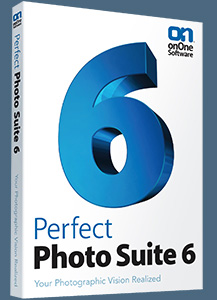 Enter our exclusive discount coupon code - PSSPPT06 - during the checkout process at onOne Software for an instant 10% discount on any onOne product. This includes Genuine Fractals and their amazing Photoshop Plug-In Suite.
Enter our exclusive discount coupon code - PSSPPT06 - during the checkout process at onOne Software for an instant 10% discount on any onOne product. This includes Genuine Fractals and their amazing Photoshop Plug-In Suite.
onOne Software's Plug-In Suite combines full versions of six essential software tools — Genuine Fractals Print Pro, PhotoTools Pro, PhotoFrame Pro, Mask Pro, PhotoTune and FocalPoint — an affordable combination that includes everything a photographer needs to make their images look their best.
Why do you need plugins? Photoshop is an amazing image editing application that has forever changed graphic design and digital photographic editing, but like any tool, if you don't have time to fully learn it, you can't get the most out of it.
Plugins for Photoshop allow you to either do something that you cannot do with the features included in Photoshop or they allow you to do something easier, faster or better than you could do in Photoshop without the plug-in. Whether it is color correction, resizing, masking or creating an effect, you can find a Photoshop plug-in that can help you be more efficient with your time.
![]()
Photoshop Masking Plugin Fluid Mask 3 - Price Drop And Exclusive $20 Instant Discount - Now Only $129
 The 4 1/2 out of 5 star review of Fluid Mask 3 at MacWorld begins by saying that this "Photoshop plug-in takes the pain out of extracting backgrounds," and goes on to recommend the latest version, stating that "Fluid Mask 3.0.2 is a very effective tool for separating objects from their backgrounds. It offers a variety of useful features for tackling almost any difficult image, from wispy hair to complex foliage. Online video tutorials and live training sessions help ease the learning curve."
The 4 1/2 out of 5 star review of Fluid Mask 3 at MacWorld begins by saying that this "Photoshop plug-in takes the pain out of extracting backgrounds," and goes on to recommend the latest version, stating that "Fluid Mask 3.0.2 is a very effective tool for separating objects from their backgrounds. It offers a variety of useful features for tackling almost any difficult image, from wispy hair to complex foliage. Online video tutorials and live training sessions help ease the learning curve."
Our friends at Vertus, the makers of Fluid Mask 3 Photoshop Plugin, have set up a special exclusive discount for PhotoshopSupport.com. Buy now for only $129. Just follow this discount link and instantly get $20 off your purchase of Fluid Mask 3.
Fluid Mask 3 is designed for photographers, image editors, graphic designers and all those who take digital image editing seriously. In a streamlined interface and workflow, Fluid Mask 3 instantly shows key edges in the image and provides comprehensive easy to use tools that work with difficult-to-see edges and tricky areas like trees & lattices. Fluid Mask will also preserve all-important edge information for a professional quality cut out. Simply follow this discount link and pay only $129 for Fluid Mask 3.
![]()
Special Deals On Nik Software Photoshop Plugins - Viveza, Complete Collection - 15% DISCOUNT COUPONS
Follow the links below and the 15% discount will be AUTOMATICALLY APPLIED to any purchase you make, or use our exclusive discount coupon code - NIKPSS - during the checkout process at Nik Software for the instant 15% discount. This exclusive discount coupon code can be applied to all the latest Nik Software Photoshop plugins, including Silver Efex Pro, Color Efex Pro, Viveza, HDR Efex Pro, and The Complete Collection (big savings).
Nik Software The Complete Collection (Plugins Bundle)
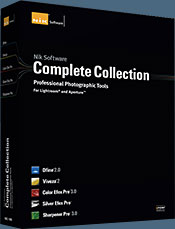 The Complete Collection includes all of Nik Software's latest award-winning plug-in software titles for Photoshop, Lightroom and Aperture including: Dfine, Viveza, HDR Efex Pro, Color Efex Pro, Silver Efex Pro, and Sharpener Pro.
The Complete Collection includes all of Nik Software's latest award-winning plug-in software titles for Photoshop, Lightroom and Aperture including: Dfine, Viveza, HDR Efex Pro, Color Efex Pro, Silver Efex Pro, and Sharpener Pro.
The Complete Collection features products with Nik Software's patented U Point® technology, giving photographers the most powerful tools for precise and natural photographic enhancements and corrections without the need for complicated selections or layer masks.
The Complete Collection is offered in two editions: (1) the Complete Collection Ultimate Edition includes support for every plug-in to work in Photoshop, Lightroom, and Aperture, and offers Color Efex Pro 3.0 to work in Capture NX 2 as well. (2) the Complete Collection for Lightroom and Aperture includes support for each plug-in to only work in Lightroom and Aperture. Click here to compare both editions
Color Efex Pro 3.0
 52 photographic filters with over 250 effects for professional quality images.
Completely Original. Completely Indispensable.
52 photographic filters with over 250 effects for professional quality images.
Completely Original. Completely Indispensable.
Nik Software Color Efex Pro 3.0 filters are the leading photographic filters for digital photography. The award-winning Color Efex Pro 3.0 filters are widely used by many of today's professional photographers around the world to save time and get professional level results. Whether you choose the Complete Edition, Select Edition, or Standard Edition, you’ll get traditional and stylizing filters that offer virtually endless possibilities to enhance and transform images quickly and easily.
Patented U Point technology provides the ultimate control to selectively apply enhancements without the need for any complicated masks, layers or selections. Control color, light and tonality in your images and create unique enhancements with professional results. With 52 filters and over 250 effects found in Color Efex Pro 3.0, you can perform high quality retouching, color correction, and endless creative enhancements to your photographs. Download a free Trial version.
Viveza
 The most powerful tool to selectively control color and light in photographic images without the need for complicated selections or layer masks.
The most powerful tool to selectively control color and light in photographic images without the need for complicated selections or layer masks.
Two of the most important factors in creating great photography are color and light. Mastering the art of selectively correcting or enhancing each of these is now possible for every photographer without the need for complicated masks or selections, or expert-level knowledge of Photoshop. Integrating award-winning U Point technology, Viveza is the most powerful and precise tool available to control light and color in photographic images.
U Point powered Color Control Points, placed directly on colors or objects in an image (such as sky, skin, grass, etc.), reveal easy-to-use controls that photographers can use to quickly adjust brightness, contrast or color in a fraction of the time needed by other tools. With Viveza you’ll spend more time shooting photographs and save hours of image editing. Download a free Trial version.
Silver Efex Pro
 Complete power and control to create professional quality black and white images in one convenient tool.
Complete power and control to create professional quality black and white images in one convenient tool.
Silver Efex Pro from Nik Software is the most powerful tool for creating professional quality black and white images from your photographs. For the first time, all the advanced power and control required for professional results have been brought together in one convenient tool.
Featuring Nik Software’s patented U Point technology to selectively control the tonality and contrast of the image, Silver Efex Pro includes advanced imaging algorithms to protect against unwanted artifacts, a comprehensive collection of emulated black and white film types, a variable toning selector for adding traditional toning techniques, over 20 one-click preset styles, and a state-of-the-art grain reproduction engine that help produce the highest quality black and white images possible from your color images while providing more freedom to experiment. Download a free Trial version to use Silver Efex Pro.
HDR Efex Pro
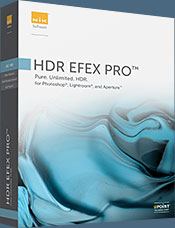 Experience the power, control, and creative expression of HDR. This all in one toolkit lets you achieve your best HDR images ever, ranging from the realistic to artistic.
Experience the power, control, and creative expression of HDR. This all in one toolkit lets you achieve your best HDR images ever, ranging from the realistic to artistic.
HDR Efex Pro is the essential new standard for creating amazingly high quality realistic to artistic HDR images with a revolutionary new all-in-one workflow. HDR Efex Pro includes a vast selection of one-click visual presets for incredibly fast results, advanced tone mapping algorithms, powerful and detailed HDR controls, and patented U Point® technology
Follow our discount coupon links, or enter our exclusive discount coupon code - NIKPSS - during the checkout process at Nik Software for the instant 15% discount. This exclusive discount coupon code can be applied to all the latest Nik Software Photoshop plugins, including Silver Efex Pro, Color Efex Pro, Viveza, HDR Efex Pro, and The Complete Collection (big savings).
![]()







