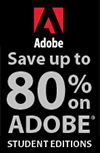![]()
![]() Buy. Download. Create. Get Photoshop now at the Adobe Store.
Buy. Download. Create. Get Photoshop now at the Adobe Store.
![]() Get Flash, Dreamweaver, Photoshop Extended with Adobe Web Premium.
Get Flash, Dreamweaver, Photoshop Extended with Adobe Web Premium.
![]()
![]() The Photoshop Blog offers the latest Photoshop news and software updates, Photoshop tips and tutorials, and random thoughts from graphic artist and Photoshop expert Jennifer Apple.
The Photoshop Blog offers the latest Photoshop news and software updates, Photoshop tips and tutorials, and random thoughts from graphic artist and Photoshop expert Jennifer Apple.
![]()
![]()
FRIDAY - SEPTEMBER 30 2005
Who Is James Porto And Why Is He Doing Those Amazing Things With Photoshop?
James Porto creates the most detailed and realistic photo collage and montage pieces for many of the world's biggest publications, including Wired, Business Week, and New York magazine. American Photo magazine says, "James Porto is an artist of immeasurable talent; his unique vision and immense technical skills have placed him in the vanguard of contemporary photography." So it's no wonder that we've invited him back for a second entry in our Inspiration Section.
While getting the files in order for his new page, we took the opportunity to ask James if he had any advice to give to those learning Photoshop. "As far as advice on Photoshop, my basic credo is, there are no easy ways to make a great image — you need a great idea, great original photography, and a lot of patience to attend to all the details that make these assemblies look natural and striking. Perspective, light quality, light direction, shadows, and edge quality all need to be attended to with great care to make a convincing illusion."
new page, we took the opportunity to ask James if he had any advice to give to those learning Photoshop. "As far as advice on Photoshop, my basic credo is, there are no easy ways to make a great image — you need a great idea, great original photography, and a lot of patience to attend to all the details that make these assemblies look natural and striking. Perspective, light quality, light direction, shadows, and edge quality all need to be attended to with great care to make a convincing illusion."
Visit his new page, which shows the final image he produced for a New York Magazine cover assignment, and you'll see exactly what he means by paying attention to detail. This is another amazing piece of work from a true Photoshop artist.
![]() go to James Porto "New York Magazine Cover"
go to James Porto "New York Magazine Cover"
![]() posted by Jennifer Apple | permalink | send comments
posted by Jennifer Apple | permalink | send comments
![]()
Photoshop Tip: Maximize Bridge
![]() Give yourself the maximum viewing area for Bridge by viewing it in Full Screen. To do this, press-and-hold the Command key (PC: Control key), then click on the Bridge button in the Options bar and you'll get the maximum viewing space.
Give yourself the maximum viewing area for Bridge by viewing it in Full Screen. To do this, press-and-hold the Command key (PC: Control key), then click on the Bridge button in the Options bar and you'll get the maximum viewing space.
![]() posted by Jennifer Apple | permalink | send comments
posted by Jennifer Apple | permalink | send comments
![]()
![]()
THURSDAY - SEPTEMBER 29 2005
10 Places To Sell Your Digital Photographs & 4 Places To Find Great Web Design Resources
 Darren Hester - a full-time web developer and amateur photographer living in Macon, Georgia - has a network of websites that are wonderful design resources. One of my favorites is Pixel Perfect Stock, where you can get some high quality stock photos at a very reasonable price.
Darren Hester - a full-time web developer and amateur photographer living in Macon, Georgia - has a network of websites that are wonderful design resources. One of my favorites is Pixel Perfect Stock, where you can get some high quality stock photos at a very reasonable price.
Darren tells us that he also plans on publishing articles on a regular basis, with most focusing on stock photography. For starters have a look at 10 Places To Sell Your Digital Photographs. In this article Darren's written a nice roundup of sites that are accepting submissions from photographers. Here are Darren's other sites:
Pixel Perfect Digital - free high resolution images, textures, backgrounds, illustrations, digital art and stock photos for use in both personal and commercial design projects.
 Designs By Darren - free Photoshop Web Design Templates including HTML template with sliced/optimized images, external CSS (style sheet) and layered PSD file. Flexible Creative Commons licensing.
Designs By Darren - free Photoshop Web Design Templates including HTML template with sliced/optimized images, external CSS (style sheet) and layered PSD file. Flexible Creative Commons licensing.
Design Packs - Free high quality image collections for both personal and commercial web design projects. Each collection features a group of 15 images that share a common theme.
![]() posted by Jennifer Apple | permalink | send comments
posted by Jennifer Apple | permalink | send comments
![]()
Photoshop Tip: Change the Font Preview Size
![]() Font Preview is a great new feature. However, the preview size may be too small or too large for you. To change this setting, go into Photoshop's Preferences (Mac: Command-K; PC: Control-K) and choose Type from the pop-up menu. Make sure the checkbox for Font Preview size is selected, and then choose Small, Medium, or Large in the pop-up menu.
Font Preview is a great new feature. However, the preview size may be too small or too large for you. To change this setting, go into Photoshop's Preferences (Mac: Command-K; PC: Control-K) and choose Type from the pop-up menu. Make sure the checkbox for Font Preview size is selected, and then choose Small, Medium, or Large in the pop-up menu.
![]() posted by Jennifer Apple | permalink | send comments
posted by Jennifer Apple | permalink | send comments
![]()
WEDNESDAY - SEPTEMBER 28 2005
Fascinating Tutorials From R-Klein-Webdesign
 Sweet sweet sweet! This site's a definite beauty. You'll need to work through some ESL grammar, but screenshots and downloads are provided, making the journey much easier.
Sweet sweet sweet! This site's a definite beauty. You'll need to work through some ESL grammar, but screenshots and downloads are provided, making the journey much easier.
My favorites are the photomanipulation of eyes (the effect here is deliciously otherworldly), eyegasm, and a spell for replacing someone's smiling mouth with a gruesome set of stitches. So for those of you ready to take your witch-doctoring to the next level (and especially if you're nursing a grudge), check it out at Webdesignstudien.de. Take some time to explore - and you will be rewarded.
![]() posted by Jennifer Apple | permalink | send comments
posted by Jennifer Apple | permalink | send comments
![]()
Adobe Photoshop Elements 4 Released
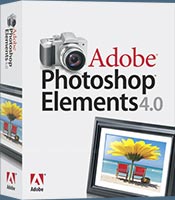 Adobe has released version 4.0 of Photoshop Elements. So what's new? The improved Red Eye Removal now eliminates red eye automatically as photos are downloaded from the camera. The new Magic Selection Brush quickly selects specific parts of a photo for easy color, lighting, and contrast adjustments. The new Skin Tone Adjustment allows more realistic skin colors in just moments. The new Magic Extractor easily removes subjects from photos, with advanced edge de-fringing.
Adobe has released version 4.0 of Photoshop Elements. So what's new? The improved Red Eye Removal now eliminates red eye automatically as photos are downloaded from the camera. The new Magic Selection Brush quickly selects specific parts of a photo for easy color, lighting, and contrast adjustments. The new Skin Tone Adjustment allows more realistic skin colors in just moments. The new Magic Extractor easily removes subjects from photos, with advanced edge de-fringing.
Simple search and tagging options make it easier to find and view photos. Date View automatically arranges photos by date. The enhanced Folder View lets you move, create, or delete files and folders. The new Face Tagging helps to find faces in photos automatically so that they can easily be tagged.
New sharing options include multimedia slide shows, which can be created in seconds, complete with multiple pans and zooms, soundtracks with narration, and over 80 transition options. New one-click printing makes it simple to order professional-quality prints and hardbound photo books through integrated online services.
![]() Read the full press release.
Read the full press release.
![]() Buy Adobe Photoshop Elements 4.0 at amazon.com - best price available.
Buy Adobe Photoshop Elements 4.0 at amazon.com - best price available.
![]() posted by Jennifer Apple | permalink | send comments
posted by Jennifer Apple | permalink | send comments
![]()
TUESDAY - SEPTEMBER 27 2005
Happy Birthday Google!
 On this day, in 1998, Google was born. According to Google: "The exact date when we celebrate our birthday has moved around over the years, depending on when people feel like having cake. If Google were a person, it would have started elementary school late last summer (around August 19). In other words, we're just getting started. Discover more about Google's history."
On this day, in 1998, Google was born. According to Google: "The exact date when we celebrate our birthday has moved around over the years, depending on when people feel like having cake. If Google were a person, it would have started elementary school late last summer (around August 19). In other words, we're just getting started. Discover more about Google's history."
![]() posted by Jennifer Apple | permalink | send comments
posted by Jennifer Apple | permalink | send comments
![]()
Camera Raw 3.2 And DNG Converter 3.2 Released
Camera Raw 3.2 and DNG Converter 3.2 are available for download from Adobe's Camera Raw Product Page.
![]() posted by Jennifer Apple | permalink | send comments
posted by Jennifer Apple | permalink | send comments
![]()
Exclusive Discount Price For Fluid Mask - $239
 Vertus Software is offering Fluid Mask at a special discounted rate of just $239. This is an exclusive offer to visitors of PhotoshopSupport.com and also includes 12 months of free upgrades. Sweet. To qualify all you have to do is visit the Fluid Mask Discount Price page.
Vertus Software is offering Fluid Mask at a special discounted rate of just $239. This is an exclusive offer to visitors of PhotoshopSupport.com and also includes 12 months of free upgrades. Sweet. To qualify all you have to do is visit the Fluid Mask Discount Price page.
For those who don't know, Vertus' Fluid Mask is a tool that allows a user to accurately cut out objects from images in a matter of seconds. It's based on breakthrough technology which is similar to the way the eye, optic nerve and brain perform visual processing.
When an image is loaded, Fluid Mask's engine analyses the distribution of colors, finding the natural groups according to the content of the image. Together with information calculated about edges, gradients and texture a model is constructed which divides the images into regions.
The software has been getting a lot of good buzz, and you can read more about it in this Software Overview, the Official Press Release (featuring jumbo versions of the frogs), or this Interview with co-creator James Carr-Jones. Also note that by joining our newsletter you become eligible to win one of two free copies of Fluid Mask.
![]() posted by Jennifer Apple | permalink | send comments
posted by Jennifer Apple | permalink | send comments
![]()
Lots And Lots Of Free Brush Sets
 I know it's been awhile, and you've been waiting so patiently, so here are some new brushes to play with. Intended for use with either Photoshop or Corel, these brushes range from animation presets to painterly versions of grass and hair. There are also some textures available. All are free, and downloading instructions are provided.
I know it's been awhile, and you've been waiting so patiently, so here are some new brushes to play with. Intended for use with either Photoshop or Corel, these brushes range from animation presets to painterly versions of grass and hair. There are also some textures available. All are free, and downloading instructions are provided.
Visit Creativemac.com to look at the menu.
![]() posted by Jennifer Apple | permalink | send comments
posted by Jennifer Apple | permalink | send comments
![]()
PixelGrabber Color Sampler
![]() From DownloadSquad: "PixelGrabber is a very small and simple program that can find the color value for any pixel on the screen, and copy it to the clipboard. According to their site, 'PixelGrabber shows RGB and HEX value of any pixel on screen in real-time. Simply move the mouse pointer to any pixel on screen in any program and immediately get the color values. Easily copy value to clipboard. Useful to Web site designers and graphic designers.'"
From DownloadSquad: "PixelGrabber is a very small and simple program that can find the color value for any pixel on the screen, and copy it to the clipboard. According to their site, 'PixelGrabber shows RGB and HEX value of any pixel on screen in real-time. Simply move the mouse pointer to any pixel on screen in any program and immediately get the color values. Easily copy value to clipboard. Useful to Web site designers and graphic designers.'"
You can download a trial version of PixelGrabber for free, or pay $10 for a full version.
![]() Photoshop can also be used in this way. Just click once with the Eyedropper Tool and then without releasing move the Eyedropper Tool over any part of your screen and colors will be sampled. If you want to sample colors from a web page or another application, just prep yourself in Photoshop by making sure your active document is tiny so that your target area is visible, then click and sample away.
Photoshop can also be used in this way. Just click once with the Eyedropper Tool and then without releasing move the Eyedropper Tool over any part of your screen and colors will be sampled. If you want to sample colors from a web page or another application, just prep yourself in Photoshop by making sure your active document is tiny so that your target area is visible, then click and sample away.
![]() posted by Jennifer Apple | permalink | send comments
posted by Jennifer Apple | permalink | send comments
![]()
MONDAY - SEPTEMBER 26 2005
New High Definition Photoshop Video Tutorial
 If you want to be able to edit an image in gif or jpeg format after you've inserted it into your Dreamweaver pages and have Dreamweaver launch Photoshop instead of the default Fireworks, this tutorial will show you how to change the settings to make Photoshop the primary default image editor. The tutorial also shows you how to set Photoshop as the primary editor of other file formats as well, including SWF Flash files and MOV Quicktime files.
If you want to be able to edit an image in gif or jpeg format after you've inserted it into your Dreamweaver pages and have Dreamweaver launch Photoshop instead of the default Fireworks, this tutorial will show you how to change the settings to make Photoshop the primary default image editor. The tutorial also shows you how to set Photoshop as the primary editor of other file formats as well, including SWF Flash files and MOV Quicktime files.
The clip is taken from Total Training for Macromedia Dreamweaver 8 — a ten-hour video series that showcases how to design, develop, and maintain standards-based websites using Dreamweaver. The presenter, Janine Warner, is the author of Dreamweaver For Dummies, which has sold more than 200,000 copies.
This is our very first clip in High Definition (HD). Benefits of this format include a 165% larger screen size for viewing on a computer monitor, crystal-clear image capture to easily read text and fine details, and higher frame rate support for smoother playback.
View the Photoshop Macromedia Dreamweaver Settings HD video tutorial.
![]() posted by Jennifer Apple | permalink | send comments
posted by Jennifer Apple | permalink | send comments
![]()
Alien Skin Releases Free Plugin Updates
 From the Unofficial Photoshop Weblog: "Alien Skin Software today announced updates to several of their popular Adobe Photoshop-compatible plugins. These updates address Mac OS X 10.4 Tiger compatibility as well as a few minor bugs. Updated products include the following: Eye Candy 5: Nature, Eye Candy 5: Textures, Eye Candy 4000, Xenofex 2, Image Doctor, and Splat!. These updates are available to registered users as free, downloadable patches on the Alien Skin Website."
From the Unofficial Photoshop Weblog: "Alien Skin Software today announced updates to several of their popular Adobe Photoshop-compatible plugins. These updates address Mac OS X 10.4 Tiger compatibility as well as a few minor bugs. Updated products include the following: Eye Candy 5: Nature, Eye Candy 5: Textures, Eye Candy 4000, Xenofex 2, Image Doctor, and Splat!. These updates are available to registered users as free, downloadable patches on the Alien Skin Website."
![]() posted by Jennifer Apple | permalink | send comments
posted by Jennifer Apple | permalink | send comments
![]()
Photoshop Tip: Batch Rename
![]() Batch Rename was a very cool feature in previous versions of Photoshop (it was reachable through the File Browser). However, one bone everyone had to pick with Batch Rename was that it either renamed your original files in the same folder or it renamed them and moved them into a new location. Either way, this left you without the original files and names. Well now Batch Rename allows you to rename the files and copy them into a different folder. This leaves the original file and file name intact. To use it, choose Tools> Batch Rename from the Bridge menu bar.
Batch Rename was a very cool feature in previous versions of Photoshop (it was reachable through the File Browser). However, one bone everyone had to pick with Batch Rename was that it either renamed your original files in the same folder or it renamed them and moved them into a new location. Either way, this left you without the original files and names. Well now Batch Rename allows you to rename the files and copy them into a different folder. This leaves the original file and file name intact. To use it, choose Tools> Batch Rename from the Bridge menu bar.
![]() posted by Jennifer Apple | permalink | send comments
posted by Jennifer Apple | permalink | send comments
![]()
FRIDAY - SEPTEMBER 23 2005
Retouching Pro Glenn Honiball Interview
 Glenn Honiball is considered one of the top photo retouching experts in the world. He recently released a book - Commercial Photoshop Retouching: In the Studio - and it's getting rave reviews. I conducted a short interview with him the other day and asked him about working with LCD screens and which kind of display he used for his work, about color management issues, and about the success of his retouching book. Read the interview for all the answers! Here's a snip - of Glenn talking about his book:
Glenn Honiball is considered one of the top photo retouching experts in the world. He recently released a book - Commercial Photoshop Retouching: In the Studio - and it's getting rave reviews. I conducted a short interview with him the other day and asked him about working with LCD screens and which kind of display he used for his work, about color management issues, and about the success of his retouching book. Read the interview for all the answers! Here's a snip - of Glenn talking about his book:
- "This book was written because every other Photoshop book I have seen was basically a writer reading off a string of commands and hot keys to create various effects which really didn't have much to do with the reality of the job of retouching.
"I have never come across a book that tells one how to do day-to-day retouching that a typical professional retoucher is asked to do in a typical day at work by ad agencies and art directors. Deadlines are short, there is no time for playing around and trying different techniques, clients expect the job to be done right in the shortest amount of time. The techniques I outline in the book reflect this.
"I've trimmed all the fat off trial and error and get right to the point. I have tried to explain the techniques as if I am sitting behind a retoucher walking them through the techniques. People have commented that it is an easy read."
 We've also added him to our Inspiration Section. He sent us large versions of his red car extraction and retouching work. When you look at the end result it's pretty mind-blowing, but what's even more amazing is that he says it doesn't take him all that long - that he works very very fast, completing things in just a few hours. Make sure to see Glenn's Photoshop Inspiration page for a fascinating look at his retouching work.
We've also added him to our Inspiration Section. He sent us large versions of his red car extraction and retouching work. When you look at the end result it's pretty mind-blowing, but what's even more amazing is that he says it doesn't take him all that long - that he works very very fast, completing things in just a few hours. Make sure to see Glenn's Photoshop Inspiration page for a fascinating look at his retouching work.
To recap, read an interview with Glenn Honiball, read more about his new book Commercial Photoshop Retouching: In the Studio (includes a link to a free sample chapter), and have a look at his remarkable retouching work on the Glenn Honiball Photoshop Inspiration page.
![]() posted by Jennifer Apple | permalink | send comments
posted by Jennifer Apple | permalink | send comments
![]()
What The World Needs Now - Pets In Uniform
 From BL Ochman's whatsnextblog.com: "Maybe he's not selling enough copies of his book about learning Photoshop, so Mike Wooldridge has a gimmick. He puts your pet in the uniform of your choice. Just what the world needs now."
From BL Ochman's whatsnextblog.com: "Maybe he's not selling enough copies of his book about learning Photoshop, so Mike Wooldridge has a gimmick. He puts your pet in the uniform of your choice. Just what the world needs now."
Talk about a niche. This is taking the long tail to new extremes. (Was that an accidental pun?)
![]() posted by Jennifer Apple | permalink | send comments
posted by Jennifer Apple | permalink | send comments
![]()
Adobe Camera RAW 3.2 About To Be Released
![]() From PhotographyBLOG: "Adobe is about to release version 3.2 of Camera Raw for Photoshop CS2."
From PhotographyBLOG: "Adobe is about to release version 3.2 of Camera Raw for Photoshop CS2."
Support for the following cameras has been added:
- Panasonic - DMC-LX1, DMC-FZ30
- Hasselblad - H2D (DNG)
- Konica Minolta - Alpha Sweet Digital (Japan), Alpha-5 Digital (China), Maxxum 5D (USA), Dynax 5D (Europe)
- Leaf - Valeo 17, Aptus 22
- Leica - D-Lux 2, Digital-Modul-R (DNG)
- Nikon - D2Hs, D70s, D50, Coolpix 8400, Coolpix 8800
For more info visit Adobe Camera RAW 3.2.
![]() posted by Jennifer Apple | permalink | send comments
posted by Jennifer Apple | permalink | send comments
![]()
THURSDAY - SEPTEMBER 22 2005
10 Places To Sell Your Digital Photographs & 4 Places To Find Great Web Design Resources
 Darren Hester - a full-time web developer and amateur photographer living in Macon, Georgia - has a network of websites that are wonderful design resources. One of my favorites is Pixel Perfect Stock, where you can get some high quality stock photos at a very reasonable price.
Darren Hester - a full-time web developer and amateur photographer living in Macon, Georgia - has a network of websites that are wonderful design resources. One of my favorites is Pixel Perfect Stock, where you can get some high quality stock photos at a very reasonable price.
Darren tells us that he also plans on publishing articles on a regular basis, with most focusing on stock photography. For starters have a look at 10 Places To Sell Your Digital Photographs. In this article Darren's written a nice roundup of sites that are accepting submissions from photographers. Here are Darren's other sites:
Pixel Perfect Digital - free high resolution images, textures, backgrounds, illustrations, digital art and stock photos for use in both personal and commercial design projects.
 Designs By Darren - free Photoshop Web Design Templates including HTML template with sliced/optimized images, external CSS (style sheet) and layered PSD file. Flexible Creative Commons licensing.
Designs By Darren - free Photoshop Web Design Templates including HTML template with sliced/optimized images, external CSS (style sheet) and layered PSD file. Flexible Creative Commons licensing.
Design Packs - Free high quality image collections for both personal and commercial web design projects. Each collection features a group of 15 images that share a common theme.
![]() posted by Jennifer Apple | permalink | send comments
posted by Jennifer Apple | permalink | send comments
![]()
Photoshop Tip: Change the Font Preview Size
![]() Font Preview is a great new feature. However, the preview size may be too small or too large for you. To change this setting, go into Photoshop's Preferences (Mac: Command-K; PC: Control-K) and choose Type from the pop-up menu. Make sure the checkbox for Font Preview size is selected, and then choose Small, Medium, or Large in the pop-up menu.
Font Preview is a great new feature. However, the preview size may be too small or too large for you. To change this setting, go into Photoshop's Preferences (Mac: Command-K; PC: Control-K) and choose Type from the pop-up menu. Make sure the checkbox for Font Preview size is selected, and then choose Small, Medium, or Large in the pop-up menu.
![]() posted by Jennifer Apple | permalink | send comments
posted by Jennifer Apple | permalink | send comments
![]()
WEDNESDAY - SEPTEMBER 21 2005
Digital Photography How-To: The Pros and Cons of Lens Flare
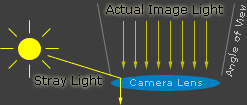 (From creativepro.com) Lens flare - whether it's in the form of bright streaks, random polygons, or an overall washed-out look - is a hazard when you're shooting photos near a bright light source. Learn how to avoid it, and even how to exploit it to make stunning imagery, in this article by Sean T. McHugh of Cambridge in Colour.
(From creativepro.com) Lens flare - whether it's in the form of bright streaks, random polygons, or an overall washed-out look - is a hazard when you're shooting photos near a bright light source. Learn how to avoid it, and even how to exploit it to make stunning imagery, in this article by Sean T. McHugh of Cambridge in Colour.
From the intro: "Lens flare is created when non-image-forming light enters the lens and subsequently hits the camera's film or digital sensor. This often appears as a characteristic polygonal shape, with sides that depend on the shape of the lens diaphragm. Lens flare can lower the overall contrast of a photograph significantly and is often an undesired artifact; however, some types of flare may actually enhance the artistic meaning of a photo. Understanding lens flare can help you use it - or avoid it - in a way that best suits how you wish to portray the final image."
Read "The Pros and Cons of Lens Flare" by Sean T. McHugh of Cambridge in Colour.
![]() posted by Jennifer Apple | permalink | send comments
posted by Jennifer Apple | permalink | send comments
![]()
Mini-Interview With Photoshop Guru Bert Monroy
 Mirko Zorz from visualfood.net sends this in: "I thought that the visitors of your Blog would be interested in reading my interview with Photoshop Guru Bert Monroy."
Mirko Zorz from visualfood.net sends this in: "I thought that the visitors of your Blog would be interested in reading my interview with Photoshop Guru Bert Monroy."
It's a mini-interview, which means you can jump over there and get some good Photoshop advice from a well-respected pro and be done in no time at all. Sometimes mini-interviews are just the thing. Thanks Mirko! (And look for our reprint of his interview with David Biedny in early October.)
![]() posted by Jennifer Apple | permalink | send comments
posted by Jennifer Apple | permalink | send comments
![]()
Curvemeister Plugin For Easy Color Correcting In LAB
 Mike Russell from Curvemeister sends this in: "If you're intrigued by the idea's in the book Photoshop LAB Color, check out the curvemeister demo. This is a Windows plugin with a number of features that make color correcting in Lab easier."
Mike Russell from Curvemeister sends this in: "If you're intrigued by the idea's in the book Photoshop LAB Color, check out the curvemeister demo. This is a Windows plugin with a number of features that make color correcting in Lab easier."
From the site: "Curvemeister is curves on steroids, packed with features designed to make your images look better, and accomplish this with less effort and more fun. Dan Margulis is the godfather of Curvemeister, and his ideas form the bedrock on which the features and philosophy of Curvemeister are built. Curvemeister also offers a beginner's class that covers some of the ideas in the first several chapters of the Canyon Conundrum book."
![]() posted by Jennifer Apple | permalink | send comments
posted by Jennifer Apple | permalink | send comments
![]()
TUESDAY - SEPTEMBER 20 2005
How To Remove Dust From A Digital SLR
Creativepro.com is running another excellent article by Ben Long. In this one Ben tells you how to remove dust from your digital SLR, and how to avoid it in the first place.
From the intro: "If you've spent much time scanning film, you know that managing dust and scratches can be a hassle. You'd think that shooting digital would free you from this dusty chore, but not if you use a digital SLR. Because you can remove the lens, dust can worm its way inside the camera body, around the mirror, and stick to the sensor. Once there, the dust can show up in your images as dark specks or smudges.
"Some SLRs seem to be more prone to dust than others. I've heard speculation that it's because certain sensors require more of an electrical charge than others, which creates more static electricity on the sensor's surface, which attracts more dust. Other cameras take an offensive position: The Olympus Evolt E300, for example, automatically shakes its sensor every time you power up the camera in an effort to dislodge any dust or particulate matter that may have landed on the sensor surface."
Read "Framed and Exposed: Out, Damn Spot!"
![]() posted by Jennifer Apple | permalink | send comments
posted by Jennifer Apple | permalink | send comments
![]()
Photoshop Tip: Formatting Special Type Features
![]() A host of special type tweaking features (such as superscript, subscript, underline, etc.) now have their own keyboard shortcuts, which are similar to the shortcuts used in Adobe InDesign and Adobe Illustrator (no big surprise there, eh?). For example, to superscript a number (or a symbol), you highlight the character and then press Shift-Command-+ (PC: Shift-Control-+). For a list of these new shortcuts, just bring up the Character palette, type in some text, then look at the palette's pop-down menu and the new shortcuts will appear beside the type features.
A host of special type tweaking features (such as superscript, subscript, underline, etc.) now have their own keyboard shortcuts, which are similar to the shortcuts used in Adobe InDesign and Adobe Illustrator (no big surprise there, eh?). For example, to superscript a number (or a symbol), you highlight the character and then press Shift-Command-+ (PC: Shift-Control-+). For a list of these new shortcuts, just bring up the Character palette, type in some text, then look at the palette's pop-down menu and the new shortcuts will appear beside the type features.
![]() posted by Jennifer Apple | permalink | send comments
posted by Jennifer Apple | permalink | send comments
![]()
MONDAY - SEPTEMBER 19 2005
Another Free Photoshop Video Tutorial From Franklin McMahon - Layout
Franklin McMahon has posted another free video tutorial to his site. Here's the link:
Free Adobe Photoshop Video Tutorial - Layout
"In this tutorial video I go over Photoshop layout design techniques such as color schemes, fonts and alignment. This is Part 3 of the 3 part Design Secrets series."
In case you missed it, you can also read an interview I conducted with Franklin.
![]() posted by Jennifer Apple | permalink | send comments
posted by Jennifer Apple | permalink | send comments
![]()
New Photoshop Brushes From Kirsty - The Vintage Radio Brush Set
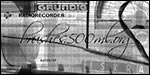 Kirsty sends this in: "There's a new brushset: Radio sets (vintage). Don't forget to also check out the Stock photography gallery once in a while, a textures album has been added which might be of some interest to some of you :) - just go to the usual address: http://brushes.500ml.org. I hope you enjoy the new content!"
Kirsty sends this in: "There's a new brushset: Radio sets (vintage). Don't forget to also check out the Stock photography gallery once in a while, a textures album has been added which might be of some interest to some of you :) - just go to the usual address: http://brushes.500ml.org. I hope you enjoy the new content!"
The Radio Set contains 7 brushes of vintage radios, some are from Kirsty's own stock and others are from Stock.XCHNG. The set also includes detail brushes.
![]() posted by Jennifer Apple | permalink | send comments
posted by Jennifer Apple | permalink | send comments
![]()
Photoshop Tip: Tile Vertically And Horizontally
![]() Back in Photoshop CS, if you had two photos open, they overlapped each other on screen. If you choose Tile (from the Window menu), it stacked them above the other (which was better, because you could see at least part of each photo), but it wasn't the side-by-side review that we always wanted. Well, now you can get side-by-side reviews (perfect for vertical shots) by going to Window> Arrange> Tile Vertically. Note: there is also a Tile Horizontally option as well.
Back in Photoshop CS, if you had two photos open, they overlapped each other on screen. If you choose Tile (from the Window menu), it stacked them above the other (which was better, because you could see at least part of each photo), but it wasn't the side-by-side review that we always wanted. Well, now you can get side-by-side reviews (perfect for vertical shots) by going to Window> Arrange> Tile Vertically. Note: there is also a Tile Horizontally option as well.
![]() posted by Jennifer Apple | permalink | send comments
posted by Jennifer Apple | permalink | send comments
![]()
FRIDAY - SEPTEMBER 16 2005
Interview With Franklin McMahon Of Media Artist Secrets
As promised, we've done an in-depth interview with Franklin McMahon, commercial photographer and producer of the podcast "Media Artist Secrets." Inspired by the epiphany that many talented people were not "schooled in the business of being creative," McMahon has formatted his podcast programming to address this gap.
In the interview, McMahon speaks candidly about his show's success, his TV business background, and discusses why he feels Photoshop is relevant to everyone working as a creative media artist. I aksed him 8 questions. To give you a taste here are snips from 2 of them:
Does your podcast 'Media Artist Secrets' address Photoshop directly?
Actually I have multiple thousands of listeners who use Photoshop! The podcast does not go over Photoshop specifically as far as tips, however a lot of the techniques addressed in the show (design, promotion, marketing, etc.) all obviously tie in to Photoshop and the CS2 suite. As for Photoshop techniques, I feel that they are best seen in video, so that is why the blog for the podcast has a lot of video tutorials covering a wide range of Photoshop lessons.
For someone starting out in design and learning Photoshop, what quick advice would you give them?
Learn design, then Photoshop. A lot of people reverse this. Once you have mastered the basics of design (color schemes, invisible grids, typography, alignment, etc.) your Photoshop work will then go from good to amazing. And then also really learn Photoshop. Many noodle around and figure it out, but there are hundreds of features in Photoshop and many will take your work to really excellent levels if you put in the time to learn them. Books, or classes, or even my videos, whatever it takes, don't just know the tool... focus on mastering it.
Read the complete interview with Franklin McMahon Of Media Artist Secrets.
![]() posted by Jennifer Apple | permalink | send comments
posted by Jennifer Apple | permalink | send comments
![]()
New Wacom Graphire4 Pen Tablet Is Released
Wacom’s new Graphire4 pen tablets include a cordless, battery-free pen and mouse, a tablet and five software applications. Using the natural control of the pen and the included software, you can enhance photos and create artwork for scrapbooks, craft projects and slide shows. It’s also easy to use these pen tablets to digitally jot notes, annotate documents and sketch quick diagrams.
Graphire4 pen tablets are available in a choice of three colors (Silver, White and Metallic Blue) and two sizes (4x5 and 6x8) which are priced at $99 and $199.
Read the full Wacom Graphire4 Pen Tablet Press Release (and see a much larger photo).
For the inside story on what it's like working with a Wacom tablet, read Jennifer Borton's "How I Learned To Love The Tablet."
![]() posted by Jennifer Apple | permalink | send comments
posted by Jennifer Apple | permalink | send comments
![]()
THURSDAY - SEPTEMBER 15 2005
Photoshop Tutorials From Webdogpro
 Feeling experimental? The Webdogpro site has some fairly easy to follow recipes for creating your own abstract brushes. For those of you beginning your Photoshop career, these instructions give you a good initiation to the fundamentals and you'll walk away from the experience with tangible results.
Feeling experimental? The Webdogpro site has some fairly easy to follow recipes for creating your own abstract brushes. For those of you beginning your Photoshop career, these instructions give you a good initiation to the fundamentals and you'll walk away from the experience with tangible results.
If you're already familiar with the way things work, a cursory glance in the direction of the site may give you some worthwhile ideas to add to your collection. And as a bonus, you'll learn how to quickly transform a photo of a parked car into one racing through space. Who could ask for more?
Visit Webdogpro.
![]() posted by Jennifer Apple | permalink | send comments
posted by Jennifer Apple | permalink | send comments
![]()
Photoshop Tip: Mask The Masks
![]() Can you mask a Layer Mask? You can if it's in a group. If you have several layers with Layer Masks and you want to hide portions of all those layers with another layer mask, put the layers into a group by selecting Group Layers from the Layers drop-down menu. Then click the Add a Layer Mask icon at the bottom of the Layers palette to mask the group. .
Can you mask a Layer Mask? You can if it's in a group. If you have several layers with Layer Masks and you want to hide portions of all those layers with another layer mask, put the layers into a group by selecting Group Layers from the Layers drop-down menu. Then click the Add a Layer Mask icon at the bottom of the Layers palette to mask the group. .
![]() posted by Jennifer Apple | permalink | send comments
posted by Jennifer Apple | permalink | send comments
![]()
WEDNESDAY - SEPTEMBER 14 2005
Welcome To The Wide World Of Photoshop Podcasts!
 With the ever-growing number of programs that are becoming available for download, we've been inspired to provide a small Podcast Guide.
With the ever-growing number of programs that are becoming available for download, we've been inspired to provide a small Podcast Guide.
Inside you'll find a brief history of the medium, some instructions about how to access the shows, and a changing menu of reviews of some of the latest in the Photoshop podcasting world. There's also a link to a sample chapter from "Secrets Of Podcasting," which is a just released podcasting book, and there will be more links added soon. So visit regularly!
Visit the Photoshop Podcast Guide.
![]() posted by Jennifer Apple | permalink | send comments
posted by Jennifer Apple | permalink | send comments
![]()
Photoshop Tips: Burning Questions Answered
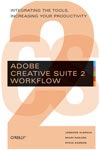 (From creativepro.com) Learn how to export layers to individual files, create an image with a transparent background, and remove red eye painlessly.
(From creativepro.com) Learn how to export layers to individual files, create an image with a transparent background, and remove red eye painlessly.
Excerpted from the upcoming book Adobe Creative Suite 2 Workflow by Jen Alspach (O'Reilly, 2005). It will be for sale later this year.
Each chapter in Adobe Creative Suite 2 Workflow features the top 15 questions designers ask about each application in Adobe's Creative Suite 2. The article has three of the top 15 questions about Photoshop, with their step-by-step answers. The questions are: How do I export layers to individual files? How do I create an image with a transparent background? How do I remove red eye?
Read Burning Questions Answered.
![]() posted by Jennifer Apple | permalink | send comments
posted by Jennifer Apple | permalink | send comments
![]()
New Pantone Color Cue2 Measures And Captures Color On Any Surface, Anywhere
(Press release) Pantone, Inc. today introduced PANTONE Color Cue2, the next generation of its award-winning handheld colorimeter. Designers gather inspiration everywhere they look, from flower petals and seashells to fabric and plastic. Now with the click of a button, the new Color Cue2 lets them capture their color inspiration for later use in designs of all kinds.
Color Cue2 empowers designers across multiple industries including graphic arts, architecture, interiors, fashion and home with broad color matching capability.
"Color Cue expedites the entire design process by greatly reducing the amount of time it takes to find the right color," said Prabal Gurung, a designer at Bill Blass. "This frees me to focus my time and energy on my ultimate goal: making beautiful clothes."
(I like it because it frees up my time to buy beautiful clothes. - JA)
Read the full press release.
![]() posted by Jennifer Apple | permalink | send comments
posted by Jennifer Apple | permalink | send comments
![]()
TUESDAY - SEPTEMBER 13 2005
Creative Thinking in Photoshop: Using NeatImage to Remove Noise in Digital Photos
![]() (From creativepro.com) Noise artifacts are an all-too-common side effect of shooting photos in low-light and other challenging situations. If your images are plagued with noise, you may want to check out the NeatImage Photoshop filter for removing noise. Sharon Steuer did. Here's what she found...
(From creativepro.com) Noise artifacts are an all-too-common side effect of shooting photos in low-light and other challenging situations. If your images are plagued with noise, you may want to check out the NeatImage Photoshop filter for removing noise. Sharon Steuer did. Here's what she found...
"In an ideal world, we all would replace our digital necessities and toys at least once a year. Digital cameras should be updated annually, of course, if only to keep up with the technology. But unfortunately, some of us fall behind by a year or more, and as a result are stuck with yesterday's cutting-edge technology, which can be today's handicap.
"I have a digital camera that I love in most respects. It's an Olympus C-750 10x Optical Zoom camera. The framing is accurate through the LCD, and the manual controls allow me to control most everything including aperture, speed, and white balance. What this camera lacks is high resolution (it has only 4+ megapixels, relatively low by today's standards) and camera RAW compatibility with Photoshop. What that means is noise can be too easily introduced into the photos, especially in low-light situations.
"But because I haven't wanted to invest in a new camera, I had to work around these limitations. Here's one lesson learned."
Read Using NeatImage to Remove Noise in Digital Photos.
![]() posted by Jennifer Apple | permalink | send comments
posted by Jennifer Apple | permalink | send comments
![]()
Get Your Free 'Shadow Factor' Table
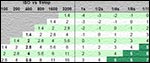 After reading about the Shadow Tip in yesterday's post, reader Gordon McKinney sent this in:
After reading about the Shadow Tip in yesterday's post, reader Gordon McKinney sent this in:
"I have a photo cheat sheet that has a 'Shadow Factor' table. It gives the angle of the Sun with matching shadow length — i.e. if the Sun (or light source) is 20 degrees above the horizon then shadows will be 2.7 times the length of the subject."
You can download it for free at Gordon's site. It will help in making perfectly realistic shadows. Sweet. Thanks Gordon!
![]() posted by Jennifer Apple | permalink | send comments
posted by Jennifer Apple | permalink | send comments
![]()
New Book Focuses On Photoshop LAB Color
There's a new book by Dan Margulis that I'm been hearing and reading a lot of good things about called Photoshop LAB Color: The Canyon Conundrum and Other Adventures in the Most Powerful Colorspace. From the press release:
With a mantra like "There are no bad originals, only bad Photoshop operators," you know best-selling author Dan Margulis is serious about exposing people to the magic of Photoshop. Nowhere is that magic more apparent than in its LAB color processing capabilities, which can make even the subtle canyon colors of rock, sand, and dirt come to vivid life. However, you may be wary of taming the complex beast. Here's your guide!
In these pages, Dan shows that you can derive enormous benefits from just a few simple tools and techniques. He also demonstrates that you can take these techniques as far as you wish, employing the power-user features he describes in later chapters.
Starting with canyons and progressing to faces, you will see just how quickly you can begin improving your images by following the"recipe" included here. Each chapter includes a sidebar with review questions and exercises as well as a "Closer Look" section that examines some of the principles behind the techniques. A CD includes exercise files.
Dan Marguilis is known as "the experts' expert" on the logical and effective ways to make any image look its best" (Design Tools Monthly) and "the father of digital prepress" (Scott Kelby). In 2001, he was on of the first three individuals - and the only writer - to be named as a member of the Photoshop Hall of Fame. In announcing his election, the National Association of Photoshop Professionals said, "Dan's ability to reduce complicated concepts to words that users can understand and his insistence on dealing with real-world relevance has made him today's most influential voice in color reproduction."
![]() Available at Amazon.com (37% off).
Available at Amazon.com (37% off).
![]() posted by Jennifer Apple | permalink | send comments
posted by Jennifer Apple | permalink | send comments
![]()
MONDAY - SEPTEMBER 12 2005
Photoshop Tips From James Dempsey
You'll find some good Photoshop tips from James Dempsey at the CreativeGuy site. In Don't Crop, Trim! you'll learn a useful trimming tip, in Drop Shadow Positioning you'll learn how to easily re-position your shadows, and in Selections Made Easy you'll learn how to use an adjustment layer to help in making accurate selections.
In a longer tip, almost a tutorial, called Color Shifting, James explores the power of the Color Replacement Tool.
From the intro: "The Color Replacement Tool is often overlooked by many designers... mostly because it's a relatively new tool, and partly because it's somewhat hidden where you wouldn't expect to find it. It's not a terribly difficult tool to master, and using it once will show you how often you *could* use it."
Have a look at this tutorial, it could really save you some time — and we can all use that!
![]() posted by Jennifer Apple | permalink | send comments
posted by Jennifer Apple | permalink | send comments
![]()
Photoshop Tip: Determining The Length Of A Cast Shadow
![]() One of the most commonly asked questions about cast shadows is, "How long or short do I make them?" We could get into a long and involved explanation, describing different lighting situations, such as single or multiple light sources, and viewing the subject from a bird's-eye perspective, blah, blah, blah... but we won't get into all that.
One of the most commonly asked questions about cast shadows is, "How long or short do I make them?" We could get into a long and involved explanation, describing different lighting situations, such as single or multiple light sources, and viewing the subject from a bird's-eye perspective, blah, blah, blah... but we won't get into all that.
What it comes down to is this: The length of the shadow is determined by the vertical position of the light source. For example, if the light source is directly above an object, it would hardly cast any shadow at all, but if it was closer to the horizon line, it would cast a longer shadow. In layman's terms: the higher the light source, the shorter the shadow; the lower the light source, the longer the shadow.
![]() reprinted by permission and sponsored by the NAPP
reprinted by permission and sponsored by the NAPP
![]() posted by Jennifer Apple | permalink | send comments
posted by Jennifer Apple | permalink | send comments
![]()
FRIDAY - SEPTEMBER 09 2005
2 More Free Photoshop Video Tutorials From Franklin McMahon - Layer Styles, And Fonts
The ever-prolific Franklin McMahon has posted 2 more video tutorials to his site. The links are below. Next week I'll be posting an interview I conducted with the graphics master in which he talks about his very popular podcast.
Free Adobe Photoshop Video Tutorial - Layer Styles
"In this video I go over gradient and color overlay styles, and how to use them to make very dramatic photos."
Free Adobe Photoshop Video Tutorial - Fonts
"Here is a tutorial on Photoshop CS2 on how to make your text look great with kerning, double bold, faux and styles."
![]() posted by Jennifer Apple | permalink | send comments
posted by Jennifer Apple | permalink | send comments
![]()
Proxy Volume 1, Number 4 Now Available
![]() Adobe's quarterly online magazine covers software tips, troubleshooting advice, design trends, and more. In this issue there are tutorials on using Adobe Bridge and Adobe Stock Photos in Adobe Creative Suite 2, and in the Downloads Section there are some links to Photoshop freebies at Adobe Studio Exchange, including a Lith Print Photoshop action, a Chrome Titanium Photoshop style, and some flames and fire Photoshop brushes.
Adobe's quarterly online magazine covers software tips, troubleshooting advice, design trends, and more. In this issue there are tutorials on using Adobe Bridge and Adobe Stock Photos in Adobe Creative Suite 2, and in the Downloads Section there are some links to Photoshop freebies at Adobe Studio Exchange, including a Lith Print Photoshop action, a Chrome Titanium Photoshop style, and some flames and fire Photoshop brushes.
To view this issue you'll have to signup at the Proxy site. At the signup page you'll find the three previous issues that you can download instantly.
Signup at the Proxy site.
![]() posted by Jennifer Apple | permalink | send comments
posted by Jennifer Apple | permalink | send comments
![]()
Creativepro.com Offers InDesign CS2 Giveaway
![]() One more thing you might be interested in... Creativepro.com is giving away a free copy of InDesign CS2. All you have to do to have a chance at winning is to join as a member. Why become a member? Active members can enter drawings for cool stuff like high performance systems, digital tools, software, gift certificates, and more. Members also have access to an array of online services including a stock photography search that sifts through multiple stock catalogs at once, browser-based services for framing and enhancing photos, checking PDF files for errors, and much more.
One more thing you might be interested in... Creativepro.com is giving away a free copy of InDesign CS2. All you have to do to have a chance at winning is to join as a member. Why become a member? Active members can enter drawings for cool stuff like high performance systems, digital tools, software, gift certificates, and more. Members also have access to an array of online services including a stock photography search that sifts through multiple stock catalogs at once, browser-based services for framing and enhancing photos, checking PDF files for errors, and much more.
Read all the details on the contest page.
![]() posted by Jennifer Apple | permalink | send comments
posted by Jennifer Apple | permalink | send comments
![]()
Photoshop Tip: Change One Preference, Save A Bundle
![]() If you're creating Web graphics with Photoshop and you're not using the Save for Web feature (which is perfectly fine not to do), make sure you go under the Photoshop menu (in Mac OS X), under Preferences, and choose File Handling (in Windows, Preferences can be found under the Edit menu). In the Image Previews pop-up, change the setting from Always Save to Never Save.
If you're creating Web graphics with Photoshop and you're not using the Save for Web feature (which is perfectly fine not to do), make sure you go under the Photoshop menu (in Mac OS X), under Preferences, and choose File Handling (in Windows, Preferences can be found under the Edit menu). In the Image Previews pop-up, change the setting from Always Save to Never Save.
Image Previews are those tiny thumbnail icons that are visible on your system. They look cute, but they take up big space - often accounting for 70% of your file size. Turn them off, and you'll save file size big time. (Save for Web does this automatically, so if you're using that feature don't sweat it.)
![]() reprinted by permission and sponsored by the NAPP
reprinted by permission and sponsored by the NAPP
![]() posted by Jennifer Apple | permalink | send comments
posted by Jennifer Apple | permalink | send comments
![]()
THURSDAY - SEPTEMBER 08 2005
Photoshop Plugin Reviews From Jay Nelson
![]()
Here are the latest Photoshop plugin reviews by Jay Nelson, the editor-in-chief of Design Tools Monthly, via creativepro.com:
Intuitive Color Correction
PhotoTune's 20/20 Color MD ($50) is a remarkably easy to use color-correction plug-in for Photoshop. To use 20/20 Color MD, you look at a series of side-by-side images, each time clicking on the one you think looks best. After you complete this 15-second process, the plug-in applies the minimum number of adjustments to make your image look like your final choice. Professionals can use the advanced controls to adjust exposure in half f-stops and to separately balance color in highlights and shadows. You can also save "snapshots" of your adjustments at any point in the process.
Realistic Surfaces and Textures
Human Software's PhotoSurface 3.0 ($70) is a plug-in for Photoshop 7, CS, and CS2 that creates more than 300 realistic textures and surfaces, including metal, wood, masonry, fabrics, carpet, and many kinds of leather. It can also distress an image. The company's Web site shows examples of many of the effects.
With PhotoSurface 3.0, you can take an original image (top left) and apply such effects as Straw (top right), Watery (bottom left) and the oddly named Toad skin (bottom right).
Faster Photoshop Masking
Vertus' Fluid Mask ($399) is a plug-in that helps you mask images in Photoshop. Vertus says that, when used on difficult images, the masking process is three to six times faster using its plug-in than other products because it mimics the way the eye and brain recognize complex shapes and colors in images. To test these claims for yourself, download the free trial version. (See our Fluid Mask spotlight page.)
![]() posted by Jennifer Apple | permalink | send comments
posted by Jennifer Apple | permalink | send comments
![]()
New Genuine Fractals 4.0 From onOne Software
 [Press release] Independent software developer onOne Software, Inc. today announced the immediate availability of Genuine Fractals 4.0, a premiere digital image scaling solution. The new versions of Genuine Fractals and Genuine Fractals Print Pro offer users an improved scaling workflow within Adobe Photoshop. Users are no longer required to save files out in the .STN file format first before being allowed to scale them using Genuine Fractals. Users can now open images in Adobe Photoshop and quickly access the Genuine Fractals plug-in from the Automate menu.
[Press release] Independent software developer onOne Software, Inc. today announced the immediate availability of Genuine Fractals 4.0, a premiere digital image scaling solution. The new versions of Genuine Fractals and Genuine Fractals Print Pro offer users an improved scaling workflow within Adobe Photoshop. Users are no longer required to save files out in the .STN file format first before being allowed to scale them using Genuine Fractals. Users can now open images in Adobe Photoshop and quickly access the Genuine Fractals plug-in from the Automate menu.
onOne Software will be demonstrating their Photoshop plug-ins at Photoshop World Boston this week. Special, discounted tradeshow pricing will also be in effect for all onOne Software products during Photoshop World Boston from the 7th to the 12th. Users will be able to purchase any full version (upgrades excluded) onOne Software product at a 25% discount. Users who wish to take advantage of the 25% discount should visit the onOne Software website before 9/12/05.
![]() posted by Jennifer Apple | permalink | send comments
posted by Jennifer Apple | permalink | send comments
![]()
Photoshop Tip: Editing Multiple Type Layers
![]() Editing multiple type layers at once is even easier in Photoshop CS2. Just Command-click (PC: Control-click) or Shift-click to select the type layers you'd like to change. Then adjust any type settings in the Options bar and all targeted type layers will change accordingly.
Editing multiple type layers at once is even easier in Photoshop CS2. Just Command-click (PC: Control-click) or Shift-click to select the type layers you'd like to change. Then adjust any type settings in the Options bar and all targeted type layers will change accordingly.
![]() posted by Jennifer Apple | permalink | send comments
posted by Jennifer Apple | permalink | send comments
![]()
WEDNESDAY - SEPTEMBER 07 2005
3 New Tutorials From Lunacore
![]() The Lunacore site offers a small treasure trove of tutorials for professionals and aficionados alike, and is one of the best tutorial sites you will find. You actually are able to reproduce the same effects that are shown in the previews.
The Lunacore site offers a small treasure trove of tutorials for professionals and aficionados alike, and is one of the best tutorial sites you will find. You actually are able to reproduce the same effects that are shown in the previews.
The tutorials helpfully include sample images to work with, making it easier to follow along. Snapshots of the necessary adjustments in the Photoshop menu are also provided, and the instructions are amply detailed and a breeze to follow. Here are three in-depth tutorials which were recently posted:
 Smooth Skin
Smooth Skin
This tutorial shows you how to make skin look smooth. The technique itself is not complicated, but does require you to be patient and work slowly and accurately to achieve the best results.
 Beautify A Face
Beautify A Face
A very in-depth tutorial (7 pages) that shows you how to remove wrinkles and blemishes, how to fix hair, eyes, eyebrows and teeth, and how to color clothes, as well as crop and sharpen with natural looking results.
 General Navigation
General Navigation
Learn how to quickly zoom in and out, move the canvas, and compare the retouched part of an image with the original. All the techniques and the tools are explained in great detail.
![]() posted by Jennifer Apple | permalink | send comments
posted by Jennifer Apple | permalink | send comments
![]()
AKVIS LLC Releases Chameleon V. 3
AKVIS LLC have announced the release of AKVIS Chameleon V. 3.0 for Macintosh and Windows, a photo collage creation plug-in.
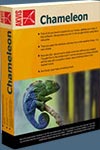 The name of the program reveals its main feature - the plug-in allows inserting a copied object into a picture in such a way that it adapts to the new color range and blends with the background. Designers will especially appreciate this tool as it allows them to combine images with entirely different color ranges, to create the effect of drawing on a texture surface (crumpled paper, wood, etc), and all that with only a mouse-click.
The name of the program reveals its main feature - the plug-in allows inserting a copied object into a picture in such a way that it adapts to the new color range and blends with the background. Designers will especially appreciate this tool as it allows them to combine images with entirely different color ranges, to create the effect of drawing on a texture surface (crumpled paper, wood, etc), and all that with only a mouse-click.
Two modes of collage creation are available, Standard and Snapshot. With just the press of a button in Standard Mode, AKVIS Chameleon automatically adjusts an inserted object to the background The Snapshot mode adds dimension to a collage, layering the blended components so that the texture and relief of the primary image can be seen through.
Demonstrations of AKVIS Chameleon features are available at the Akvis website.
The new version of AKVIS Chameleon supports 16 bits per channel and allows processing images in color modes RGB, CMYK, Lab and Grayscale. It gives you the opportunity to process images without losses in quality. With 16 bit you get more in-between colors and tones and the result is smoother. It is especially important if you prepare photos for printing.
More details are available at the Akvis website.
![]() posted by Jennifer Apple | permalink | send comments
posted by Jennifer Apple | permalink | send comments
![]()
Photoshop Tip: Copy Those Layer Styles The Easy Way
![]()
Copying layer styles onto other layers was a sore point for many Photoshop users. Now, in CS2 you can do just that by clicking the "f" icon and dragging it to another layer. Hold down the Option key (PC: Alt) to copy the style to another layer instead of just moving it.
![]() reprinted by permission and sponsored by the NAPP
reprinted by permission and sponsored by the NAPP
![]() posted by Jennifer Apple | permalink | send comments
posted by Jennifer Apple | permalink | send comments
![]()
TUESDAY - SEPTEMBER 06 2005
Adobe Blogs & Help A Displaced Designer
On August 15, 2005, Adobe launched Adobe Blogs, where some of the Adobe staff are now starting to post. Of special interest to Photoshoppers will be Scott Byer's blog Living Photoshop, which will provide - according to the about page - tips, tricks, and other interesting Photoshop items from an engineering perspective.
Also make sure to read the blog from John Nack, who is the product manager for Adobe Photoshop, called John Nack on Adobe. On Saturday he posted "Katrina: Help a displaced designer" which reports that the people who run The Chopping Block have started DisplacedDesigner.com, which will try and help out displaced individuals by matching them with anyone who has any extra studio or office space. Spread the word.
Also note that AIGA, the professional association for design, has mounted a relief effort to aid designers in the Gulf Coast region devastated by Hurricane Katrina.
![]() posted by Jennifer Apple | permalink | send comments
posted by Jennifer Apple | permalink | send comments
![]()
Tutorial For Working With Layers In Photoshop CS2
 Despite the whirlwind blowing through my life these days, I've written a new page of layers tips and tricks for the tutorials section. Keeping with their proclivity for the sometimes infuriating rearrangements of menus and hotkeys from version to version, Adobe has made some changes to the Photoshop layers palette in CS2.
Despite the whirlwind blowing through my life these days, I've written a new page of layers tips and tricks for the tutorials section. Keeping with their proclivity for the sometimes infuriating rearrangements of menus and hotkeys from version to version, Adobe has made some changes to the Photoshop layers palette in CS2.
As I found myself running into a few walls while working on a job, I decided to share my little discoveries with everyone. Hopefully this will prevent some unnecessary headaches! Sorry folks, but they're for CS2 only.
Read the Tips For Working With Layers In Photoshop CS2 tutorial.
![]() posted by Jennifer Apple | permalink | send comments
posted by Jennifer Apple | permalink | send comments
![]()
Spirit Photography At The NYC Metropolitan
[From Boing Boing] Today's New York Times (Sunday, September 4, 2005) previews "The Perfect Medium: Photography and the Occult," opening September 27 at New York's Metropolitan Museum of Art. It sounds spectacular. Seen here, "The Ghost of Bernadette Soubirous" (unknown, c.1890). From the article:
- It is not a place you would normally expect to find a curator preparing for a major photography show at the Metropolitan Museum of Art. But a few summers ago, Pierre Apraxine was camped out on the third floor of a rambling town house on West 73rd Street near Central Park, the headquarters of the American Society for Psychical Research, a 120-year-old repository of the paranormal whose founders included the philosopher William James.
- In the world of photo collecting and scholarship, Mr. Apraxine is nothing less than an institution. For almost two decades, he served as the eyes, ears and auction proxy for the philanthropist Howard Gilman, who built a collection - recently acquired by the Met - that is widely considered to be one of the most important in the world, thanks largely to Mr. Apraxine's expertise and globe-trotting tenacity.
On this particular day, however, Mr. Apraxine was working in the service not of photography but of the sixth sense, of that great invisible interchange that the Russian spiritualist Mme. Blavatsky described as a kind of astral post office. He had folded his lanky 6-foot-3 frame into a small, steel soundproof booth illuminated by a red lamp. Halves of Ping-Pong balls were taped over his eyes and headphones hissing white noise were placed over his ears. In a room nearby sat a fellow curator and friend, Sophie Schmit, who was given a randomly selected image on a piece of paper. The goal was for Mr. Apraxine, sealed in his chamber - lulled into a deeply relaxed condition known as a ganzfeld state - to receive the image that Ms. Schmit was sending. - In the world of photo collecting and scholarship, Mr. Apraxine is nothing less than an institution. For almost two decades, he served as the eyes, ears and auction proxy for the philanthropist Howard Gilman, who built a collection - recently acquired by the Met - that is widely considered to be one of the most important in the world, thanks largely to Mr. Apraxine's expertise and globe-trotting tenacity.
Read the NYT article "The Ghost In The Darkroom."
Read more about "The Perfect Medium: Photography and the Occult" at The MET.
View images from the exhibition.
![]() posted by Jennifer Apple | permalink | send comments
posted by Jennifer Apple | permalink | send comments
![]()
Photoshop Tip: Got A Folder Full Of Images For The Web? Batch 'Em!
![]() Do you have a whole folder of images that you're going to convert to Web graphics? If the images are somewhat similar, don't do them one at a time - automate the process using Actions. Start by opening one image from the folder. Go to the Actions palette and click on the New Action button. Give this action a name (something like Optimize as JPEGs) then go about the business of optimizing this one graphic into a JPEG for the Web.
Do you have a whole folder of images that you're going to convert to Web graphics? If the images are somewhat similar, don't do them one at a time - automate the process using Actions. Start by opening one image from the folder. Go to the Actions palette and click on the New Action button. Give this action a name (something like Optimize as JPEGs) then go about the business of optimizing this one graphic into a JPEG for the Web.
When you're done optimizing it, click the Stop button at the bottom of the Actions palette. Then go under the File menu, under Automate, and choose Batch. In this dialog, under Play, choose the name of the new action you just created. Under Source, choose the folder of images you want converted using that action, and under Destination, choose what you want to happen to those images after they're converted. Click OK, and Photoshop will convert that folder with absolutely blinding speed. This one tip can really change the way you work, especially if you create for print first, then repurpose for the Web.
![]() reprinted by permission and sponsored by the NAPP
reprinted by permission and sponsored by the NAPP
![]() posted by Jennifer Apple | permalink | send comments
posted by Jennifer Apple | permalink | send comments
![]()
FRIDAY - SEPTEMBER 02 2005
![]()
Here's my latest collection of assorted Photoshop news, tips and tidbits, plus at least one thing that has absolutely nothing to do with Photoshop.
Match Colors Between Images In Photoshop
[From Graphics.com] Photoshop's Match Color adjustment is a powerful tool for matching colors between two images. Find out how to match colors betweejn images in Photoshop.
The Louvre Offers Panaramas
The Louvre 360 has panoramic photos of the museum.
Correct Exposures With Shadow/Highlight In Photoshop
[From Graphics.com] The Shadow/Highlight feature, first introduced in Photoshop CS, can reveal shadow detail and enhance highlights. This Photoshop tip is from Katrin Eismann, the author of Photoshop Restoration and Retouching and Real World Digital Photography.
Add Color To Images With Levels And Variations In Photoshop
[From Graphics.com] A black-and-white image becomes hot through the application of a little Photoshop wizardry.
Faces In Objects - Flickr Set
[From Kottke.org] "Here's a fun Flickr set: objects that look like faces."
Using Curves Adjustment Layers with Layer Masks in Photoshop
[From Graphics.com] Three tips show how to use Curves adjustment layers with layer masks in Photoshop. These tips are from Wendy Crumpler and Barry Haynes, authors of Photoshop CS Artistry.
![]() posted by Jennifer Apple | permalink | send comments
posted by Jennifer Apple | permalink | send comments
![]()
THURSDAY - SEPTEMBER 01 2005
Xtivity Product Spotlight Page
We have some amazing news for anyone considering adding animations and audios to their website. The new Xtivity design program by Tivity Software will allow you to craft an interactive website without worrying about the complexities typically involved in the process.
This is a huge time-saver for anyone unfamiliar with integrating animations, moving photos or imported videos into a site. Small business owners reluctant to focus exclusively on their websites, designers with a deadline, and the artistically inclined will all appreciate the ease with which these changes can be made.
Read our special Xtivity Product Spotlight Page to get more details about how this versatile software interacts with Photoshop, and read an interview we conducted with Xtivity's senior technical writer John Barnes. You'll also find a link to the 30-day free trial.
![]() posted by Jennifer Apple | permalink | send comments
posted by Jennifer Apple | permalink | send comments
![]()
Photoshop Tip: Smart Sharpen is Smarter Than You Think
![]() If you find you have specific settings in Smart Sharpen that you really like, then go ahead and save them. First, go Filter> Sharpen> Smart Sharpen. Then, to save your settings, click on the small disk icon next to the Settings pop-up menu. Give your settings a descriptive name and click OK. You can find your newly created settings in the Settings pop-up menu.
If you find you have specific settings in Smart Sharpen that you really like, then go ahead and save them. First, go Filter> Sharpen> Smart Sharpen. Then, to save your settings, click on the small disk icon next to the Settings pop-up menu. Give your settings a descriptive name and click OK. You can find your newly created settings in the Settings pop-up menu.
![]() reprinted by permission and sponsored by the NAPP
reprinted by permission and sponsored by the NAPP
![]() posted by Jennifer Apple | permalink | send comments
posted by Jennifer Apple | permalink | send comments
![]()
![]()
SEE PREVIOUS POSTS FROM THE AUGUST BLOG...
![]()
![]()
Technorati Tag: Photoshop
More blogs about [Photoshop].
![]()