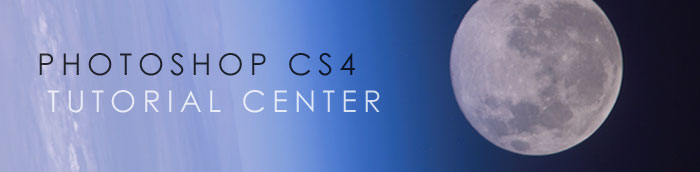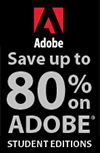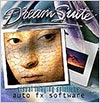![]()
![]()
![]() Try before you buy. Download any Adobe product for a free 30 day trial.
Try before you buy. Download any Adobe product for a free 30 day trial.
![]() See our Photoshop CS5 Tutorials Page for free Photoshop 12 video clips.
See our Photoshop CS5 Tutorials Page for free Photoshop 12 video clips.
![]() Buy. Download. Create. Get Photoshop now at the Adobe Store.
Buy. Download. Create. Get Photoshop now at the Adobe Store.
![]()
![]()
Free Adobe Photoshop CS4 Tutorials For CS4 & Photoshop CS4 Extended
 Our free Adobe Photoshop Tutorials have been separated into 5 collections. This page features free Photoshop Tutorials for CS4 only. We also have a page of free Photoshop Tutorials for CS3, a page of free Photoshop Tutorials for CS2, a page of free Photoshop Tutorials for CS., and one for the new Adobe Photoshop CS5.
Our free Adobe Photoshop Tutorials have been separated into 5 collections. This page features free Photoshop Tutorials for CS4 only. We also have a page of free Photoshop Tutorials for CS3, a page of free Photoshop Tutorials for CS2, a page of free Photoshop Tutorials for CS., and one for the new Adobe Photoshop CS5.
If you own Photoshop CS5 you can go through all 4 collections, but if you have an earlier version of Photoshop, the tutorials for later versions will include features you might not have. To upgrade visit the Adobe Online Store. If you are a student get super savings at the Adobe Education Store. You can also try a free trial download.
![]()
What's New In Adobe Photoshop CS4 - Photoshop 11
 Here is a comprehensive look at all the new features you will find in Photoshop C4 and Photoshop Extended CS4, from Photoshop expert Philip Andrews, author of Photoshop CS4 Essential Skills.
Here is a comprehensive look at all the new features you will find in Photoshop C4 and Photoshop Extended CS4, from Photoshop expert Philip Andrews, author of Photoshop CS4 Essential Skills.
When first opening Photoshop CS4, existing users could be forgiven for thinking that the most significant changes to the program are cosmetic ones. After all, you are immediately confronted with a different user interface and if you are a Macintosh aficionado, you also get a completely new way of interacting with the program. But these aren’t the only changes for CS4...
Read the What's New In Adobe Photoshop CS4 - Photoshop 11 article.
![]()
Photoshop CS5 Tutorials & CS5 Resources
See our Photoshop CS5 Resource Center for Free Photoshop CS5 Tutorials, and the Free Photoshop CS5 Trial Download. See our Photoshop CS4 Resource Center for Free Photoshop CS4 Tutorials.
Photoshop CS5 & Photoshop CS5 Extended - Best Deals From Adobe
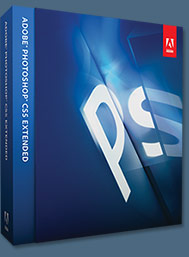 Adobe Photoshop CS5 delivers breakthrough capabilities to help you create images with impact. Refine your
images with reengineered photography tools for removing noise, adding grain, and creating high dynamic
range (HDR) images. Get precise results when making complex selections. Remove any image element and
see the space fill in almost magically. Paint with naturally textured brushstrokes and realistic color blends. Learn more about Photoshop CS5.
Adobe Photoshop CS5 delivers breakthrough capabilities to help you create images with impact. Refine your
images with reengineered photography tools for removing noise, adding grain, and creating high dynamic
range (HDR) images. Get precise results when making complex selections. Remove any image element and
see the space fill in almost magically. Paint with naturally textured brushstrokes and realistic color blends. Learn more about Photoshop CS5.
Adobe Photoshop CS5 Extended software helps you create the ultimate images
for print, the web, and video. Enjoy all the state-of-the-art editing, compositing,
and painting capabilities in industry-standard Photoshop CS5, and experience
fast performance thanks to cross-platform 64-bit support. Also create 3D extrusions
for logos, artwork, and motion graphics; edit 3D objects with advanced tools; and create and enhance motion-based content. Learn more about Photoshop CS5 Extended.
Find CS5 upgrade options and Creative Suite 5 deals at the Adobe Store. See CS5 pricing in UK currency at the Adobe UK Store. Visit the Adobe Special Offers page to find the latest deals. Save 80% on Adobe Student Editions. Try before you buy — download a free Photoshop CS5 trial.
![]()
Photoshop CS4 For The Web - 4 Free Video Clips From Photoshop CS4 Training With Jan Kabili
 Here are four sample clips from the lynda.com Photoshop CS4 for the web training series, Photoshop CS4 For The Web with Jan Kabili.
Here are four sample clips from the lynda.com Photoshop CS4 for the web training series, Photoshop CS4 For The Web with Jan Kabili.
Following a web photo workflow
— This movie introduces a failsafe workflow for making sure your photographs are ready for the World Wide Web, all using Photoshop CS4. Learn about organizing your files, choosing the best settings for color space and bit-depth, making non-destructive edits, and finally, how to resize and optimize your photos so they're ready to publish.
Resizing a copy for the web — This provides an in-depth exploration of resizing and resampling images destined for the web, using Photoshop
Sharpening for the web — Almost every digitized photograph can benefit from sharpening. In this movie, learn how and when to perform sharpening to your images in Photoshop CS4 and how to make your sharpening even more precise using layer masks.
![]()
Working With Text In Photoshop - 3 Free Video Tutorial
Here are 3 free video tutorials from lynda.com —from the series Photoshop CS4 One-on-One: Advanced. This comprehensive series follows internationally renowned Photoshop guru Deke McClelland as he dives into the workings of Photoshop. Watch the free video tutorials...
Creating And Editing Type - Creating Type On A Path
Creating And Editing Type - Text Editing Tricks And Shortcuts
Creating And Editing Type - Flipping Text Across A Circle
Here's a free video tutorial from lynda.com — Making Selections - The Quick Selection Tool — from the series Photoshop CS4 One-on-One: Fundamentals. Deke McClelland examines the essential capabilities of the application, from correcting color to retouching portraits. Watch the free video tutorial — Making Selections - The Quick Selection Tool.
lynda.com Online Training Library Subscriptions Start At $25 A Month
Subscriptions to the lynda.com Online Training Library start at just $25 a month, and provide anytime access to tens of thousands of video tutorials covering Photoshop, Illustrator, Dreamweaver, web design, digital imaging, 3D, digital video, animation, and many other topics. View other free clips.
For less than a dollar a day, members have the opportunity to stay current and keep skills sharp, learn innovative and productive techniques, and gain confidence and marketability - all at their own pace. Premium subscriptions include instructors’ exercise files so that members can follow along with the exact examples onscreen. Customers learn at their own pace and may stop, rewind, and replay segments as often as necessary. Learn more at lynda.com.
![]()
Adobe CS5 Upgrade Options - Upgrade From Any Suite To Any Suite
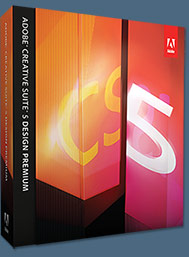 You can upgrade from any Suite to any Suite, as there are no more restrictions. Customers can upgrade to CS5 suites from up to 3 versions back.
You can upgrade from any Suite to any Suite, as there are no more restrictions. Customers can upgrade to CS5 suites from up to 3 versions back.
For example, upgrade from CS4 Web Premium to CS5 Production Premium or from CS4 Production Premium to CS5 Design Standard. Or, upgrade from Design Standard CS3 to Design Premium CS5. Customers can even step down; go from Photoshop Extended to Photoshop or from a Master Collection to another Suite.
There is tiered pricing for Suite to Suite upgrades. Upgrading from a CS4 suite to a CS5 suite costs less than upgrading from eligible older versions, such as CS2, CS3, Studio 8, & Adobe Production Studio. Please note that CS1 and Studio MX 2004 customers are no longer eligible for upgrade pricing. For full upgrade pricing on individual CS5 products visit the Adobe Store.
![]()
Total Training For Photoshop CS4 - Intro To Photoshop CS4 - 14 Free Videos
Hosted by published author and Photoshop pro Geoff Blake, Total Training for Adobe Photoshop CS4 Extended: Essentials gives users a strong foundation and skill set for managing and manipulating images in Photoshop.
Total training has kindly provided us with some clips from this brand new training for Photoshop CS4. Here's a taste of what their new training videos have to offer.
Lesson 1: Introduction To Adobe Photoshop CS4 (each link opens a new window with the selected video)
01. Exploring the Toolbox
02. The New CS4 Applications Bar & the Options Bar
03. Exploring Panels & Menus
04. Creating & Viewing a New Document
05. Customizing the Interface
06. Setting Preferences
07. Zooming & Panning an Image
08. Working with Multiple Images, Rulers, Guides & Grids
09. Undoing Steps with History
10. Adjusting Color with the New Adjustments Panel
11. The New Masks Panel & Vibrance Color Correction Command
12. The New Note Tool & the Save for Web & Devices Interface
13. The New Auto-Blend & Auto-Align Layers Commands
14. The New 3D Commands
![]()
Working With Layers In Photoshop CS4 - 4 Free Video Clips From Photoshop CS4 Essential Training With Jan Kabili
Here are four sample clips from the lynda.com Photoshop CS4 training series. lynda.com has announced that a new subscription option that people have long been asking for is now available. You can now have Premium access to the Online Training Library courses on a monthly basis. The new Monthly Premium account is $37.50 a month, and includes access to the same exercise files that the course instructor uses in each lesson. Until now, only Annual Premium accounts had access to exercise files. Learn more at lynda.com.
 Understanding layers
Understanding layers
Layers are the building blocks of a Photoshop file, giving you the flexibility to make changes to parts of your image without affecting the appearance of other elements. In this movie, learn about the benefits of layers and how to work with the Layers panel, navigate the layers stack, and select and move layers.
Creating layers
Learn how to create new layers in Photoshop CS4, both from scratch and by dragging content in from an external document. You'll also review naming layers and adding content to layers using the shape tools.
Working in the Layers panel
The Layers panel is command central for layers in Photoshop CS4. Learn how to use the features in the Layers panel to create layers, delete layers, toggle layer visibility and change the layer stacking order.
Locking layers
Locking layers in Photoshop ensures you don't inadvertently make changes to layers you have finalized. In this movie, review the different types of locks you can apply to your layers, including Lock Image Pixels, which prevents painting on the layer, Lock Position, and Lock Transparent Pixels. Also learn about the special properties of Background layers in Photoshop and how to convert them to editable layers.
![]()
Plug-in Suite 5 Now Available - Plus Exclusive 15% Discount
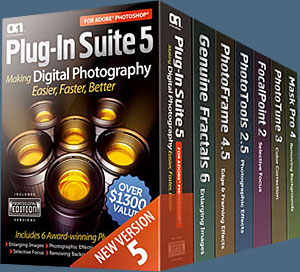 Designed to solve the most common problems facing photographers in the areas of color correction, enlarging, masking and professional photographic effects, the Plug-in Suite 5 combines full versions of six essential software tools in one affordable package: FocalPoint 2, PhotoTune 3, PhotoFrame 4.5 Professional Edition, PhotoTools 2.5 Professional Edition, Genuine Fractals 6 Professional Edition and MaskPro 4.
Designed to solve the most common problems facing photographers in the areas of color correction, enlarging, masking and professional photographic effects, the Plug-in Suite 5 combines full versions of six essential software tools in one affordable package: FocalPoint 2, PhotoTune 3, PhotoFrame 4.5 Professional Edition, PhotoTools 2.5 Professional Edition, Genuine Fractals 6 Professional Edition and MaskPro 4.
Enter our exclusive discount coupon code - PSSPPT06 - during the checkout process at onOne Software for an instant 20% discount on any onOne product.
Product Tutorials
Click on the following links to see special product videos that will show you all the features from each of these Photoshop plugins: Plugin Suite 4.5, Genuine Fractals 6, PhotoTools 2, PhotoFrame 4, Mask Pro 4, FocalPoint, and PhotoTune 2.2.
Working With Layers In Photoshop CS4 - 8 Free Videos
Total Training has kindly provided us with some great clips from Total Training for Adobe Photoshop CS4 Extended: Essentials, a brand new training for Photoshop CS4. In this lesson you'll learn all about layers, including techniques for working with layers and managing layers in Photoshop CS4.
Lesson 5: Getting Started With Photoshop Layers (55 minutes)
01. Understanding the Background Layer
02. Creating, Selecting, Linking and Deleting Layers
03. Locking and Merging Layers
04. Copying Layers, Using Perspective and Layer Styles
05. Filling and Grouping Layers
06. Introduction to Blending Modes
07. Blending Modes, Opacity and Fill
08. Creating and Modifying Text
![]()
Transforming A Smart Object In CS4 - Photoshop CS4 Tutorial
 If I had moved any further back their would have been power lines, telephone lines and tram lines between me and the front of this old theme park. Capturing a building so close will inevitably lead to aggressive converging verticals due to a combination of the wide-angle lens and the angle of view required to capture the top of the structure.
If I had moved any further back their would have been power lines, telephone lines and tram lines between me and the front of this old theme park. Capturing a building so close will inevitably lead to aggressive converging verticals due to a combination of the wide-angle lens and the angle of view required to capture the top of the structure.
When capturing images for a vertical panorama it is recommended that you capture images using the horizontal (landscape) format. If you allow the Photomerge to take full control of the stitching you will end up with a poor result. If you intercept the automated process and use the following essential skills you will end up with a more professional result... just one of the many essential skills from the CS4 Essential Skills collection.
Read the Transforming A Smart Object In CS4 Photoshop tutorial.
![]()
Skin Retouching Tips In Photoshop CS4 - Photoshop CS4 Tutorial
 A fellow photographer was showing me some images the other day that he had captured with a camera that uses a plastic lens. The images had a certain attraction.
A fellow photographer was showing me some images the other day that he had captured with a camera that uses a plastic lens. The images had a certain attraction.
Although the images had some pretty shocking vignetting and heavy distortion he was drawn to the beautiful liquid smooth tones that the plastic lens was offering up. Most women who look at photographs of themselves would agree that crunchy detail is just not a good look.
A digital camera can be a very cruel tool that can capture way too much information. Most people would prefer their skin to appear smooth, but not featureless, and will thank the photographer when they can reveal a skin texture that does not shout its detail to the viewer. The craft of professional skin retouching is the ability to render perfect skin without giving your model the appearance of a plastic-fantastic shop window mannequin.
Read the Skin Retouching Tips In Photoshop CS4 Photoshop tutorial.
![]()
Adobe Camera Raw Tutorial From Mark Galer
We have a new, extensive tutorial from Mark Galer, author of Photoshop CS4 Essential Skills. Here's the intro to Working In Adobe Camera Raw - ACR - Adobe Camera Raw Tips.
Adobe Camera Raw is the gateway for opening Raw images into the main editing space of Photoshop, but Adobe Camera Raw is also a great space for optimising images quickly and easily. Many of the basic tasks such as straightening and cropping images, correcting exposure and adding a vignette can all be achieved faster and more easily than performing these same tasks in the main editing space of Photoshop. If you have not yet explored the ACR interface or are having trouble breaking old habits then the following tutorial is designed to make you think again.

These days most professional photographers capture images in the Raw format rather than the JPEG format. The Raw format offers greater flexibility in achieving different visual outcomes while ensuring a high quality finished result. The JPEG file format can offer great quality so long as only minor editing is required after the image has been captured.
Read the full tutorial Working In Adobe Camera Raw - ACR - Adobe Camera Raw Tips.
![]()
 Tutorials From Our Photoshop Blog
Tutorials From Our Photoshop Blog
Make sure to read our Photoshop Blog. We cover the latest Photoshop news and also publish exclusive tutorials. Here are a few of the latest Photoshop tutorials from our blog.
- How To Create The Lomo Effect Using Photoshop - Lomo Vignette
- Reveal Image Details With Shadow/Highlight Adjustments
- Video Tutorial - Opacity Mode and Blend Modes
- Video Tutorial - Camera Raw
- Share Your Screen Using Adobe Creative Suite 4 - Video Tutorial
- Working With Photoshop's File Info- Video Tutorial
- How To Create A Batch Action In Photoshop - Batch Action Tutorial
- How To Add Colour To A Black-And-White Image In Photoshop
Photoshop CS5 Tutorials & CS5 Resources
See our Photoshop CS5 Resource Center for Free Photoshop CS5 Tutorials, and the upcoming Free Photoshop CS5 Trial Download (check for availability).
HDR (High Dynamic Range) Must Know Info - A Condensed Chapter From Rick Sammon's HDR Secrets For Digital Photographers
 Here is some “must know” HDR (High Dynamic Range) info. It’s a condensed and modified version of a chapter from Rick Sammon’s HDR Photography Secrets (May 2010). This is just a starting point for HDR photography – but hey, you gotta start somewhere.
Here is some “must know” HDR (High Dynamic Range) info. It’s a condensed and modified version of a chapter from Rick Sammon’s HDR Photography Secrets (May 2010). This is just a starting point for HDR photography – but hey, you gotta start somewhere.
New to HDR? Here’s what it’s all about. You take exposures at the recommended exposure setting, and then over and under that setting – usually at +2 EV and at –2EV, but sometimes at greater extremes.
Then, using an HDR program like Photomatix, you combine your images into a single image that captures all the tones from your three (or more) images. How cool!
To create the HDR image, I use Photomatix Pro (a true HDR program) and Topaz Adjust (a plug-in the expands the range of an image). You can get a discount on Photomatix and learn about Topaz at the Plug-in Experience.
See the Light & Determine Bracketing
The first step in creating a HDR image (or any photographic image for that matter) is seeing the light. Most important in HDR photography is seeing the contrast range in the scene – the difference between the shadow and highlight areas.
Seeing the color of the light, the direction of the light and the quality of the light is also important, because these factors also affect how we perceive a photograph. For now, however, we’ll only talk about contrast.
In the interior picture of a church in San Miguel de Allende, Mexico, the difference between the darkest and lightest parts of the scene is fairly wide.
In the picture of a quaint street corner in San Miguel, the contrast range is not nearly as wide as in my church picture. It’s the seeing and knowing the contrast range of a scene that helps determine how many exposures you need to capture the full dynamic range of the scene. That’s covered next. Read the full tutorial...
Exclusive 15% Discount On All Topaz Plugins - Use Coupon Code PHOTOSHOPSUPPORT - Includes Bundles And Upgrades
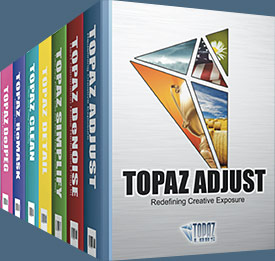 Enter our exclusive discount coupon code PHOTOSHOPSUPPORT during the checkout process at Topaz Labs for an instant 15% discount on any Topaz product, including bundles and upgrades.
Enter our exclusive discount coupon code PHOTOSHOPSUPPORT during the checkout process at Topaz Labs for an instant 15% discount on any Topaz product, including bundles and upgrades.
Topaz Labs Photoshop plug-ins are specifically designed to expand a photographer's creative toolbox by harnessing powerful image technology developments. Photographers everywhere are now taking advantage of the creative exposure effects, artistic simplification, unique edge manipulation, and top-of-the-line noise reduction offered in Topaz products. The Topaz Photoshop Plugins Bundle is a super powerful Photoshop plugins package that includes the following Topaz products:
Topaz Adjust
Deliver stunning and dynamic images with this uniquely powerful plug-in that features HDR-like abilities and enhances exposure, color and detail.
 Topaz Detail
Topaz Detail
A three-level detail adjustment plug-in that specializes in micro-contrast enhancements and sharpening with no artifacts.
Topaz ReMask
The fastest and most effective masking and extraction program with one-click mask refining.
Topaz DeNoise
Highest-quality noise reduction plug-in that removes the most noise and color noise while preserving the most image detail.
Topaz Simplify
Provides creative simplification, art effects, and line accentuation for easy one-of-a-kind art.
Topaz Clean
Take control of the detail depth of your images with extensive smoothing, texture control and edge enhancement tools.
Topaz DeJPEG
Drastically improves the quality of web images and other compressed photos.
Learn more about the Topaz Photoshop Plugins Bundle. Download a free trial version.
![]()
Controlling Contrast And Detail With Curves And Levels
 Here is a very comprehensive tutorial that will guide you through how to use levels and curves to control contrast and detail in your digital photos.
Here is a very comprehensive tutorial that will guide you through how to use levels and curves to control contrast and detail in your digital photos.
Increasing contrast is one of the best ways to improve images, often dramatically. Images with good contrast can seem to “pop” off the page and appear to have more detail. There are a few things to beware of.
The main thing is to be careful not to over-lighten or overdarken any area to the point that your image loses detail in areas that are important to you or that need to be preserved for reproduction on its destination device.
For example, the lightest areas in images destined for print need to be a little darker than pure white and the darkest areas a little lighter than pure black to maintain print quality in a typical image. This is because of the limitations of the output device, such as a printing press or printer.
Limiting lights and darks is not as much of an issue when you are preparing images for Web, since monitors don’t usually have as many tonal limitations as printing devices. However, displays can vary significantly in how they display images Read full tutorial (link opens a new window).
Using Colors And Textures And Layers In Photoshop
 Here's a free Photoshop tutorial by Claudia McKinney from PSD Photoshop Magazine. Make sure to signup to receive their free newsletters, which are filled with similar tutorials.
Here's a free Photoshop tutorial by Claudia McKinney from PSD Photoshop Magazine. Make sure to signup to receive their free newsletters, which are filled with similar tutorials.
Remembering My Childhood
I wanted to create a textured piece filled with emotion and light trying to convey a time in my life that was carefree and joyous. This piece is all about using color and textures and I urge you, if you feel daring, to try your own colors and textures and create something really unique to you. Create something that makes you reminisce about your own childhood.
Expect this to be a little time consuming – not too bad – but enough to practice getting tones and light just so. Try to pay attention to texture detail – placing it in the right places, so as to add to your picture. Sometimes this is what can make or break a picture. If you put too much, it will take away from what you are trying to achieve. Just the right amount can make it perfect for the emotion you are trying to convey in the picture. Have fun! Read full tutorial (link opens a new window).
Photo Restoration Tutorial - How To Fix Old Cracked Faded Damaged Photos In Photoshop
This is a short tutorial from PSD Photoshop Magazine about restoring heavily damaged or very old photos. This tutorial will show you how to do simple things such as removing scratch marks, cloning, and blending missing parts of the damaged photo, and will also cover the entire process of the restoration of old photography.
Some time ago, I was approached by my family to restore an old photograph of my deceased grandfather. It was small picture from an old passport and was extremely damaged: Parts of the face and head were missing. I scanned the image using the highest possible resolution I could on my desktop scanner and proceeded to fix the image and restore it to its former glory. READ THE FULL TUTORIAL...

![]()
Free Online Video Training Tutorials For Photoshop CS4 From lynda.com
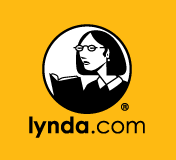 If you are interested in learning Photoshop CS4 through online video training, lynda.com has a large number of free clips you can view. The links below will bring you to the various Photoshop CS4 video training pages where you'll find the free video clips.
If you are interested in learning Photoshop CS4 through online video training, lynda.com has a large number of free clips you can view. The links below will bring you to the various Photoshop CS4 video training pages where you'll find the free video clips.
Photoshop CS4: Image Compositing for Photographers
How to take photographs to the next creative level using image compositing techniques.
Photoshop CS4: Smart Objects
Shows the purposes of Smart Objects, and focuses on non-destructive transformations.
Photoshop CS4: Sharpening Images New Features
Teaches the new features for sharpening in CS4, focusing on the OpenGL support.
Photoshop CS4: Layer Masks in Depth
Shows how to create professional-looking image composites and make photo corrections.
Photoshop CS4: Color Correction
Explains the fundamentals of color images and how to set color workflow preferences.
Photoshop CS4: Selections in Depth
Explains the underlying relationship between selections and alpha channels.
Photoshop CS4 Extended for Video
Shows how Photoshop can be integrated into a video development process.
Photoshop CS4 Power Shortcuts
Reveals hundreds of tips to boost productivity, including the top 20 power shortcuts.
Photoshop CS4: Image Adjustments in Depth
Explains the best techniques for adjusting image quality.
Designing a Newsletter Hands-On Workshop
How to use InDesign, Illustrator, Photoshop, and Bridge to create an eight-page newsletter.
Photoshop CS4 One-on-One: Mastery
Teaches the most powerful, unconventional, and flexible features of Photoshop.
Designing a Magazine Layout Hands-On Workshop
Teaches effective design and production techniques using InDesign, Illustrator, Photoshop.
Photoshop CS4: Blend Mode Magic
Introduces advanced blending options for more experienced Photoshop users.
Photoshop CS4: Layers in Depth
Teaches the basics of creating and managing layers, as well as more advanced topics.
Photoshop CS4 One-on-One: Advanced
Teaches methods for sharpening details, smoothing over wrinkles, and enhancing colors.
Photoshop CS4 Retouching: Fashion Photography Projects
Shows specific techniques for bringing out the best in beauty and fashion images.
Designing a Brochure Hands-On Workshop
Teaches techniques for creating different kinds of brochures.
Designing an Event Poster Hands-On Workshop
Shows how InDesign, Illustrator, and Photoshop CS4 can integrate to create posters.
Photoshop CS4 for Photographers: Desktop Printing Techniques
Teaches techniques and workflows for crafting powerful and enduring images.
Photoshop CS4 for the Web
Covers a wide range of uses for Photoshop in the web graphics workflow.
Photoshop CS4 Extended for 3D
Introduces advanced methods for working with materials, rendering, and layers.
Photoshop CS4 Portrait Retouching Essential Training
Focuses on the specific tools every photographer needs to adjust images.
Photoshop CS4 for Photographers: Creative Color
Demonstrates adjusting color and tone to make images more vivid.
Photoshop CS4 for Photographers: Creative Effects
Demonstrates how to enhance images through adding light for emphasis.
Photoshop CS4 for Photographers: Camera Raw
Shows techniques for processing images by adjusting tone, contrast, highlights, and clarity.
Photoshop CS4 One-on-One: Fundamentals
Examines the essential capabilities of Photoshop CS4.
Photoshop CS4 for Photographers
Covers working with RAW, using curves and levels, and converting to black and white.
Photoshop CS4 Essential Training
This course is indispensable to those who are new to Photoshop CS4.
Photoshop CS4 Getting Started
Introduces the new features in Photoshop CS4 while emphasizing core concepts.
Photoshop CS4 New Features
Explores tabbed windows, the Adjustments and Masks palettes, and content-aware scaling.
Affordable Premium Online Training For Only $37.50 A Month
lynda.com has announced that a new subscription option that people have long been asking for is now available. You can now have Premium access to the Online Training Library courses on a monthly basis. The new Monthly Premium account is $37.50 a month, and includes access to the same exercise files that the course instructor uses in each lesson. Until now, only Annual Premium accounts had access to exercise files. Learn more at lynda.com.
![]()
Free Photoshop CS4 Video - Tabbed Windows Interface
Photoshop CS4 sports a revamped interface, which makes working with multiple images simultaneously even easier than before. Deke McClelland walks you through time-saving shortcuts for navigating the new document tabs and shows how to change the document tab order, convert tabs to floating windows and how to the Arrange Documents menu to change both the layout and dimensions of the Document window with a click of a button.
Watch the Tabbed Windows Interface - Photoshop CS4 Video (link opens a new window)
Free Photoshop CS4 Video - Content Aware Scaling
Deke McClelland shows you how to convert a horizontal or landscape oriented image and convert it to a vertical image using Content Aware Scaling in Photoshop CS4. Content aware scaling allows you scale the low detail or background information inside of an image while keeping foreground objects intact. Deke also shows how to troubleshoot potential problems with Content Aware Scaling, using the Protect Skin Tone option to preserve detail around flesh tones and masks to isolate scaling to certain areas of the image.
Watch the Content Aware Scaling - Photoshop CS4 Video (link opens a new window)
![]()
Photoshop Masking Plugin Fluid Mask - Exclusive Instant Discount
 The 4 1/2 out of 5 star review of Fluid Mask at MacWorld begins by saying that this "Photoshop plug-in takes the pain out of extracting backgrounds," and goes on to recommend the latest version, stating that "Fluid Mask is a very effective tool for separating objects from their backgrounds. It offers a variety of useful features for tackling almost any difficult image, from wispy hair to complex foliage. Online video tutorials and live training sessions help ease the learning curve."
The 4 1/2 out of 5 star review of Fluid Mask at MacWorld begins by saying that this "Photoshop plug-in takes the pain out of extracting backgrounds," and goes on to recommend the latest version, stating that "Fluid Mask is a very effective tool for separating objects from their backgrounds. It offers a variety of useful features for tackling almost any difficult image, from wispy hair to complex foliage. Online video tutorials and live training sessions help ease the learning curve."
Our friends at Vertus, the makers of Fluid Mask Photoshop Plugin, have set up a special exclusive discount for PhotoshopSupport.com. Go to our Fluid Mask page for a special, exclusive discount link.
Fluid Mask is designed for photographers, image editors, graphic designers and all those who take digital image editing seriously. In a streamlined interface and workflow, Fluid Mask instantly shows key edges in the image and provides comprehensive easy to use tools that work with difficult-to-see edges and tricky areas like trees & lattices. Fluid Mask will also preserve all-important edge information for a professional quality cut out. Go to our Fluid Mask page for more info.
![]()
Photoshop CS4 Tutorials & Videos From Colin Smith's Free CS4 SuperGuide
This article is by Colin Smith, and is from his just released free PDF CS4 SuperGuide. You can download your free 70 page CS4 SuperGuide for lots more tips and tutorials for Photoshop CS4, Illustrator CS4, and Dreameaver CS4. Colin also offers some free CS4 videos on his site.
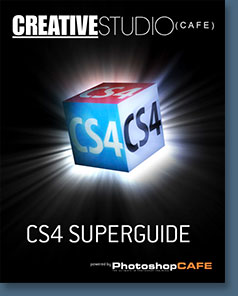 Introduction To Photoshop CS4
Introduction To Photoshop CS4
When you launch Photoshop CS4 for the very first time, something is totally in your face. Yes, it sports a brand new interface. Over at Adobe, they have decided it’s time for Photoshop to be easier to use and make the tools you need within reach.
The windows version is now running in 64 bit mode (allows access to more then 3Gig RAM). The Mac version is still in 32 bit. The reason it’s not 64 on Mac? At the last moment Apple pulled Carbon 64 support. It would require a complete rebuild in Cocoa for Mac to be in 64 bit which according to my sources Adobe is working on for the future.
Don’t be alarmed by this, there are not that many users that are working on images so large they need more than 3 gigs of ram anyway. Both Mac and Windows versions are making use of the video cards’ GPU, this takes some of the strain of the CPU and makes for really speedy graphics and more, while freeing up the CPU to work on other tasks.
Read the full article... Also see the following tutorials:
Working With Color Range In Photoshop CS4 - Photoshop CS4 Color Range Feature
One of my favorite tools for making selection is Color Range. I always had problems with it being too greedy and grabbing colors from all over the image. It now has a new spatial tolerance with Multiple color clusters.
Working With Mask Panels In Photoshop CS4 - Photoshop CS4 Mask Panels Feature
One of the most useful tools when working in layers is masks. Masks are essential for any retouching, compositing or collaging. Much of the functionality of masks has been moved to a single location in an easy to use masks panel.
Adjustment Panels In Photoshop CS4
One of the biggest changes in CS4 is the addition of the Adjustments Panel. Adobe is using the modular concept from Lightroom. Instead of opening a bunch of dialog boxes, you can now work with adjustments from a centralized panel.
Flash Panels In Photoshop CS4
Adobe has now allowed us to create our own panels in Flash and bring them into Photoshop. There is even a Configuration widget that will be added in Adobe Labs, this will allow you to make your own panels. You can add buttons, commands, movies and more.
Working With 3D In Photoshop CS4 - Photoshop CS4 3D Feature
In this tutorial we are going to explore UV mapping in a 3D program and import the 3D object into CS4’s 3D Layers. Then we will discover the great flexibility that we have with the new advances to the texturing engine.
Four Free Photoshop CS4 Videos
Photoshop CS4 Content Aware Scale
Colin Smith walks you through the new Content Aware Scale. This thing is like magic! Scale while preserving the important parts of a photo. Learn how to use channels to gain even great control over this powerful new feature.
Photoshop CS4 GPU features
Using GPU processing, Photoshop CS4 does things like never before. Colin Smith shows you the new viewing options. Smoothly zoom, pan and move around your image with complete freedom. Discover the Flick-Pan and pixel grid tools too.
Photoshop CS4 Retouching tools
Rediscover the Adjustment layers through the powerful Adjustments panel. Colin Smith shows you all the main features as well as using the new Mask panel. The revamped Dodge, Burn and Sponge tools are mentioned too.
Photoshop CS4 Window Management
Check out the new interface in Photoshop CS4. Colin Smith shows you how to control the application frame, panels and also how to manage windows using all the new features. Create tabbed windows, n-up views and then quickly control individual windows.
![]()
Free Photoshop CS4 Keyboard Shortcuts PDF
Photoshop expert Trevor Morris offers an assortment of free Photoshop Keyboard Shortcuts PDF files on his site and he's and he's just updated it to include Photoshop CS4 Keyboard Shortcuts. Here's the info from his site: Keyboard Shortcuts are keystrokes used to quickly invoke a command. As well, shortcuts usually (but not always) involve a modifier key such as Ctrl/Cmd, Alt/Opt, or Shift. For example, instead of choosing Select » Deselect from the menus, you could simply press Ctrl/Cmd+D.
Keyboard shortcuts can improve your efficiency, and in some cases, they can even invoke commands that might not otherwise be available (e.g., zooming while a dialog box is open, or inserting a Select forward layer command into an action).
![]()
Free Photoshop CS4 & Photoshop Extended CS4 Videos - Russell Brown
Head on over to the always entertaining Dr. Brown's tutorial page and you'll find some great content, including the following Photoshop CS4 Video Tutorials:
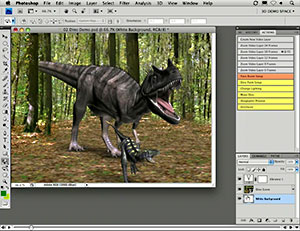 CS4 Extended: 3D Quick-Look
CS4 Extended: 3D Quick-Look
For Photoshop CS4 Extended Only
Get ready for an incredible 3D experience, as you view this quick-look at some of the new 3D features in Adobe Photoshop CS4 Extended. This tutorial will take you through some of my favorite new tools for working, and experimenting, with 3D objects.
View QuickTime Tutorial; 4.5 MB
CS4 Extended: Spherical Panorama
For Photoshop CS4 Extended Only
Discover one of the new 3D features in Adobe Photoshop CS4 Extended. In this tutorial you will learn how to wrap an image around the inside of a sphere, to create a 3D panorama. Then, simply step into this digital space and use some of the new Photoshop CS4 tools to look around your newly created world.
View QuickTime Tutorial; 7.7 MB
CS4 Extended: 3D Mesh from Grayscale
For Photoshop CS4 Extended Only
Bring 2D images back to life with this new Adobe Photoshop CS4 Extended technique for converting grayscale images into 3D objects. This tutorial will also demonstrate how to generate 3D depth maps directly from 2D images.
View QuickTime Tutorial; 9.7 MB
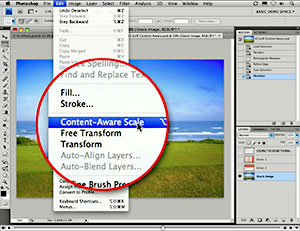 CS4: Content Aware Scale
CS4: Content Aware Scale
Learn about this new seam carving technology in Adobe Photoshop CS4, and you'll be tempted to never use the standard Transform tools again.
Dr. Brown says, “This new feature is down right amazing!”. Check it out!
View QuickTime Tutorial; 9.4 MB
CS4 Extended: Advanced 3D Eclipse Animation
For Photoshop CS4 Extended Only
Learn about some of the advanced features in Adobe Photoshop CS4 Extended for animating 3D objects. In this project I will create a solar eclipse simulation from 2D, and video images of the earth and moon. Did I mention that this is an advanced tutorial?
View QuickTime Tutorial; 15.3 MB
![]()
Photoshop CS4 Feature Tour Videos From Adobe TV Site
You can find a nice selection of Photoshop CS4 and Creative Suite 4 videos at the Adobe TV site. Many of the videos at the moment are highlight reels that walk you through the new features of Photoshop CS4. Here's a sampling of videos along with links that will open a new window and play the Flash video.
 Photoshop CS4 Feature Tour
Photoshop CS4 Feature Tour
Photoshop Product Manager Bryan Hughes walks through the top features of Photoshop CS4.
Photoshop CS4 Extended Feature Tour
Photoshop Product Manager Zorana Gee shows the all new Photoshop CS4 Extended, which includes everything in Photoshop CS4 plus more.
Adobe Photoshop Sneak Peak - Interface Changes
Learn about important changes to the Photoshop CS4 user interface such as refined workspaces, freely rotatable canvas, greater zoom levels, enhanced controls with panels, and tabbed documents.
Adobe Photoshop Sneak Peak - Adjustments Panel
Richard Harrington shows you how to use the new adjustments panel in Photoshop CS4 to speed up your workflow.
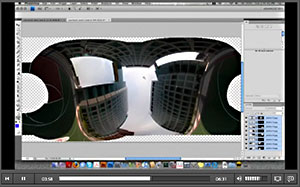 Adobe Photoshop Sneak Peak - Adobe Output
Adobe Photoshop Sneak Peak - Adobe Output
Richard Harrington shows you how to use the Adobe output module in Bridge CS4 to make PDF slideshows and web galleries of your images.
Web Premium CS4 Feature Tour
Watch how the all-new Adobe Web Premium CS4 helps you tap into what's possible on the web.
Design Premium CS4 Feature Tour
Watch how the all-new Adobe Design Premium CS4 helps you deliver innovative ideas in print, web, interactive and mobile.
The Complete Picture With Julieanne Kost
Discover the new features in Adobe Bridge CS4 as Julieanne Kost walks you through the new tools, the refined interface and integration with Photoshop and Adobe Camera Raw.
See more Photoshop CS4 videos from Adobe TV on our Free CS4 Training Videos Page.
![]()
Free Photoshop CS4 Training Videos From Adobe TV
The following 17 Photoshop CS4 video tutorials are offered for free from Adobe TV and will help you get your bearings with the new features in Photoshop CS4.
Learn Photoshop CS4 – Getting Started: 01 Getting photos from a camera
Use the Photo Downloader Utility included with Photoshop. Retrieve images from a digital camera. Organize photos on a hard drive. Name images.
Learn Photoshop CS4 – Getting Started: 02 Brightness and Contrast
Correct the brightness and contrast of an image using editable adjustment layers. Resize image thumbnails. Adjust vibrance and saturation.
Learn Photoshop CS4 – Getting Started: 03 Retouching blemishes
Retouch blemishes using the Healing Brush and the Patch tool. Set a source point, clone areas, and paint over scars, pimples, and age spots.
Learn Photoshop CS4 – Getting Started: 04 Selecting portions of an image
Select one portion of an image. Use the Magic Wand, Brush, and Move tools to perform independent edits.
Learn Photoshop CS4 – Getting Started: 05 Working with layers
Get an overview of how to work with layers in Photoshop. Use the Color Range command and invert an image. Jump an image to an independent layer.
http://tv.adobe.com/#vi+f1584v1012
Learn Photoshop CS4 – Getting Started: 06 Adjusting Colors
Adjust the colors in a layered composition using the Color Balance, Hue/Saturation, and Brightness/Contrast adjustment layers. Resize the Layers panel.
http://tv.adobe.com/#vi+f1584v1013
Learn Photoshop CS4 – Getting Started: 07 Developing raw photographs
Develop raw photographs using Adobe Camera Raw. Navigate the Raw panels. Adjust the Temperature and Tint sliders. Use the White Balance tool.
 Learn Photoshop CS4 – Getting Started: 08 Cropping an image
Learn Photoshop CS4 – Getting Started: 08 Cropping an image
Crop and rotate images using the Crop tool. Review the angle of rotation with the Rotate View tool.
Learn Photoshop CS4 – Getting Started: 09 Resizing an image
Resize an image using the Image Size command. Print an image at a certain size or change the pixels inside the image. Email images or post them on the web.
Learn Photoshop CS4 – Getting Started: 10 Sharpening the details
Sharpen the detail inside an image. Use the Smart Sharpen filter to exaggerate the difference between light and dark pixels and create a sharp edge.
Learn Photoshop CS4 – Getting Started: 11 Saving and file formats
Save modified images from Photoshop. Use the Smart Sharpen filter and add a Color Balance layer. Choose a file format for saving images.
Learn Photoshop CS4 – Using the medical analysis enhancements
Use 2D and 3D measurements, multiple counts and visual representations, and scale marker refinements on medical images.
Learn Photoshop CS4 – Introducing Photoshop CS4
Set up your workspace for easier image navigation and zooming. Make non-destructive color adjustments and layer mask refinements.
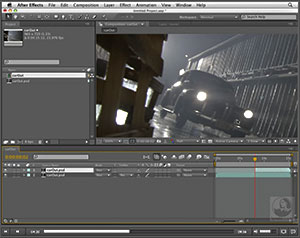 Learn Photoshop CS4 – Using OpenGL optimization
Learn Photoshop CS4 – Using OpenGL optimization
Rotate images without distortion, for easier painting, drawing, or editing at an angle. Zoom, pan, paint, and draw with continuous smoothness.
Learn Photoshop CS4 – Making color corrections
Use the improved Dodge, Burn, and Sponge tools with the Protect Tones setting to achieve subtle and seamless corrections.
Learn Photoshop CS4 – Using advanced compositing
Use improved Auto-Align and Auto-Blend features to correct vignetting, extend depth of field, or create a scene collage or spherical panorama.
Learn Photoshop CS4 – Working with masks
Add and edit filter masks, layer masks, and vector masks in the Masks panel. Learn how to easily change the density and feathering to refine a mask’s edges.
![]()
Designing Web Sites And Web Content For Mobile Phones With Device Central
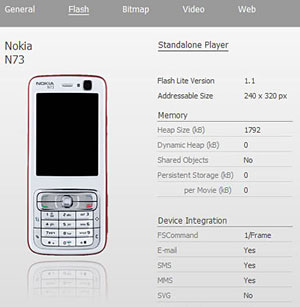 Designing web sites for mobile phones is going to become increasingly important for web designers to include in their skill set, as more and more people are choosing mobile phones as their primary tool for web surfing and email.
Designing web sites for mobile phones is going to become increasingly important for web designers to include in their skill set, as more and more people are choosing mobile phones as their primary tool for web surfing and email.
We found some good video tutorials at the Adobe TV site to guide you if you are new to Device Central. Below are links to the training videos that will help you design for mobile phones using Device Central
and Flash CS4 Pro, Dreamweaver CS4, After Effects and Photoshop CS4.
Learn Adobe Device Central CS4 - Using the online library
Browse and search over 450 device profiles in the dynamically updated device library. Drag target devices to your local library for testing.
Learn Adobe Device Central CS4 – Managing mobile projects
Create mobile projects to manage and save all assets, target device profiles, and export tasks related to a mobile project in a central location.
Learn Adobe Device Central CS4 – Creating After Effects mobile compositions
Select mobile devices in Adobe Device Central and create After Effects compositions tailored to their video specifications.
Learn Adobe Device Central CS4 – Introducing Adobe Device Central CS4
Create and preview mobile content on a wide range of devices. Interact with these emulated devices to preview and test your content.
Learn Adobe Device Central CS4 – Automating testing of mobile content
Do batch testing of content created in multiple products for multiple devices. Record a test sequence once, edit, and run whenever.
Also see the tutorial Overview of Adobe Device Central. It walks you through the whole process. The article was written for Adobe Device Central CS3, but the content still applies to Device Central CS4.
See full list of Device Central tutorials on our Photoshop Blog page.
![]()
Working With Device Central CS4 - 4 Free Video Clips From Device Central CS4 Essential Training With Dale Rankine
Device Central is a mobile device simulator and testing application that serves as the hub of mobile design and development in Creative Suite 4. It simulates the display, interface, and performance of hundreds of phones and other devices, and is kept up to date via an online database. Device Central is an indispensable tool for Flash Lite developers. It can also be used to preview designs, video, and HTML layouts from other CS4 applications, like Photoshop, After Effects, and Dreamweaver.
Here are four sample clips from the lynda.com Device Central CS4 training series, Device Central CS4 Essential Training with Dale Rankine.
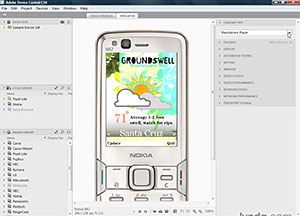 Device CS4 Essential Training - Basic Panels
Device CS4 Essential Training - Basic Panels
Learn how to interact with content in your mobile device projects using the basic panels in Device Central CS4, including the Content Type, File Info, Keypad and Persistent Storage panels.
Device CS4 Essential Training - The Display Panel
The power of Device Central CS4 revolves around simulating how your content will not only display, but how users will interact with it on a real mobile device. Learn how to use the Display and Scaling panels to maximize the effectiveness of the test environment in Device Central.
Device CS4 Essential Training - The Memory Panel
Explore the Memory panel in Device Central CS4 and learn how to use the memory usage data it provides to make sure your applications run smoothly once they are published.
Device CS4 Essential Training - The Device Status Panel
In this movie, learn how to use the options in the Device Status panel, such as language, date and time, and battery usage, to emulate the variable conditions on mobile devices which may affect how your content displays.
![]()
Adobe Photoshop CS4 Help Files And Bridge CS4 Help Files - Plus Photoshop CS4 Keyboard Shortcuts
Luanne Seymour, a senior instructional designer in the Learning Resources group at Adobe, has posted on her blog that Photoshop CS4 Help and Bridge CS4 Help is now live on the web. Here's what she reports: "Adobe has just posted Photoshop CS4 and Bridge CS4 Help on the web. They still have some work to do and bugs to fix, but I thought you might like to take an early peek.
"You can read an overview of the new Photoshop CS4 features or an overview of what’s new in Bridge CS4. Or, if you want to skip straight to the good stuff in Photoshop, read about the new Adjustments panel, masking layers, and how to make local adjustments in Camera Raw."
The Photoshop CS4 Help system also lists all the Photoshop CS4 Keyboard Shortcuts.
This is a great way to get familiar with the new Photoshop CS4 and Photoshop CS4 Extended programs. Luanne says that you can "download the PDF from the upper-right corner of any Help page on the web. The PDF is great for when you’re offline or want to print a version of Help."
![]()
Adobe Creative Suite 4 PDF Tutorials From Julieanne Kost
Julieanne Kost is an Adobe digital imaging evangelist who offers some great free Creative Suite 4 PDF downloads that will show you many of the new features in Photoshop CS4. Head on over to her site and here's a sampling of what you can find:
What's new in Bridge CS4 — Get up to speed quickly in Bridge CS4.
What's New in Camera Raw 5 — Discover the unlimited possibilities with Camera Raw 5.
Photoshop CS4 - But Wait, There's More! — Master the important but often overlooked refinements and adjustments in Photoshop CS4. From the intro:
For all of the huge new powerful features that make up a new version of Photoshop, there are a many minor refinements and adjustments that you might miss if you’re not careful. You may never see these items in a demo, or on the back of the box, but they can make Photoshop far more efficient, saving you time and making you even more productive.
I’m going to start with a feature that I now can’t live without - The Application Frame. Although it’s turned off by default, once I turned it on, there was no going back! In it’s simplest form, it hides the desktop while allowing me to view multiple images in tabs (a layout that would not be possible using any of the full screen modes - see below). But that’s not all, the Application Frame also allows me to resize and reposition the entire application as one unit. This is very useful for example, if I have a large monitor and want the Photoshop to only take up a part of the screen, or if I want to reposition the application onto a secondary monitor. To invoke the Application Frame, select Window > Application Frame. Resize Photoshop by dragging the lower right corner and reposition by dragging the Application Bar (at the top) to reposition.
Visit Julieanne's site to get the free Creative Suite 4 PDF downloads.
![]()
Nik Software 15% Instant Discount - Exclusive 15% Coupon
Enter our exclusive discount coupon code - NIKPSS - during the checkout process at Nik Software for an instant 15% discount on any Nik Software product. This exclusive discount coupon code can be applied to all the latest Nik Software Photoshop plugins, including Silver Efex Pro, Color Efex Pro, Viveza, Sharpener Pro, and Dfine.
Color Efex Pro
 52 photographic filters with over 250 effects for professional quality images.
Completely Original. Completely Indispensable.
52 photographic filters with over 250 effects for professional quality images.
Completely Original. Completely Indispensable.
Nik Software Color Efex Pro filters are the leading photographic filters for digital photography. The award-winning Color Efex Pro filters are widely used by many of today's professional photographers around the world to save time and get professional level results. Whether you choose the Complete Edition, Select Edition, or Standard Edition, you’ll get traditional and stylizing filters that offer virtually endless possibilities to enhance and transform images quickly and easily.
Patented U Point technology provides the ultimate control to selectively apply enhancements without the need for any complicated masks, layers or selections. Control color, light and tonality in your images and create unique enhancements with professional results. With 52 filters and over 250 effects found in Color Efex Pro, you can perform high quality retouching, color correction, and endless creative enhancements to your photographs. Download a free Trial version.
Viveza
 The most powerful tool to selectively control color and light in photographic images without the need for complicated selections or layer masks.
The most powerful tool to selectively control color and light in photographic images without the need for complicated selections or layer masks.
Two of the most important factors in creating great photography are color and light. Mastering the art of selectively correcting or enhancing each of these is now possible for every photographer without the need for complicated masks or selections, or expert-level knowledge of Photoshop. Integrating award-winning U Point technology, Viveza is the most powerful and precise tool available to control light and color in photographic images.
U Point powered Color Control Points, placed directly on colors or objects in an image (such as sky, skin, grass, etc.), reveal easy-to-use controls that photographers can use to quickly adjust brightness, contrast or color in a fraction of the time needed by other tools. With Viveza you’ll spend more time shooting photographs and save hours of image editing. Download a free Trial version.
Silver Efex Pro
 Complete power and control to create professional quality black and white images in one convenient tool.
Complete power and control to create professional quality black and white images in one convenient tool.
Silver Efex Pro from Nik Software is the most powerful tool for creating professional quality black and white images from your photographs. For the first time, all the advanced power and control required for professional results have been brought together in one convenient tool.
Featuring Nik Software’s patented U Point technology to selectively control the tonality and contrast of the image, Silver Efex Pro includes advanced imaging algorithms to protect against unwanted artifacts, a comprehensive collection of emulated black and white film types, a variable toning selector for adding traditional toning techniques, over 20 one-click preset styles, and a state-of-the-art grain reproduction engine that help produce the highest quality black and white images possible from your color images while providing more freedom to experiment. Download a free Trial version to use Silver Efex Pro.
Enter our exclusive discount coupon code - NIKPSS - during the checkout process at Nik Software for an instant 15% discount. This exclusive discount coupon code can be applied to all the latest Nik Software Photoshop plugins, including Silver Efex Pro, Color Efex Pro, Viveza, Sharpener Pro, and Dfine.
![]()
Photoshop CS4 Essential Skills - By Mark Galer And Philip Andrews
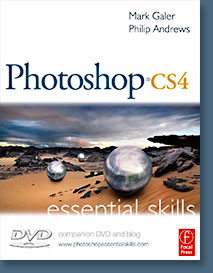 Brimming with beautiful pictures, Photoshop CS4 Essential Skills guides you through a project-based, progressive curriculum so that you can build all the essential skills to enhance photographs creatively and professionally with Photoshop CS4. If you are an aspiring professional or a student learning photography, digital imaging, or design graphics, you'll be amazed at the stunning results you can achieve. A DVD is included free.
Brimming with beautiful pictures, Photoshop CS4 Essential Skills guides you through a project-based, progressive curriculum so that you can build all the essential skills to enhance photographs creatively and professionally with Photoshop CS4. If you are an aspiring professional or a student learning photography, digital imaging, or design graphics, you'll be amazed at the stunning results you can achieve. A DVD is included free.
The Essential Skills Photography Series from Focal Press uniquely offers a structured learning experience for photographers of all ages, with both the underlying theory and loads of invaluable 'how to' and real-life practice projects - all from the most talented photography practitioners/educators in the world.
Read 2 free sample chapters:
Skin Retouching Tips In Photoshop CS4
Transforming Smart Objects In Photoshop CS4
Find more Photoshop CS4 tutorials on our Photoshop CS4 Tutorials Page.
Read 2 free sample chapters from the Adobe Photoshop CS3 version:
Adjusting Exposure in Adobe Camera Raw CS3
Photoshop CS3 Tutorial High Dynamic Range
Find More Adobe Photoshop Books at Amazon.com
Find all the latest bestselling Photoshop books at discount prices at Amazon.com.
![]()
![]()
![]() The Photoshop Blog offers the latest Photoshop and Digital Photography news and software updates, tips and tutorials, and random thoughts from graphic artist, digital photographer and Photoshop expert Jennifer Apple. Also includes Photoshop CS3 news!
The Photoshop Blog offers the latest Photoshop and Digital Photography news and software updates, tips and tutorials, and random thoughts from graphic artist, digital photographer and Photoshop expert Jennifer Apple. Also includes Photoshop CS3 news!
![]()