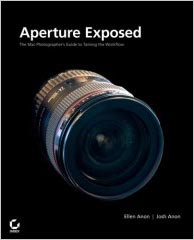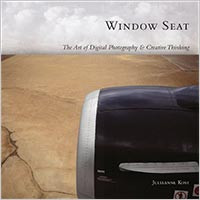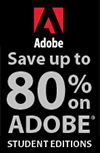![]()
![]() Buy. Download. Create. Get Photoshop now at the Adobe Store.
Buy. Download. Create. Get Photoshop now at the Adobe Store.
![]() Get Flash, Dreamweaver, Photoshop Extended with Adobe Web Premium.
Get Flash, Dreamweaver, Photoshop Extended with Adobe Web Premium.
![]()
![]() The Photoshop Blog offers the latest Photoshop news and software updates, Photoshop tips and tutorials, and random thoughts from graphic artist and Photoshop expert Jennifer Apple.
The Photoshop Blog offers the latest Photoshop news and software updates, Photoshop tips and tutorials, and random thoughts from graphic artist and Photoshop expert Jennifer Apple.
![]()
![]() Photo Recovery Center with hard drive recovery and digital photo recovery.
Photo Recovery Center with hard drive recovery and digital photo recovery.
![]()
THURSDAY - APRIL 27 2006
Aperture, Lightroom, Bridge, Photoshop And iPhoto
There are so many different workflows available for digital photographers right now that we decided we would ask Aperture expert Scott Bourne some questions about how he sees the different software coexisting.
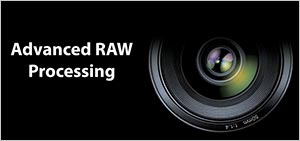 You do not seem to be a big fan of Lightroom, but being totally objective, do you see it as going into a different direction than Aperture, or competing head on?
You do not seem to be a big fan of Lightroom, but being totally objective, do you see it as going into a different direction than Aperture, or competing head on?
I am not a fan of Lightroom in its present form. And I don't think anyone can honestly say what Lightroom's future direction will be. It's in beta so we don't know which commands, interfaces, functions, etc. will survive the beta period. In my opinion, there's no question that Adobe sees Lightroom as Aperture competition. And that's fine by me. I think the more software we see, the better it will all become. Each company will force the other to get better and better and as photographers we'll all benefit.
What does the drop in Aperture's price from $500 to $300 tell you about the product launch? Are pro photographers the ones who are being stand-offish, or is the price reduction an attempt to get a share of a wider, non-pro user base?
The price drop tells me that I was right when I said Apple's marketing and position of Aperture was all wrong from the start. In my earliest reviews I said I thought it was too expensive. Maybe Apple listened to me for once:)
I am guessing that their sales numbers were below expectations so they reduced the price to open the market. That's just a guess on my part. I have no inside information. As for non-pros using Aperture, even though Apple targeted the program at professionals, it's obvious from the Internet forums that many amateurs were using the program so if they want to buy it, I guess Apple decided to push it more in that arena.
A lot of our users are sitting on the fence and are confused. Why so many choices? How would you differentiate Aperture, Lightroom, iPhoto and Bridge, and what advice would you give to a digital photographer who wants to simplify their workflow and not have a variety of apps open all the time?
As for choice, I find Bridge to be utterly useless since I began using Aperture. While I loved Bridge when it came out, I hadn't been exposed yet to Aperture and for me, there's no going back. I look at Lightroom as Aperture Light. And once again, until it's out of Beta, I just don't think it makes sense to get started using it knowing that everything could change.
Is iPhoto going to be enough for most Mac users? Some ask "Where do I draw the line and say, ok, now I need Aperture?" Can you give us some rule-of-thumb buying advice here?
Now iPhoto is an interesting title to throw into the mix. Since Apple updated iPhoto to version six, I have to tell you I am very impressed with it. The biggest reason I'd recommend against iPhoto is that its RAW conversions are subpar and the cataloging features minimized. But if I were just a JPEG shooter or an hobbyist who wanted a powerful yet easy software program to manage my images, I'd take a long look at iPhoto. It's really quite good especially given the fact that it's free with every new Mac.
If you have lots of images and shoot RAW, I think you'd be better off with Aperture. Otherwise, try iPhoto since you already have it and see what you think. The new photocasting feature is fun and there's even full screen editing now in iPhoto.
Are you planning on any Aperture books?
I just finished serving as technical editor for the new Sybex/Wiley title, Aperture Exposed by Josh and Ellen Anon. And I am working with my pal Derrick Story to author a DVD-based, online training Aperture tutorial for lynda.com. I'll be in California next month recording that series and it should be available by late summer or early fall.
I have tossed around the idea of an Aperture 2.0 book but right now, I am not certain I will have the time to write one. I am also spending a great deal of time podcasting these days. My Photofocus.com podcast has 25,000 listeners and I'm just about to start a show with Chris Breen the editor of MacWorld and Derrick Story, co-author with David Pogue of the iPhoto Missing Manual. The show is called the iLifeZone and deals with the entire iLife suite of products, including iPhoto. That show will be produced by PixelCorps, the same folks that do TWIT and MacBreak so I am pretty excited about it — but it will take a great deal of my time. Between my field workshops, my blog, dukeofdigital.com and writing for sites like Macdevcenter.com and doing the podcasts, I don't have tons of free time anymore.
Thanks for the interview!
Scott Bourne has also posted a review of Aperture 1.1 on the Mac DevCenter. From the intro:
- On April 13, Apple made good on its promise to deliver Aperture 1.1, the Universal Binary version of its groundbreaking professional photo workflow software. The update is free to all existing Aperture owners through the Apple Software Update menu.
The first thing you'll notice is that Aperture uses a new Library structure. Upon opening the program for the first time, you'll be presented with a warning that advises you that once you convert your image Library to 1.1, there's no turning back. I made the conversion, and it was fast and flawless.
There are new RAW adjustment controls in the Adjustments Inspector and Adjustments HUD that improve the quality of RAW decodes via custom tuning of parameters. Most noticeably, you can control contrast (using the new Boost tool) and sharpness, as well as color noise reduction (using the Chroma Blur and Auto Noise Compensation tools) from the RAW decoder. And each of these is specifically tuned to your camera if it is supported by Apple.
And to quash the cry for a real-time color meter, Apple gave us a new Color Meter tool that quickly and easily samples any area of an image for RGB, CMYK, or LAB color values. You can use this as a stand-alone tool or as part of Aperture's Loupe tool. Photoshop users who like to sample specific color ranges will feel right at home in Aperture due to this new tool.
For those who never felt comfortable with Aperture's printing parameters, the new version has updated image resolution controls. You can specify output resolution in dots per inch (dpi) when exporting images or sending images to an external editor, such as Adobe Photoshop.
Read the full review at the Mac DevCenter. And make sure to visit Scott's Apple Aperture site ApertureTricks.
![]() For more on Lightroom, see our Lightroom Resource Center.
For more on Lightroom, see our Lightroom Resource Center.
![]() For more on Aperture, see our Aperture Resource Center.
For more on Aperture, see our Aperture Resource Center.
![]() posted by Jennifer Apple | permalink | send comments
posted by Jennifer Apple | permalink | send comments
![]()
![]()
WEDNESDAY - APRIL 26 2006
New Tutorial - How To Give An Image A Cubist Look
 Over a period of seven years leading up to 1914 and the outbreak of the First World War, Cubism marked a decisive break from representative painting, reflecting a radical fissure in politics, art, and culture. Led by Pablo Picasso and Georges Braque, the Cubist painters pursued an abstract, geometric approach.
Over a period of seven years leading up to 1914 and the outbreak of the First World War, Cubism marked a decisive break from representative painting, reflecting a radical fissure in politics, art, and culture. Led by Pablo Picasso and Georges Braque, the Cubist painters pursued an abstract, geometric approach.
Cubist paintings often look as if the subject has been constructed from a hundred or more snapshots, all taken from different angles. Where people are represented, they are sharply angular and feature masks that strongly suggest an African influence.
Read Photoshop Fine Art Effects - Create A Cubist Look — a sample chapter from the Photoshop Digital Studio Cookbooks, courtesy of O'Reilly Media.
![]() For more tutorials see our Photoshop Tutorials Page.
For more tutorials see our Photoshop Tutorials Page.
![]() posted by Jennifer Apple | permalink | send comments
posted by Jennifer Apple | permalink | send comments
![]()
The Photoshop Guys Release Photoshop TV Episode 27
Here's the show summary from the PSTV site of episode 27 of Photoshop TV:
"Join Scott Kelby, Dave Cross, Matt Kloskowski and special guest Ben Wilmore for amazing tricks and quick tips.
"Matt shows you how to make a photo 'jump’'out of its border, Dave brings you a cool cut-out technique, Ben Wilmore gives you some great pointers on using Smart Objects, and Scott shows you a funky photo-in-a-photo technique."
The show also includes the latest Photoshop and NAPP news, some Photoshop trivia, and a contest.
You can watch Photoshop TV online at the Photoshop TV website, or you can subscribe by going to Apple's iTunes Music Store and searching for "Photoshop TV" in the podcast directory search, or go directly (link opens iTunes app).
Need a video iPod? Amazon.com is featuring a 30 GB iPod with Video Playback for $282. The 30 GB iPod stores up to 7,500 songs, 20,000 photos, or 75 hours of video playback. I have this one and I absolutely love it. Just make sure to get good headphones!
![]() For a list of other Photoshop podcasts, see our Podcast Directory
For a list of other Photoshop podcasts, see our Podcast Directory
![]() posted by Jennifer Apple | permalink | send comments
posted by Jennifer Apple | permalink | send comments
![]()
Free Online Color Seminar From Master Colors
Master Colors, LLC, manufacturers of the award winning plug-in for Photoshop, the HVC Color Composer, has announced the introduction of "Nirvana - 6 Color Lessons to Enlightenment" a free, online, downloadable color seminar.
In addition to the lessons, you can also download Master Colors free demo version of The HVC Color Composer Pro software and practice templates.
For more details go to the Master Colors Tutorials section.
![]() posted by Jennifer Apple | permalink | send comments
posted by Jennifer Apple | permalink | send comments
![]()
MONDAY - APRIL 24 2006
Window Seat: The Art of Digital Photography & Creative Thinking by Julieanne Kost
Julieanne Kost is a Photoshop evangelist for Adobe. Her teaching commitments take her virtually across the globe, as she flies from destination to destination. In this book - Window Seat: The Art of Digital Photography & Creative Thinking - she has taken a collection of photographs that she's shot through the panes of glass of her airplane window seats, and gone on to create a book that offers a blend of professional expertise and inspiration for waning creativity.
Our in-flight behavior varies greatly - many of us choose to take a nap while trying to avoid leaning too far into our seatmate's lap, while others watch the tiny drop-down screen and its offerings of archived news clips. Ms. Kost, on the other hand, uses the air travel time that we all-too-often squander in a vastly different way. She uses, to her creative advantage, the unique perspective offered from 35,000 feet as she collects a variety of photos taken through her window.
Window Seat is more than simply a collection of beautiful images, though far be it for us to undermine the often breathtaking aesthetic appeal of Ms. Kost's photography. However, she has an underlying purpose to her artistic renderings – not only does she seek to share many of the insights that she has garnered over her years of work as a creative professional, but she also offers some valuable reflections on the nature of ingenuity itself.
Indeed, the Window Seat photographs speak as a metaphor to her essential message – that all it takes is a simple change in awareness and perspective to awaken and sustain the creativity that often eludes even the most prolific among us.
It isn't meant to be an expert's instructional manual or an artist's complete portfolio, nor is it intended to be a guru's manifesto. What Ms. Kost has accomplished with Window Seat is a unique blend of all three, as she shares her talent, her insight and her work in a quest to remind us all why we create, and to help us when the flow of ideas begins to stagnate.
Take a look out of your very own window seat, open your eyes a little bit wider – as Ms. Kost intonates, and you may well be surprised by what you see.
Available At Amazon.com
Buy Window Seat: The Art of Digital Photography & Creative Thinking at Amazon.com for $26.39 (34% discount).
Free PDF Sample Chapters
You can have a look inside this wonderful book by downloading sample chapters. There's a free PDF available at creativepro.com that includes the first chapter of the book. O'Reilly also has a free sample chapter PDF that also includes some printing tips.
![]() See a complete list of Photoshop books on our Photoshop CS2 Books Page.
See a complete list of Photoshop books on our Photoshop CS2 Books Page.
![]() posted by Jennifer Apple | permalink | send comments
posted by Jennifer Apple | permalink | send comments
![]()
New Photoshop Brush Set 'Handwritten Letters' From Kirsty
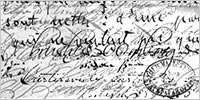 The talented and prolific Kirsty sends this in: "Hey everyone, finally I had the time to make the newest addition to the site: Handwritten Letters. I was inspired by a letter written by Émile Zola that I found a few weeks ago and so here you have it :) You can find the brush set at the usual address: 500ml Brushes. Hope you like it!"
The talented and prolific Kirsty sends this in: "Hey everyone, finally I had the time to make the newest addition to the site: Handwritten Letters. I was inspired by a letter written by Émile Zola that I found a few weeks ago and so here you have it :) You can find the brush set at the usual address: 500ml Brushes. Hope you like it!"
The Handwritten Letters set contains contains 8 brushes of old handwritten letters, one of which was written by the French author Émile Zola (Wikipedia), some others date from the 16th century.
![]() For more brushes, see our Photoshop Brushes Page.
For more brushes, see our Photoshop Brushes Page.
![]() posted by Jennifer Apple | permalink | send comments
posted by Jennifer Apple | permalink | send comments
![]()
Photoshop Tip: Add An Action to Your Action
![]() Here's an actions power tip: Did you know that you can build an action that will include an existing action? Here's how it's done: As you're recording your action, just go to the Actions palette, click on the existing action you want to include in your current action, and click the Play button at the bottom of the Actions palette. The existing action will now be added as a step in your current action (pretty scary stuff).
Here's an actions power tip: Did you know that you can build an action that will include an existing action? Here's how it's done: As you're recording your action, just go to the Actions palette, click on the existing action you want to include in your current action, and click the Play button at the bottom of the Actions palette. The existing action will now be added as a step in your current action (pretty scary stuff).
![]() reprinted by permission and sponsored by the NAPP
reprinted by permission and sponsored by the NAPP
![]() posted by Jennifer Apple | permalink | send comments
posted by Jennifer Apple | permalink | send comments
![]()
FRIDAY - APRIL 21 2006
VTC Training Tutorials - With Over 20 Hours Of Free Photoshop Video Tutorial Clips
 I've been meaning for a while now to review the Virtual Training Company, which offers lots and lots of Photoshop video training. So here we go... (you can find links to over 20 hours of free Photoshop video tutorial clips at the end of this post.)
I've been meaning for a while now to review the Virtual Training Company, which offers lots and lots of Photoshop video training. So here we go... (you can find links to over 20 hours of free Photoshop video tutorial clips at the end of this post.)
Virtual Training Company lets you affordably and efficiently master any software application in a matter of days – their training spans the technological spectrum from Photoshop to Dreamweaver and beyond.
VTC offers you the chance to not only benefit from well-organized and well-presented educational materials, but also the opportunity to do so in the comfort of your own home or office. You will receive high quality video training that plays right on your very own computer, and all at a great price.
VTC Online University
You have the option of either purchasing a individual VTC training CD for one of over 400 course titles available or alternatively, subscribing to the VTC Online University, where you will have unlimited online access to all of their training for an annual fee. The cost is very affordable for the Online University, given that you can get access to absolutely everything they offer for only $30 a month.
The only difference between purchasing the CDs and subscribing to the Online University is in the delivery of the content. The lessons that stream to your computer from the Online University have been compressed a little more than those on the CD to ensure that the VTC Online University works well for dial-up customers.
Additionally, VTC has developed a fully-fledged Learning Content Management System to organize your training materials for easy access and future reference from a single web-based platform.
As further evidence of their strong commitment to customer satisfaction, VTC has added an IT job-site to their online portal, where you can make use of a job search function and resume databank are free for everyone. Also through this feature, VTC subscribers are also able to advertise their IT job opportunities.
Try Before You Buy
The folks at VTC are so confident that you will benefit from their training that they have gone the extra step of providing the first three chapters of each and every title that they offer available online, completely free of charge. You can browse through these free opening chapters from their main website, see exactly what they offer, and get a sense of how the training is presented – all before you buy.
 Each course title offers an average of 8 hours of training time, with the entire course available for purchase in a single package. Training is delivered in both audio and video, allowing you to learn easily regardless of your penchant or aptitude for auditory or visual learning.
Each course title offers an average of 8 hours of training time, with the entire course available for purchase in a single package. Training is delivered in both audio and video, allowing you to learn easily regardless of your penchant or aptitude for auditory or visual learning.
For both Windows and Mac OS, you will need at least Quicktime 6 and an ISP connection. You can view the content either through a web browser or through a downloadable standalone VTC player, available from the main site.
The VTC Photoshop Training Titles - And Free Clips
Here are the Photoshop titles I found - all of which offer 3 full chapters of free video tutorials. Each link will take you to the product page where you'll find the links to the free video tutorials.
Adobe Photoshop 6 - Andrew J. Hathaway
Adobe Photoshop 6 Advanced Techniques - Rick Martin
Adobe Photoshop 6 for Photographers - Andrew J. Hathaway
Adobe Photoshop 7 - Andrew J. Hathaway
Adobe Photoshop 7/ImageReady 7 Bundle - Andrew J. Hathaway
Adobe Photoshop Advanced Artistry - Jayse Hansen
Adobe Photoshop CS - Andrew J. Hathaway
Adobe Photoshop CS2 - Dwayne Ferguson
Adobe Photoshop Elements 1 - Andrew J. Hathaway
Adobe Photoshop for Photographers (3rd Edition) - Gavin Phillips
Adobe Photoshop for the Web - Rick Martin
Adobe Photoshop Image Restoration - Phil Hawkins
Adobe Photoshop Special FX - Rita Amladi
![]() posted by Jennifer Apple | permalink | send comments
posted by Jennifer Apple | permalink | send comments
![]()
THURSDAY - APRIL 20 2006
Shapes & Styles Redux - New Photoshop Tutorial From Cian Walsh
 Another small batch of tips for those that are knee deep in creating graphics through custom shapes and layer styles. In lighting sometimes you want something to appear as if it's being lit from a single source. A linear gradient overlay can do this but it gives a uniform look to the object. Simply switching the gradient from linear to radial focuses the light in a particular area.
Another small batch of tips for those that are knee deep in creating graphics through custom shapes and layer styles. In lighting sometimes you want something to appear as if it's being lit from a single source. A linear gradient overlay can do this but it gives a uniform look to the object. Simply switching the gradient from linear to radial focuses the light in a particular area.
If you'd like the object to look like it's being lit from a direction, click on the object while the gradient overlay palette is still open. You can move around the gradient focus to your whim. Increasing the scale of the gradient helps the effect as well.
Read Shapes & Styles Redux, which shows how to use gradients, as well as how to create dashes in Photoshop.
![]() For more tutorials see our Photoshop Tutorials Page.
For more tutorials see our Photoshop Tutorials Page.
![]() posted by Jennifer Apple | permalink | send comments
posted by Jennifer Apple | permalink | send comments
![]()
DriveSavers - Hard Drive Recovery Experts
 DriveSavers is internationally renowned for their rapid and accurate data recovery service, not to mention their unparalleled approach to customer support. As the leading data recovery provider, DriveSavers employs exclusive hardware techniques and unique software abilities to address specific data and file recovery challenges.
DriveSavers is internationally renowned for their rapid and accurate data recovery service, not to mention their unparalleled approach to customer support. As the leading data recovery provider, DriveSavers employs exclusive hardware techniques and unique software abilities to address specific data and file recovery challenges.
In as little as 24 hours DriveSavers can recover and return your data, enabling you to quickly resume work again. For the last 17 years their proprietary technology and custom solutions have earned them the authorization of all drive and storage media manufacturers and have delivered an industry-leading success rate of over 90%.
Receive An Exclusive 10% Discount
We have become an Authorized DriveSavers reseller, which means we can offer special discounts. Simply mention Discount Code DS1-32-30 and you'll instantly receive a 10% Discount on your invoiced recovery fee. You'll also be eligible for DriveSavers' exclusive No Attempt Fee – if data is not recoverable, there is no charge. DriveSavers will evaluate your unique situation, decide what course of action to take, and help relieve panic and stress that is common in data loss crises.
U.S. & Canadian Customers: TOLL FREE: 1-800-440-1904
U.S. & Canadian Customers: DIRECT LINE: 1-415-382-2000
International Customers: (your country access code) + 888-440-2404
Mention Discount Code DS1-32-30 for a 10% Discount and No Attempt Fee
![]() Go to our DriveSavers Page to find out more.
Go to our DriveSavers Page to find out more.
![]() posted by Jennifer Apple | permalink | send comments
posted by Jennifer Apple | permalink | send comments
WEDNESDAY - APRIL 19 2006
![]()
DNG (Digital Negative) Software Development Kit (SDK) Now Available From Adobe
 From John Nack's blog: "We've just posted the DNG SDK, a set of documentation and tools meant to help hardware manufacturers and software developers add support for the Digital Negative specification. From the download site: 'The DNG SDK provides support for reading and writing DNG files as well as for converting DNG data into a format that is easily displayed or processed by imaging applications. This SDK can serve as a starting point for the addition of DNG support to existing applications that use and manipulate images or as an aid to the inclusion of DNG support within cameras.'
From John Nack's blog: "We've just posted the DNG SDK, a set of documentation and tools meant to help hardware manufacturers and software developers add support for the Digital Negative specification. From the download site: 'The DNG SDK provides support for reading and writing DNG files as well as for converting DNG data into a format that is easily displayed or processed by imaging applications. This SDK can serve as a starting point for the addition of DNG support to existing applications that use and manipulate images or as an aid to the inclusion of DNG support within cameras.'
"Developers have been asking for this kind of support for some time, and we hope it'll spur further adoption of an open, industry-standard raw image format. Every month some 20,000 photographers download the free DNG Converter from Adobe.com (Mac/Win), and broader native support across tools can only help this momentum."
![]() posted by Jennifer Apple | permalink | send comments
posted by Jennifer Apple | permalink | send comments
![]()
Ben Long Review Of Apple Aperture 1.1
Creativepro.com senior editor Ben Long has written an extensive review of Apple Aperture 1.1. From the intro:
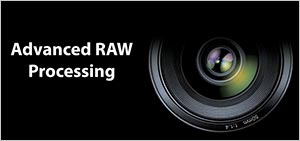 Only five months after releasing Aperture 1.0, Apple's breakthrough new digital photography workflow product, the company has come out with a fairly major update in the form of Aperture 1.1. The free update offers dramatically improved raw conversions, new raw editing tools, a new RGB color sampler, performance improvements, and full compatibility with Apple's new machines with Intel processors. All these improvements, yet Apple has also cut the retail price by $200 to just $299.
Only five months after releasing Aperture 1.0, Apple's breakthrough new digital photography workflow product, the company has come out with a fairly major update in the form of Aperture 1.1. The free update offers dramatically improved raw conversions, new raw editing tools, a new RGB color sampler, performance improvements, and full compatibility with Apple's new machines with Intel processors. All these improvements, yet Apple has also cut the retail price by $200 to just $299.
Many critics will claim that the many improvements prove that Aperture 1.0 wasn't ready for prime time, but that's unfair. While Version 1 had some rough spots, it was a usable product for many professional photographers. Most importantly, the program has shown many photographers that there's a better way to manage their workflows than the document-centered, destructive editing approach they were used to.
Those who say that Aperture 1.0 was priced too high and was essentially a paid beta release will be happy to hear that Apple apparently agrees. In addition to the lower price, the company's handing $200 coupons to anyone who bought the 1.0 or 1.0.1 products at the $499 price tag.
Read the full review of Apple Aperture 1.1 at the creativepro.com site.
Buy Apple Aperture at Amazon.com - discount price 279.99
Buy Apple Aperture at the Apple store - $299.00
![]() For more on Aperture, see our Aperture Resource Center.
For more on Aperture, see our Aperture Resource Center.
![]() posted by Jennifer Apple | permalink | send comments
posted by Jennifer Apple | permalink | send comments
![]()
Photoshop Tip: Visual Control Over Your Selections Using Quick Mask
![]() Did you know that you can use Quick Mask mode to expand or contract your selections visually? Here's how: Create a selection (using any of Photoshop's selection tools), and then switch to Quick Mask mode (press the letter Q). Now you can go to the Levels dialog (under the Image menu, under Adjustments) and tweak the size of your selection.
Did you know that you can use Quick Mask mode to expand or contract your selections visually? Here's how: Create a selection (using any of Photoshop's selection tools), and then switch to Quick Mask mode (press the letter Q). Now you can go to the Levels dialog (under the Image menu, under Adjustments) and tweak the size of your selection.
Moving the midtones Input Levels slider to the far left makes the selected area smaller (contracting the selection). Moving the midtones Input Levels slider to the far right makes the selected area larger (expanding the selection). The changes here usually aren't drastic, so you'd use this technique when a small adjustment to your selection is necessary, but seeing it like this beats the heck out of guessing.
![]() reprinted by permission and sponsored by the NAPP
reprinted by permission and sponsored by the NAPP
![]() posted by Jennifer Apple | permalink | send comments
posted by Jennifer Apple | permalink | send comments
![]()
MONDAY - APRIL 16 2006
PhotoRescue Digital Photo Recovery Software - Review
![]() Many companies who produce data recovery software programs tend to be far less empathic with their clients than the people at PhotoRescue – rather, they often seek to capitalize on the sense of urgency and alarm that overwhelms those who have lost important data! Often, you have no idea whether their particular software solution is at all suited to your particular recovery needs. Fearing the worst, you may find yourself forking over for a program that may not even be what you're looking for.
Many companies who produce data recovery software programs tend to be far less empathic with their clients than the people at PhotoRescue – rather, they often seek to capitalize on the sense of urgency and alarm that overwhelms those who have lost important data! Often, you have no idea whether their particular software solution is at all suited to your particular recovery needs. Fearing the worst, you may find yourself forking over for a program that may not even be what you're looking for.
This is where PhotoRescue is truly in a class of its own. Rather than attempting to capitalize off your panic, the people behind PhotoRescue focus on making sure that you know precisely what recovery assistance you will receive before you commit yourself to purchasing their software.
![]() Go to our PhotoRescue Page to find out more.
Go to our PhotoRescue Page to find out more.
![]() posted by Jennifer Apple | permalink | send comments
posted by Jennifer Apple | permalink | send comments
![]()
Adobe Releases Disable VM Buffering Plug-in For Mac
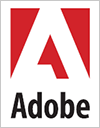 From the Adobe site: "The Disable VM Buffering plug-in can be installed to eliminate pauses during painting on Macintosh machines with more than 4GB of physical RAM installed. It will have no effect on machines with 4GB or less of RAM. On machines with more than 4GB of RAM, it can eliminate pauses during painting operations at some cost in performance with very large documents."
From the Adobe site: "The Disable VM Buffering plug-in can be installed to eliminate pauses during painting on Macintosh machines with more than 4GB of physical RAM installed. It will have no effect on machines with 4GB or less of RAM. On machines with more than 4GB of RAM, it can eliminate pauses during painting operations at some cost in performance with very large documents."
System requirements
Adobe Photoshop CS2 (all language versions); Mac OS X v.10.2.8 or higher
Installation instructions
Install the plug-in by dragging it into the Plug-Ins folder inside the Adobe Photoshop CS2 folder. The full path is: /Applications/Adobe Photoshop CS2/Plug-Ins.
Additional notes
On Macintosh computers, Photoshop can directly access up to about 3.5GB. When there is more than 3.5GB of document data, Photoshop writes data to its scratch files as necessary. On a computer with 4GB or less of RAM, the data is transferred directly between the scratch files on disk and the Photoshop RAM. On a computer with more than 4GB of RAM, Photoshop tells the operating system to use the extra RAM as a buffer for the Photoshop scratch file.
In this case, when document data no longer fits in the 3.5GB of Photoshop RAM and is written to the scratch file, the operating system stores it in the extra RAM and can retrieve it from there much faster than it could be read from disk. This lets Photoshop take advantage of more than 4GB of RAM to significantly increase performance with very large documents.
When this scratch file buffering is turned on with Mac OS X v.10.3 or 10.4, the operating system periodically pauses execution of Photoshop for up to several seconds at a time. This can cause problems when painting. Installing the plug-in causes Photoshop to disable the buffering so the pauses do not occur. It also means that Photoshop only takes advantage of the 3.5GB of RAM it can directly access, so performance with very large documents will decrease.
For this reason, we recommend that if you use very large documents and have no problems with pauses during painting, you should not install this plug-in.
Visit the Adobe site to download the plugin.
![]() posted by Jennifer Apple | permalink | send comments
posted by Jennifer Apple | permalink | send comments
![]()
Photoshop Tip: Brushes Palette - That's Not A Header, It's A Button
![]() If you look in the expanded Brushes palette (docked in the Palette Well by default), there's a list of controls on the left side of the dialog. At the top it shows Brush Presets, and you might figure that you can click on that and get some options, but the one that catches just about everyone off guard is just below that.
If you look in the expanded Brushes palette (docked in the Palette Well by default), there's a list of controls on the left side of the dialog. At the top it shows Brush Presets, and you might figure that you can click on that and get some options, but the one that catches just about everyone off guard is just below that.
It's the header for Brush Tip Shape. It appears to be a header for a list of brush tip options below it, but in reality, it's a button (I know, it doesn't look like a button, but it is). Click right on the words "Brush Tip Shape" and the Brush Tip Shape options are revealed in the main panel on the right.
![]() reprinted by permission and sponsored by the NAPP
reprinted by permission and sponsored by the NAPP
![]() posted by Jennifer Apple | permalink | send comments
posted by Jennifer Apple | permalink | send comments
![]()
SEE PREVIOUS POSTS FROM THE APRIL 2006 BLOG...
![]()
Technorati Tag: Photoshop
More blogs about Photoshop.
![]()