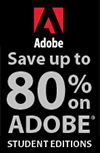![]()
![]() Buy. Download. Create. Get Photoshop now at the Adobe Store.
Buy. Download. Create. Get Photoshop now at the Adobe Store.
![]() Get Flash, Dreamweaver, Photoshop Extended with Adobe Web Premium.
Get Flash, Dreamweaver, Photoshop Extended with Adobe Web Premium.
![]()
![]() The Photoshop Blog offers the latest Photoshop news and software updates, Photoshop tips and tutorials, and random thoughts from graphic artist and Photoshop expert Jennifer Apple.
The Photoshop Blog offers the latest Photoshop news and software updates, Photoshop tips and tutorials, and random thoughts from graphic artist and Photoshop expert Jennifer Apple.
![]()
![]()
JULY 29 2005
Canon SLR Tutorial Site - All About Digital Cameras
 Canon has published a great online guide for those who are new to digital SLR cameras called "Enjoy! Digital SLR Cameras - Discover The Real Joy Of Photography." This is a nice and easy intro to working with a digital SLR (single lens reflex) camera.
Canon has published a great online guide for those who are new to digital SLR cameras called "Enjoy! Digital SLR Cameras - Discover The Real Joy Of Photography." This is a nice and easy intro to working with a digital SLR (single lens reflex) camera.
Divided into five sections that feature pictures and tutorials, the site offers an astoundingly complete guide to using digital SLRs, covering everything from the physical components of the camera to the principles of camera technology. You'll also find some great tips on composition. There's sure to be a little something here for everyone.
We decided to clear a path through by walking ahead a bit and mapping it out, and you can find a detailed table of contents to the site for you to use. Bon voyage!
![]() posted by Jennifer Apple at 12:56 AM EDT | permalink | send comments
posted by Jennifer Apple at 12:56 AM EDT | permalink | send comments
![]()
onOne Software Purchases Plug-in Business From Extensis
onOne Software have announced the launch of their new company with the acquisition of several products for Photoshop from Extensis and LizardTech.
Products included in this purchase are pxl SmartScale, PhotoFrame, Intellihance Pro, Mask Pro, and PhotoTools from Extensis and the Genuine Fractals product line from LizardTech. Extensis and LizardTech will continue to support these products until July 31, 2005 when onOne Software will take control of all aforementioned titles.
After purchasing these products onOne Software will immediately begin development of new features and improvements to several of these products. Each of the Photoshop plug-ins are already compatible with Adobe Photoshop CS2 as well as Mac OS X Tiger. Users can download free, fully-functional 30-day demos of each product from the onOne Software website.
![]() posted by Jennifer Apple at 12:56 AM EDT | permalink | send comments
posted by Jennifer Apple at 12:56 AM EDT | permalink | send comments
![]()
![]()
JULY 28 2005
Photoshop Recent Support Documents
Here are the latest support documents from the Photoshop Support Knowledgebase:
 Error: "Adobe Bridge cannot be used..." when you start Adobe Bridge 1.0.2 (CS2 on Windows)
Error: "Adobe Bridge cannot be used..." when you start Adobe Bridge 1.0.2 (CS2 on Windows)
- Error: "...user name, organization or serial number is missing or invalid..." when you start Photoshop (CS2 on Mac OS)
Error: "...user name, organization, or serial number is missing or invalid..." when you start Photoshop (CS2 on Windows)
Batch Rename fails to renumber files when you enter 1 as beginning sequence number (Adobe Bridge 1.0)- Error: "...user name, organization or serial number is missing or invalid..." when you start Photoshop (CS2 on Mac OS)
![]() Visit the Photoshop Support Knowledgebase for more information.
Visit the Photoshop Support Knowledgebase for more information.
![]() You can also register to receive automatic updates at the Adobe site.
You can also register to receive automatic updates at the Adobe site.
![]() posted by Jennifer Apple at 2:16 AM EDT | permalink | send comments
posted by Jennifer Apple at 2:16 AM EDT | permalink | send comments
![]()
Photoshop Tip: Rotate Reliably
![]() From The PhotoshopHelp Blog: It seems like lots of people are finding the Rotate feature in both the Browser and the Bridge to be, well, let's just say unreliable. Here's a workaround I use. Rather than using the Rotate button, try creating some Actions, one that roates images clockwise and another that rotates them counter clockwise.
From The PhotoshopHelp Blog: It seems like lots of people are finding the Rotate feature in both the Browser and the Bridge to be, well, let's just say unreliable. Here's a workaround I use. Rather than using the Rotate button, try creating some Actions, one that roates images clockwise and another that rotates them counter clockwise.
- In the Bridge, or Browser, select the files you want to rotate, then
Choose Tools> Photoshop> Batch
The Batch dialog box appears
Select the appropriate Rotate Action and run it
The files are rotated
![]() reprinted by permission, courtesy of Jim Barthman at The PhotoshopHelp Blog
reprinted by permission, courtesy of Jim Barthman at The PhotoshopHelp Blog
![]() posted by Jennifer Apple at 2:03 AM EDT | permalink | send comments
posted by Jennifer Apple at 2:03 AM EDT | permalink | send comments
![]()
JULY 27 2005
3 More Tutorials From Creative Cow's Franklin McMahon
When I wrote Franklin McMahon to gush a bit about his video tutorials (see my blog for July 25th), he replied with a link to 3 other tutorials he wrote while fuelled with inspiration from the release of Adobe's CS2 software upgrade. The tutorials highlight some of his favorite features of Photoshop CS2, and are again located at CreativeCow.net.
Photoshop CS2 - Tools covers some of the new additions to Photoshop's toolkit, including "type previews, spot healing, red eye removal, workspace options, menu altering, web galleries, and export to video."
Photoshop CS2 - Vanishing Point is intended for slightly more proficient users, and demonstrates how to map images onto 3D planes with this awesome new tool.
In Photoshop CS2 - Adobe Bridge, McMahon goes through "sorting and arranging a photo shoot to show the new features and options in Adobe Bridge - which ships with the Adobe Creative Suite 2."
Sounds good to me! McMahon has also sweetly agreed to do an interview in the near future. So stay tuned...
![]() posted by Jennifer Apple at 12:05 AM EDT | permalink | send comments
posted by Jennifer Apple at 12:05 AM EDT | permalink | send comments
![]()
Photoshop Tip: Image Size Keyboard Shortcut
![]() This one is a favorite of mine. Image Size now has a keyboard shortcut to call its very own. Yep... it's true. Just press Command-Option-I (PC: Control-Alt-I). But hey, if you thought that was cool, check this one out - Canvas Size now has its own shortcut too. It's almost the same shortcut you used for the Image Size dialog but requires a "C" instead of an "I" (Command-Option-C [PC: Control-Alt- C]).
This one is a favorite of mine. Image Size now has a keyboard shortcut to call its very own. Yep... it's true. Just press Command-Option-I (PC: Control-Alt-I). But hey, if you thought that was cool, check this one out - Canvas Size now has its own shortcut too. It's almost the same shortcut you used for the Image Size dialog but requires a "C" instead of an "I" (Command-Option-C [PC: Control-Alt- C]).
![]() reprinted by permission and sponsored by the NAPP
reprinted by permission and sponsored by the NAPP
![]() posted by Jennifer Apple at 12:03 AM EDT | permalink | send comments
posted by Jennifer Apple at 12:03 AM EDT | permalink | send comments
![]()
JULY 26 2005
Advanced Photoshop CS2 Video Tutorial Sample Clip From Total Training - Camera Raw Color Controls
Below is a link to a sample clip from Advanced Adobe Photoshop CS2 hosted by Deke McClelland. In this Masters Collection Series of video-based training, host Deke McClelland provides more than 8 hours of detailed instruction for advanced Photoshop topics.
Camera Raw Color Controls
In this sample clip you'll learn how to work with the new Color Sampler Tool to set specific color sample points, and how to use the Temperature and Tint sliders in the Color Controls dialog box.
![]() See the Camera Raw Color Controls video tutorial.
See the Camera Raw Color Controls video tutorial.
Bonus — Total Training Special Discount Coupon
Total Training is offering a limited time 15% Off Discount. To apply this to a purchase, follow this link, and at checkout enter the following code: save15aff.
Product Review
You can also read our review of Advanced Adobe Photoshop CS2. Here's a snippet: "For those that are already proficient with Photoshop, this training package will take you straight to all the good stuff in Photoshop CS2, including working with the Vanishing Point Tool, HDR integration, performing non-destructive editing with the use of Smart Objects, and working efficiently with Adobe Bridge and Camera Raw."
![]() posted by Jennifer Apple at 12:02 AM EDT | permalink | send comments
posted by Jennifer Apple at 12:02 AM EDT | permalink | send comments
![]()
Photoshop Tip: Adjusting The Opacity In Free Transform
![]() This is bigger than it sounds. You can now adjust the opacity of a layer while in Free Transform. It's really wonderful for situations like manually stitching panoramas together, or trying to composite body parts for retouching situations, and about a dozen other instances where you forgot to lower the opacity before you entered Free Transform (or if you did remember, the amount you chose was too much or too little). .
This is bigger than it sounds. You can now adjust the opacity of a layer while in Free Transform. It's really wonderful for situations like manually stitching panoramas together, or trying to composite body parts for retouching situations, and about a dozen other instances where you forgot to lower the opacity before you entered Free Transform (or if you did remember, the amount you chose was too much or too little). .
![]() reprinted by permission and sponsored by the NAPP
reprinted by permission and sponsored by the NAPP
![]() posted by Jennifer Apple at 12:02 AM EDT | permalink | send comments
posted by Jennifer Apple at 12:02 AM EDT | permalink | send comments
![]()
JULY 25 2005
Holy Creative Cow! 3 Free Photoshop Video Tutorials
Franklin McMahon is a professional photographer/digital artist. His work has been featured numerous times on the cover of FACE (as well as several other magazines), and from browsing his online portfolio it's evident that he's done zillions of commercial and fashion projects.
Although tutorials are not a featured aspect of McMahon's blogspot, he has posted 3 online tutorials that he produced for Creative Cow. Here's the breakdown (links go to Franklin's individual blog entries where you'll find a link to each Creative Cow tutorial page):
Free Photoshop Tutorials - CS2 Secrets - Compositing
"Here is part one of a three part series of videos I produced for Creative Cow on Photoshop called CS2 Secrets. This one covers photo compositing in Photoshop CS2 with details on the place command as well as photo merge. Some very cool techniques if you work with photos."
Free Photoshop Tutorials - CS2 Secrets - Animation
"Did you know you can do animation in Photoshop CS2? Here is part 2 of my 3 part video tutorial on Photoshop CS techniques focusing on Photoshop Animation."
Free Photoshop Tutorials - CS2 Secrets - Photo Effects
"This video tutorial centers on adding dramatic photo effects to your images, adding accents as well as highlighting different areas. Tools covered include mask mode, blur, selective blur, sharpen, dodge, burn and the fiber render engine."
If you have an anxiety attack because you don't know how long the tutorial will last, just hover your mouse over the bottom of the video window and you'll see a slider that reveals the length of the clip, plus a volume control.
![]() posted by Jennifer Apple at 12:01 AM ET | permalink | send comments
posted by Jennifer Apple at 12:01 AM ET | permalink | send comments
![]()
Photoshop Tip: Unlocking Multiple Layers![]()
Do you have multiple layers locked and want to quickly unlock all of them? To target each layer, Command-click (PC: Control-click) or Shift-click on them. Then choose Layer>Lock Layers (I know, it sounds weird but bear with me). Uncheck the all checkbox and all targeted layers (that are locked) will be unlocked.
![]() reprinted by permission and sponsored by the NAPP
reprinted by permission and sponsored by the NAPP
![]() posted by Jennifer Apple at 12:01 AM ET | permalink | send comments
posted by Jennifer Apple at 12:01 AM ET | permalink | send comments
![]()
JULY 22 2005
I Cover The Waterfront...
Here's my latest collection of assorted Photoshop tips, tutorials, news and tidbits...
Plugin People: Interview with Alex Hunter
From Graphics.com: Is plugin creation an art or a science? Harald Heim talks to the author of the Photoshop plugin generation tool FilterMeister in Plugin People: Interview with Alex Hunter.
Photoshop Team Photo Tour
From PhotoshopNews.com: Jeff Schewe takes you behind the scenes in a rare glimpse of the 10th floor, West Tower of the Adobe offices in San Jose, where Adobe's Photoshop Team work and play.
Changing Hair Color in Photoshop
From Graphics.com: In Changing Hair Color in Photoshop Denny Tang provides a technique for changing hair of any color to a different one. Convincing results are not as difficult as you might think.
Framed & Exposed: When More is Less
From Creativepro.com: High contrast usually makes for a good photo, but for those times when too much contrast detracts from an image's subject, there's Photoshop. Ben Long shows easy ways to tone down a tonal range.
Mastering Image Exposure Corrections in Photoshop
 From Graphics.com: It's important to do your exposure corrections in Photoshop first, before any other corrections or effects. Read this informative article by Ken Milburn, adapted from Digital Photography: Expert Techniques.
From Graphics.com: It's important to do your exposure corrections in Photoshop first, before any other corrections or effects. Read this informative article by Ken Milburn, adapted from Digital Photography: Expert Techniques.
Using the Background Eraser
From Graphics.com: Orion Williams demonstrates how to make selections using Photoshop's Background Eraser tool.
GUIdebook's Comprehensive History of Photoshop
From Daring Fireball: "Marcin Wichary has put together over 1,000 screenshots of Adobe Photoshop, ranging from version 0.63 running on System 7 to version CS2 running on Mac OS X 10.4 and Windows XP (although just about all the screenshots in-between are taken on various versions of Windows).
![]() posted by Jennifer Apple at 1:16 AM EDT | permalink | send comments
posted by Jennifer Apple at 1:16 AM EDT | permalink | send comments
![]()
AKVIS LLC Releases AKVIS Coloriage V.1.3
AKVIS LLC announces the release of AKVIS Coloriage V.1.3, an image processing software for quick colorizing of B&W photos and replacing colors on color photos. The plug-in is very easy to handle. After you mark areas of a photo with a virtual colored pencil, the program recognizes the borders of the area to be colorized and paints in the new color. Multiple areas of a photo can be treated at the same time, each with a different color.
New to Version 1.3 are additional options of the Erase tool, a feature for drawing straight lines and segments, and an improved Installation Wizard.
![]() posted by Jennifer Apple at 1:17 AM EDT | permalink | send comments
posted by Jennifer Apple at 1:17 AM EDT | permalink | send comments
![]()
Foundation Fita 2nd International Prize For Digital Art
![]() Jordi Colomer from the Fita Foundation sends this in: I think it would be interesting for artists to know about the Foundation Fita 2nd International Prize for Digital Art - 2005. The theme is Maternity. The prize is 5.000 euros (aprox. $6,400 USD) for the best work.
Jordi Colomer from the Fita Foundation sends this in: I think it would be interesting for artists to know about the Foundation Fita 2nd International Prize for Digital Art - 2005. The theme is Maternity. The prize is 5.000 euros (aprox. $6,400 USD) for the best work.
You can find the rules and how to submit at the Fita Foundation site.
![]() posted by Jennifer Apple at 1:18 AM EDT | permalink | send comments
posted by Jennifer Apple at 1:18 AM EDT | permalink | send comments
![]()
JULY 21 2005
Introducing Xtivity - A Professional Macromedia Flash (SWF) Authoring Program
Tivity Software have just released a new Flash authoring program called Xtivity. This is a professional grade authoring program that has much of the functionality of Flash, but is unique in that it does not require the user to develop using any form of coding. Instead the user develops interactive SWF projects in a layout program style workflow. This is a good solution for designers and others who don't have the time to fully understand Flash development.
Xtivity also has many unique features, such as saving to the SWF file standard, offering streaming video and audio, and importing and exporting SWF files to and from Flash. It also includes a full featured text editor, and it directly imports Photoshop PSD layers. If you edit your Photoshop file, you can automatically flow these changes into Xtivity, and each layer in your project is updated for you. Xtivity also directly imports and converts MP3, WAV, MOV and AVI files ready for the web.
Find more info - and a 30-day trial version - at the Tivity Software site.
![]() posted by Jennifer Apple at 12:56 AM EDT | permalink | send comments
posted by Jennifer Apple at 12:56 AM EDT | permalink | send comments
![]()
Alien Skin Software Ships Eye Candy 5: Impact
Alien Skin Software have announced the release of Eye Candy 5: Impact, a set of 10 plug-in filters for Adobe Photoshop and other compatible host programs. Impact creates chrome, bevels, glass buttons, perspective shadows, and more. The third of three upgrades to Eye Candy 4000, Impact features three new filters — Backlight, Brushed Metal and Extrude — and seven reincarnated Eye Candy classics.
The estimated street price for Impact is $99. Registered users of other Alien Skin Software products receive discount pricing when ordering direct. Online delivery is available at the Alien Skin site.
![]() posted by Jennifer Apple at 12:26 AM EDT | permalink | send comments
posted by Jennifer Apple at 12:26 AM EDT | permalink | send comments
![]()
Photoshop Tip: Turn Off Font Preview
![]() Is the WYSIWYG font preview really annoying you? It's just one of those things - some people love it and some hate it. Well, if you're part of the latter group you can turn it off. However, doing so isn't very intuitive since there's no "Turn off Font Preview" setting. Press Command-K (PC: Control-K) to display the Preferences dialog box. Choose Type and uncheck Font Preview Size. This turns the font preview off altogether.
Is the WYSIWYG font preview really annoying you? It's just one of those things - some people love it and some hate it. Well, if you're part of the latter group you can turn it off. However, doing so isn't very intuitive since there's no "Turn off Font Preview" setting. Press Command-K (PC: Control-K) to display the Preferences dialog box. Choose Type and uncheck Font Preview Size. This turns the font preview off altogether.
![]() reprinted by permission and sponsored by the NAPP
reprinted by permission and sponsored by the NAPP
![]() posted by Jennifer Apple at 12:03 AM EDT | permalink | send comments
posted by Jennifer Apple at 12:03 AM EDT | permalink | send comments
![]()
JULY 20 2005
Advanced Photoshop CS2 Video Tutorial Sample Clip From Total Training - Exposure Command
Below is a link to a sample clip from Advanced Adobe Photoshop CS2 hosted by Deke McClelland. In this Masters Collection Series of video-based training, host Deke McClelland provides more than 8 hours of detailed instruction for advanced Photoshop topics.
Exposure Command
In this sample clip you'll learn how to work with 32 bits of data per channel, and how to modify the brightness and contrast of an image using the Exposure Command.
![]() See the Exposure Command Filter video tutorial.
See the Exposure Command Filter video tutorial.
Bonus — Total Training Special Discount Coupon
Total Training is offering a limited time 15% Off Discount. To apply this to a purchase, follow this link, and at checkout enter the following code: save15aff.
![]() posted by Jennifer Apple at 12:02 AM EDT | permalink | send comments
posted by Jennifer Apple at 12:02 AM EDT | permalink | send comments
![]()
Master Colors For Windows Due This Fall
Due to the success of the Master Colors HVC Color Composer for the Macintosh, Master Colors has moved up the release date for the Windows Version from November '05 to October '05. "The windows community has been clamoring for the HVC Color Composer Windows Version ever since the Mac Version's release in January '05 at MacWorld San Francisco," says Neil Murphy, Vice President Sales & Marketing.
For more info about this product, there's an informative, in-depth article (in PDF form) about the HVC Color Composer titled: "Web Design – Beyond 216 Colors, Outside the Web-Safe Palette" that you can download at the Master Colors site.
![]() posted by Jennifer Apple at 12:16 AM EDT | permalink | send comments
posted by Jennifer Apple at 12:16 AM EDT | permalink | send comments
![]()
Graphicxtras.com Update All Their Plugins
Graphicxtras.com have released a major update (PC only) to all their 190 Photoshop/psp plugins, which are available as a special package deal or as individual, themed volumes. The plugins feature many new effects and effects modes, a new save and preset feature, updated dialogs, modifications to categories and more.
For details and pricing visit the Graphicxtras.com site.
![]() posted by Jennifer Apple at 12:16 AM EDT | permalink | send comments
posted by Jennifer Apple at 12:16 AM EDT | permalink | send comments
![]()
Graphicxtras.com Release New Brush Collection
Graphicxtras.com have released a collection of 100 'line' themed brushes for Photoshop CS2, CS, 6, 7 and Elements 1, 2, 3 for PC and Mac and OSX. The cost is $6. This collection contains many unusual line themed brushes, blurry brushes, realistic brushes and more. All the brushes are high resolution and all royalty-free.
For more info see the bottom of their brushes collection page.
![]() posted by Jennifer Apple at 12:16 AM EDT | permalink | send comments
posted by Jennifer Apple at 12:16 AM EDT | permalink | send comments
![]()
JULY 19 2005
Huge Leap Forward For Photoshop Cut-outs With Vertus’ Fluid Mask
 A new Photoshop plug-in tool has been released which takes image masking and cutting-out to new levels. Vertus’ Fluid Mask is a tool that allows a user to accurately cut out objects from images in a matter of seconds. It's based on breakthrough technology which is similar to the way the eye, optic nerve and brain perform visual processing.
A new Photoshop plug-in tool has been released which takes image masking and cutting-out to new levels. Vertus’ Fluid Mask is a tool that allows a user to accurately cut out objects from images in a matter of seconds. It's based on breakthrough technology which is similar to the way the eye, optic nerve and brain perform visual processing.
When an image is loaded, Fluid Mask’s engine analyses the distribution of colors, finding the natural groups according to the content of the image. Together with information calculated about edges, gradients and texture a model is constructed which divides the images into regions.
The initial processing of the image provides data which is used as a management layer, called the Image Information Layer (IIL). Fluid Mask is unique in the way it creates and works on this image information layer, making the process of masking and cutting out images faster and more accurate.
Read the full press release (inlcudes a link to demos, tutorials, a free trial, and a really big photo of that frog).
![]() posted by Jennifer Apple at 12:56 AM EDT | permalink | send comments
posted by Jennifer Apple at 12:56 AM EDT | permalink | send comments
![]()
Save $110 On Photo/Graphic Edges 6.0 & Mystical Lighting
Purchase Mystical Lighting and Photo/Graphic Edges 6.0 together for $249 - a savings of $110. To make the deal even better, Auto FX includes the training cds for both products (which are normally $29 each) for free. This offer expires July 30th, 2005.
Learn more about this bundle special.
![]() posted by Jennifer Apple at 12:16 AM EDT | permalink | send comments
posted by Jennifer Apple at 12:16 AM EDT | permalink | send comments
![]()
ABRviewer - A Photoshop Utility Open Source Project
![]() Luigi Bellanca, a freelance software developer from Palermo, Italy sends this in: "I'd like to submit to your attention an open source software that I've just released: ABRviewer. It is a utility for previewing one set or multiple sets of brushes generated by Adobe Photoshop (.abr files). If you think it can be useful, please send me a line with your comments and/or your requests for new features. Thank you."
Luigi Bellanca, a freelance software developer from Palermo, Italy sends this in: "I'd like to submit to your attention an open source software that I've just released: ABRviewer. It is a utility for previewing one set or multiple sets of brushes generated by Adobe Photoshop (.abr files). If you think it can be useful, please send me a line with your comments and/or your requests for new features. Thank you."
![]() posted by Jennifer Apple at 12:56 AM EDT | permalink | send comments
posted by Jennifer Apple at 12:56 AM EDT | permalink | send comments
![]()
Photoshop Tip: Getting Back Your Last Selection
![]() If you make a selection, deselect it, then go on about your business and later realize that you forgot to save that selection, you can get your last selection back, as long as you haven't made another selection. Just go under the Select menu, choose Reselect, and the last selection you made will reappear.
If you make a selection, deselect it, then go on about your business and later realize that you forgot to save that selection, you can get your last selection back, as long as you haven't made another selection. Just go under the Select menu, choose Reselect, and the last selection you made will reappear.
![]() reprinted by permission and sponsored by the NAPP
reprinted by permission and sponsored by the NAPP
![]() posted by Jennifer Apple at 12:03 AM EDT | permalink | send comments
posted by Jennifer Apple at 12:03 AM EDT | permalink | send comments
![]()
JULY 18 2005
Advanced Photoshop CS2 Video Tutorial Sample Clip From Total Training - Liquify Filter Warp Tool
Below is a link to a sample clip from Advanced Adobe Photoshop CS2 hosted by Deke McClelland. In this Masters Collection Series of video-based training, host Deke McClelland provides more than 8 hours of detailed instruction for advanced Photoshop topics.
Liquify Filter Warp Tool
In this sample clip you'll learn how to work with the Liquify Filter Dialog Box, and how to use the Liquify Filter's Warp Tool to make subtle adjustments to an image.
![]() See the Liquify Filter Warp Tool video tutorial.
See the Liquify Filter Warp Tool video tutorial.
Bonus — Total Training Special Discount Coupon
Total Training is offering a limited time 15% Off Discount. To apply this to a purchase, follow this link, and at checkout enter the following code: save15aff.
![]() posted by Jennifer Apple at 12:06 AM EDT | permalink | send comments
posted by Jennifer Apple at 12:06 AM EDT | permalink | send comments
![]()
Adobe Bridge Updated To 1.02
![]() Adobe Bridge 1.0.2 is available only as a direct download from the Adobe site, and will not be available from the Adobe Updater from within Adobe applications. This release includes overall improved stability and performance, and is recommended for all Adobe Bridge users.
Adobe Bridge 1.0.2 is available only as a direct download from the Adobe site, and will not be available from the Adobe Updater from within Adobe applications. This release includes overall improved stability and performance, and is recommended for all Adobe Bridge users.
Go to the Adobe Bridge for Mac download page.
Go to the Adobe Bridge for Windows download page.
![]() posted by Jennifer Apple at 12:03 AM EDT | permalink | send comments
posted by Jennifer Apple at 12:03 AM EDT | permalink | send comments
![]()
PhotoshopCafe Releases Photoshop Secrets: Photoshop CS2 For Digital Photographers
PhotoshopCafe.com has announced the availability of Photoshop Secrets: CS2 For Digital Photographers. This new CS2 Training video is by internationally known trainer and best-selling Author Colin Smith. The three and a half hour video teaches photographers how to process their images using an efficient and professional workflow. Other sections deal with correction, repair and enhancements.
Read the full press release.
![]() posted by Jennifer Apple at 12:02 AM EDT | permalink | send comments
posted by Jennifer Apple at 12:02 AM EDT | permalink | send comments
![]()
JULY 15 2005
Advanced Photoshop CS2 Video Tutorial From Total Training
Below is a link to a sample clip from Advanced Adobe Photoshop CS2 hosted by Deke McClelland. In this Masters Collection Series of video-based training, host Deke McClelland provides more than 8 hours of detailed instruction for advanced Photoshop topics.
Surface Blur Filter
In this sample clip you'll learn how to use the Surface Blur Filter for photo retouching, and how to adjust the Threshold and Radius values to control your blur.
![]() See the Surface Blur Filter video tutorial.
See the Surface Blur Filter video tutorial.
Bonus — Total Training Special Discount Coupon
Total Training is offering a limited time 15% Off Discount. To apply this to a purchase, follow this link, and at checkout enter the following code: save15aff.
![]() posted by Jennifer Apple at 12:02 AM EDT | permalink | send comments
posted by Jennifer Apple at 12:02 AM EDT | permalink | send comments
![]()
New Photoshop Brushes From Kirsty
Kirsty sends this in: "Another new brush set has been added to the site: Japanese women. Go check it out. Enjoy your summer!"
![]() posted by Jennifer Apple at 12:02 AM EDT | permalink | send comments
posted by Jennifer Apple at 12:02 AM EDT | permalink | send comments
![]()
JULY 14 2005
• Photoshop Top Support Issues
![]() Tryout Versions Request A Serial Number (InDesign, Illustrator, or Photoshop CS2 tryouts on Windows)
Tryout Versions Request A Serial Number (InDesign, Illustrator, or Photoshop CS2 tryouts on Windows)
Issue: After you download an Adobe product tryout, you are prompted to enter a serial number.
Detail: This problem occurs with Adobe InDesign CS2, Adobe Illustrator CS2, and Adobe Photoshop CS2 tryouts.
Solution: Extract the downloaded zip file and then install the tryout.
- 1. Extract the downloaded ZIP file by using a file extraction utility (for example, WinZip). For instructions, see the documentation included with the utility.
2. Double-click the Setup.exe located within the extracted Adobe product folder to install the tryout.
Background information: If you try to install the InDesign, Illustrator, or Photoshop tryout (ZIP file) without first extracting the files, you are prompted to enter a serial number.
![]() View document at the Adobe Support Knowledgebase.
View document at the Adobe Support Knowledgebase.
![]() posted by Jennifer Apple at 12:02 AM EDT | permalink | send comments
posted by Jennifer Apple at 12:02 AM EDT | permalink | send comments
• I've Been Meaning To Post This Entry About Procrastination For A Few Days Now...
Procrastination is often a natural reaction to something that totally overwhelms you, like learning Photoshop, for instance. Well here's some great advice via LifeHacker: UC Berkeley's Student Learning Center publishes a list of do and don't attitudes for overcoming procrastination, like:
- Just Get Started
Not: I can't write this speech until inspiration hits.
Instead: I'll write what first comes to mind, then improve it later.
Look at What You Have Accomplished
Not: I have hardly made a dent in all there is to do.
Instead: I have reviewed my lecture notes and read 3 chapters. That won't guarantee me an "A", but it's more than I did yesterday.
Be Realistic!
Not: I should be able to work full-time, take 4 classes, be president of the Esperanto Club, spend more time with friends, and play tennis 2 hours a day with no trouble at all.
Instead: I have limits. I can take on fewer responsibilities and still like myself.
Yes, it sounds so simple.
![]() Read the Techniques To Manage Procrastination — and stop putting off learning Photoshop.
Read the Techniques To Manage Procrastination — and stop putting off learning Photoshop.
![]() posted by Jennifer Apple at 12:01 AM EDT | permalink | send comments
posted by Jennifer Apple at 12:01 AM EDT | permalink | send comments
![]()
JULY 13 2005
• Adobe GoLive CS2 - Free Video Tutorial Clips
Our sister site, GoLive 911, is offering 5 exclusive video clips courtesy of Total Training. The sample clips are from the just released Total Training For Adobe GoLive CS2.
In the full program host Lynn Grillo (an Adobe Application Engineer) provides detailed instruction of advanced GoLive CS2 topics including page building with Cascading Style Sheets (CSS), image maps, forms and tables, and editing DHTML, JavaScript, JS, ASP, and PHP source code. An entire hour is dedicated to Web design tips and tricks.
![]() Watch the free GoLive CS2 video clips.
Watch the free GoLive CS2 video clips.
![]() posted by Jennifer Apple at 12:02 AM EDT | permalink | send comments
posted by Jennifer Apple at 12:02 AM EDT | permalink | send comments
• Sparkler Art!
 From Boing Boing: "These sparkler artists left their cameras' shutters open while drawing elaborate pictures in the air with their Fourth of July sparklers. The results are fantastic."
From Boing Boing: "These sparkler artists left their cameras' shutters open while drawing elaborate pictures in the air with their Fourth of July sparklers. The results are fantastic."
![]() View the Flickr Photoset.
View the Flickr Photoset.
![]() posted by Jennifer Apple at 12:03 AM EDT | permalink | send comments
posted by Jennifer Apple at 12:03 AM EDT | permalink | send comments
• Photoshop Tip: Better Grayscale Conversions
![]() Using the Channel Mixer is a great way to convert a color image to grayscale, but it does take some experimentation. Another way to do this (with less control but excellent results) is to convert your file to Lab mode. In the Channels palette, just click on the Lightness channel, and then change the mode to Grayscale.
Using the Channel Mixer is a great way to convert a color image to grayscale, but it does take some experimentation. Another way to do this (with less control but excellent results) is to convert your file to Lab mode. In the Channels palette, just click on the Lightness channel, and then change the mode to Grayscale.
![]() reprinted by permission and sponsored by the NAPP
reprinted by permission and sponsored by the NAPP
![]() posted by Jennifer Apple at 12:03 AM EDT | permalink | send comments
posted by Jennifer Apple at 12:03 AM EDT | permalink | send comments
![]()
JULY 12 2005
• Five Questions With Deke McClelland
Last week, courtesy of Total Training, I had a chance to ask Deke McClelland five questions about his involvement with Photoshop. And here's what transpired...
How did you get involved with desktop graphics and more specifically, how did you get started with writing books and hosting videos about Adobe Photoshop?
After failed careers bussing tables at Mr. Steak, unpacking dresses at Marshalls, and loading trucks for UPS, I had to do something. I always wanted to go into computer graphics. Problem was, I hated computers.
Then in 1984, my mom borrowed a Mac and an ImageWriter from the school where she taught, and I had a change of heart (or was it h'art?). A week later, I integrated my Macintosh scribblings into a week of comic strips that I wrote for the local newspaper and sold for $12.50. (An example is below. Hey, gimme a break, I was 21.) Bert Monroy and Jack Davis and I like to argue about who sold the first piece of Macintosh artwork, but I know one thing: I got paid the least.
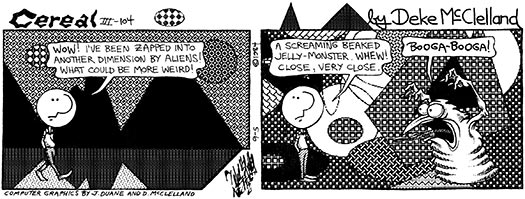
After that, it was blind luck. Based on the comic strip, I got a job at the newspaper. Then I put together a portfolio, moved to a service bureau, got talked into creating a book for walk-up customers (for which we charged $2.50 a copy), and — big leap here — sold it to a major educational publisher for $10K. At 24, I was mistaken for an expert. Deathly afraid of returning to Mr. Steak, I exploited the book racket for everything I was worth. Turned out to be a lot of fun, so I stuck with it.
The videos were different. In the late '90's, I was a bit of a commodity. A handful of video companies approached me, and my default answer was no. Then a fellow named John Bell approached me in an unusual way — in person. John had this little two-man outfit, Total Training, with a better idea — focus on quality. I liked it. By then, I had been involved in enough crank-it-out "product." So I told my publishers I was going on an extended vacation and flew out to the home of the other partner, Brian Maffitt. To say Brian and I hit it off immediately is to truncate the meaning of the word. More accurately, we hit it off "imm." Within a few weeks, we had assembled a series of hands-on exercises that were expansive enough to fill 20 VHS tapes. Now we're recording directly to disk, organizing the content better, establishing our own resolution standards, and building custom interfaces on DVD-ROM. It just keeps getting better.
How do you feel Adobe Photoshop users have changed, and Photoshop usage has changed, over the last 10 years?
Back in 1995, young guys used Photoshop; now, they're all a bunch of old farts. Oh wait, that's me. Okay, let me rethink this...
 My sense is that the market has shifted from graphics and design professionals to photographers. I remember speaking to a small group of Miami-based photographers back in 1994. They expressed shock that I used Photoshop to assemble graphics; I expressed shock that they were all photographers. (Fortunately, shock produces electricity, and computers run on electricity, so they saved money on their energy bill that month.) Now I when walk into a crowded room of photographers and say "I am a graphic artist," they say "We forgive you, get on with your lesson." I have become a minority, and I love it.
My sense is that the market has shifted from graphics and design professionals to photographers. I remember speaking to a small group of Miami-based photographers back in 1994. They expressed shock that I used Photoshop to assemble graphics; I expressed shock that they were all photographers. (Fortunately, shock produces electricity, and computers run on electricity, so they saved money on their energy bill that month.) Now I when walk into a crowded room of photographers and say "I am a graphic artist," they say "We forgive you, get on with your lesson." I have become a minority, and I love it.
What is the best way to get into 'production' mode and let the creative juices flow?
I use handcuffs. Not for getting work done or anything, I just use handcuffs.
People hate this, but I relate the flow of inspiration through the eyes, mind, and hands to flow of food through your intestinal tract. We all know good diet and regular behavior keep the downstairs plumbing happy. What's amazing it that good diet and regular behavior keep the productivity flowing upstairs as well. Toss in the handcuffs and you make a commitment: When your only option is to write, you tend to do it.
What are the top 3 features in Adobe Photoshop CS2 that you're really excited about?
Smart Sharpen, Vanishing Point, and Smart Objects. I also like The Bridge and the new, auto-aligning multi-selection layers. And that spot healing brush tool — wow! Does that suck or what?
So when you aren't pushing pixels, what do you enjoy doing?
I spent three years as a DJ at the University radio station. Old habits die hard, and thanks to iTunes, Napster, and others, I've been able to keep up with my obsessive need for popular and alternative music. I download like you wouldn't believe — Beck, System of a Down, The Mars Volta, Iron & Wine, Blue Merle, Morcheeba, The White Stripes. Whatever, it's all good. But while the tunes are great, sometimes I just have to get the heck out of town. I travel a lot, enough that I think I'm a nomad. In a matter of weeks, I was in Helsinki, London, and Melbourne. I love knowing that I'm on the opposite end of our little globie, experiencing a completely different dynamic from one moment to the next. It keeps me on my game, boy.
So to sum up, my hobbies are obsession, confusion, and clarity. I store them in albums and hold them tight to my chest. I love the chaos for the opportunities it creates. Hell, I am the chaos.
Thanks Deke!
![]() For more info about Deke's training DVDs and books visit www.deke.com.
For more info about Deke's training DVDs and books visit www.deke.com.
![]() View free clips from Total Training's Adobe Photoshop CS2 with Deke McClelland.
View free clips from Total Training's Adobe Photoshop CS2 with Deke McClelland.
![]() posted by Jennifer Apple at 12:20 AM EDT | permalink | send comments
posted by Jennifer Apple at 12:20 AM EDT | permalink | send comments
![]()
JULY 11 2005
• It's Not "Wack-em" Or "Way-com" It's "Wah-kum"
On the fence about which Wacom pen tablet to buy? Read Jennifer Borton's "How I Learned To Love The Tablet."
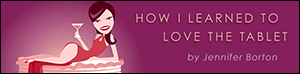 This extensive review by a professional illustrator details how she slowly, and at first reluctantly, transitioned to working with a pen tablet. She also discusses the pros and cons of the different models, and the advantages of having extra levels of pressure sensitivity. Find out which model she finally settled on, and as a bonus you'll get to see some of her fine art work, which I'm a huge fan of. I used two of her pieces in my blog design tutorial.
This extensive review by a professional illustrator details how she slowly, and at first reluctantly, transitioned to working with a pen tablet. She also discusses the pros and cons of the different models, and the advantages of having extra levels of pressure sensitivity. Find out which model she finally settled on, and as a bonus you'll get to see some of her fine art work, which I'm a huge fan of. I used two of her pieces in my blog design tutorial.
Or maybe you're more interested in a wickedly expensive interactive tablet? Ben Long has an article at Creativepro.com about the Wacom Cinq 21UX Interactive Pen Display, which lists at just under $3,000.00. From the intro:
"The Cintiq 21UX is the latest and largest of the company's screen/tablet combinations. Like the smaller Cintiqs, the 21UX combines an LCD screen and a pressure sensitive tablet to create a surface you can paint on directly using a Wacom pen. The Cintiq 21UX is a more intuitive, natural interface for drawing and painting than any other input device."
![]() Read Jennifer Borton's "How I Learned To Love The Tablet."
Read Jennifer Borton's "How I Learned To Love The Tablet."
![]() Read Ben Long's review of the Cintiq 21UX.
Read Ben Long's review of the Cintiq 21UX.
![]() posted by Jennifer Apple at 12:22 AM EDT | permalink | send comments
posted by Jennifer Apple at 12:22 AM EDT | permalink | send comments
• The Plugin Site Releases Version 1.04 Of FocalBlade
The Plugin Site has released Version 1.04 of FocalBlade, a Photoshop-compatible plugin for sharpening photos for screen display and printing as well as for producing blur, soft focus and glow effects on 8bit and 16bit images. FocalBlade lets you sharpen photos without amplifying noise or artifacts and produces impressive sharpening results even on low quality images.
Details, pricing, and a demo version can be found at the Plugin Site.
![]() posted by Jennifer Apple at 12:22 AM EDT | permalink | send comments
posted by Jennifer Apple at 12:22 AM EDT | permalink | send comments
![]()
JULY 08 2005
• 3 CS2 Tutorials From Adobe
There are 3 Photoshop CS2 tutorials available from the Adobe site. The first two are available in MOV and PDF format. It is suggested that you watch the movie for an overview, and then follow the companion Adobe PDF tutorial for step-by-step instructions.
Perform Nondestructive Transformations
[MOV: 9.2 MB / PDF: 500 KB] Perform as many transformations on an image as you'd like in Photoshop CS2 without worrying about losing image quality.
Correct Lens And Camera Angle Distortions In One Simple Process
[MOV: 9.0 MB / PDF: 650 KB] Don't let a distorted photo spoil your project. It's easy to correct even the most extreme visual distortion with Photoshop CS2.
Defining Perspective Planes To Redesign A Building
[PDF: 270 KB] In the past, you had to stretch, skew, and transform new image elements to make them conform to the perspective of an existing photo. Now, in Photoshop CS2, the revolutionary, new Vanishing Point plug-in handles the chore of matching perspective for you.
![]() Go to the Adobe Photoshop CS2 Tutorials Page.
Go to the Adobe Photoshop CS2 Tutorials Page.
![]() posted by Jennifer Apple at 12:07 AM EDT | permalink | send comments
posted by Jennifer Apple at 12:07 AM EDT | permalink | send comments
• Photoshop Top Support Issues
![]() Here are the latest top issues from the Photoshop Support Knowledgebase:
Here are the latest top issues from the Photoshop Support Knowledgebase:
- Help window doesn't appear when you start Adobe Help Center (Windows XP, 2000)
- Brush stops working and Photoshop freezes when painting (Photoshop CS2 on Mac OS X)
- Error: "...serial number is missing or invalid..." occurs when you start Photoshop (CS2 on Windows)
- Program error: "Could not complete your request..." or "Could not create a new document..." (Photoshop CS2 on Mac OS X v10.4)
- Tryout versions request a serial number (Photoshop CS2 and Illustrator CS2 tryouts on Windows)
- Error "The Adobe Updater could not be started..." when you start Photoshop (CS2 on Windows)
- Unable to synchronize color settings with Bridge (Illustrator CS2, InDesign CS2, Photoshop CS2)
- Error "a command was not available" or "not enough storage" when you use Merge to HDR (Photoshop CS2)
- Message "...not enough dynamic range..." occurs when you use Merge To HDR (Photoshop CS2)
- Camera raw image files have incorrect creation times (Bridge 1.0)
- Keyboard shortcut for selecting highlights doesn't work (Photoshop CS, CS2 on Mac OS X v10.4)
- Brush Preset Picker does not close when you double-click it (Photoshop CS2)
- Keyboard shortcut for Zoom In displays Spotlight menu (Photoshop CS-CS2,
- Photoshop Elements 3.0 on Mac OS X v10.4)
- Show options display the wrong images (Bridge 1.0.x on Windows)
- Advisory for License Management Service vulnerability
- Manually remove Photoshop (CS2 on Mac OS X)
- Troubleshoot problems detecting a digital camera (Photoshop CS-CS2, Photoshop Elements 2.0-3.0, Photoshop Album 2.0, Bridge 1.0)
- Slow performance and screen redraw problems in Photoshop (CS2 on Windows)
- Error: "...problem with the database and '[file name]' was not updated..." and folders display as white boxes (Bridge 1.0 for Mac OS)
- Ctrl-click or Command-clicking layer doesn't load layer boundaries as selection (Photoshop CS2)
- Memory allocation and usage (Photoshop CS2)
- Ctrl-click or Command-clicking layer doesn't load layer boundaries as selection (Photoshop CS2)
Visit the Photoshop Support Knowledgebase for more information.
You can also receive automatic updates by registering for support announcements at the Adobe site.
![]() posted by Jennifer Apple at 12:06 AM EDT | permalink | send comments
posted by Jennifer Apple at 12:06 AM EDT | permalink | send comments
![]()
JULY 07 2005
Yotophoto - Interview With Mark Thompson
Yotophoto is a search engine for free-use stock photographs that is growing in popularity. Recently I interviewed founder Mark Thompson to find out more about the site.
How long has Yotophoto been online?
Less than two months.
What made you come up with this idea? What was the inspiration behind it?
The idea was to somehow unify the disjointed collections of free images on the web. There are so many of these excellent resources on the internet but they can be difficult to find, and to search. I think these resources were being underused not only because of the complexities involved in searching but also because of the licensing issues.
We haven't done much of this yet, but one of our goals is to help people understand these licenses and further their understanding of copyright in general.
As for my inspiration, I'd say that the philosophy and ideals behind the Creative Commons movement have been a real eye opener for me. I think it's going to have an enormously positive impact on creativity both on and off the web.
Do you ever hear from owners of the images, as far as the rights go?
We have contacted all the sites we index, and all the feedback has all been very positive. As far as individual image owners, we have heard from a handful. Most thanked us for helping expose their works to a wider audience.
How long did it take you to get to indexing over 100,000 images, and what kind of numbers can we expect in the near future?
We launched with 50,000 images and have since doubled that. The index will grow substantially but our goal will probably always be quality over quantity. I'd say we'll likely double our index again in the next several months.
How many "agencies" are you indexing and do people submit their sites to you, or are you always on the lookout for new sources?
There are currently about 20 sites in the index, and we are adding more regularly. Right now, we are trying to balance our time between updating the index and working on improving site functionality. It's a bit of a challenge.
We hand pick all the sites based on a couple of factors. The major considerations being the overall image quality, the number of images on the site and how well the images are captioned or "keyworded". If there's a good image site out there we'll usually find it on our own, but we'll soon have a message board where people can make suggestions.
What's your favorite free stock photo website?
Well, obviously Stock Exchange for its quality and sheer quantity of images. Morguefile, ImageAfter and Openphoto.net have really great things going as well. Even the smaller sites are great... It's just so inspiring that people have gone and 'shared' their work for the good of the internet community.
Do you have any other similar projects planned?
Well we've got tons more plans for Yotophoto, what you see now is only the beginning. I don't want to get too specific but we've got some great ideas that, for example will help enable bloggers to use more imagery in their blogs. Text only blogs can be so dull. Another thing we are looking at is indexing foreign language image sites, and allowing for on-the-fly translations during the search. For example you could search images on the German wikipedia, in English.
We've got other plans as well, unfortunately they are classified ;-)
Do you have any power search tips people should use when at your site?
We just released the advanced search feature last week, so I would recommend that people try that out. Also recommended is the Yotophoto Firefox search plugin.
Another good tip that is relatively unknown is that you don't need to use the advanced search feature for negative keyword matching. You can enter them in the basic search box by using a minus sign(-). For example, searching for "tree -palm" will show all trees that aren't palm trees.
One last question — how did you come up with the name Yotophoto and what is its significance?
I wish I had something clever to say but the fact is the word is meaningless. We just thought it was catchy.
Thanks Mark. I wish you continued success and lots of good luck!
![]() Visit Yotophoto.
Visit Yotophoto.
![]() posted by Jennifer Apple at 12:24 AM EDT | permalink | send comments
posted by Jennifer Apple at 12:24 AM EDT | permalink | send comments
• Photoshop Tip: Reset The Preferences As You Launch
![]() You've probably heard that the best way to fix many common problems in Photoshop is to delete the Preferences. Rather than struggling to find the preference file and delete it, try quitting Photoshop, then re-launch it while holding down Command–Option–Shift (PC: Control–Alt–Shift). You'll be asked if you want to "delete the Adobe Photoshop Settings file." Click OK and all your settings will revert back to the original, "out of the box" defaults.
You've probably heard that the best way to fix many common problems in Photoshop is to delete the Preferences. Rather than struggling to find the preference file and delete it, try quitting Photoshop, then re-launch it while holding down Command–Option–Shift (PC: Control–Alt–Shift). You'll be asked if you want to "delete the Adobe Photoshop Settings file." Click OK and all your settings will revert back to the original, "out of the box" defaults.
![]() reprinted by permission and sponsored by the NAPP
reprinted by permission and sponsored by the NAPP
![]() posted by Jennifer Apple at 12:26 AM EDT | permalink | send comments
posted by Jennifer Apple at 12:26 AM EDT | permalink | send comments
![]()
JULY 06 2005
• Text Tricks In Photoshop
Fom Creativepro.com: In Photoshop there are a couple ways to make text looks like it's disappearing into the distance. But to create that illusion of perspective without blurring characters as you manipulate text, try this short and easy tutorial by Josh Spivey of PlanetPhotoshop.com.
![]() posted by Jennifer Apple at 12:11 AM EDT | permalink | send comments
posted by Jennifer Apple at 12:11 AM EDT | permalink | send comments
• Photoshop Web Photo Gallery
![]() From The PhotoshopHelp Blog: Use Photoshop's Web Photo Gallery feature to create a web page with thumbnails and links to images. I use it like a digital contact sheet. Because it's html it can be viewed in any Browser.
From The PhotoshopHelp Blog: Use Photoshop's Web Photo Gallery feature to create a web page with thumbnails and links to images. I use it like a digital contact sheet. Because it's html it can be viewed in any Browser.
- Choose File> Automate> Web Photo Gallery.
The Web Photo Gallery dialog box appears.
In the Site section, select a Style: and enter your e-mail address.
In the Source Images section, click the Browse button to locate and select a folder of images you'd like to convert to a web page. Click the Destination button to select a folder for the finished files.
In the Options section you have many choices.- Click the dropdown menu to change thumbnail size, large picture size and quality, banner information, security and copyright information, etc.
When you're satisfied with your choices, click OK. - Click the dropdown menu to change thumbnail size, large picture size and quality, banner information, security and copyright information, etc.
The html code and the appropriate image directories are created. Photoshop CS2 users MUST check out the new Flash styles. With just a couple of clicks you can convert a folder full of images into a pint-sized Flash document with cool navigation and transitions.
![]() reprinted by permission, courtesy of Jim Barthman at The PhotoshopHelp Blog
reprinted by permission, courtesy of Jim Barthman at The PhotoshopHelp Blog
![]() posted by Jennifer Apple at 12:11 AM EDT | permalink | send comments
posted by Jennifer Apple at 12:11 AM EDT | permalink | send comments
![]()
JULY 05 2005
• Assembling Panoramic Photos In Stitcher
From Graphics.com: Peet Simard demonstrates the panoramic assembly techniques used to create a picture of Paris at dusk. (Adapted from Assembling Panoramic Photos: A Designer's Notebook.)
From the intro: "When taking photographs with regular cameras, I've often been frustrated by their narrow field of view. Since I didn't want to have to use a swing-lens camera like a Noblex, I turned to panoramic assembly techniques to create this picture, which is part of a series of photographs I took of Paris at dusk.
"I've always wanted to photograph this intersection of two of Paris's great Haussman-era boulevards, especially from a low angle and with a field of about 200º. But I couldn't do it, neither with a Hasselblad XPan (no perspective correction lens; field of view too narrow) nor a Sinar (no wide-angle lens wide enough). I tried and failed with a 15mm fisheye lens on my Canon 1Ds: I used the Imaging Factory's Debarrelizer plugin to turn the resulting picture into a horizontal, but the edges were too stretched and the picture wasn't sharp enough to blow up. (The photograph had to be printed in very large format for an exhibition).
"To solve the problem, I turned to assembly techniques. RealViz's Stitcher program is excellent, because it can assemble low-angle pictures shot with a wide-angle lens while straightening perspectives and correcting optical distortion. (Mac and Windows demo versions are available for download on the RealViz site.)"
![]() Read the "Assembling Panoramic Photos In Stitcher" tutorial.
Read the "Assembling Panoramic Photos In Stitcher" tutorial.
![]() posted by Jennifer Apple at 1:22 AM EDT | permalink | send comments
posted by Jennifer Apple at 1:22 AM EDT | permalink | send comments
• Photoshop Tip: Bigger Previews In The Filter Gallery
![]() The preview window in the Filter Gallery is pretty large, but you can make it even larger in two ways. First, the dialog itself is resizable — just grab the bottom right-hand corner of the dialog and stretch outward. Secondly, there's an upward-facing black triangle button, just to the left of the OK button. Click on this button, and the list of effects is hidden from view and the Preview area expands into that space. The good thing is, you can still choose different filters, now you just do it from the pop-up menu just below the Cancel button.
The preview window in the Filter Gallery is pretty large, but you can make it even larger in two ways. First, the dialog itself is resizable — just grab the bottom right-hand corner of the dialog and stretch outward. Secondly, there's an upward-facing black triangle button, just to the left of the OK button. Click on this button, and the list of effects is hidden from view and the Preview area expands into that space. The good thing is, you can still choose different filters, now you just do it from the pop-up menu just below the Cancel button.
![]() reprinted by permission and sponsored by the NAPP
reprinted by permission and sponsored by the NAPP
![]() posted by Jennifer Apple at 1:22 AM EDT | permalink | send comments
posted by Jennifer Apple at 1:22 AM EDT | permalink | send comments
![]()
JULY 04 2005
 • Happy Birthday Photoshop Blog
• Happy Birthday Photoshop Blog
Yes, a whole year has just gone whizzing by. It was last July 4th that we launched The Photoshop Blog, and it's been a really amazing and fun ride.
Thanks to all of you who have taken the time to send in your tips and tricks and links to articles - and please keep them coming!
All of us at PhotoshopSupport.com would like to send out a huge THANK YOU to all our readers — you're the best!
![]() posted by Jennifer Apple at 12:22 AM EDT | permalink
posted by Jennifer Apple at 12:22 AM EDT | permalink
• Photoshop Tip: Batch Renaming Made More Useful
![]() Adobe added just one tiny field to the Batch rename dialog in Photoshop CS. It hasn't gotten a lot of press, and it's not a real splashy feature, but this tiny field is worth its weight in gold if you do much batch renaming. The limitation has always been that if you added a serial number to one batch of photos (lets say you named them 1 to 54), if you added another batch of photos of the same subject, you couldn't start with the number 55. But now you can. That little field is found in the bottom left hand corner of the dialog, and it's called "Starting Serial #". Once again - it's the little things, isn't it?
Adobe added just one tiny field to the Batch rename dialog in Photoshop CS. It hasn't gotten a lot of press, and it's not a real splashy feature, but this tiny field is worth its weight in gold if you do much batch renaming. The limitation has always been that if you added a serial number to one batch of photos (lets say you named them 1 to 54), if you added another batch of photos of the same subject, you couldn't start with the number 55. But now you can. That little field is found in the bottom left hand corner of the dialog, and it's called "Starting Serial #". Once again - it's the little things, isn't it?
![]() reprinted by permission and sponsored by the NAPP
reprinted by permission and sponsored by the NAPP
![]() posted by Jennifer Apple at 12:22 AM EDT | permalink
posted by Jennifer Apple at 12:22 AM EDT | permalink
![]()
JULY 01 2005
• Color Management 101 For Digital Artists
From Peachpit.com: Designers, avid digital camera users, or perfectionists, take note. The International Color Consortium and Bryan Hoff are here to help you calibrate your monitor, printer, and scanner to match international standards. Color calibration may seem like a daunting task, but the rewards greatly outweigh the effort you put into it.
By spending a little time, and possibly some of your hard-earned money, you'll end up with output you can trust, whether you're sending it to the Web, inkjet printer, or to your local print shop. This really is time well spent — whether you're a professional or just a perfectionist who wants the best output possible from your tools.
![]() Read Color Management 101 For Digital Artists
Read Color Management 101 For Digital Artists
![]() posted by Jennifer Apple at 12:25 AM EDT | permalink
posted by Jennifer Apple at 12:25 AM EDT | permalink
• New Photoshop Brushes From Kirsty
Kirsty sends this in: "I just finished the latest brush set, this time with a birds theme. Don't let yourself be fooled by the theme though, some of these birds can look mighty fierce, even if they are just drawn ;)"
![]() Go to the brushes.
Go to the brushes.
![]() posted by Jennifer Apple at 12:25 AM EDT | permalink
posted by Jennifer Apple at 12:25 AM EDT | permalink
• Photoshop Tip: Find The Hidden Magnetic Pen Tool Options
![]() I know what you're thinking - finding the magnetic Pen tool options? I didn't even know there was a Magnetic Pen tool in the first place. Adobe has done a great job of hiding it, and in CS, its options are buried even deeper than before. For some reason they must hate this tool. Anyway, to get to the Magnetic Pen tool (the magnetic part means it snaps to well-defined edges to help you draw accurate paths around objects), you have to start by choosing the Freedom Pen tool from the Toolbox. Only then will the subterranean magnetic checkbox surface in the Options Bar. However, to access the all-important "Magnetic Options" so you have chance in hell of actually controlling this tool, you have to dig deeper into the underground world of CS to make these options bubble to the top. Click on the down-facing black triangle to the right of the Custom Shape tool icon in the Options Bar to reveal a pop-down menu few will ever see-the Freedom Pen Options. In this rarely viewed menu, you'll find a checkbox for "Magnetic," and clicking on it will bring the grayed-out Magnetic options to life, and open a treasure chest of newfound riches.
I know what you're thinking - finding the magnetic Pen tool options? I didn't even know there was a Magnetic Pen tool in the first place. Adobe has done a great job of hiding it, and in CS, its options are buried even deeper than before. For some reason they must hate this tool. Anyway, to get to the Magnetic Pen tool (the magnetic part means it snaps to well-defined edges to help you draw accurate paths around objects), you have to start by choosing the Freedom Pen tool from the Toolbox. Only then will the subterranean magnetic checkbox surface in the Options Bar. However, to access the all-important "Magnetic Options" so you have chance in hell of actually controlling this tool, you have to dig deeper into the underground world of CS to make these options bubble to the top. Click on the down-facing black triangle to the right of the Custom Shape tool icon in the Options Bar to reveal a pop-down menu few will ever see-the Freedom Pen Options. In this rarely viewed menu, you'll find a checkbox for "Magnetic," and clicking on it will bring the grayed-out Magnetic options to life, and open a treasure chest of newfound riches.
![]() reprinted by permission and sponsored by the NAPP
reprinted by permission and sponsored by the NAPP
![]() posted by Jennifer Apple at 12:22 AM EDT | permalink
posted by Jennifer Apple at 12:22 AM EDT | permalink
![]()
Photoshop CS5 & Photoshop CS5 Extended - Best Deals From Adobe
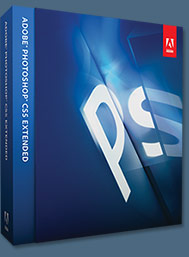 Adobe Photoshop CS5 delivers breakthrough capabilities to help you create images with impact. Refine your
images with reengineered photography tools for removing noise, adding grain, and creating high dynamic
range (HDR) images. Get precise results when making complex selections. Remove any image element and
see the space fill in almost magically. Paint with naturally textured brushstrokes and realistic color blends. Learn more about Photoshop CS5.
Adobe Photoshop CS5 delivers breakthrough capabilities to help you create images with impact. Refine your
images with reengineered photography tools for removing noise, adding grain, and creating high dynamic
range (HDR) images. Get precise results when making complex selections. Remove any image element and
see the space fill in almost magically. Paint with naturally textured brushstrokes and realistic color blends. Learn more about Photoshop CS5.
Adobe Photoshop CS5 Extended software helps you create the ultimate images
for print, the web, and video. Enjoy all the state-of-the-art editing, compositing,
and painting capabilities in industry-standard Photoshop CS5, and experience
fast performance thanks to cross-platform 64-bit support. Also create 3D extrusions
for logos, artwork, and motion graphics; edit 3D objects with advanced tools; and create and enhance motion-based content. Learn more about Photoshop CS5 Extended.
Find CS5 upgrade options and Creative Suite 5 deals at the Adobe Store. See CS5 pricing in UK currency at the Adobe UK Store. Visit the Adobe Special Offers page to find the latest deals. Save 80% on Adobe Student Editions. Try before you buy — download a free Photoshop CS5 trial.
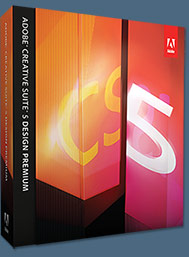 Adobe Creative Suite 5 Design Premium
Adobe Creative Suite 5 Design Premium
Adobe Creative Suite 5 Design Premium software gives you fresh new creative tools, along
with the ability to deliver ideas faster in print and create interactive content without writing
code. Plus Design Premium integrates with Adobe CS Live online services to maximize
your design time by streamlining critical nondesign tasks.
Adobe Creative Suite 5 Design Premium combines Adobe InDesign CS5, Photoshop CS5 Extended, Illustrator CS5, Flash CS5 Professional, Dreamweaver CS5, Fireworks CS5, and Acrobat Pro with additional tools and services. Download a free CS5 Design Premium 30 day trial.
Photoshop CS5 Tutorials & CS5 Resources
See our Photoshop CS5 Resource Center for Free Photoshop CS5 Tutorials, and the Free Photoshop CS5 Trial Download. See our Photoshop CS4 Resource Center for Free Photoshop CS4 Tutorials.
![]()
Exclusive onOne Software 15% Instant Discount Coupon
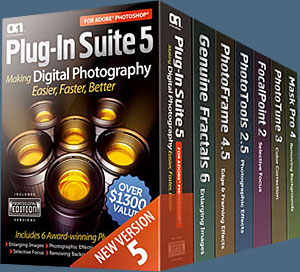 Enter our exclusive discount coupon code - PSSPPT06 - during the checkout process at onOne Software for an instant 15% discount on any onOne product. This includes Genuine Fractals and their amazing Photoshop Plug-In Suite.
Enter our exclusive discount coupon code - PSSPPT06 - during the checkout process at onOne Software for an instant 15% discount on any onOne product. This includes Genuine Fractals and their amazing Photoshop Plug-In Suite.
OnOne’s new Plug-In Suite solves six of the most frequent problems photographers will encounter in Photoshop. This suite has been granted American Photos Magazine’s Editor’s Choice award for Top Image Editing Software. The Plugin Suite includes:
Genuine Fractals Pro is renowned by both photographers and printers for its finesse at increasing images to more than ten times their original size while maintaining the sharpness and detail you started with. Think of this as the industry standard for image resizing.
Mask Pro is used to remove the tough stuff — such as hair, smoke and glass — while retaining the fine detail. You choose what colors to keep, then paint away what you don’t need.
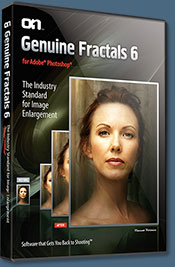 PhotoTools Pro packs hundreds of high-calibre photographic effects into one user-friendly plug-in. It’s fast and easy to use. Gives your photos that pro quality look.
PhotoTools Pro packs hundreds of high-calibre photographic effects into one user-friendly plug-in. It’s fast and easy to use. Gives your photos that pro quality look.
PhotoFrame Pro lets you enhance your pictures with hundreds of such design effects, or simply drop your image into a pre-fab layout in Photoshop, Lightroom or Aperture.
FocalPoint helps to control focus and minimize visual noise. Draw the eye to specific points in your images by using selective focus, depth-of-field and vignette effects.
PhotoTune lets you can compare images side-by-side and easily color correct and enhance them. PhotoTune optimizes the dynamic range, color and sharpness of your image without the need to know all the complicated controls in Photoshop like levels and curves.
Simply enter our exclusive discount coupon code - PSSPPT06 - during the checkout process at onOne Software for an instant 15% discount on any onOne product.
![]()
Nik Software 15% Instant Discount - Exclusive 15% Coupon
Enter our exclusive discount coupon code - NIKPSS - during the checkout process at Nik Software for an instant 15% discount on any Nik Software product. This exclusive discount coupon code can be applied to all the latest Nik Software Photoshop plugins, including Silver Efex Pro, Color Efex Pro, Viveza, Sharpener Pro, and Dfine.
Color Efex Pro
 52 photographic filters with over 250 effects for professional quality images.
Completely Original. Completely Indispensable.
52 photographic filters with over 250 effects for professional quality images.
Completely Original. Completely Indispensable.
Nik Software Color Efex Pro filters are the leading photographic filters for digital photography. The award-winning Color Efex Pro filters are widely used by many of today's professional photographers around the world to save time and get professional level results. Whether you choose the Complete Edition, Select Edition, or Standard Edition, you’ll get traditional and stylizing filters that offer virtually endless possibilities to enhance and transform images quickly and easily.
Patented U Point technology provides the ultimate control to selectively apply enhancements without the need for any complicated masks, layers or selections. Control color, light and tonality in your images and create unique enhancements with professional results. With 52 filters and over 250 effects found in Color Efex Pro, you can perform high quality retouching, color correction, and endless creative enhancements to your photographs. Download a free Trial version.
Viveza
 The most powerful tool to selectively control color and light in photographic images without the need for complicated selections or layer masks.
The most powerful tool to selectively control color and light in photographic images without the need for complicated selections or layer masks.
Two of the most important factors in creating great photography are color and light. Mastering the art of selectively correcting or enhancing each of these is now possible for every photographer without the need for complicated masks or selections, or expert-level knowledge of Photoshop. Integrating award-winning U Point technology, Viveza is the most powerful and precise tool available to control light and color in photographic images.
U Point powered Color Control Points, placed directly on colors or objects in an image (such as sky, skin, grass, etc.), reveal easy-to-use controls that photographers can use to quickly adjust brightness, contrast or color in a fraction of the time needed by other tools. With Viveza you’ll spend more time shooting photographs and save hours of image editing. Download a free Trial version.
Silver Efex Pro
 Complete power and control to create professional quality black and white images in one convenient tool.
Complete power and control to create professional quality black and white images in one convenient tool.
Silver Efex Pro from Nik Software is the most powerful tool for creating professional quality black and white images from your photographs. For the first time, all the advanced power and control required for professional results have been brought together in one convenient tool.
Featuring Nik Software’s patented U Point technology to selectively control the tonality and contrast of the image, Silver Efex Pro includes advanced imaging algorithms to protect against unwanted artifacts, a comprehensive collection of emulated black and white film types, a variable toning selector for adding traditional toning techniques, over 20 one-click preset styles, and a state-of-the-art grain reproduction engine that help produce the highest quality black and white images possible from your color images while providing more freedom to experiment. Download a free Trial version to use Silver Efex Pro.
Enter our exclusive discount coupon code - NIKPSS - during the checkout process at Nik Software for an instant 15% discount. This exclusive discount coupon code can be applied to all the latest Nik Software Photoshop plugins, including Silver Efex Pro, Color Efex Pro, Viveza, Sharpener Pro, and Dfine.
![]()
Exclusive 15% Discount On All Topaz Plugins - Use Coupon Code PHOTOSHOPSUPPORT - Includes Bundles And Upgrades
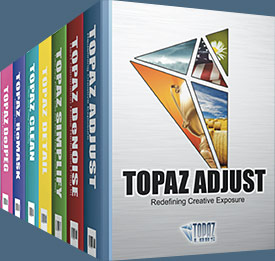 Enter our exclusive discount coupon code PHOTOSHOPSUPPORT during the checkout process at Topaz Labs for an instant 15% discount on any Topaz product, including bundles and upgrades.
Enter our exclusive discount coupon code PHOTOSHOPSUPPORT during the checkout process at Topaz Labs for an instant 15% discount on any Topaz product, including bundles and upgrades.
Topaz Labs Photoshop plug-ins are specifically designed to expand a photographer's creative toolbox by harnessing powerful image technology developments. Photographers everywhere are now taking advantage of the creative exposure effects, artistic simplification, unique edge manipulation, and top-of-the-line noise reduction offered in Topaz products. The Topaz Photoshop Plugins Bundle is a super powerful Photoshop plugins package that includes the following Topaz products:
Topaz Adjust
Deliver stunning and dynamic images with this uniquely powerful plug-in that features HDR-like abilities and enhances exposure, color and detail.
 Topaz Detail
Topaz Detail
A three-level detail adjustment plug-in that specializes in micro-contrast enhancements and sharpening with no artifacts.
Topaz ReMask
The fastest and most effective masking and extraction program with one-click mask refining.
Topaz DeNoise
Highest-quality noise reduction plug-in that removes the most noise and color noise while preserving the most image detail.
Topaz Simplify
Provides creative simplification, art effects, and line accentuation for easy one-of-a-kind art.
Topaz Clean
Take control of the detail depth of your images with extensive smoothing, texture control and edge enhancement tools.
Topaz DeJPEG
Drastically improves the quality of web images and other compressed photos.
Learn more about the Topaz Photoshop Plugins Bundle. Download a free trial version.
![]()
Photoshop Masking Plugin Fluid Mask - Exclusive Instant Discount
 The 4 1/2 out of 5 star review of Fluid Mask at MacWorld begins by saying that this "Photoshop plug-in takes the pain out of extracting backgrounds," and goes on to recommend the latest version, stating that "Fluid Mask is a very effective tool for separating objects from their backgrounds. It offers a variety of useful features for tackling almost any difficult image, from wispy hair to complex foliage. Online video tutorials and live training sessions help ease the learning curve."
The 4 1/2 out of 5 star review of Fluid Mask at MacWorld begins by saying that this "Photoshop plug-in takes the pain out of extracting backgrounds," and goes on to recommend the latest version, stating that "Fluid Mask is a very effective tool for separating objects from their backgrounds. It offers a variety of useful features for tackling almost any difficult image, from wispy hair to complex foliage. Online video tutorials and live training sessions help ease the learning curve."
Our friends at Vertus, the makers of Fluid Mask Photoshop Plugin, have set up a special exclusive discount for PhotoshopSupport.com. Go to our Fluid Mask page for a special, exclusive discount link.
Fluid Mask is designed for photographers, image editors, graphic designers and all those who take digital image editing seriously. In a streamlined interface and workflow, Fluid Mask instantly shows key edges in the image and provides comprehensive easy to use tools that work with difficult-to-see edges and tricky areas like trees & lattices. Fluid Mask will also preserve all-important edge information for a professional quality cut out. Go to our Fluid Mask page for more info.
![]()
lynda.com Online Training Library - View Free Video Clips
 Subscriptions to the lynda.com Online Training Library provide anytime access to tens of thousands of video tutorials covering Photoshop, Illustrator, Dreamweaver, web design, digital imaging, 3D, digital video, animation, and many other topics. View free video clips.
Subscriptions to the lynda.com Online Training Library provide anytime access to tens of thousands of video tutorials covering Photoshop, Illustrator, Dreamweaver, web design, digital imaging, 3D, digital video, animation, and many other topics. View free video clips.
For less than a dollar a day, members have the opportunity to stay current and keep skills sharp, learn innovative and productive techniques, and gain confidence and marketability - all at their own pace. Premium subscriptions include instructors’ exercise files so that members can follow along with the exact examples onscreen. Customers learn at their own pace and may stop, rewind, and replay segments as often as necessary. View some free video clips (high resolution).
![]()
Did You Know You Could Create An Entire Website In Photoshop?
SiteGrinder Photoshop Plugin - Create Websites Instantly
 There often seems to be a strict division of labor within the world of web design and development. Creative professionals tend to stick to the Photoshop domain, while those well-versed in scripting are left to the task of implementing their work. Indeed, the two realms are quite different from each other, to which any of us even vaguely familiar with either can easily attest.
There often seems to be a strict division of labor within the world of web design and development. Creative professionals tend to stick to the Photoshop domain, while those well-versed in scripting are left to the task of implementing their work. Indeed, the two realms are quite different from each other, to which any of us even vaguely familiar with either can easily attest.
Essentially, Photoshop is a no-holds-barred design studio, offering the artist a seemingly endless array of creative options. On the other hand, HTML, CSS, Java and the like follow strict rules of engagement, requiring the developer to take any number of esoteric concerns into consideration in order to ensure that designs are properly displayed on the web.
Turn Photoshop Into A Complete Web Design Tool
SiteGrinder seeks to bridge this gap between design and development. Basically, SiteGrinder turns Photoshop into an easy-to-use and fully functional web design tool. With SiteGrinder, designers will now have the freedom to totally let their creativity loose and then, without skipping a beat, transfer their designs to the web. Bringing esthetic concerns together with more practical considerations, SiteGrinder is an amazingly powerful tool that would make a fantastic addition to any web designer's bag of tricks. Mac OS X and Windows versions of the SiteGrinder unlockable demo are available now via download.
![]()
Photoshop CS4 Essential Skills - By Mark Galer And Philip Andrews
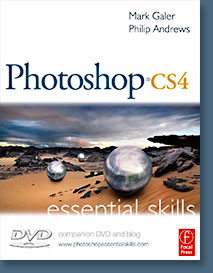 Brimming with beautiful pictures, Photoshop CS4 Essential Skills guides you through a project-based, progressive curriculum so that you can build all the essential skills to enhance photographs creatively and professionally with Photoshop CS4. If you are an aspiring professional or a student learning photography, digital imaging, or design graphics, you'll be amazed at the stunning results you can achieve. A DVD is included free.
Brimming with beautiful pictures, Photoshop CS4 Essential Skills guides you through a project-based, progressive curriculum so that you can build all the essential skills to enhance photographs creatively and professionally with Photoshop CS4. If you are an aspiring professional or a student learning photography, digital imaging, or design graphics, you'll be amazed at the stunning results you can achieve. A DVD is included free.
The Essential Skills Photography Series from Focal Press uniquely offers a structured learning experience for photographers of all ages, with both the underlying theory and loads of invaluable 'how to' and real-life practice projects - all from the most talented photography practitioners/educators in the world.
Read 2 free sample chapters:
Skin Retouching Tips In Photoshop CS4
Transforming Smart Objects In Photoshop CS4
Find more Photoshop CS4 tutorials on our Photoshop CS4 Tutorials Page.
Read 2 free sample chapters from the Adobe Photoshop CS3 version:
![]() Adjusting Exposure in Adobe Camera Raw CS3
Adjusting Exposure in Adobe Camera Raw CS3
![]() Photoshop CS3 Tutorial High Dynamic Range
Photoshop CS3 Tutorial High Dynamic Range
Find More Adobe Photoshop Books at Amazon.com
Find all the latest bestselling Photoshop books at discount prices at Amazon.com.
![]()