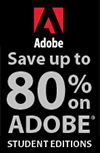![]()
![]() Buy. Download. Create. Get Photoshop now at the Adobe Store.
Buy. Download. Create. Get Photoshop now at the Adobe Store.
![]() Get Flash, Dreamweaver, Photoshop Extended with Adobe Web Premium.
Get Flash, Dreamweaver, Photoshop Extended with Adobe Web Premium.
![]()
![]() The Photoshop Blog offers the latest Photoshop news and software updates, Photoshop tips and tutorials, and random thoughts from graphic artist and Photoshop expert Jennifer Apple.
The Photoshop Blog offers the latest Photoshop news and software updates, Photoshop tips and tutorials, and random thoughts from graphic artist and Photoshop expert Jennifer Apple.
![]()
![]()
MAY 31 2005
• Akvis Releases Chameleon v. 2.2
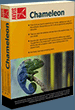 AKVIS Chameleon is an ideal tool for anyone who would like to create collages or otherwise experiment with digital images. The name of the program reveals its main feature - as it allows inserting a copied object into a picture in such a way that it adapts to the new color range and blends with the background.
AKVIS Chameleon is an ideal tool for anyone who would like to create collages or otherwise experiment with digital images. The name of the program reveals its main feature - as it allows inserting a copied object into a picture in such a way that it adapts to the new color range and blends with the background.
The plug-in is very easy to handle. Inserting images, changing texture, blending colors, and otherwise altering image is done automatically with a simple "point and click" technique. The software comes with no interface; Chameleon is found in the Effects list of your photo editor and applied accordingly.
Visit the Akvis site to learn more, download a demo, and see a gallery of images.
![]() posted by Jennifer Apple at 12:02 AM EDT | permalink
posted by Jennifer Apple at 12:02 AM EDT | permalink
• Updated Photoshop Scripts From Trevor Morris
 Trevor Morris from GFX^TM has updated his Photoshop Scripts page to include scripts for both Photoshop CS and Photoshop CS2. All scripts should now work in both versions of Photoshop. The scripts include:
Trevor Morris from GFX^TM has updated his Photoshop Scripts page to include scripts for both Photoshop CS and Photoshop CS2. All scripts should now work in both versions of Photoshop. The scripts include:
Close Without Saving - closes the current document without saving and without prompting to save changes.
Close ALL Without Saving - closes ALL current documents without saving and without prompting to save changes.
Contract Canvas Selection - contracts a selection that touches the document boundaries on one or more sides (which Photoshop is not capable of doing).
Import Folder As Layers - imports a series of images (from the designated folder) as named layers into a new document.
Toggle Layer Visibility - toggle the visibility of the current layer (on or off).
![]() Visit the GFX^TM site to download the Photoshop Scripts.
Visit the GFX^TM site to download the Photoshop Scripts.
![]() posted by Jennifer Apple at 12:02 AM EDT | permalink
posted by Jennifer Apple at 12:02 AM EDT | permalink
• Photoshop Tutorial - Color Replace With Ease
![]() From Heathrowe.com: Using Photoshop CS or CS2 Color Replacement Tool (B), makes color alterations a simple process. Follow this easy tutorial to learn how.
From Heathrowe.com: Using Photoshop CS or CS2 Color Replacement Tool (B), makes color alterations a simple process. Follow this easy tutorial to learn how.
Read the Color Replace With Ease tutorial.
![]() posted by Jennifer Apple at 12:02 AM EDT | permalink
posted by Jennifer Apple at 12:02 AM EDT | permalink
• Photoshop Tip: Make Multiple Lasso Selections
![]() You can make multiple selections with the Lasso tool by making one selection, then holding the Shift key while you make subsequent selections. There's another way to do this that you might find easier than holding down the Shift key the entire time. After you've made your first selection, go up to the Options Bar and click on the second icon from the left (called the "Add to Selection" button), and now you can add additional areas to your selection without holding the Shift key.
You can make multiple selections with the Lasso tool by making one selection, then holding the Shift key while you make subsequent selections. There's another way to do this that you might find easier than holding down the Shift key the entire time. After you've made your first selection, go up to the Options Bar and click on the second icon from the left (called the "Add to Selection" button), and now you can add additional areas to your selection without holding the Shift key.
![]() reprinted by permission and sponsored by the NAPP
reprinted by permission and sponsored by the NAPP
![]() posted by Jennifer Apple at 12:02 AM EDT | permalink
posted by Jennifer Apple at 12:02 AM EDT | permalink
![]()
![]()
MAY 30 2005
 • Kirsty (brushes.500ml.org) Offers A New Brush Set
• Kirsty (brushes.500ml.org) Offers A New Brush Set
Kirsty sends this in: "It's time again for a new brush set, and this time the new set has a 'Children' theme - children from the Victorian, 1920's/30's and 40's eras to be specific! Go take a look."
![]() posted by Jennifer Apple at 12:03 AM EDT | permalink
posted by Jennifer Apple at 12:03 AM EDT | permalink
• Save Your Sanity, Use CMYK Preview!
![]() From CreativeGuy: I'm always amazed to see some print designers working in the RGB color space. It's like a mechanic working on a car in the dark, you just don't know what you'll get when he's done.
From CreativeGuy: I'm always amazed to see some print designers working in the RGB color space. It's like a mechanic working on a car in the dark, you just don't know what you'll get when he's done.
Many filters and some color correction features only work in the RGB color space, but that doesn't mean you have to "fly blind." Try hitting Command + Y (PC: Control + Y) or select View> Proof Colors from the menu bar to see what your image will look like when converted to CMYK using your particular color settings. Many times, it will drastically alter your expectations and the results of your color edits. It will also allow you to continue using those filters and edits for color – and still know what you'll get when you're all done.
![]() reprinted by permission, courtesy of Jim Dempsey at CreativeGuy
reprinted by permission, courtesy of Jim Dempsey at CreativeGuy
![]() posted by Jennifer Apple at 12:02 AM EDT | permalink
posted by Jennifer Apple at 12:02 AM EDT | permalink
• "I Cover The Waterfront..."
Here's my latest collection of Photoshop tips, tricks, tutorials and interesting tidbits.
Photoshop Tutorial - Torn Edges Effect
From Photoshop LAB: How to create ripped and torn edges look in Photoshop.
 Photoshop Tutorial - Ancient Pyramids
Photoshop Tutorial - Ancient Pyramids
From LunaCore: How to create a realistic pyramid in Photoshop.
Photoshop Tutorial - Postage Stamps
From LunaCore: How to create a postage stamp in Photoshop.
Photoshop Tutorial - Frames & Borders
From Pixel Perfect Digital: How to create a basic frame/border and mount in Photoshop.
Time Lapse Film From Still Camera Shots
From LifeHacker: Photographer Scott Forst mounted his camera on a tripod in the backseat of his car and shot a neat time lapse film of a 6-hour drive from L.A. to Monterey.
![]() posted by Jennifer Apple at 12:01 AM EDT | permalink
posted by Jennifer Apple at 12:01 AM EDT | permalink
![]()
MAY 27 2005
• Quick Links
Here's my latest collection of tidbits.
Black & White Photography Techniques
From Ben Willmore: "OutbackPhoto.com has a series of articles on black & white techniques. You'll find articles on using channels, third party filters and creating quadtones."
 Constructive Criticism
Constructive Criticism
From Flickr C.A.F.E.: A photo that captures airport fatigue, plus comments and suggestions from the usual suspects. (The Flickr C.A.F.E. is a place to submit photos to solicit criticism.)
DNG Workflow
From PhotoshopNews: Two articles by Jeff Schewe on DNG Workflow — part l and part ll.
Photoshop Type Tips
From Veerle's Blog: Two quick Photoshop type tips — how to do hanging punctuation, plus a suggestion to record an action to browse your fonts.
Increasing Resolution In Photoshop
From CreativeGuy: A quick summary of Bicubic Smoother and Bicubic Sharper.
KeyCue Shortcut Helper For Mac OS X
From LifeHacker: Did you know that the average Mac OS X application has 40 to 80 menu shortcuts? KeyCue gives you an instant overview of all menu shortcuts in any application.
![]() posted by Jennifer Apple at 1:04 AM EDT | permalink
posted by Jennifer Apple at 1:04 AM EDT | permalink
• Photoshop Tip: Find Out What's New In CS2
![]() What better way to see what's new in Photoshop CS2 than by using one of CS2's features to find out! Just choose Window> Workspace> What's New in CS2. You will get a warning dialog stating you're about to change your workspace. Click OK and your new workspace is set. (If you want to avoid running into this warning dialog again, just click on the Don't Show Again checkbox.) Then go through each menu item. Each of CS2's new features are highlighted in blue. To return to your normal workspace, just choose Window> Workspace> Default Workspace.
What better way to see what's new in Photoshop CS2 than by using one of CS2's features to find out! Just choose Window> Workspace> What's New in CS2. You will get a warning dialog stating you're about to change your workspace. Click OK and your new workspace is set. (If you want to avoid running into this warning dialog again, just click on the Don't Show Again checkbox.) Then go through each menu item. Each of CS2's new features are highlighted in blue. To return to your normal workspace, just choose Window> Workspace> Default Workspace.
![]() reprinted by permission and sponsored by the NAPP
reprinted by permission and sponsored by the NAPP
![]() posted by Jennifer Apple at 1:02 AM EDT | permalink
posted by Jennifer Apple at 1:02 AM EDT | permalink
![]()
MAY 26 2005
• Warning: Disturbing Images Ahead
Whenever I end up on a website that has images that might give me nightmares, I put up my psychic shields, look through the pages quickly, and leave. But even after taking such precautions, sometimes a few days later the images will come back to haunt me. That's what happened after I visited HumanDescent.com.
The site is a gallery of images of morphed animals and humans that have been created in Photoshop by the owner, Martin. Many of Martin's images are grotesque, but others are strangely beautiful, like images of hybrid bird/dogs that are sprinkled throughout the gallery pages.
As part of a self-administered exorcism, I contacted Martin and asked him a few questions:
Jennifer: Can you tell us a little about the site?
Martin: The website has been around since about the middle of 2003.
Initially it was started up by creating low res images on www.b3ta.com (a forum which has a large number of members who "shop" images - look for the early gallery pages).
Then I went on to create HumanDescent.com and Tattyworld.net. Originally there were a few hundred hits a day - but now we are getting 15,000 to 20,000 hits a week. Lots of people are sending me lots of pet photos!
 Jennifer: How long does it take you to produce one of your creations?
Jennifer: How long does it take you to produce one of your creations?
Martin: It can take as little as 15 to 20 minutes or up to one hour.
Jennifer: Have you ever had nightmares about some of your bizarre creatures?
Martin: Not as yet - but there's always the chance they'll catch up with me!
Jennifer: It says on your site everything was made using Photoshop 7. Is this still true?
Martin: Everything on HumanDescent.com is made with Photoshop. The only additional tools I use are one or two filters for tonal/contrast improvement, or soft blur, etc.
Jennifer: Do you have a special unique Photoshop tip or technique you can share with us?
Martin: Learn the healing brush. This is a fantastic and under-utilized tool. You can do wonders with it ;)
Jennifer: What would you pick as your all-time favorite images?
Martin: Hmm... difficult... Here's one... (the horse/gorilla posted above).
![]() Visit HumanDescent.com.
Visit HumanDescent.com.
![]() posted by Jennifer Apple at 12:45 AM EDT | permalink
posted by Jennifer Apple at 12:45 AM EDT | permalink
• Adobe Photoshop: Recent Support Documents
![]() The Adobe Support Knowledgebase has a new document, "Memory allocation and usage (Photoshop CS2)" available online. The document describes how Adobe Photoshop CS2 uses RAM and scratch disk space, and covers the following:
The Adobe Support Knowledgebase has a new document, "Memory allocation and usage (Photoshop CS2)" available online. The document describes how Adobe Photoshop CS2 uses RAM and scratch disk space, and covers the following:
- How Photoshop allocates RAM
- New capabilities with 64-bit processors
- Virtual memory and the Photoshop scratch disk
- Determining how much scratch disk you need
- Out of memory errors
- Maximum file, hard disk, and scratch disk size
- Adjusted Refresh plug-in
- Bigger Tiles plug-in
![]() Read Memory allocation and usage (Photoshop CS2).
Read Memory allocation and usage (Photoshop CS2).
![]() posted by Jennifer Apple at 12:32 AM EDT | permalink
posted by Jennifer Apple at 12:32 AM EDT | permalink
![]()
MAY 25 2005
• GretagMacbeth Announces Enhancements To Eye-One Color Management Solutions
 GretagMacbeth announced that it is shipping the accelerated version of its award winning Eye-One color management solutions. The new enhancements to the Eye-One color management solutions include:
GretagMacbeth announced that it is shipping the accelerated version of its award winning Eye-One color management solutions. The new enhancements to the Eye-One color management solutions include:
- Newly designed, accelerated Eye-One Pro spectrophotometer that's twice as fast, providing a fluid and effortless reading of color patches
New Eye-One Match 3.2 software, with patented improved patch recognition algorithms, lets users click, swipe and read patches almost instantaneously with no wait time between patch rows
New Eye-One Match Digital Camera module, that utilizes GretagMacbeth's well-known ProfileMaker technology, accommodates different levels of users and functionality, with primary photo workflow tasks incorporated
The new accelerated Eye-One Pro spectrophotometer is optimized to read twice as fast - 300 patches in less than a minute - as the original version of the instrument. The Eye-One Pro achieves greater, error-free patch recognition, resulting in less rereading of patches or rows. Together with the newest Eye-One Match v3.2 software, the new and accelerated Eye-One Pro lets users click, swipe and read color targets almost instantaneously.
Eye-One Match 3.2 Software
The new accelerated Eye-One Pro offers the fastest measurement speed when combined with the Eye-One Match 3.2 software. Even current Eye-One Pro owners will see an increased speed and all Eye-One Pro owners will benefit from the enhanced patch recognition. Eye-One Match 3.2 includes a new help video in the software to show novice users how quick and easy it is to scan a test chart. In addition, Eye-One Match 3.2 supports Mac OS 10.4 (Tiger) platform and provides One Push Button Calibration for use with industry leading monitors including the Eizo CG 18,19,21, and Lacie Electron b4 models, giving customers one-step accurate monitor profiling.
Eye-One Match Digital Camera Module
The new Eye-One Match Digital Camera module is a unique and revolutionary new approach to digital camera profiling that allows users to easily create accurate ICC digital camera profiles. It incorporates a very intuitive user interface which provides the ability to view and choose the effect of various settings directly in an image.
For digital photographers wanting to profile their cameras and other workflow devices, GretagMacbeth now offers a complete photo bundle - Eye-One Photo SG. This bundle contains the same features and functions of the Eye-One Photo plus it includes the Digital ColorChecker SG, which is needed to build camera profiles. Eye-One Photo SG Bundle
Availability and Upgrade Options
Eye-One Match 3.2 is now available as a free update to all current Eye-One owners.
For more info visit the GretagMacbeth website.
posted by Jennifer Apple at 12:51 AM EDT | permalink
• Photoshop Tip: Naming Your Layers As You Duplicate Them
![]() Although the fastest way to duplicate your current layer is to press Command-J (PC: Control-J), it doesn’t give you the option to name the layer - it just duplicates it. If you want to bring up the Duplicate Layer dialog, just Control-click (PC: Right-click) on the layer and choose Duplicate Layer from the pop-up menu. This will bring up the Duplicate Layer dialog box where you can name your layer before it’s created.
Although the fastest way to duplicate your current layer is to press Command-J (PC: Control-J), it doesn’t give you the option to name the layer - it just duplicates it. If you want to bring up the Duplicate Layer dialog, just Control-click (PC: Right-click) on the layer and choose Duplicate Layer from the pop-up menu. This will bring up the Duplicate Layer dialog box where you can name your layer before it’s created.
reprinted by permission and sponsored by the NAPP
posted by Jennifer Apple at 12:24 AM EDT | permalink
![]()
MAY 24 2005
• Nikon Announces Splash-Proof 5.1 Megapixel Coolpix S2
 Nikon Inc. today announced the introduction of the new Nikon Coolpix S2 ultra-slim digital camera as a complement to the Coolpix S1, already available nationwide ($379.99 at Amazon.com).
Nikon Inc. today announced the introduction of the new Nikon Coolpix S2 ultra-slim digital camera as a complement to the Coolpix S1, already available nationwide ($379.99 at Amazon.com).
The Coolpix S2 is a splash-proof 5.1 megapixel, ultra-slim digital camera with a full range of exclusive in-camera solutions.
Coupled with its incredible, bright 2.5" LCD screen, the Coolpix S2 will please consumers who require compact size, splash-proof protection and the ability to quickly and easily capture top-quality images in a number of shooting situations. More Features in a Sleek, Splash-Proof Design
The Nikon Coolpix S2 will be available this spring at an MSRP of $449.95.
posted by Jennifer Apple at 12:31 AM EDT | permalink
• Neat Image v5.0 /Win & Neat Image v3.0 /Mac Released
ABSoft has announced the introduction of a new generation of its noise reduction solution for digital photography that inherits and refines the highest quality and efficiency traditionally delivered by Neat Image: Neat Image v5.0 /Win, and Neat Image v3.0 /Mac.
New is significantly improved quality and efficiency of noise reduction, stronger integration with the latest image editors and enhanced usability.
Renowned for its noise reduction quality, Neat Image is used by photographers all over the world as a tool that turns noisy photos and grainy scans into clean and neat digital images.
Realizing the critical importance of high quality noise reduction in low light (night, indoors) and high speed (sport, action) photography, new Neat Image employs significantly enhanced and optimized noise reduction algorithms. These algorithms use refined device noise profiles to more accurately reflect camera or scanner characteristics and to draw a more clear distinction between noise and details in digital images. In effect, the noise reduction quality is greatly improved, especially in cases of strong noise and compression artifacts: more true noise is reduced and more real image details are preserved.
Find out more by visiting the ABSoft website.
posted by Jennifer Apple at 12:31 AM EDT | permalink
• Brush Softness Shortcut
![]() From the PhotoshopHelp Blog: One of my favorite keyboard shortcuts is using the bracket keys ([]) to change brush size.
From the PhotoshopHelp Blog: One of my favorite keyboard shortcuts is using the bracket keys ([]) to change brush size.
Press the left bracket ([) to decrease brush size.
Press the right bracket (]) to increase brush size.
That's an old trick.
Did you know... that you can change the softness/hardness of a brush by holding the SHIFT key while pressing the bracket keys?
Press SHIFT + left bracket key ([) to soften the brush edge in 25% increments.
Press SHIFT + right bracket key (]) to harden the brush edge in 25% increments.
This tip reprinted by permission, courtesy of Jim Barthman of The PhotoshopHelp Blog
posted by Jennifer Apple at 12:31 AM EDT | permalink
![]()
MAY 23 2005
• Blog Template And Design Tips Tutorial
 My latest Photoshop tutorial offers tips on how to improve blog templates by adding your own design elements.
My latest Photoshop tutorial offers tips on how to improve blog templates by adding your own design elements.
The tutorial also includes a list of free blog resources, a link to David Byrne's amazingly wonderful radio program, and a killer martini recipe.
Read the Blog Templates & Blog Design Tips tutorial.
posted by Jennifer Apple at 12:41 AM EDT | permalink
• Adobe Upgrades Help Center CS2 For Macintosh To Version 1.1
![]() Adobe has posted an upgrade for the Adobe Help Center for Macintosh (CS2) to version 1.1. The Adobe Help Center is a free, downloadable application that includes Product Help, Expert Support, and a Resources section. The download is 21.2 MB.
Adobe has posted an upgrade for the Adobe Help Center for Macintosh (CS2) to version 1.1. The Adobe Help Center is a free, downloadable application that includes Product Help, Expert Support, and a Resources section. The download is 21.2 MB.
posted by Jennifer Apple at 12:40 AM EDT | permalink
• Sample Total Training CS2 Video Clip — Match Color
In this video clip tutorial you'll learn how the Match Color Command functions work so you can match the colors of one layer or image with the highlights of another layer or image. This clip also shows the new features of the Match Color Command in the new Photoshop CS2.
![]() See the Total Training CS2 "Match Color" video tutorial.
See the Total Training CS2 "Match Color" video tutorial.
posted by Jennifer Apple at 12:39 AM EDT | permalink
• Photoshop Tip: Are You Really Seeing Your Sharpening?
![]() When you apply sharpening to your image using the Unsharp Mask filter, make certain that when you apply it, you're viewing the image at 100% size. Most other views won't give you an accurate view of how the sharpening is really affecting the image. To make sure you're viewing at 100%, just double-click the Zoom tool in the Toolbox.
When you apply sharpening to your image using the Unsharp Mask filter, make certain that when you apply it, you're viewing the image at 100% size. Most other views won't give you an accurate view of how the sharpening is really affecting the image. To make sure you're viewing at 100%, just double-click the Zoom tool in the Toolbox.
reprinted by permission and sponsored by the NAPP
posted by Jennifer Apple at 12:24 AM EDT | permalink
![]()
MAY 20 2005
• Photoshop CS2 In The Raw: An Interview With Author Bruce Fraser
 From InformIT.com: "Photoshop CS 2 is new, but is it better? Should you upgrade? We asked Bruce Fraser, author of Real World Camera Raw with Adobe Photoshop CS2, that very question. An internationally-recognized authority on digital imaging and color reproduction, Fraser told us what's new and what's cool in the latest version of Adobe's killer image editor."
From InformIT.com: "Photoshop CS 2 is new, but is it better? Should you upgrade? We asked Bruce Fraser, author of Real World Camera Raw with Adobe Photoshop CS2, that very question. An internationally-recognized authority on digital imaging and color reproduction, Fraser told us what's new and what's cool in the latest version of Adobe's killer image editor."
Read the Bruce Fraser interview.
posted by Jennifer Apple at 6:15 PM EDT | permalink
• O'Reilly Releases "Assembling Panoramic Photos: A Designer's Notebook"
"A beautiful photograph - whether panoramic or not - is born of one-third technique and two-thirds creativity," says Sacha Popovic, one of the eight visionary photographers showcased in the new "Assembling Panoramic Photos: A Designer's Notebook" (O'Reilly, US $19.95). A one-of-a-kind collection of panoramic photos by renowned French artists, this book serves as both creative inspiration and serious technique training for amateur and professional photographers, graphic designers, and digital artists.
This is the fourth book in the highly acclaimed Designers Notebook series from O'Reilly. While it's beautiful, colorful, and intriguing enough for the coffee table, "Assembling Panoramic Photos: A Designer's Notebook" will end up on the photographer's desktop with its uncompromising, in-depth coverage of specific digital montage techniques experts use to assemble panoramic photographs.
Successful panoramas deliver a true-to-life perspective and a magical appeal that simply isn't achievable with a rotating panoramic camera. In this notebook, step-by-step demonstrations take readers into the minds and studios of eight diverse photographers as they reveal their tips and secrets for using Adobe Photoshop and dedicated applications (Stitcher, Quicktime VR, and ImageAssembler) to assemble landscape, interior, and other stunning panoramic photos. In addition, the book includes detailed instruction for producing spherical panoramas and 3-D interactive panoramas for viewing on CDs and web pages.
Individual artists take readers through the entire creative process - from conception and original vision through to the finishing touches that polish an exquisite panoramic image. They list the exact hardware and software that make it happen and include seasoned advice, personal reflection, and creative insight as they guide readers through all aspects of assembling panoramic photos:
-Envisioning and planning a project
-Executing a photo shoot with foresight and efficiency
-Digitizing photos
-Artfully assembling images, including superimposing and manipulating them
-Editing photos: cropping and correcting, optimizing and color adjusting, retouching, adding special effects, and more
-Polishing panoramas
Newly translated into English, "Assembling Panoramic Photos: A Designer's Notebook" is for anyone who enjoys pushing the limits of imagination with photography and digital imagery, and everyone ready to prove what one of the featured artist/photographers, Christophe Noel, promises: with digital imaging, "everything is possible."
posted by Jennifer Apple at 1:38 AM EDT | permalink
• Photoshop Tip: Removing Noise In Digital Camera Image
![]() If you shoot images with a digital camera, you can almost bet that the image (when opened in Photoshop) will have some unwanted noise. Most of this noise appears only within the Blue channel, and knowing that, you can go to the Blue channel and add a slight blur to just that channel. This helps get rid of the noise and leaves the detail in the other channels untouched. Here's how:
If you shoot images with a digital camera, you can almost bet that the image (when opened in Photoshop) will have some unwanted noise. Most of this noise appears only within the Blue channel, and knowing that, you can go to the Blue channel and add a slight blur to just that channel. This helps get rid of the noise and leaves the detail in the other channels untouched. Here's how:
1. Open your digital camera image in Photoshop.
2. Go to the Channels palette and click on the Blue channel to make it active.
3. Go under the Filter menu, under Blur, and choose Gaussian Blur. When the Gaussian Blur dialog appears, add a slight bit of blur (we can't give you a specific value; you'll have to experiment, but start at 0.5 and move slowly upward using the Up Arrow key on your keyboard).
4. When the noise has pretty much disappears, click on the RGB composite channel and continue with your regular image correction.
reprinted by permission and sponsored by the NAPP
posted by Jennifer Apple at 1:24 AM EDT | permalink
![]()
MAY 19 2005
• Sample Total Training CS2 Video Clip — The Smart Sharpen Filter
The new Smart Sharpen Filter lets you easily counteract common image blurring with fine correction control based on the specific blur types: motion, lens, and Gaussian.
In this clip you'll learn how to use the new Smart Sharpen Filter, and the difference between the Smart Sharpen Filter and the Unsharp Mask Filter.
![]() See the Total Training CS2 "Smart Sharpen Filter" video tutorial.
See the Total Training CS2 "Smart Sharpen Filter" video tutorial.
posted by Jennifer Apple at 1:39 AM EDT | permalink
• Recent Photoshop Articles From Graphics.com
![]() Here are four recent Photoshop articles from Graphics.com:
Here are four recent Photoshop articles from Graphics.com:
Making Aged Photographs in Photoshop
Illustrator Steve Caplin provides some tips for quickly giving photos an aged look using layers in Photoshop.
Photoshop Secrets: Special FX
Chris Dickman kicks off a new series looking at training products for the Adobe Creative Suite applications, with a review of Colin Smith's Photoshop Secrets: Special FX.
Transition Environments in Photoshop
Robert Carter shows how to use a gradient and the Lighting Effects filter to create a smooth visual shift in Transition Environments in Photoshop. This tutorial comes complete with all the required files.
Create High-Contrast Clouds in Photoshop
You can create spectacular cloud scenes in Photoshop and similar image-editing applications by increasing contrast.posted by Jennifer Apple at 1:36 AM EDT | permalink
![]()
MAY 18 2005
• Photoshop Automator Actions From Ben Long
From Ben Long at Complete Digital Photography: "With the release of Tiger, Apple has unveiled a new workflow automation tool called Automator. Though at first glance it may seem like nothing more than a souped-up macro program, or an easy-to-use front end to AppleScript, Automator is much more than either of those, thanks to its integration into the Mac OS. And, though it lacks any built-in support for driving Photoshop, it’s easy enough to add such capability with the plug-ins provided here, making Automator an exceptional digital photography workflow tool."
Read the article and download some free Photoshop CS and CS2 Automator Actions.
posted by Jennifer Apple at 12:32 AM EDT | permalink
• AKVIS LLC Introduces Coloriage 1.1 For WindowsWith the introduction of Coloriage, the AKVIS family of software broadens into the arena of automatic photo colorization. After you mark areas of a photo with a virtual colored pencil, the program recognizes the borders of the area to be colorized and paints in the new color. Multiple areas of a photo can be treated at the same time, each with a different color.
The program’s extensive palette of basic colors, coupled with a specialized Color Library for refining the subtle tones for skin, hair, grass and other natural elements, ensure total flexibility in the choice of colors for photo enhancement. This method offers flawless and exciting colorization of every kind of photo, from portraits and landscapes to fashion and architectural photography.
Operating as a plug-in for Adobe Photoshop, Photoshop Elements and Corel Photo-Paint, AKVIS Coloriage requires no complicated techniques or special knowledge to achieve beautiful results.
For more info visit the AKVIS site.
posted by Jennifer Apple at 12:28 AM EDT | permalink
• The Plugin Site Releases ColorWasher Plugin Update
ColorWasher, a Photoshop plugin for correcting the colors, contrast, exposure and saturation of 8-bit and 16-bit photos, has been updated to version 1.02b.
Visit the Plugin Site to download the update. A demo is also available.
posted by Jennifer Apple at 12:26 AM EDT | permalink
• Photoshop Tip: Layer Set Super-Speed Tip
![]() Want a quicker way to create a Layer set? Link all the layers you want to include in this new set, then hold the option key (PC: Alt key) and from the layer palette's pop-down menu choose New Set from Linked. This will create a brand-new set consisting of all your linked layers.
Want a quicker way to create a Layer set? Link all the layers you want to include in this new set, then hold the option key (PC: Alt key) and from the layer palette's pop-down menu choose New Set from Linked. This will create a brand-new set consisting of all your linked layers.
reprinted by permission and sponsored by the NAPP
posted by Jennifer Apple at 12:24 AM EDT | permalink
![]()
MAY 17 2005
• Star Wars' John Knoll On Using The Force Of Next-Gen High-Def
In this project profile from CreativeMac.com, Barbara Robertson interviews John Knoll on working with HD in the latest Star Wars film. From the intro:
- It’s no secret that director George Lucas is the most vocal — and most successful — advocate of fully digital feature production. Working for him is one of the most challenging jobs a visual effects supervisor or an engineer can take on. For the two most recent Star Wars films, that task has fallen to Industrial Light & Magic’s John Knoll, a digital guru whose resume includes a stint working on The Abyss at ILM at the same time he and his brother Tom were creating a digital image manipulation program for the masses known simply as Photoshop. While the air is "thin" up there at the Ranch, Knoll clearly has an eye out for the working man. He sat down this spring to talk about what anyone planning an HD VFX job needs to know before they start shooting.
Knoll discusses working with HD cameras on Star Wars Episode III: Revenge of the Sith and reveals some great shooting tips. There's also mention of an interesting historical note — when John and his brother Thomas were about a year and a half into creating Photoshop, John moved into ILM’s computer-graphics department and The Abyss (1989) became the first feature film to use a version of Photoshop.
Read the full article and John Knoll interview at CreativeMac.com.
posted by Jennifer Apple at 12:51 AM EDT | permalink
• How To Create Seamless Textures With Photoshop
![]() From Pixel Perfect Digital: "Years ago, seamless textures were used primarily for desktop wallpaper and web page backgrounds. Today, high resolution textures are used for a variety of design applications including 3D texture mapping. This tutorial — How to Create Seamless Textures with Adobe Photoshop — will show you how to create your own seamless texture from a digital photograph."
From Pixel Perfect Digital: "Years ago, seamless textures were used primarily for desktop wallpaper and web page backgrounds. Today, high resolution textures are used for a variety of design applications including 3D texture mapping. This tutorial — How to Create Seamless Textures with Adobe Photoshop — will show you how to create your own seamless texture from a digital photograph."
posted by Jennifer Apple at 12:49 AM EDT | permalink
• Brush Size Cursor Confusion
![]() Do you find that after a certain brush size is selected, the circle changes to the precise crosshair, irrespective if caps lock is on or off?
Do you find that after a certain brush size is selected, the circle changes to the precise crosshair, irrespective if caps lock is on or off?
Depending on the size and resolution of your monitor, the resolution of the image, and the current magnification setting, the cursor will change to the crosshair when the brush size is either very large or very small. So for example, on a 19" Sony monitor with a resolution setting of 1280 x 1024 with a 2400 x 3600 pixel image at 100%, the brush cursor become the crosshair when the brush size is 4 pixel or smaller and 1100 pixels or larger. To see larger brushes, reduce the magnification. To see smaller brushes, increase the magnification. A careful balance of the aforementioned variables should help you to see your brush cursor as you expect to.
This tip reprinted by permission, courtesy of Jim Barthman of The PhotoshopHelp Blog
posted by Jennifer Apple at 12:48 AM EDT | permalink
![]()
MAY 16 2005
• Proxy Volume 1, Number 3 Now Available
![]() Adobe's quarterly online magazine covers software tips, troubleshooting advice, design trends, and more. In this issue there are some Photoshop tutorials on how to blend images in Photoshop, excerpted from Adobe Photoshop CS Creative Studio, by Luanne Seymour Cohen. You'll find them in the "Schoolin'" section.
Adobe's quarterly online magazine covers software tips, troubleshooting advice, design trends, and more. In this issue there are some Photoshop tutorials on how to blend images in Photoshop, excerpted from Adobe Photoshop CS Creative Studio, by Luanne Seymour Cohen. You'll find them in the "Schoolin'" section.
To view this issue you'll have to signup at the Proxy site. At the signup page you'll find two back issues you can dowload instantly.
Signup at the Proxy site.
posted by Jennifer Apple at 1:07 PM EDT | permalink
• Photoshop CS2 Tutorial - "Merge To HDR"
 Layers magazine has an online tutorial from Matt Kloskowski that shows you how to use the new Merge to HDR function in Photoshop CS2. The HDR function lets you merge several exposures into one High Dynamic Range (HDR) image.
Layers magazine has an online tutorial from Matt Kloskowski that shows you how to use the new Merge to HDR function in Photoshop CS2. The HDR function lets you merge several exposures into one High Dynamic Range (HDR) image.
Read the "Merge To HDR" tutorial.
posted by Jennifer Apple at 12:15 AM EDT | permalink
• PixelGenius Updates Their Plug-ins For Photoshop CS2
![]() PixelGenius, the makers of the PhotoKit series of Photoshop productivity and workflow plug-ins, have announced free updates to PhotoKit, PhotoKit Color and PhotoKit Sharpener for full Adobe Photoshop CS2 compatibility.
PixelGenius, the makers of the PhotoKit series of Photoshop productivity and workflow plug-ins, have announced free updates to PhotoKit, PhotoKit Color and PhotoKit Sharpener for full Adobe Photoshop CS2 compatibility.
Current registered users can download the free updates from the PixelGenius Downloads Page. Seven day demos are also available from the downloads page.
posted by Jennifer Apple at 12:08 AM EDT | permalink
• Photoshop Tip: Saving Selections For Later Use
![]() If you have a selection that you think you can use later in the same project, you can save and store that selection until you need it. Here's how: While your selection is active, go under the Select menu and choose Save Selection. When the dialog box appears, just click OK. Your selection is now saved. If you want to get that selection back onscreen at any time, go under the Select menu, but this time choose Load Selection. When the dialog box appears, chose your saved selection (named Alpha 1) from the Channel pop-up menu, and click OK. Your saved selection will then appear within your image.
If you have a selection that you think you can use later in the same project, you can save and store that selection until you need it. Here's how: While your selection is active, go under the Select menu and choose Save Selection. When the dialog box appears, just click OK. Your selection is now saved. If you want to get that selection back onscreen at any time, go under the Select menu, but this time choose Load Selection. When the dialog box appears, chose your saved selection (named Alpha 1) from the Channel pop-up menu, and click OK. Your saved selection will then appear within your image.
reprinted by permission and sponsored by the NAPP
posted by Jennifer Apple at 12:05 AM EDT | permalink
![]()
MAY 13 2005
• Can't Make It To A Star Wars Premiere? Experience It Online With Star Wars NapkinCam
This is pretty cute. Xeni Jardin from Boing Boing was at a big-wig benefit premiere for Star Wars Episode III: Revenge of The Sith at the Mann Village Theatre in Westwood and felt like sharing the experience with her blog audience. But due to extreme security measures that prohibited cameras of all kinds, she was only able to use napkins and an eyeliner pen to record the events. And so we now have the NapkinCam. How long before the authorities clamp down on this? Get the details of what transpired and see some gorgeous NapkinCam shots.
Another brilliant invention from a brilliant woman. Way to go Xeni.
posted by Jennifer Apple at 2:35 PM EDT | permalink
• Today’s Front Pages - From 385 Newspapers
Look at the front pages of 385 newspapers from 41 countries. They're presented alphabetically and are updated daily. Swiped from Zeldman, who swiped it from Veer.
posted by Jennifer Apple at 2:35 AM EDT | permalink
• Total Training For Photoshop CS2 - Review
From the review by Eric: "In 2005 Photoshop turned 15 years old, and Photoshop CS2, or Photoshop 9, is jam-packed with so much good stuff you are definitely going to be need help that is both simple and easy to understand.
"Total Training For Photoshop CS2, hosted by Deke McClelland, fits the bill. This is one of the most comprehensive training packages I have come across. How comprehensive? Just have a look at the full index. I don't think that the people at Total Training have left anything out, which is good news to anyone who is serious about tackling Photoshop. As Photoshop keeps adding more power and features with each upgrade, it has turned into a real monster with a very steep learning curve. Consider this: Photoshop CS2 now includes a mind-boggling 494 menu commands."
Read the full review.
posted by Jennifer Apple at 2:25 AM EDT | permalink
![]()
MAY 12 2005
• Photoflex Offers Free Lighting Lessons At New Website
Photoflex Lighting School is a new website offering free lighting lessons for digital imaging and traditional photography.
More than 60 step-by-step, easy-to-understand lessons have been posted under three categories: Lighting Principles, Equipment Lessons, and Lighting Lessons. Photographers will also benefit from the wide array of lessons that, as the website says, "explain the dynamic principles of light as they relate to photography." Lesson content includes photographs that show not only results, but also how equipment is set up and used.
Read the full press release.
posted by Jennifer Apple at 1:22 AM EDT | permalink
• Adobe Releases Camera Raw 3.1 Plug-in and New File Preview Capabilities With Support For Over 75 Camera Models
![]() Adobe Systems Incorporated today announced availability of an updated Adobe Camera Raw plug-in for Adobe Photoshop CS2 and Adobe Photoshop Elements 3.0, as well as an updated Adobe DNG Converter that adds compatibility for four new camera models. The Adobe Camera Raw 3.1 plug-in and DNG Converter now support over 75 camera models, including the newly added Canon EOS Rebel XT, Nikon D2X, Olympus EVOLT E-300 and Olympus C-7070 Wide Zoom.
Adobe Systems Incorporated today announced availability of an updated Adobe Camera Raw plug-in for Adobe Photoshop CS2 and Adobe Photoshop Elements 3.0, as well as an updated Adobe DNG Converter that adds compatibility for four new camera models. The Adobe Camera Raw 3.1 plug-in and DNG Converter now support over 75 camera models, including the newly added Canon EOS Rebel XT, Nikon D2X, Olympus EVOLT E-300 and Olympus C-7070 Wide Zoom.
In response to requests from the photography community, Adobe Camera Raw 3.1 now allows for automatic updating of embedded JPEG previews to raw files through a special preference setting within the application. This optional preference (requires additional processing time) is available for all supported camera models from 14 top manufacturers including Canon, Contax, Kodak, Konica Minolta, Nikon, Olympus, Sigma and Sony. The raw file allows photographers to manipulate the original data captured by the camera sensor before a final JPEG or TIFF has been generated. Photographers choose to work with raw files because they provide greater control when applying corrections and adjustments to images, without compromising image quality.
The Adobe Camera Raw 3.1 plug-in and the Adobe DNG Converter require Mac OS X 10.2.4 or higher, Microsoft Windows 2000 with Service Pack 3, or Windows XP.
The Adobe Camera Raw 3.1 plug-in also requires Adobe Photoshop CS2 or Photoshop Elements 3.0 and can be downloaded for free by going to the Adobe Web site at www.adobe.com/products/photoshop/cameraraw.
posted by Jennifer Apple at 11:38 AM EDT | permalink
 • Adobe Bridge 1.0 Documentation Errors
• Adobe Bridge 1.0 Documentation Errors
The Adobe Bridge online help section "Keys for working with Adobe Bridge" contains several errors in the list of keyboard shortcuts. You can find the correct keyboard shortcuts at the Adobe site.
posted by Jennifer Apple at 1:22 AM EDT | permalink
• Photoshop Tip: ![]() Moving Your Image In Full Screen Mode
Moving Your Image In Full Screen Mode
In Photoshop CS you can pull off something users have been wanting for years – the ability to change the placement of your entire image once you’re in Full Screen Mode (where your image is centered on screen, surrounded by a black border with no menus, palettes, or tools visible). Just enter Full Screen Mode (press f, f, then Tab), hold the Spacebar, and your cursor will change into the Hand tool. Click and drag your entire image anywhere on the screen you’d like. To return to regular mode, press f then Tab.
reprinted by permission and sponsored by the NAPP
posted by Jennifer Apple at 1:27 AM EDT | permalink
![]()
MAY 11 2005
• Help Is On The Way
Need help with Photoshop? Everyone does, so we created a Photoshop Help Center page that is a collection of resource sites that can assist you if you're having trouble with Photoshop. My favorite new help resources are the two Adobe RSS Feeds for Photoshop. There's one for Recent Documents and one for Top Issues.
That's pretty cool. You can find the subscription addresses at Adobe's RSS Feeds page.
posted by Jennifer Apple at 12:22 AM EDT | permalink
• 3 Photoshop Plug-ins Reviewed At MacWorld
Jay J. Nelson has a look at Akvis's Enhancer 2.0, Alien Skin Software's Eye Candy 5: Nature, and nik multimedia's Color Efex Pro 2.0. He concludes with this buying advice:
- "For photographers, nik Color Efex Pro 2.0 is a professional lens-filter factory, with dozens of filters that are useful right out of the box. The biggest challenge is deciding which version of this product you want to buy. If your work involves commercial art or marketing, Eye Candy 5: Nature's creative possibilities and ease of use make it a bargain. Enhancer 2.0's ability to sharpen midtones is good, but because the Shadow/Highlight feature in Photoshop CS and CS2 and Photoshop Elements 3 can do much of what Enhancer does, that plug-in is most valuable for users of other image-editing applications. You might consider buying Photoshop Elements 3, which costs just a bit more, instead."
Read the full Photoshop plug-ins review at MacWorld.
posted by Jennifer Apple at 12:15 AM EDT | permalink
![]()
MAY 10 2005
• Need To Get Web Savvy Fast?
If you find yourself needing to make content for the web using Photoshop but have no prior experience, have a look at How To Wow: Photoshop for the Web by Jan Kabili and Colin Smith (of Photoshopcafe.com). The book uses project files that you can load from the accompanying CD to work along with.
Each project shows you exactly how to create a specific graphic element, while sidebars provide information on underlying principles of working on web graphics. You'll find clear step-by-step explanations of navigation, animation, and automation techniques you can use to make web elements in both Photoshop and ImageReady (Photoshop's often ignored sibling). The book is easy to follow and features beautiful example images.
posted by Jennifer Apple at 12:05 AM EDT | permalink
• Enhance Your Photos By Using The High Pass Filter
 From Veerle's Blog: "No I'm not talking about the CSS here, but Photoshop. You have this Filter called High Pass which can be very helpful to sharpen your images. Especially if you have resized your images then this filter does wonders in no time and it gives you a great sharpening control." Read Veerle's instructions and try it out. It works well and gives you lots of control.
From Veerle's Blog: "No I'm not talking about the CSS here, but Photoshop. You have this Filter called High Pass which can be very helpful to sharpen your images. Especially if you have resized your images then this filter does wonders in no time and it gives you a great sharpening control." Read Veerle's instructions and try it out. It works well and gives you lots of control.
And speaking of the High Pass Filter, Ivan at CreativeBits has this tip: "One thing that can help your enlarged images to look better is increased contrast for the blurry details. One of the best ways to do it is to use the High Pass filter." Read Ivan's instructions - and look for the PSD he supplies for the tip.
posted by Jennifer Apple at 12:05 AM EDT | permalink
• Photoshop Tip: ![]() The Undocumented Fill Shortcut
The Undocumented Fill Shortcut
There are all sorts of keyboard shortcuts for filling selections, entire layers, and stuff like that, but if you look under the Edit menu, next to the Fill command, there doesn't appear to be a shortcut for bringing up the Fill dialog itself. Luckily, there's an undocumented keyboard shortcut that will do the trick-it's Shift-Delete (PC: Shift-Backspace). This is a good one to pull on your Photoshop trivia question, because few people know it exists.
reprinted by permission and sponsored by the NAPP
posted by Jennifer Apple at 12:05 AM EDT | permalink
![]()
• Depth Of Field Generator PRO Brings The Subject Into Focus
The Depth of Field (DoF) Generator PRO is a Photoshop compatible plugin capable of delivering high quality, sophisticated Depth of Field and 'Bokeh' effects quickly and efficiently as a post process. The plugin comes from an R&D programming collaboration between Richard Rosenman and Martin Vicanek.
The term 'Bokeh', which literally means 'blurring' in Japanese, has been introduced into the film, photography and computer graphics industries to describe the out-of-focus blur characteristics. It is determined mainly by the shape of the camera lens and can be seen best on out-of-focus highlights which assume the shape of the lens aperture.
The photo gallery on the DoF site shows clearly that this a very powerful plugin and one that will surely benefit digital photographers. To get a better grasp of the plugin we contacted Martin Vicanek, who is one of the developers, and asked him a few questions.
Q: What makes this better than Photoshop's Lens Blur Filter?
A: Depth of Field Generator PRO has many extra features like various built-in depth models as alternatives to a user-supplied depth map. There are facilities to edit and preview depth maps and focus settings. There are highlights processing features, selective preview options, as well as a tint function. Another important differentiator is edges management, a facility to eliminate artefacts stemming from antialiased depth maps. Depth of Field Generator PRO can also be used with older PS versions (or with other host applications) where LensBlur is not available.
Q: Can you tell us a little about the development of the plugin?
A: We use Filtermeister as a platform. It is an actively maintained tool which facilitates development of Photoshop compatible plugins. Depth of Field Generator PRO is an international project.
Q: What kind of learning curve should a user expect?
A: Comparable to LensBlur, I would say. It really depends on the user's background. We had comments from users who found it quite intuitive to use.
Q: Does the plugin come with online help, a manual, and tutorials?
A: Online help is available, and there is also a manual in electronic form. We are planning to write up a tutorial in the near future.
Q: Do you anticipate regular upgrades on this product?
A: At the moment I am already adding features to Depth of Field Generator PRO which will be available with the next release.
Q: Do you have any other plugins in development?
A: Richard Rosenman and I have currently 3 other plugins which we offer for free: Vignette Corrector, Pinocchio, and Color Replacer. You can get them along with Richard's many other plugins (both free and commercial) at Richard's site.
For more info, read the Depth of Field Generator PRO press release.
To purchase, visit the DoF Generator PRO site.
View the CG Gallery Samples.
View the Photo Gallery Samples.
• Make Beautiful Images With Flowers And A Scanner
From LifeHacker: "Cottage Living writes up how to create gorgeous original botanic images with a home scanner, a transparency and a flower. Could be a nice way to email Mom some fresh digital flowers this Sunday."
Here is the intro from Cottage Living: "Most people think of a flatbed scanner as nothing more than a copier, but place a few flowers on the platen glass and it transforms their shapes and colors into stunning botanical studies. Even a basic scanner is able to capture the velvet-like texture of a rose petal or the jagged edges of a fern."
Very easy. Very sweet.
• 3 New Photoshop Tutorials Available At Lunacore
Lunacore has added 3 more Photoshop tutorials:
Intersecting Rings - A detailed tutorial that shows you some techniques that deal with paths, how to combine them and what kind of problems you can expect when we're trying to design intersecting rings that pass under and over each other.
Car Name In Chrome - An easy to understand tutorial with many details, screenshots and tips in which we create a car brand name in chrome on a painted background.
Non-Destructive Editing - A very extensive tutorial that covers many different non-destructive techniques using numerous examples.
• Use Special Names When Saving Digital Photos
From Graphics.com: "Keeping track of file formats and options is imperative when saving digital photos with Photoshop and Elements, as demonstrated by Ken Milburn in Use Special Names When Saving Digital Photos."
Adapted from the book Digital Photography: Expert Techniques.
![]() • Sample Total Training CS2 Video Clip — Remove Red Eye
• Sample Total Training CS2 Video Clip — Remove Red Eye
Remove red eye from a photo with the new Photoshop CS2 one-click red-eye correction tool, which supports 16-bit images and lets you set pupil size and darkening level.
In this clip you'll learn the most common causes of red eye, and how to remove red eye completely with one click from the Red Eye Tool.
See the Total Training CS2 "Remove Red Eye" video tutorial.
• Adobe Posts Camera Raw 3.1
![]() Camera Raw 3.1 (for Photoshop CS2) has been posted to the Adobe Camera Raw page. Camera Raw 3.1 supports the additional following cameras: Canon EOS Rebel XT (EOS 350D/EOS Kiss Digital N), Nikon D2X, Olympus EVOLT E-300, Olympus C-7070 Wide Zoom. Camera Raw 3.0 is not compatible with Photoshop CS.
Camera Raw 3.1 (for Photoshop CS2) has been posted to the Adobe Camera Raw page. Camera Raw 3.1 supports the additional following cameras: Canon EOS Rebel XT (EOS 350D/EOS Kiss Digital N), Nikon D2X, Olympus EVOLT E-300, Olympus C-7070 Wide Zoom. Camera Raw 3.0 is not compatible with Photoshop CS.
• Is There A Way To Slow Actions Down?
![]() Yes, actions can be played at three different speeds.
Yes, actions can be played at three different speeds.
Choose Playback Options from the Action palette menu.
The Playback Options dialog box appears.
Accelerated - Each command is applied as fast as the computer will allow. This is the default setting you have been experiencing, fast.
Step by Step - Each command is applied and the image is re-drawn onscreen. The re-draw slows down the process considerably, this might be your speed.
Pause - You can choose how long in seconds between each command. If step by step is too fast, choose your own time interval.
You also have the option to add an audio annotation, if you are so inclined. Select the Pause for Audio Annotation option and the next command won't be played until you finish talking.
Visit The PhotoshopHelp Blog for more tips.
![]()
• New CS2 Book - Real World Camera Raw with Adobe Photoshop CS2
In Real World Camera Raw with Adobe Photoshop CS2, the newly updated edition of his popular camera raw guide, best-selling author Bruce Fraser shows you how to take advantage of Adobe Camera Raw using Adobe Photoshop CS2 to set white balance, optimize contrast and saturation, handle noise, correct tint, recover lost detail in images before converting them to another format, and more.
For an overview of how the raw process works, download a sample chapter from Real World Camera Raw with Adobe Photoshop CS2. To learn more about author Bruce Fraser and how he uses Photoshop CS2 read this exclusive interview.
• New Adobe Bridge User To User Forum
From Trevor Morris at GFX: "There's a new Adobe Bridge User to User Forum at the Adobe site. Free registration is required to post on the forums."
• Adobe Camera Raw 3.1 Posted
From PhotoshopNews.com: "From a post in the Adobe User to User Forum for Camera Raw, Adobe Camera Raw 3.1 update is reported to have been released to the Adobe FTP site. Note: the Camera Raw Home Page has yet to be updated."
• Photoshop Tip: Tired of Pressing The Shift Key To Rotate Through Tools?
![]() Back in the old days, there just weren't that many tools in Photoshop, and if you wanted to rotate through the various tools (say the Pen tool for instance), you'd just press the letter "p" over and over again until the Pen tool you wanted made its way to the Toolbox. Ah, those were the simpler times. But as Photoshop 5.0, 5.5, 6.0, 7.0 and now CS2 came about, so did more tools, and now by default you also have to press Shift to rotate through the tools. Or do you? Hmmmm. Actually, you can request (politely) that Photoshop let you revert to the ways of old, allowing you to press just one key to rotate through the tools. You do this in Mac OS X by going under the Photoshop menu, under Preferences, and choosing General (in Windows, Preferences can be found under the Edit menu). In that dialog, uncheck the box for "Use Shift Key for Tool Switch." It's like stepping back in time.
Back in the old days, there just weren't that many tools in Photoshop, and if you wanted to rotate through the various tools (say the Pen tool for instance), you'd just press the letter "p" over and over again until the Pen tool you wanted made its way to the Toolbox. Ah, those were the simpler times. But as Photoshop 5.0, 5.5, 6.0, 7.0 and now CS2 came about, so did more tools, and now by default you also have to press Shift to rotate through the tools. Or do you? Hmmmm. Actually, you can request (politely) that Photoshop let you revert to the ways of old, allowing you to press just one key to rotate through the tools. You do this in Mac OS X by going under the Photoshop menu, under Preferences, and choosing General (in Windows, Preferences can be found under the Edit menu). In that dialog, uncheck the box for "Use Shift Key for Tool Switch." It's like stepping back in time.
![]()
![]()
• New Photoshop Brushes From Kirsty
Kirsty from brushes.500ml.org sends this in: "I was actually planning on doing a quite mundane brush set this time, like flowers, but thankfully I changed my mind: I present you the Anatomica brush set! Or in ordinary English, the Anatomy brush set. Don't worry, there's nothing gruesome about it as you can see for yourself at brushes.500ml.org :) Thank you for all the support, and enjoy the new brush set!"
• Veer Introduces Fancy Deluxe Royalty-free Photography
Veer, a provider of visual elements and design-related products, today announced the release of Fancy, the company's new line of deluxe royalty-free photography. The collection is conceived, created, and produced by Veer and a distinguished team of art directors and photographic talent. The brand and images are fresh and stylish, blending visual artistry with strong commercial appeal.
The initial Fancy titles are now available exclusively at veer.com/fancy and will soon be available outside North America through Veer's channel partners.
• Adobe Photoshop CS2 Reviewed By Ben Long
Creativepro.com is running another article by Ben Long that looks at the new features in Photoshop CS2. From this installment: "Although Photoshop was originally designed to be a digital darkroom, it long ago outgrew that niche market and is now a standard component of every type of graphic workflow, from print, Web design, and 3D graphics, to special effects and video production. In the latest release, Photoshop Creative Suite 2, Adobe added new features for everyone.
In addition to new photo-editing features, such as automatic perspective controls and improved Camera Raw, the program's new Smart Objects and Warping tools should appeal to all users. I'll spill the beans right now and tell you that Photoshop CS2 is well worth the money ($599 or $149 upgrade), although there's still room for improvement."
Read the full article at Creativepro.com.
![]()
• New Default Camera RAW Settings In Photoshop CS2
Ben Willmore brought up an interesting point about Camera RAW and Photoshop CS2 in his blog yesterday:
One thing to look out for in this version: The default settings for Camera Raw have changed... unadjusted Raw images are now automatically adjusted causing the thumbnail and preview images to look quite different than older versions. A lot of people will think it's a great change, but if you bracket your exposures, you'll find that all the exposures will be normalized, which will make them all look very similar.
If you'd prefer to use the old default settings, then do the following:
1) Open any Raw format image to cause the Camera Raw dialog box to appear.
2) Choose Camera Default from the Settings pop-up menu.
3) Type Command-U (Mac), or Ctrl-U (Win) to turn off the Auto checkboxes
4) Choose Save New Camera Raw Defaults from the side menu that appears to the right of the Settings pop-up menu.
The default settings are camera specific, so if you own more than one camera, then you'll have to do this with a file from each camera you own.
Visit the "Where Is Ben" blog for more good Photoshop tidbits.
• New Book - The Photoshop CS2 Book for Digital Photographers
 Scott Kelby, the best-selling Photoshop author in the world today, once again takes The Photoshop CS2 Book for Digital Photographers to a whole new level as he uncovers the latest, most important and most exciting new Adobe Photoshop CS2 techniques for digital photographers.
Scott Kelby, the best-selling Photoshop author in the world today, once again takes The Photoshop CS2 Book for Digital Photographers to a whole new level as he uncovers the latest, most important and most exciting new Adobe Photoshop CS2 techniques for digital photographers.
His new CS2 version is even bigger, even better, and exposes even more of the pros most closely guarded secrets, including a special chapter which shows, for the first time ever, step-by-step how to how to set-up Photoshop's color management.
![]() This book is available at a discount price (34% off) at Amazon.com.
This book is available at a discount price (34% off) at Amazon.com.
• Rick Sammon Releases New Photoshop CS/CS2 DVD
Photoshop instructor and author Rick Sammon has released Awaken the Artist Within – an interactive DVD with 21 lessons, including: Do it with Duotones, Beautiful Brush Strokes, Be an Artist with the Art History Brush, Hand-color a Picture, The Pinhole Camera Effect and Quick Artful Touchups. Each lesson comes with a high-quality JPEG work image.
For more information and a sample movie visit www.ricksammon.com.
Save $80 On Photoshop CS Training (Offer Ends May 6)
 We're happy to announce that we have an exclusive web offer that will let you save $80 on Total Training for Adobe Photoshop CS. In this comprehensive training, Deke McClelland, Photoshop expert and best selling author, demonstrates the latest tips, techniques, and useful tricks for Photoshop. With in-depth instruction, you’ll learn to perfect your skills with Total Training's "hands on" approach to get all the training you need to advance your skills to a new level.
We're happy to announce that we have an exclusive web offer that will let you save $80 on Total Training for Adobe Photoshop CS. In this comprehensive training, Deke McClelland, Photoshop expert and best selling author, demonstrates the latest tips, techniques, and useful tricks for Photoshop. With in-depth instruction, you’ll learn to perfect your skills with Total Training's "hands on" approach to get all the training you need to advance your skills to a new level.
This is a web-only offer available through the Total Training online store (no phone orders accepted for this special offer).
![]() Save $80 on Adobe Photoshop Training (Limited Time Offer)
Save $80 on Adobe Photoshop Training (Limited Time Offer)
![]()
• Sample Total Training CS2 Video Clip — Camera RAW
In this video clip you'll get a first look at the new Camera RAW features in Photoshop CS2 (Photoshop 9). Camera RAW CS2 now lets you batch process images and import images into your choice of formats, including Digital Negative (DNG). Camera RAW CS2 also allows you to make automatic adjustments to exposure, shadows, and brightness and contrast.
In this clip you'll learn how to correct a very dark image, and how to use the new Auto Correction settings in Camera RAW CS2.
![]() See the Total Training CS2 "Camera RAW" video tutorial.
See the Total Training CS2 "Camera RAW" video tutorial.
• Win A Copy Of Path Styler Pro
In association with PhotoshopSupport.com, Shinycore is giving you the chance to win one of three copies of Path Styler Pro, the powerful new plug-in for Photoshop.
With Path Styler Pro, you can create high-quality graphics for logos, cover illustrations, multimedia, and the Web. Path Styler Pro uses Photoshop's own paths as a base to create images with ultra sharp bevels that can be enhanced with metallic materials, textures, procedural maps, reflections, and more. With the new intuitive user interface you will find yourself up and running within minutes, creating stunning effects with very little effort at all.
![]() Visit the Path Styler Pro Contest Page to learn all the rules and enter in the contest.
Visit the Path Styler Pro Contest Page to learn all the rules and enter in the contest.
• Discount Codes (10% Off) From AV Bros. Plugin Store
The AV Bros. have given us special links where you can get a 10% discount on the purchase of their plugins. Just use the following links to purchase the individual products or packages at a discount.
![]() AV Bros. Page Curl 2.0 for Mac OS X
AV Bros. Page Curl 2.0 for Mac OS X
![]() AV Bros. Page Curl Pro 2.0 for Mac OS X
AV Bros. Page Curl Pro 2.0 for Mac OS X
![]() AV Bros. Page Curl Pro 2.0 for Windows
AV Bros. Page Curl Pro 2.0 for Windows
![]() AV Bros. Puzzle Pro 2.0 for Mac OS X
AV Bros. Puzzle Pro 2.0 for Mac OS X
![]() AV Bros. Puzzle Pro 2.0 for Windows
AV Bros. Puzzle Pro 2.0 for Windows
![]() Bundle A (Page Curl Pro 2.0 & Puzzle Pro 2.0) - cross-platform
Bundle A (Page Curl Pro 2.0 & Puzzle Pro 2.0) - cross-platform
![]() Bundle A (Page Curl Pro 2.0 & Puzzle Pro 2.0) - for Mac OS X
Bundle A (Page Curl Pro 2.0 & Puzzle Pro 2.0) - for Mac OS X
![]() Bundle A (Page Curl Pro 2.0 & Puzzle Pro 2.0) - for Windows
Bundle A (Page Curl Pro 2.0 & Puzzle Pro 2.0) - for Windows
![]() To learn more about the products, visit the AV Bros. site.
To learn more about the products, visit the AV Bros. site.
• Photoshop Tip: Super-fast Inches to Pixels
![]() Want to change the unit of measurement for your image? Don't go digging through Photoshop's menus for the Preferences dialog; just Control-click (PC: Right-click) on Photoshop's rulers, and a pop-up menu will appear with a list of measurement units. Choose the one you want, and your rulers will instantly reflect the change. If you feel you must access the Units & Rulers Preferences dialog, just double-click anywhere on one of Photoshop's rulers and the dialog will appear.
Want to change the unit of measurement for your image? Don't go digging through Photoshop's menus for the Preferences dialog; just Control-click (PC: Right-click) on Photoshop's rulers, and a pop-up menu will appear with a list of measurement units. Choose the one you want, and your rulers will instantly reflect the change. If you feel you must access the Units & Rulers Preferences dialog, just double-click anywhere on one of Photoshop's rulers and the dialog will appear.
![]()
![]()
SEE PREVIOUS POSTS FROM THE APRIL BLOG...
![]()
Photoshop CS5 & Photoshop CS5 Extended - Best Deals From Adobe
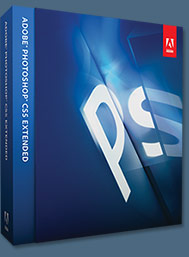 Adobe Photoshop CS5 delivers breakthrough capabilities to help you create images with impact. Refine your
images with reengineered photography tools for removing noise, adding grain, and creating high dynamic
range (HDR) images. Get precise results when making complex selections. Remove any image element and
see the space fill in almost magically. Paint with naturally textured brushstrokes and realistic color blends. Learn more about Photoshop CS5.
Adobe Photoshop CS5 delivers breakthrough capabilities to help you create images with impact. Refine your
images with reengineered photography tools for removing noise, adding grain, and creating high dynamic
range (HDR) images. Get precise results when making complex selections. Remove any image element and
see the space fill in almost magically. Paint with naturally textured brushstrokes and realistic color blends. Learn more about Photoshop CS5.
Adobe Photoshop CS5 Extended software helps you create the ultimate images
for print, the web, and video. Enjoy all the state-of-the-art editing, compositing,
and painting capabilities in industry-standard Photoshop CS5, and experience
fast performance thanks to cross-platform 64-bit support. Also create 3D extrusions
for logos, artwork, and motion graphics; edit 3D objects with advanced tools; and create and enhance motion-based content. Learn more about Photoshop CS5 Extended.
Find CS5 upgrade options and Creative Suite 5 deals at the Adobe Store. See CS5 pricing in UK currency at the Adobe UK Store. Visit the Adobe Special Offers page to find the latest deals. Save 80% on Adobe Student Editions. Try before you buy — download a free Photoshop CS5 trial.
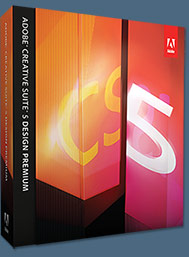 Adobe Creative Suite 5 Design Premium
Adobe Creative Suite 5 Design Premium
Adobe Creative Suite 5 Design Premium software gives you fresh new creative tools, along
with the ability to deliver ideas faster in print and create interactive content without writing
code. Plus Design Premium integrates with Adobe CS Live online services to maximize
your design time by streamlining critical nondesign tasks.
Adobe Creative Suite 5 Design Premium combines Adobe InDesign CS5, Photoshop CS5 Extended, Illustrator CS5, Flash CS5 Professional, Dreamweaver CS5, Fireworks CS5, and Acrobat Pro with additional tools and services. Download a free CS5 Design Premium 30 day trial.
Photoshop CS5 Tutorials & CS5 Resources
See our Photoshop CS5 Resource Center for Free Photoshop CS5 Tutorials, and the Free Photoshop CS5 Trial Download. See our Photoshop CS4 Resource Center for Free Photoshop CS4 Tutorials.
![]()
Exclusive onOne Software 15% Instant Discount Coupon
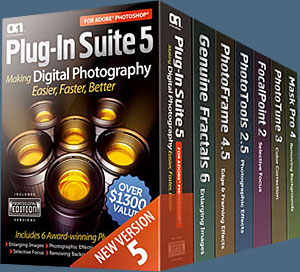 Enter our exclusive discount coupon code - PSSPPT06 - during the checkout process at onOne Software for an instant 15% discount on any onOne product. This includes Genuine Fractals and their amazing Photoshop Plug-In Suite.
Enter our exclusive discount coupon code - PSSPPT06 - during the checkout process at onOne Software for an instant 15% discount on any onOne product. This includes Genuine Fractals and their amazing Photoshop Plug-In Suite.
OnOne’s new Plug-In Suite solves six of the most frequent problems photographers will encounter in Photoshop. This suite has been granted American Photos Magazine’s Editor’s Choice award for Top Image Editing Software. The Plugin Suite includes:
Genuine Fractals Pro is renowned by both photographers and printers for its finesse at increasing images to more than ten times their original size while maintaining the sharpness and detail you started with. Think of this as the industry standard for image resizing.
Mask Pro is used to remove the tough stuff — such as hair, smoke and glass — while retaining the fine detail. You choose what colors to keep, then paint away what you don’t need.
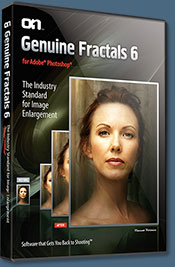 PhotoTools Pro packs hundreds of high-calibre photographic effects into one user-friendly plug-in. It’s fast and easy to use. Gives your photos that pro quality look.
PhotoTools Pro packs hundreds of high-calibre photographic effects into one user-friendly plug-in. It’s fast and easy to use. Gives your photos that pro quality look.
PhotoFrame Pro lets you enhance your pictures with hundreds of such design effects, or simply drop your image into a pre-fab layout in Photoshop, Lightroom or Aperture.
FocalPoint helps to control focus and minimize visual noise. Draw the eye to specific points in your images by using selective focus, depth-of-field and vignette effects.
PhotoTune lets you can compare images side-by-side and easily color correct and enhance them. PhotoTune optimizes the dynamic range, color and sharpness of your image without the need to know all the complicated controls in Photoshop like levels and curves.
Simply enter our exclusive discount coupon code - PSSPPT06 - during the checkout process at onOne Software for an instant 15% discount on any onOne product.
![]()
Nik Software 15% Instant Discount - Exclusive 15% Coupon
Enter our exclusive discount coupon code - NIKPSS - during the checkout process at Nik Software for an instant 15% discount on any Nik Software product. This exclusive discount coupon code can be applied to all the latest Nik Software Photoshop plugins, including Silver Efex Pro, Color Efex Pro, Viveza, Sharpener Pro, and Dfine.
Color Efex Pro
 52 photographic filters with over 250 effects for professional quality images.
Completely Original. Completely Indispensable.
52 photographic filters with over 250 effects for professional quality images.
Completely Original. Completely Indispensable.
Nik Software Color Efex Pro filters are the leading photographic filters for digital photography. The award-winning Color Efex Pro filters are widely used by many of today's professional photographers around the world to save time and get professional level results. Whether you choose the Complete Edition, Select Edition, or Standard Edition, you’ll get traditional and stylizing filters that offer virtually endless possibilities to enhance and transform images quickly and easily.
Patented U Point technology provides the ultimate control to selectively apply enhancements without the need for any complicated masks, layers or selections. Control color, light and tonality in your images and create unique enhancements with professional results. With 52 filters and over 250 effects found in Color Efex Pro, you can perform high quality retouching, color correction, and endless creative enhancements to your photographs. Download a free Trial version.
Viveza
 The most powerful tool to selectively control color and light in photographic images without the need for complicated selections or layer masks.
The most powerful tool to selectively control color and light in photographic images without the need for complicated selections or layer masks.
Two of the most important factors in creating great photography are color and light. Mastering the art of selectively correcting or enhancing each of these is now possible for every photographer without the need for complicated masks or selections, or expert-level knowledge of Photoshop. Integrating award-winning U Point technology, Viveza is the most powerful and precise tool available to control light and color in photographic images.
U Point powered Color Control Points, placed directly on colors or objects in an image (such as sky, skin, grass, etc.), reveal easy-to-use controls that photographers can use to quickly adjust brightness, contrast or color in a fraction of the time needed by other tools. With Viveza you’ll spend more time shooting photographs and save hours of image editing. Download a free Trial version.
Silver Efex Pro
 Complete power and control to create professional quality black and white images in one convenient tool.
Complete power and control to create professional quality black and white images in one convenient tool.
Silver Efex Pro from Nik Software is the most powerful tool for creating professional quality black and white images from your photographs. For the first time, all the advanced power and control required for professional results have been brought together in one convenient tool.
Featuring Nik Software’s patented U Point technology to selectively control the tonality and contrast of the image, Silver Efex Pro includes advanced imaging algorithms to protect against unwanted artifacts, a comprehensive collection of emulated black and white film types, a variable toning selector for adding traditional toning techniques, over 20 one-click preset styles, and a state-of-the-art grain reproduction engine that help produce the highest quality black and white images possible from your color images while providing more freedom to experiment. Download a free Trial version to use Silver Efex Pro.
Enter our exclusive discount coupon code - NIKPSS - during the checkout process at Nik Software for an instant 15% discount. This exclusive discount coupon code can be applied to all the latest Nik Software Photoshop plugins, including Silver Efex Pro, Color Efex Pro, Viveza, Sharpener Pro, and Dfine.
![]()
Exclusive 15% Discount On All Topaz Plugins - Use Coupon Code PHOTOSHOPSUPPORT - Includes Bundles And Upgrades
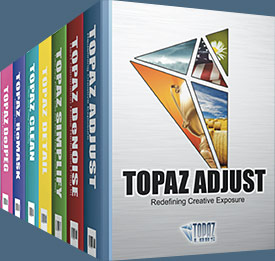 Enter our exclusive discount coupon code PHOTOSHOPSUPPORT during the checkout process at Topaz Labs for an instant 15% discount on any Topaz product, including bundles and upgrades.
Enter our exclusive discount coupon code PHOTOSHOPSUPPORT during the checkout process at Topaz Labs for an instant 15% discount on any Topaz product, including bundles and upgrades.
Topaz Labs Photoshop plug-ins are specifically designed to expand a photographer's creative toolbox by harnessing powerful image technology developments. Photographers everywhere are now taking advantage of the creative exposure effects, artistic simplification, unique edge manipulation, and top-of-the-line noise reduction offered in Topaz products. The Topaz Photoshop Plugins Bundle is a super powerful Photoshop plugins package that includes the following Topaz products:
Topaz Adjust
Deliver stunning and dynamic images with this uniquely powerful plug-in that features HDR-like abilities and enhances exposure, color and detail.
 Topaz Detail
Topaz Detail
A three-level detail adjustment plug-in that specializes in micro-contrast enhancements and sharpening with no artifacts.
Topaz ReMask
The fastest and most effective masking and extraction program with one-click mask refining.
Topaz DeNoise
Highest-quality noise reduction plug-in that removes the most noise and color noise while preserving the most image detail.
Topaz Simplify
Provides creative simplification, art effects, and line accentuation for easy one-of-a-kind art.
Topaz Clean
Take control of the detail depth of your images with extensive smoothing, texture control and edge enhancement tools.
Topaz DeJPEG
Drastically improves the quality of web images and other compressed photos.
Learn more about the Topaz Photoshop Plugins Bundle. Download a free trial version.
![]()
Photoshop Masking Plugin Fluid Mask - Exclusive Instant Discount
 The 4 1/2 out of 5 star review of Fluid Mask at MacWorld begins by saying that this "Photoshop plug-in takes the pain out of extracting backgrounds," and goes on to recommend the latest version, stating that "Fluid Mask is a very effective tool for separating objects from their backgrounds. It offers a variety of useful features for tackling almost any difficult image, from wispy hair to complex foliage. Online video tutorials and live training sessions help ease the learning curve."
The 4 1/2 out of 5 star review of Fluid Mask at MacWorld begins by saying that this "Photoshop plug-in takes the pain out of extracting backgrounds," and goes on to recommend the latest version, stating that "Fluid Mask is a very effective tool for separating objects from their backgrounds. It offers a variety of useful features for tackling almost any difficult image, from wispy hair to complex foliage. Online video tutorials and live training sessions help ease the learning curve."
Our friends at Vertus, the makers of Fluid Mask Photoshop Plugin, have set up a special exclusive discount for PhotoshopSupport.com. Go to our Fluid Mask page for a special, exclusive discount link.
Fluid Mask is designed for photographers, image editors, graphic designers and all those who take digital image editing seriously. In a streamlined interface and workflow, Fluid Mask instantly shows key edges in the image and provides comprehensive easy to use tools that work with difficult-to-see edges and tricky areas like trees & lattices. Fluid Mask will also preserve all-important edge information for a professional quality cut out. Go to our Fluid Mask page for more info.
![]()
lynda.com Online Training Library - View Free Video Clips
 Subscriptions to the lynda.com Online Training Library provide anytime access to tens of thousands of video tutorials covering Photoshop, Illustrator, Dreamweaver, web design, digital imaging, 3D, digital video, animation, and many other topics. View free video clips.
Subscriptions to the lynda.com Online Training Library provide anytime access to tens of thousands of video tutorials covering Photoshop, Illustrator, Dreamweaver, web design, digital imaging, 3D, digital video, animation, and many other topics. View free video clips.
For less than a dollar a day, members have the opportunity to stay current and keep skills sharp, learn innovative and productive techniques, and gain confidence and marketability - all at their own pace. Premium subscriptions include instructors’ exercise files so that members can follow along with the exact examples onscreen. Customers learn at their own pace and may stop, rewind, and replay segments as often as necessary. View some free video clips (high resolution).
![]()
Did You Know You Could Create An Entire Website In Photoshop?
SiteGrinder Photoshop Plugin - Create Websites Instantly
 There often seems to be a strict division of labor within the world of web design and development. Creative professionals tend to stick to the Photoshop domain, while those well-versed in scripting are left to the task of implementing their work. Indeed, the two realms are quite different from each other, to which any of us even vaguely familiar with either can easily attest.
There often seems to be a strict division of labor within the world of web design and development. Creative professionals tend to stick to the Photoshop domain, while those well-versed in scripting are left to the task of implementing their work. Indeed, the two realms are quite different from each other, to which any of us even vaguely familiar with either can easily attest.
Essentially, Photoshop is a no-holds-barred design studio, offering the artist a seemingly endless array of creative options. On the other hand, HTML, CSS, Java and the like follow strict rules of engagement, requiring the developer to take any number of esoteric concerns into consideration in order to ensure that designs are properly displayed on the web.
Turn Photoshop Into A Complete Web Design Tool
SiteGrinder seeks to bridge this gap between design and development. Basically, SiteGrinder turns Photoshop into an easy-to-use and fully functional web design tool. With SiteGrinder, designers will now have the freedom to totally let their creativity loose and then, without skipping a beat, transfer their designs to the web. Bringing esthetic concerns together with more practical considerations, SiteGrinder is an amazingly powerful tool that would make a fantastic addition to any web designer's bag of tricks. Mac OS X and Windows versions of the SiteGrinder unlockable demo are available now via download.
![]()
Photoshop CS4 Essential Skills - By Mark Galer And Philip Andrews
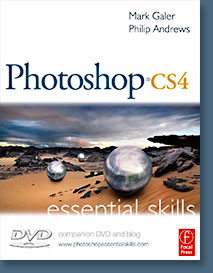 Brimming with beautiful pictures, Photoshop CS4 Essential Skills guides you through a project-based, progressive curriculum so that you can build all the essential skills to enhance photographs creatively and professionally with Photoshop CS4. If you are an aspiring professional or a student learning photography, digital imaging, or design graphics, you'll be amazed at the stunning results you can achieve. A DVD is included free.
Brimming with beautiful pictures, Photoshop CS4 Essential Skills guides you through a project-based, progressive curriculum so that you can build all the essential skills to enhance photographs creatively and professionally with Photoshop CS4. If you are an aspiring professional or a student learning photography, digital imaging, or design graphics, you'll be amazed at the stunning results you can achieve. A DVD is included free.
The Essential Skills Photography Series from Focal Press uniquely offers a structured learning experience for photographers of all ages, with both the underlying theory and loads of invaluable 'how to' and real-life practice projects - all from the most talented photography practitioners/educators in the world.
Read 2 free sample chapters:
Skin Retouching Tips In Photoshop CS4
Transforming Smart Objects In Photoshop CS4
Find more Photoshop CS4 tutorials on our Photoshop CS4 Tutorials Page.
Read 2 free sample chapters from the Adobe Photoshop CS3 version:
![]() Adjusting Exposure in Adobe Camera Raw CS3
Adjusting Exposure in Adobe Camera Raw CS3
![]() Photoshop CS3 Tutorial High Dynamic Range
Photoshop CS3 Tutorial High Dynamic Range
Find More Adobe Photoshop Books at Amazon.com
Find all the latest bestselling Photoshop books at discount prices at Amazon.com.
![]()