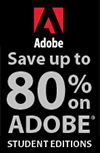![]()
![]()
![]() Try a 30-day trial of Photoshop or any Adobe Creative Suite product. More info.
Try a 30-day trial of Photoshop or any Adobe Creative Suite product. More info.
![]()
![]()
Topaz Adjust 5 New Features Tutorial - Plus 30% Discount
November 17, 2011
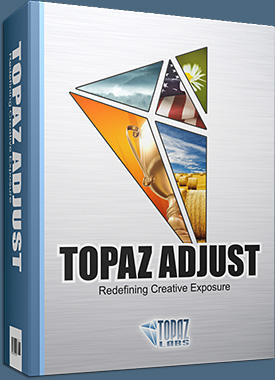 This tutorial from Topaz walks you through some of the new features of Adjust 5. NOTE: Topaz is offering a special 30% discount. Simply enter coupon code ADJUSTME when purchasing. This offer will end on the 30th of November. Also note that this limited-time 30% discount can be used towards the Topaz Bundle or any bundle upgrade as well. You can also try before you buy with a free 30-day trial.
This tutorial from Topaz walks you through some of the new features of Adjust 5. NOTE: Topaz is offering a special 30% discount. Simply enter coupon code ADJUSTME when purchasing. This offer will end on the 30th of November. Also note that this limited-time 30% discount can be used towards the Topaz Bundle or any bundle upgrade as well. You can also try before you buy with a free 30-day trial.
The tutorial takes a look at a quick example workflow to show you the layout of the program and help you get acquainted with the tools and setup of Topaz Adjust 5.
As you begin, you can choose a Collection type from the Effects menu and then apply one of the included presets or you can start your work manually using the tabs and sliders in the tool panel. Whether you decide to work with presets, manual adjustments or both, you will be able to customize your enhancements using the tools in the three adjustment tabs. So let’s take a look at the purpose of each tab and what tools and features are inlcuded in each.
1. This step includes basic tools (original Topaz Adjust tabs) for adjusting exposure, detail, color and noise. It also includes the new curve tool.
2. This step allows you to selectively apply image adjustments using an advanced brush. Adjustments include burning, dodging smoothing and erasing/brushing out applied adjustments.
3. This final step is for applying important finishing touches to your image. It includes toning, vignettes, grain and more. Important: Next to each sub-adjustment tab is a small checkbox. To enable the effects in this tab be sure that the check box is Checked. You can also uncheck it at anytime to disable the effects. Each sub-tab also includes a local reset button. Clicking this button will reset all of the sliders in that tab to their default values. So let’s get started...
1. Click on the Global Adjustments tab to reveal the individual adjustment tabs and then click on the Exposure tab.
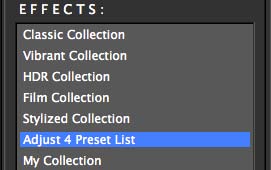
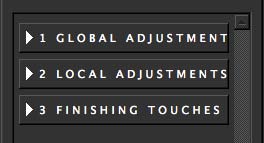
![]()
Adaptive Exposure is a very unique tool which makes it easy to add detail and depth to your image. The Adaptive Exposure tab uses an adaptive technique to enhance the dynamic range of your image...giving it that WOW factor.
Here you can apply a variety of tone mapped effects using the unique sliders to adjust the range of the highest and lowest luminance regions where detail is visible. You can also correct exposure, balance lighting and redefine tonal values.
The Regions tool offers added flexibility for your Adaptive Exposure Adjustments.
The Regions slider determines how your Adaptive Exposure selection is disbursed across your image.
The value of the Regions slider determines how many regions to divide your image into. The Adaptive Processing settings will then be applied locally to each of these regions. The larger this number is, the more localized tonal balancing your image will have.
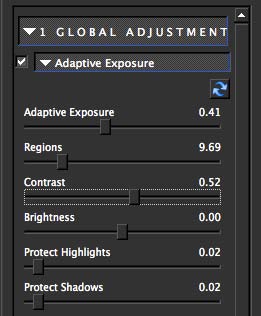
2. By increasing the Adaptive Exposure and Regions sliders we can increase the local contrast in the image and introduce more variations of color and detail. You can see that the background looks less flat and is starting to show some definition.
You can also adjust overal image contrast using the Contrast slider, or reveal lost details hidden in shadows and highlights using the Recover Shadow and Recover Highlights sliders.
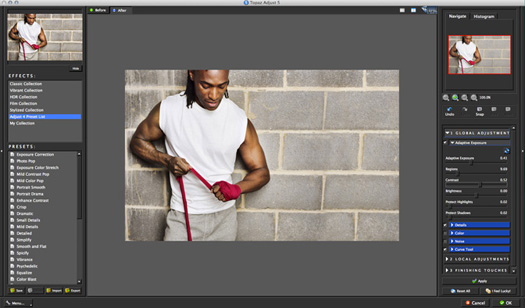
3. Moving to the Detail tab, we can increase the detail in the image and aslo use the small boost slider to give it more texture. Be sure not to over use the Detail Boost slider as it can often create an unwanted noise-like effect.
Process Details Independently: Adjusts exposure and details separately. When enabled, only underlying exposure will be adjusted through the Exposure tab. The details will only be adjusted through the Details tab. This tends to reduce the overall noise and amount of “gritt” in the final image.
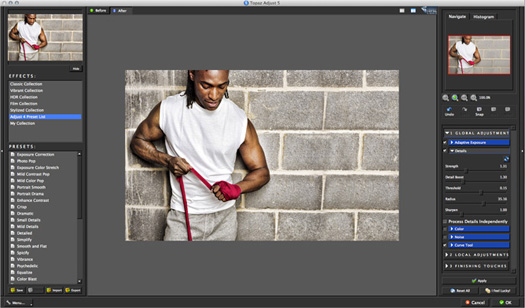
For this example we will not be making any adjustments in the Noise Tab or the Curve Tool Tab, however you are welcome to use these tools in your workflow.
The Noise tab offers basic noise reduction capabilities. This tool often comes in handy because Adjust can enhance the noise that is already there or sometimes create noise as a side effect of the adjustments made. It is best used as a mid-workflow tool specifically for eliminating the noisy effects that can occur while working in Adjust.
The Curve Tool offers additional control and flexibility over image contrast, brightness and tone. You can make adjustments here manually or use any of the pre-loaded curves presets. There is also a built-in histogram for added convenience.
If you look at the boxer’s face and arms you may notice that the applied effects are too harsh on his skin. We can use the brush in the new local adjustment tab to fix this. By brushing out some of the effects we can create a more pleasing effect and detail balance. I’ll show you how to do that shortly.


The Local Adjustments tab allows you to selectively apply adjustments using an advanced, yet very intuitive brush. Adjustments include burning, dodging, smoothing and brushing out applied effects.
4. Click on the Local Adjustment tab to reveal the slider tools. The Dodge and Burn adjustment types are used to lighten (dodge) or darken (burn) specific areas of your image by increasing or limiting the exposure in those areas. Use the Overall Strength slider to determine how strong or weak the dodge/burn is applied to your image.
The Brush Out tool allows you to selectively taper or erase applied adjustments anywhere in your image. The Smooth tool allows you to smooth out areas of your image. It is great for cleaning up skin and sky.
Edge Aware controls how edge aware the brush is. Higher values indicate an increase in awareness, which is good for precise selections. Lower values indicate less awareness, allowing for a more natural brush stroke and transition.
5. Select the Brush Out option. This will allow us to brush out (or erase) the applied effect in any area. Be sure to set the brush parameters.
Brush Size - Sets the brush size
Opacity - Controls how much of the effect is removed.
Hardness - Determines the hardness of the brush.
Edge Aware - Controls how edge aware the brush is.
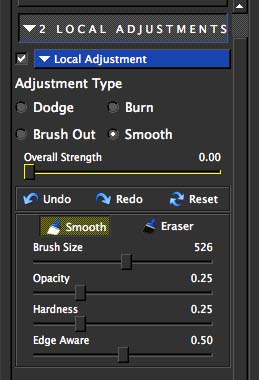
6. Once the brush settings are made we can go ahead and brush over the boxer’s face and arms. If you make a mistake or erase too much detail then you can use the local Undo/Redo buttons to move backwards and forwards through your brush strokes or you can select the Eraser button which will bring back that brushed out detail. There is also a reset all button that will reset any adjustments made in this tab.
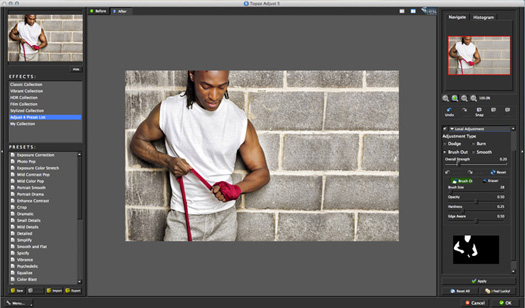
If you are happy with your adjustments click OK to process your image and save it back to Photoshop or you are also welcome to continue making additional adjustments.
For this example we are going to make a few additional adjustments, but before moving ahead we are going to click the “Apply” button (located at the bottom of the tool panel). This will allow us to save the adjustments made this far so that we can stack effects.
7. Click Apply to process the current adjustments.
Now we want to add some color to the image to make it pop. The quickest way to do this is using one of the included presets.
8. Find a preset that you like or use the sliders in the Color tab. For this example we applied the Photo Pop preset to the image. You are also welcome to tweak the preset effects using the sliders to optimize the look for your image.
Again, if you are satisfied with your adjusments then click OK to process your image. We are actually going to go to the Finishing Touches tab to make one last adjustment to this image using the transparency slider. The Finishing Touches tab offers additional effects like diffusion, grain, borders, vignettes and tone adjustments.
We are going to be workng with the Overall Transparency slider in the Transparency tab. This tool allows you to control how strong the overall effect that you have created is applied to your image.
![]()
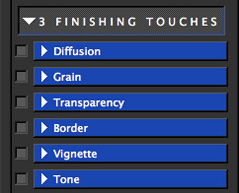
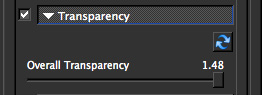
9. For this image we lowered to Overall Transparency setting to 0.60. Be sure to compare your adjustments using the before and after tabs - or the spacebar (shortcut key)
10. Click “OK” to process the adjustments and save the image back to Photoshop.
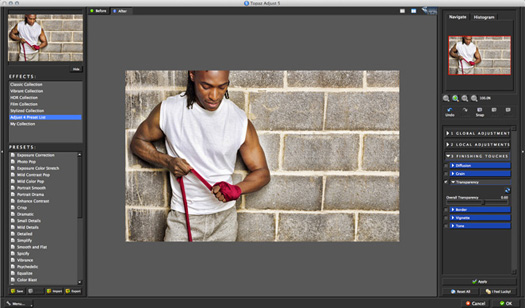


Special 30% Discount Offerl
For those new to Topaz and are ready to see how the new
Adjust 5 can enhance their workflow, Topaz is offering a special 30% discount. Simply enter coupon code ADJUSTME when purchasing.
This offer will end on the 30th of November. Also note that this limited-time 30% discount can be used towards the bundle or any bundle upgrade as well. You can also try before you buy with a free, fully-functional, 30-day trial. Adjust 5 as a free upgrade to current Adjust owners.
 Find Us On Facebook, Follow Us On Twitter
Find Us On Facebook, Follow Us On Twitter
Visit PhotoshopSupport on Facebook. Follow us on Twitter.
Adobe Deals & Special Coupon Offers
Visit the Adobe Coupons & Special Offers Page to see the latest deals from Adobe. Find upgrade options at the Adobe Store. Get up to 80% off at the Adobe Education Store. Find out about monthly or annual subscriptions. You can also download a free 30 day trial of any Adobe CS5 product.
posted by Jennifer Apple | permalink | RSS feed | bookmark | comment | twitter
![]()
onOne Photoshop Plugins Sale - Plus Exclusive 10% Discount
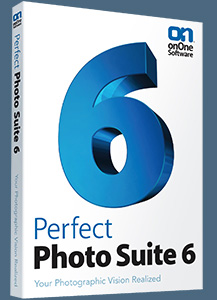 onOne has launched a big sale that has reduced the prices of every one of their plugins. Visit onOne for full product descriptions. And if you decide to purchase one of their plugins, use our exclusive discount code - PSSPPT06 - for an additional 10% discount. Here's a list of the sale prices (before our 10% discount is applied):
onOne has launched a big sale that has reduced the prices of every one of their plugins. Visit onOne for full product descriptions. And if you decide to purchase one of their plugins, use our exclusive discount code - PSSPPT06 - for an additional 10% discount. Here's a list of the sale prices (before our 10% discount is applied):
Perfect Photo Suite $299.95 / $149.95 (upgrade)
Perfect Photo Suite 5.5 includes all of the onOne Software products and works with Adobe Photoshop, Lightroom and Aperture. Five of the products in the Suite even work as stand-alone applications now.
Perfect Resize 7 $199.95 / $69.95 (upgrade)
The next generation of Genuine Fractals is still the industry standard for image enlargement. Works with Photoshop CS5, Lightroom, and Aperture or as a stand-alone application.
Perfect Layers $69.95
Perfect Layers is the fast and easy way to bring a layered workflow to Lightroom and Aperture. Perfect Layers works with Lightroom and Aperture or as a standalone application.
FocalPoint $99.95 / $69.95 (upgrade)
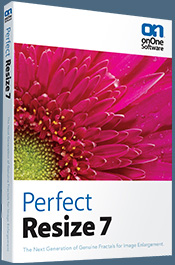 Add realistic depth of field to your images. Works with Photoshop CS5, Lightroom, and Aperture or as a stand-alone application.
Add realistic depth of field to your images. Works with Photoshop CS5, Lightroom, and Aperture or as a stand-alone application.
PhotoTune $99.95 / $69.95 (upgrade)
Getting great color in your images is not as hard as you think. Works with Photoshop CS5, Lightroom, and Aperture or as a stand-alone application.
Mask Pro 4 $99.95 / $69.95 (upgrade)
For removing unwanted backgrounds, Mask Pro is the Photoshop plugin recommended by Advanced Photoshop magazine. Works as a plug-in for Photoshop.
PhotoTools $99.95 / $69.95 (upgrade)
Instantly give your photos the professional look. Works as a Photoshop plug-in.
PhotoFrame $99.95 / $69.95 (upgrade)
Add the perfect finishing touch to your photos or create an album layout design. Works with Photoshop CS5, Lightroom, and Aperture or as a stand-alone application.
![]()
Exclusive 15% Discount On Topaz Plugins, Bundles And Upgrades
 Enter our exclusive discount coupon code PHOTOSHOPSUPPORT during the checkout process at Topaz Labs for an instant 15% discount on any Topaz product, including bundles and upgrades.
Enter our exclusive discount coupon code PHOTOSHOPSUPPORT during the checkout process at Topaz Labs for an instant 15% discount on any Topaz product, including bundles and upgrades.
Topaz Labs Photoshop plug-ins are specifically designed to expand a photographer's creative toolbox by harnessing powerful image technology developments. Photographers everywhere are now taking advantage of the creative exposure effects, artistic simplification, unique edge manipulation, and top-of-the-line noise reduction offered in Topaz products. The Topaz Photoshop Plugins Bundle is a super powerful Photoshop plugins package that includes the following Topaz products:
Topaz Adjust
Deliver stunning and dynamic images with this uniquely powerful plug-in that features HDR-like abilities and enhances exposure, color and detail.
Topaz InFocus
 Topaz InFocus uses the latest advancements in image deconvolution technology to restore, refine and sharpen image detail.
Topaz InFocus uses the latest advancements in image deconvolution technology to restore, refine and sharpen image detail.
Topaz Detail
A three-level detail adjustment plug-in that specializes in micro-contrast enhancements and sharpening with no artifacts.
Topaz ReMask
The fastest and most effective masking and extraction program with one-click mask refining.
Topaz DeNoise
Highest-quality noise reduction plug-in that removes the most noise and color noise while preserving the most image detail.
Topaz Simplify
Provides creative simplification, art effects, and line accentuation for easy one-of-a-kind art.
Topaz Clean
Take control of the detail depth of your images with extensive smoothing, texture control and edge enhancement tools.
Topaz DeJPEG
Drastically improves the quality of web images and other compressed photos.
Learn more about the Topaz Photoshop Plugins Bundle. Download a free trial version.
![]()
Auto FX 15% Off Special Discount Code For Photoshop Plugins - Coupon Code S94525
 Our friends at Auto FX have given us an exclusive special offer discount coupon code S94525 that will give you an instant 15% discount on any and all of their amazing Photoshop plugins and even their special Photoshop Plugin Bundles.
Our friends at Auto FX have given us an exclusive special offer discount coupon code S94525 that will give you an instant 15% discount on any and all of their amazing Photoshop plugins and even their special Photoshop Plugin Bundles.
All you have to do is apply coupon code S94525 during the checkout process and you'll have your amount recalculated to include the discount. Below is an overview of their Photoshop Bundle Deal, which the S94525 coupon code will add another 15% discount to. Enjoy!
The Auto FX Plug-in Suite provides a comprehensive selection of visual effects from the world's premier developer of Adobe Photoshop Plug-ins. This suite of products works with Photoshop CS, CS2, CS3, CS4 and CS5. Auto FX Plug-in Suite includes 165 effect filters and thousands of instant effects to improve your images. Purchased separately, the products in this suite are worth over $1,400. By purchasing the Plug-in Suite for $499 you'll save $900.
![]()
Photoshop Masking Plugin Fluid Mask - Exclusive Instant Discount
 The 4 1/2 out of 5 star review of Fluid Mask at MacWorld begins by saying that this "Photoshop plug-in takes the pain out of extracting backgrounds," and goes on to recommend the latest version, stating that "Fluid Mask is a very effective tool for separating objects from their backgrounds. It offers a variety of useful features for tackling almost any difficult image, from wispy hair to complex foliage. Online video tutorials and live training sessions help ease the learning curve."
The 4 1/2 out of 5 star review of Fluid Mask at MacWorld begins by saying that this "Photoshop plug-in takes the pain out of extracting backgrounds," and goes on to recommend the latest version, stating that "Fluid Mask is a very effective tool for separating objects from their backgrounds. It offers a variety of useful features for tackling almost any difficult image, from wispy hair to complex foliage. Online video tutorials and live training sessions help ease the learning curve."
Our friends at Vertus, the makers of Fluid Mask Photoshop Plugin, have set up a special exclusive discount for PhotoshopSupport.com. Go to our Fluid Mask page for a special, exclusive discount link.
Fluid Mask is designed for photographers, image editors, graphic designers and all those who take digital image editing seriously. In a streamlined interface and workflow, Fluid Mask instantly shows key edges in the image and provides comprehensive easy to use tools that work with difficult-to-see edges and tricky areas like trees & lattices. Fluid Mask will also preserve all-important edge information for a professional quality cut out. Go to our Fluid Mask page for more info.
![]()
Special Deals On Nik Software Photoshop Plugins - Viveza, Complete Collection - 15% DISCOUNT COUPONS
Follow the links below and the 15% discount will be AUTOMATICALLY APPLIED to any purchase you make, or use our exclusive discount coupon code - NIKPSS - during the checkout process at Nik Software for the instant 15% discount. This exclusive discount coupon code can be applied to all the latest Nik Software Photoshop plugins, including Silver Efex Pro, Color Efex Pro, Viveza, HDR Efex Pro, and The Complete Collection (big savings).
Nik Software The Complete Collection (Plugins Bundle)
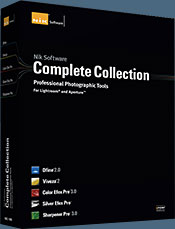 The Complete Collection includes all of Nik Software's latest award-winning plug-in software titles for Photoshop, Lightroom and Aperture including: Dfine, Viveza, HDR Efex Pro, Color Efex Pro, Silver Efex Pro, and Sharpener Pro.
The Complete Collection includes all of Nik Software's latest award-winning plug-in software titles for Photoshop, Lightroom and Aperture including: Dfine, Viveza, HDR Efex Pro, Color Efex Pro, Silver Efex Pro, and Sharpener Pro.
The Complete Collection features products with Nik Software's patented U Point® technology, giving photographers the most powerful tools for precise and natural photographic enhancements and corrections without the need for complicated selections or layer masks.
The Complete Collection is offered in two editions: (1) the Complete Collection Ultimate Edition includes support for every plug-in to work in Photoshop, Lightroom, and Aperture, and offers Color Efex Pro 3.0 to work in Capture NX 2 as well. (2) the Complete Collection for Lightroom and Aperture includes support for each plug-in to only work in Lightroom and Aperture. Click here to compare both editions
Color Efex Pro 3.0
 52 photographic filters with over 250 effects for professional quality images.
Completely Original. Completely Indispensable.
52 photographic filters with over 250 effects for professional quality images.
Completely Original. Completely Indispensable.
Nik Software Color Efex Pro 3.0 filters are the leading photographic filters for digital photography. The award-winning Color Efex Pro 3.0 filters are widely used by many of today's professional photographers around the world to save time and get professional level results. Whether you choose the Complete Edition, Select Edition, or Standard Edition, you’ll get traditional and stylizing filters that offer virtually endless possibilities to enhance and transform images quickly and easily.
Patented U Point technology provides the ultimate control to selectively apply enhancements without the need for any complicated masks, layers or selections. Control color, light and tonality in your images and create unique enhancements with professional results. With 52 filters and over 250 effects found in Color Efex Pro 3.0, you can perform high quality retouching, color correction, and endless creative enhancements to your photographs. Download a free Trial version.
Viveza
 The most powerful tool to selectively control color and light in photographic images without the need for complicated selections or layer masks.
The most powerful tool to selectively control color and light in photographic images without the need for complicated selections or layer masks.
Two of the most important factors in creating great photography are color and light. Mastering the art of selectively correcting or enhancing each of these is now possible for every photographer without the need for complicated masks or selections, or expert-level knowledge of Photoshop. Integrating award-winning U Point technology, Viveza is the most powerful and precise tool available to control light and color in photographic images.
U Point powered Color Control Points, placed directly on colors or objects in an image (such as sky, skin, grass, etc.), reveal easy-to-use controls that photographers can use to quickly adjust brightness, contrast or color in a fraction of the time needed by other tools. With Viveza you’ll spend more time shooting photographs and save hours of image editing. Download a free Trial version.
Silver Efex Pro
 Complete power and control to create professional quality black and white images in one convenient tool.
Complete power and control to create professional quality black and white images in one convenient tool.
Silver Efex Pro from Nik Software is the most powerful tool for creating professional quality black and white images from your photographs. For the first time, all the advanced power and control required for professional results have been brought together in one convenient tool.
Featuring Nik Software’s patented U Point technology to selectively control the tonality and contrast of the image, Silver Efex Pro includes advanced imaging algorithms to protect against unwanted artifacts, a comprehensive collection of emulated black and white film types, a variable toning selector for adding traditional toning techniques, over 20 one-click preset styles, and a state-of-the-art grain reproduction engine that help produce the highest quality black and white images possible from your color images while providing more freedom to experiment. Download a free Trial version to use Silver Efex Pro.
HDR Efex Pro
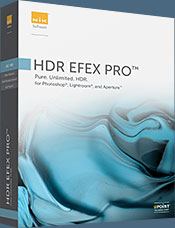 Experience the power, control, and creative expression of HDR. This all in one toolkit lets you achieve your best HDR images ever, ranging from the realistic to artistic.
Experience the power, control, and creative expression of HDR. This all in one toolkit lets you achieve your best HDR images ever, ranging from the realistic to artistic.
HDR Efex Pro is the essential new standard for creating amazingly high quality realistic to artistic HDR images with a revolutionary new all-in-one workflow. HDR Efex Pro includes a vast selection of one-click visual presets for incredibly fast results, advanced tone mapping algorithms, powerful and detailed HDR controls, and patented U Point® technology
Follow our discount coupon links, or enter our exclusive discount coupon code - NIKPSS - during the checkout process at Nik Software for the instant 15% discount. This exclusive discount coupon code can be applied to all the latest Nik Software Photoshop plugins, including Silver Efex Pro, Color Efex Pro, Viveza, HDR Efex Pro, and The Complete Collection (big savings).
![]()
Site Grinder Web Design Tool
 There often seems to be a strict division of labor within the world of web design and development. Creative professionals tend to stick to the Photoshop domain, while those well-versed in scripting are left to the task of implementing their work. Indeed, the two realms are quite different from each other, to which any of us even vaguely familiar with either can easily attest.
There often seems to be a strict division of labor within the world of web design and development. Creative professionals tend to stick to the Photoshop domain, while those well-versed in scripting are left to the task of implementing their work. Indeed, the two realms are quite different from each other, to which any of us even vaguely familiar with either can easily attest.
Essentially, Photoshop is a no-holds-barred design studio, offering the artist a seemingly endless array of creative options. On the other hand, HTML, CSS, Java and the like follow strict rules of engagement, requiring the developer to take any number of esoteric concerns into consideration in order to ensure that designs are properly displayed on the web.
Turn Photoshop Into A Complete Web Design Tool
SiteGrinder seeks to bridge this gap between design and development. Basically, SiteGrinder turns Photoshop into an easy-to-use and fully functional web design tool. With SiteGrinder, designers will now have the freedom to totally let their creativity loose and then, without skipping a beat, transfer their designs to the web. Bringing esthetic concerns together with more practical considerations, SiteGrinder is an amazingly powerful tool that would make a fantastic addition to any web designer's bag of tricks. Mac OS X and Windows versions of the SiteGrinder unlockable demo are available now via download.
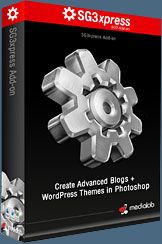 WordPress Photoshop Plug-in Creates Wordpress Blogs & Sites
WordPress Photoshop Plug-in Creates Wordpress Blogs & Sites
Designers can now create PSD to WordPress Themes in Photoshop with Media Lab's NEW SG3xpress for Wordpress Photoshop plug-in. In addition, Media Lab has released the SG3xpress Add-on for its SiteGrinder 3 for users who wish to add advanced blog and WordPress Theme-building to the already powerful SiteGrinder 3 website creation software.
If you know Photoshop then you already know enough to start creating WordPress themes and blogs for yourself and your clients. Creating a blog or a WordPress site in Photoshop is easy with SG3xpress. Now you can go directly to WordPress with your design saving even more time and money for yourself and your clients.
![]()
Free Plugins And Extras For Photographers And Designers - onOne Free Products - Fully Functional, No Expiry Date
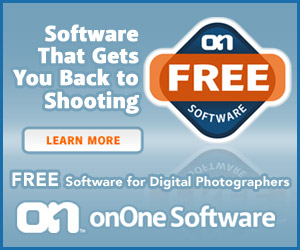 onOne is offering some nice free products for photographers and designers. This software is not the same as the demo products they also offer. These free downloads are fully functional and do not expire. Customers who download these products will also receive special promotional pricing from onOne. The free products include the following:
onOne is offering some nice free products for photographers and designers. This software is not the same as the demo products they also offer. These free downloads are fully functional and do not expire. Customers who download these products will also receive special promotional pricing from onOne. The free products include the following:
PhotoTools 2.5 Free Edition - Add a professional look to your photos with the PhotoTools 2.5 Free Edition plug-in for Photoshop. Includes 26 professional-grade actions and photographic effects to make your images stand out from the crowd.
PhotoFrame 4.5 Free Edition - Add the perfect finishing touch to your photos with the PhotoFrame 4.5 Free plug-in for Photoshop. Includes 30 professional-grade edges, backgrounds, textures, adornments, and even full-page album layouts. Discover a whole new way to get outstanding results inside of Photoshop.
 Perfect Presets for LightRoom - Designed to provide a streamlined workflow and make you more creative, these presets for Adobe Photoshop Lightroom were designed to help you get the most out of Lightroom.
Perfect Presets for LightRoom - Designed to provide a streamlined workflow and make you more creative, these presets for Adobe Photoshop Lightroom were designed to help you get the most out of Lightroom.
Perfect Presets for Aperture - Designed to provide a streamlined workflow and make you more creative, these presets for Aperture 3 were designed to help you get the most out of Aperture.
Perfect Presets for Camera Raw - Designed to provide a streamlined workflow and make you more creative, these presets for Adobe Camera Raw (ACR) were designed to help you get the most out of your Raw images in Adobe Photoshop.
Free Photoshop Templates - Album templates, layouts, backgrounds and edges to save you time in Photoshop.
![]()
lynda.com Online Training Library - View Free Video Clips
 Subscriptions to the lynda.com Online Training Library provide anytime access to tens of thousands of video tutorials covering Photoshop, Illustrator, Dreamweaver, web design, digital imaging, 3D, digital video, animation, and many other topics. View free video clips.
Subscriptions to the lynda.com Online Training Library provide anytime access to tens of thousands of video tutorials covering Photoshop, Illustrator, Dreamweaver, web design, digital imaging, 3D, digital video, animation, and many other topics. View free video clips.
For less than a dollar a day, members have the opportunity to stay current and keep skills sharp, learn innovative and productive techniques, and gain confidence and marketability - all at their own pace. Premium subscriptions include instructors’ exercise files so that members can follow along with the exact examples onscreen. Customers learn at their own pace and may stop, rewind, and replay segments as often as necessary. View some free video clips (high resolution).
![]()