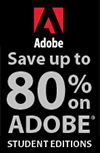![]()
![]()
![]() Buy. Download. Create. Get Photoshop CS5 now at the Adobe Store.
Buy. Download. Create. Get Photoshop CS5 now at the Adobe Store.
![]() Try before you buy. Download any Adobe product for a free 30 day trial.
Try before you buy. Download any Adobe product for a free 30 day trial.
![]()
![]() The Photoshop Blog offers the latest Photoshop news and software updates, Photoshop tips and tutorials, and random thoughts from graphic artist and Photoshop expert Jennifer Apple.
The Photoshop Blog offers the latest Photoshop news and software updates, Photoshop tips and tutorials, and random thoughts from graphic artist and Photoshop expert Jennifer Apple.
![]()
Photoshop CS5 For Dummies - Tips And Tricks For First Starting To Work With Photoshop CS5
June 11, 2010
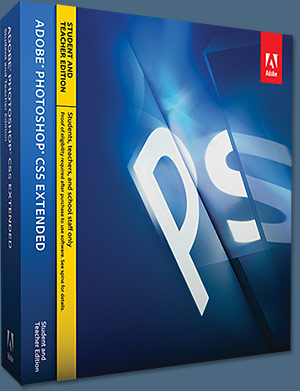 This excerpt from Photoshop CS5 For Dummies offers some valuable tips for first starting to work with Photoshop CS5 and Photoshop CS5 Extended.
This excerpt from Photoshop CS5 For Dummies offers some valuable tips for first starting to work with Photoshop CS5 and Photoshop CS5 Extended.
Launching Photoshop
You can launch Photoshop (start the program) by double-clicking an image file or through the Applications folder (Mac) or the Start menu (Windows). Mac users can drag the Photoshop program icon (the actual program itself) to the Dock to make it available for one-click startup. You can find the file named Adobe Photoshop CS5 inside the Adobe Photoshop CS5 folder, inside the main Applications folder.
Never open an image into Photoshop from removable media (CD, DVD, your digital camera or its Flash card, Zip disks, jump drives, and the like) or from a network drive. Always copy the file to a local hard drive, open from that drive, save back to the drive, and then copy the file to its next destination. You can open from internal hard drives or external hard drives, but to avoid the risk of losing your work (or the entire image file) because of a problem reading from or writing to removable media, always copy to a local hard drive.
Working with images
Within Photoshop, you work with individual image files. Each image is recorded on the hard drive in a specific file format. Photoshop opens just about any current image file consisting of pixels as well as some file formats that do not. Remember that to change a file’s format, you open the file in Photoshop and use the Save As command to create a new file. And, although theoretically not always necessary on the Mac, I suggest that you always include the file extension at the end of the filename. If Photoshop won’t open an image, it might be in a file format that Photoshop can’t read. It cannot, for example, open an Excel spreadsheet or a Microsoft Word DOC file because those aren’t image formats — and Photoshop is, as you know, an image-editing program. If you have a brand-new digital camera and Photoshop won’t open its Raw images, check for an update to the Adobe Camera Raw plug-in.
Saving your files
You must use the Save or Save As command to preserve changes to your images. And after you save and close an image, those changes are irreversible. When working with an important image, consider these three tips:
— Work on a copy of the image file. Unless you’re working with a digital photo in the Raw format, make a copy of your image file as a backup before changing it in Photoshop. The backup ensures that should something go horribly wrong, you can start over. (You never actually change a Raw photo — Photoshop can’t rewrite the original file — so you’re always, in effect, working on a copy.)
— Open as a Smart Object. Rather than choosing File > Open, make it a habit to choose File > Open As Smart Object. When working with Smart Objects, you can scale or transform multiple times without continually degrading the image quality, and you can work with Smart Filters, too!
— Save your work as PSD, too. Especially if your image has layers, save it in Photoshop’s PSD file format (complete with all the layers) before using Save As to create a final copy in another format. If you don’t save a copy with layers, going back to make one little change can cost hours of work.
If you attempt to close an image or quit Photoshop without saving your work first, you get a gentle reminder asking whether you want to save, close without saving, or cancel the close/quit (as shown in Figure 1-6).
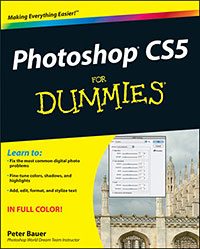 Keyboard shortcuts
Keyboard shortcuts
Keyboard shortcuts are customizable in Photoshop, but some of the basic shortcuts are the same as those you use in other programs. You open, copy, paste, save, close, and quit just as you do in Microsoft Word, your e-mail program, and just about any other software. I suggest that you keep these shortcuts unchanged, even if you do some other shortcut customization.
Photoshop’s incredible selective Undo
Here’s one major difference between Photoshop and other programs. Almost all programs have some form of Undo, enabling you to reverse the most recent command or action (or mistake). Photoshop also has, however, a great feature that lets you partially undo. You can use Photoshop’s History Brush to partially undo just about any filter, adjustment, or tool by painting. You select the History Brush, choose a history state (a stage in the image development) to which you want to revert, and then paint over areas of the image that you want to change back to the earlier state.
You can undo as far back in the editing process as you want, with a couple of limitations: The History panel (where you select the state to which you want to revert) holds only a limited number of history states. In the Photoshop Preferences > General pane, you can specify how many states you want Photoshop to remember (to a maximum of 1,000). Keep in mind that storing lots of history states takes up computer memory that you might need for processing filters and adjustments. That can slow things down. The default of 20 history states is good for most projects, but when using painting tools or other procedures that involve lots of repetitive steps (such as touching up with the Dodge, Burn, or Clone Stamp tools), a larger number (perhaps as high as 60) is generally a better idea.
The second limitation is pixel dimensions. If you make changes to the image’s actual size (in pixels) with the Crop tool or the Image Size or Canvas Size commands, you cannot revert to prior steps with the History Brush. You can choose as a source any history state that comes after the image’s pixel dimensions change but none that come before.
Here’s one example of using the History Brush as a creative tool. You open a copy of a photograph in Photoshop. You edit as necessary. You use the Black and White adjustment on the image to make it appear to be grayscale. In the History panel, you click in the left column next to the step immediately prior to Black and White to designate that as the source state, the appearance of the image to which you want to revert. You select the History Brush and paint over specific areas of the image to return them to the original (color) appearance (see Figure 1-7). There you have it — a grayscale image with areas of color, compliments of the History Brush!
Installing Photoshop: Need to know
If you haven’t yet installed Photoshop CS5 (or the Adobe Creative Suite), here are a few points to keep in mind:
— Install only into the default location. Photoshop is a resource-intensive program. Installing it into the default location ([harddrive] Applications on a Mac and C:\Program File sfor Windows) ensures that it has access to the operating system and hardware as necessary. Installing into any other location or attempting to run Photoshop across a network can lead to frustrating problems and loss of work in progress.
— Disable all spyware and antivirus software before installing. Antivirus software can intercept certain installation procedures, deeming them to be hazardous to your computer’s health. That can lead to malfunctions, crashes, lost work, frustration, and what I like to call Computer Flying Across Room Syndrome. If you use antivirus software (and if you use Windows, you’d better!), turn it off before installing any program, especially one as complex as Photoshop. You might find the antivirus program’s icon in the Windows taskbar; or you might need to go to the Start menu, use All Programs to locate the antivirus software, and disable it. On Mac, check the Dock. And don’t forget to restart your antivirus software afterward! If you already installed Photoshop and antivirus software was running at the time, I urge you to uninstall and reinstall. (Reinsert the Photoshop CS5 DVD and launch the installer to use the built-in uninstall feature.)
— If you use auto-backup software, shut it down, too. It’s best not to run auto-backup software when installing software. Like antivirus software, it can also lead to problems by interfering with the installer.
— Connect to the Internet and activate right away. It’s also best to run the Photoshop installer while your computer is connected to the Internet. That enables Photoshop’s activation process to happen right away, making sure you can get started as soon as the installer finishes.
— Photoshop CS5 is 64-bit software (and 32-bit, too). On both Windows and Mac, Photoshop CS5 is a 64-bit program — if you have a 64-bit operating system. (Windows 7, Vista, and XP all offer 64-bit versions; the Mac OS became 64-bit with Snow Leopard, OS 10.6.) 64-bit software generally runs faster and can take advantage of much more RAM than 32-bit software. However, in a 64-bit operating system, Photoshop CS5 also installs a 32-bit version. On Windows, it’s Photoshop CS5 (x86). On the Mac, you can right-click on the Adobe Photoshop CS5 program icon (inside the Applications?Adobe Photoshop CS5 folder), select Get Info, and, in Photoshop’s Info box (shown in Figure 1-8), choose to run Photoshop as a 32-bit program the next time it starts up. Why might you want to run Photoshop as 32-bit software? You may have 32-bit plug-ins that won’t work with 64-bit Photoshop. Many third-party plug-ins (plug-ins purchased from companies other than Adobe) and even some Adobe plug-ins are not yet 64-bit capable. How do you know? Photoshop gives you a warning upon startup.
— If you have third-party plug-ins, install them elsewhere. Third-party plug-ins — those filters and other Photoshop add-ons that you buy from companies other than Adobe — can be installed into a folder outside the Photoshop folder. You can then make an alias (Mac) or shortcut (Windows) to that folder and drag the alias/shortcut to Photoshop’s Plug-Ins folder. (If you have a multibutton mouse, right-click the folder to create an alias/shortcut; Control+click if you’re using a one-button trackpad.) Why install outside the Photoshop folder? Should you ever need to (gasp!) reinstall Photoshop, you won’t need to reinstall all your third-party plug-ins. Just create a new alias/shortcut and move it into Photoshop’s new Plug-Ins folder. And don’t forget to go to the plug-ins’ Web sites to see if the manufacturers offer updates!
— If you have lots of plug-ins, create sets. Plug-ins require RAM (computer memory that Photoshop uses to process your editing commands). If you have lots of plug-ins, consider dividing them into groups according to how and when you use them. Sort (or install) them into separate folders. (Hint: Plug-ins that you use in many situations can be installed into multiple folders.) When you need to load a specific set, do so through the Photoshop Preferences > Plug-Ins pane by designating a second plug-ins folder and relaunching Photoshop.
— If you love fonts, use a font management utility. If you have hundreds of fonts (over the years, I’ve somehow managed to collect upward of 10,000 fonts), use a font-management utility to create sets of fonts according to style and activate only those sets that you need at any given time. Too many active fonts can choke the Photoshop type engine, slowing performance. The Mac OS has Font Book built right in, or you can use the excellent Suitcase Fusion 2 (Mac and Windows) from Extensis (www.extensis.com).
Adapted with permission from Photoshop CS5 For Dummies by Peter Bauer. Copyright © 2010 Wiley Publishing
Photoshop CS5 For Dummies
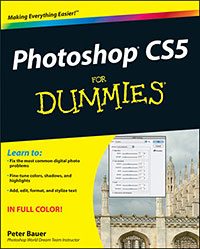 Previous editions of Photoshop CS5 For Dummies have sold more 650,000 copies. Richly illustrated in full color, this edition covers all the updates in the newest version of Photoshop, the gold standard for image-editing programs. Used by professional photographers, graphic designers, and Web designers as well as hobbyists, Photoshop has more than four million users worldwide.
Previous editions of Photoshop CS5 For Dummies have sold more 650,000 copies. Richly illustrated in full color, this edition covers all the updates in the newest version of Photoshop, the gold standard for image-editing programs. Used by professional photographers, graphic designers, and Web designers as well as hobbyists, Photoshop has more than four million users worldwide.
Photoshop CS5 For Dummies teaches all the basics for first-time users, including how to work with the menus, panels, tools, options, and essential shortcuts,
and covers how to fix red-eye, remove blemishes and wrinkles, remove people or objects from a photo, adjust brightness, improve color, add shadows and highlights, work with Camera Raw, decrease digital noise, create composite images, use channels and masks, optimize images for the Web, and much more. Photoshop CS5 For Dummies helps both amateur and professional Photoshop users take advantage of all the program has to offer.
 Buy Directly From Adobe's Online Store
Buy Directly From Adobe's Online Store
Find upgrade options and CS5 deals at the Adobe USA Store. Visit the Adobe Special Offers Page to find the latest offers. Get up to 80% off at the Adobe Education Store.
Photoshop CS5 Tutorials & CS5 Resources
See our Photoshop CS5 Resource Center for free Photoshop CS5 Tutorials & Videos, and the Free Photoshop CS5 Trial Download.
posted by Jennifer Apple | permalink | RSS feed | bookmark | comment | twitter
![]()
![]()
Photoshop CS5 & Photoshop CS5 Extended - Best Deals From Adobe
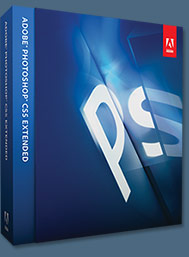 Adobe Photoshop CS5 delivers breakthrough capabilities to help you create images with impact. Refine your
images with reengineered photography tools for removing noise, adding grain, and creating high dynamic
range (HDR) images. Get precise results when making complex selections. Remove any image element and
see the space fill in almost magically. Paint with naturally textured brushstrokes and realistic color blends. Learn more about Photoshop CS5.
Adobe Photoshop CS5 delivers breakthrough capabilities to help you create images with impact. Refine your
images with reengineered photography tools for removing noise, adding grain, and creating high dynamic
range (HDR) images. Get precise results when making complex selections. Remove any image element and
see the space fill in almost magically. Paint with naturally textured brushstrokes and realistic color blends. Learn more about Photoshop CS5.
Adobe Photoshop CS5 Extended software helps you create the ultimate images
for print, the web, and video. Enjoy all the state-of-the-art editing, compositing,
and painting capabilities in industry-standard Photoshop CS5, and experience
fast performance thanks to cross-platform 64-bit support. Also create 3D extrusions
for logos, artwork, and motion graphics; edit 3D objects with advanced tools; and create and enhance motion-based content. Learn more about Photoshop CS5 Extended.
Visit the Adobe Special Offers page to find the latest deals. Save 80% on Adobe Student Editions. See our Photoshop CS5 Resource Center for Free Photoshop CS5 Tutorials, and the Free Photoshop CS5 Trial Download. ![]()
Exclusive 15% Discount On All Topaz Plugins - Use Coupon Code PHOTOSHOPSUPPORT - Includes Bundles And Upgrades
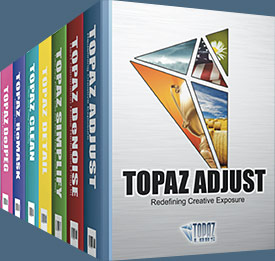 Enter our exclusive discount coupon code PHOTOSHOPSUPPORT during the checkout process at Topaz Labs for an instant 15% discount on any Topaz product, including bundles and upgrades.
Enter our exclusive discount coupon code PHOTOSHOPSUPPORT during the checkout process at Topaz Labs for an instant 15% discount on any Topaz product, including bundles and upgrades.
Topaz Labs Photoshop plug-ins are specifically designed to expand a photographer's creative toolbox by harnessing powerful image technology developments. Photographers everywhere are now taking advantage of the creative exposure effects, artistic simplification, unique edge manipulation, and top-of-the-line noise reduction offered in Topaz products. The Topaz Photoshop Plugins Bundle is a super powerful Photoshop plugins package that includes the following Topaz products:
Topaz Adjust
Deliver stunning and dynamic images with this uniquely powerful plug-in that features HDR-like abilities and enhances exposure, color and detail.
 Topaz Detail
Topaz Detail
A three-level detail adjustment plug-in that specializes in micro-contrast enhancements and sharpening with no artifacts.
Topaz ReMask
The fastest and most effective masking and extraction program with one-click mask refining.
Topaz DeNoise
Highest-quality noise reduction plug-in that removes the most noise and color noise while preserving the most image detail.
Topaz Simplify
Provides creative simplification, art effects, and line accentuation for easy one-of-a-kind art.
Topaz Clean
Take control of the detail depth of your images with extensive smoothing, texture control and edge enhancement tools.
Topaz DeJPEG
Drastically improves the quality of web images and other compressed photos.
Learn more about the Topaz Photoshop Plugins Bundle. Download a free trial version.
![]()
Exclusive onOne Software 15% Instant Discount Coupon
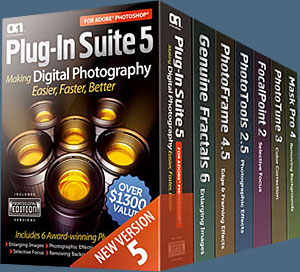 Enter our exclusive discount coupon code - PSSPPT06 - during the checkout process at onOne Software for an instant 15% discount on any onOne product. This includes Genuine Fractals and their amazing Photoshop Plug-In Suite.
Enter our exclusive discount coupon code - PSSPPT06 - during the checkout process at onOne Software for an instant 15% discount on any onOne product. This includes Genuine Fractals and their amazing Photoshop Plug-In Suite.
OnOne’s new Plug-In Suite solves six of the most frequent problems photographers will encounter in Photoshop. This suite has been granted American Photos Magazine’s Editor’s Choice award for Top Image Editing Software. The Plugin Suite includes:
Genuine Fractals Pro is renowned by both photographers and printers for its finesse at increasing images to more than ten times their original size while maintaining the sharpness and detail you started with. Think of this as the industry standard for image resizing.
Mask Pro is used to remove the tough stuff — such as hair, smoke and glass — while retaining the fine detail. You choose what colors to keep, then paint away what you don’t need.
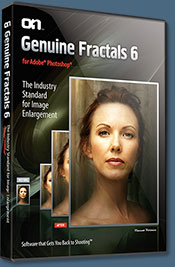 PhotoTools Pro packs hundreds of high-calibre photographic effects into one user-friendly plug-in. It’s fast and easy to use. Gives your photos that pro quality look.
PhotoTools Pro packs hundreds of high-calibre photographic effects into one user-friendly plug-in. It’s fast and easy to use. Gives your photos that pro quality look.
PhotoFrame Pro lets you enhance your pictures with hundreds of such design effects, or simply drop your image into a pre-fab layout in Photoshop, Lightroom or Aperture.
FocalPoint helps to control focus and minimize visual noise. Draw the eye to specific points in your images by using selective focus, depth-of-field and vignette effects.
PhotoTune lets you can compare images side-by-side and easily color correct and enhance them. PhotoTune optimizes the dynamic range, color and sharpness of your image without the need to know all the complicated controls in Photoshop like levels and curves.
Simply enter our exclusive discount coupon code - PSSPPT06 - during the checkout process at onOne Software for an instant 15% discount on any onOne product.
![]()
Nik Software 15% Instant Discount - Exclusive 15% Coupon
Enter our exclusive discount coupon code - NIKPSS - during the checkout process at Nik Software for an instant 15% discount on any Nik Software product. This exclusive discount coupon code can be applied to all the latest Nik Software Photoshop plugins, including Silver Efex Pro, Color Efex Pro, Viveza, Sharpener Pro, and Dfine.
Color Efex Pro
 52 photographic filters with over 250 effects for professional quality images.
Completely Original. Completely Indispensable.
52 photographic filters with over 250 effects for professional quality images.
Completely Original. Completely Indispensable.
Nik Software Color Efex Pro filters are the leading photographic filters for digital photography. The award-winning Color Efex Pro filters are widely used by many of today's professional photographers around the world to save time and get professional level results. Whether you choose the Complete Edition, Select Edition, or Standard Edition, you’ll get traditional and stylizing filters that offer virtually endless possibilities to enhance and transform images quickly and easily.
Patented U Point technology provides the ultimate control to selectively apply enhancements without the need for any complicated masks, layers or selections. Control color, light and tonality in your images and create unique enhancements with professional results. With 52 filters and over 250 effects found in Color Efex Pro, you can perform high quality retouching, color correction, and endless creative enhancements to your photographs. Download a free Trial version.
Viveza
 The most powerful tool to selectively control color and light in photographic images without the need for complicated selections or layer masks.
The most powerful tool to selectively control color and light in photographic images without the need for complicated selections or layer masks.
Two of the most important factors in creating great photography are color and light. Mastering the art of selectively correcting or enhancing each of these is now possible for every photographer without the need for complicated masks or selections, or expert-level knowledge of Photoshop. Integrating award-winning U Point technology, Viveza is the most powerful and precise tool available to control light and color in photographic images.
U Point powered Color Control Points, placed directly on colors or objects in an image (such as sky, skin, grass, etc.), reveal easy-to-use controls that photographers can use to quickly adjust brightness, contrast or color in a fraction of the time needed by other tools. With Viveza you’ll spend more time shooting photographs and save hours of image editing. Download a free Trial version.
Silver Efex Pro
 Complete power and control to create professional quality black and white images in one convenient tool.
Complete power and control to create professional quality black and white images in one convenient tool.
Silver Efex Pro from Nik Software is the most powerful tool for creating professional quality black and white images from your photographs. For the first time, all the advanced power and control required for professional results have been brought together in one convenient tool.
Featuring Nik Software’s patented U Point technology to selectively control the tonality and contrast of the image, Silver Efex Pro includes advanced imaging algorithms to protect against unwanted artifacts, a comprehensive collection of emulated black and white film types, a variable toning selector for adding traditional toning techniques, over 20 one-click preset styles, and a state-of-the-art grain reproduction engine that help produce the highest quality black and white images possible from your color images while providing more freedom to experiment. Download a free Trial version to use Silver Efex Pro.
Enter our exclusive discount coupon code - NIKPSS - during the checkout process at Nik Software for an instant 15% discount. This exclusive discount coupon code can be applied to all the latest Nik Software Photoshop plugins, including Silver Efex Pro, Color Efex Pro, Viveza, Sharpener Pro, and Dfine.
![]()
Photoshop Masking Plugin Fluid Mask - Exclusive Instant Discount
 The 4 1/2 out of 5 star review of Fluid Mask at MacWorld begins by saying that this "Photoshop plug-in takes the pain out of extracting backgrounds," and goes on to recommend the latest version, stating that "Fluid Mask is a very effective tool for separating objects from their backgrounds. It offers a variety of useful features for tackling almost any difficult image, from wispy hair to complex foliage. Online video tutorials and live training sessions help ease the learning curve."
The 4 1/2 out of 5 star review of Fluid Mask at MacWorld begins by saying that this "Photoshop plug-in takes the pain out of extracting backgrounds," and goes on to recommend the latest version, stating that "Fluid Mask is a very effective tool for separating objects from their backgrounds. It offers a variety of useful features for tackling almost any difficult image, from wispy hair to complex foliage. Online video tutorials and live training sessions help ease the learning curve."
Our friends at Vertus, the makers of Fluid Mask Photoshop Plugin, have set up a special exclusive discount for PhotoshopSupport.com. Go to our Fluid Mask page for a special, exclusive discount link.
Fluid Mask is designed for photographers, image editors, graphic designers and all those who take digital image editing seriously. In a streamlined interface and workflow, Fluid Mask instantly shows key edges in the image and provides comprehensive easy to use tools that work with difficult-to-see edges and tricky areas like trees & lattices. Fluid Mask will also preserve all-important edge information for a professional quality cut out. Go to our Fluid Mask page for more info.
![]()
Auto FX Plug-in Suite Offers Amazing Photoshop Plugins At A Special Discount Price
 The Auto FX Plug-in Suite provides a comprehensive selection of visual effects from the world's premier developer of Adobe Photoshop Plug-ins. This suite of products works with Photoshop CS, CS2, CS3, CS4 and CS5.
The Auto FX Plug-in Suite provides a comprehensive selection of visual effects from the world's premier developer of Adobe Photoshop Plug-ins. This suite of products works with Photoshop CS, CS2, CS3, CS4 and CS5.
Auto FX Plug-in Suite includes 165 effect filters and thousands of instant effects to improve your images. Purchased separately, the products in this suite are worth over $1,400.
Whether you're working with photos or graphics, text or logos the Plug-in Suite has something to offer. The interface features and work-flow are consistent across each product and let you get rolling along fast. Each control has full-length onscreen tool-tips to guide you along. Each effect is dynamic and does not change the original until you apply it back into Photoshop.
Now you can use the Auto FX Plug-in Suite on 64 bit operating systems like Windows Vista and Windows 7. Read more about the Auto FX Plugin Suite Bundle, or download a free trial.
![]()
lynda.com Online Training Library - View Free Video Clips
 Subscriptions to the lynda.com Online Training Library provide anytime access to tens of thousands of video tutorials covering Photoshop, Illustrator, Dreamweaver, web design, digital imaging, 3D, digital video, animation, and many other topics. View free video clips.
Subscriptions to the lynda.com Online Training Library provide anytime access to tens of thousands of video tutorials covering Photoshop, Illustrator, Dreamweaver, web design, digital imaging, 3D, digital video, animation, and many other topics. View free video clips.
For less than a dollar a day, members have the opportunity to stay current and keep skills sharp, learn innovative and productive techniques, and gain confidence and marketability - all at their own pace. Premium subscriptions include instructors’ exercise files so that members can follow along with the exact examples onscreen. Customers learn at their own pace and may stop, rewind, and replay segments as often as necessary. View some free video clips (high resolution).
![]()
Did You Know You Could Create An Entire Website In Photoshop?
SiteGrinder Photoshop Plugin - Create Websites Instantly
 There often seems to be a strict division of labor within the world of web design and development. Creative professionals tend to stick to the Photoshop domain, while those well-versed in scripting are left to the task of implementing their work. Indeed, the two realms are quite different from each other, to which any of us even vaguely familiar with either can easily attest.
There often seems to be a strict division of labor within the world of web design and development. Creative professionals tend to stick to the Photoshop domain, while those well-versed in scripting are left to the task of implementing their work. Indeed, the two realms are quite different from each other, to which any of us even vaguely familiar with either can easily attest.
Essentially, Photoshop is a no-holds-barred design studio, offering the artist a seemingly endless array of creative options. On the other hand, HTML, CSS, Java and the like follow strict rules of engagement, requiring the developer to take any number of esoteric concerns into consideration in order to ensure that designs are properly displayed on the web.
Turn Photoshop Into A Complete Web Design Tool
SiteGrinder seeks to bridge this gap between design and development. Basically, SiteGrinder turns Photoshop into an easy-to-use and fully functional web design tool. With SiteGrinder, designers will now have the freedom to totally let their creativity loose and then, without skipping a beat, transfer their designs to the web. Bringing esthetic concerns together with more practical considerations, SiteGrinder is an amazingly powerful tool that would make a fantastic addition to any web designer's bag of tricks. Read full Site Grinder review.
Mac OS X and Windows versions of the SiteGrinder unlockable demo are available now via download. SiteGrinder can be ordered from Media Lab's online store.
![]()
Photoshop CS5 Essential Skills - By Mark Galer And Philip Andrews
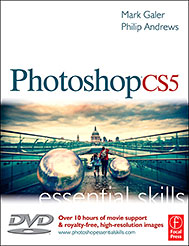 A practical guide to creative image editing, Photoshop CS5: Essential Skills by Mark Galer and Philip Andrews will help you to master the essential features and tools of this awesome software. Broken into three parts to form a structured, self-study guide, the book covers foundation skills and more advanced techniques, with a complete section of step-by-step imaging projects so you can practice your skills and create professional-looking results.
A practical guide to creative image editing, Photoshop CS5: Essential Skills by Mark Galer and Philip Andrews will help you to master the essential features and tools of this awesome software. Broken into three parts to form a structured, self-study guide, the book covers foundation skills and more advanced techniques, with a complete section of step-by-step imaging projects so you can practice your skills and create professional-looking results.
Written by two internationally recognized authors and Adobe Photoshop Ambassadors, this established book and DVD package is fully updated with the latest CS5 features and contains vital information on optimizing photography and digital imaging workflows. Photoshop CS5: Essential Skills includes a DVD with more than 10 hours of movie tutorials and supporting files.
Read 2 free sample chapters:
Refine Edge - Best New Feature in Photoshop CS5 - Tutorial
New To Photoshop CS5 - Merge To HDR Pro - Tutorial
Find more Photoshop CS5
tutorials on our Photoshop CS5 Tutorials Page.
Read 2 free sample chaptersfrom the Adobe Photoshop CS4 version:
Skin Retouching Tips In Photoshop CS4
Transforming Smart Objects In Photoshop CS4
Find more Photoshop CS4 tutorials on our Photoshop CS4 Tutorials Page.
Read 2 free sample chapters from the Adobe Photoshop CS3 version:
![]() Adjusting Exposure in Adobe Camera Raw CS3
Adjusting Exposure in Adobe Camera Raw CS3
![]() Photoshop CS3 Tutorial High Dynamic Range
Photoshop CS3 Tutorial High Dynamic Range
Find More Adobe Photoshop Books at Amazon.com
Find all the latest bestselling Photoshop books at discount prices at Amazon.com.
![]()