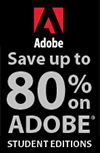![]()
![]()
![]() Buy. Download. Create. Get Photoshop now at the Adobe Store.
Buy. Download. Create. Get Photoshop now at the Adobe Store.
![]() Try before you buy. Download any Adobe product for a free 30 day trial.
Try before you buy. Download any Adobe product for a free 30 day trial.
![]()
![]() The Photoshop Blog offers the latest Photoshop news and software updates, Photoshop tips and tutorials, and random thoughts from graphic artist and Photoshop expert Jennifer Apple.
The Photoshop Blog offers the latest Photoshop news and software updates, Photoshop tips and tutorials, and random thoughts from graphic artist and Photoshop expert Jennifer Apple.
![]()
![]()
Change Image Resolution And Size For Print And Screen - Photoshop CS4 Tutorial
April 27, 2010
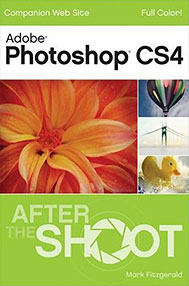 This Photoshop CS4 tutorial, Photoshop Fundamentals: Changing an Image’s Resolution and Size, is adapted from Photoshop CS4 After the Shoot (Wiley Publishing) by Mark Fitzgerald.
This Photoshop CS4 tutorial, Photoshop Fundamentals: Changing an Image’s Resolution and Size, is adapted from Photoshop CS4 After the Shoot (Wiley Publishing) by Mark Fitzgerald.
I’ve met many photographers who don’t understand how to change an image’s size or resolution correctly. The problem usually stems from a lack of understanding about image resolution and how it affects image size.
Caution: Always save a master file with all layers before changing size or cropping. Otherwise it may be hard to back up and resize the file for a different output use later.
Understanding Resolution
One of the things that can be the hardest to get your head around when you start down the digital path is resolution. This confusion is compounded by the fact that there are two different kinds of resolution in the digital world. One is dots per inch, and the other is pixels per inch.
Dots per inch (dpi). This refers to the number of dots per inch that an inkjet printer is capable of applying to a sheet of paper. It can range from 720 to 2800 and more. The closer these dots are to each other, the more they blend together forming continuous tones on the print. Naturally, this depends on the paper that’s being printed on. If the paper is porous watercolor paper, the dots soak in and blend just fine at lower dpi settings like 720. On glossy photo papers, a higher setting—such as 1440—is needed because the ink dries on the surface. About the only time people discuss dpi is when they are talking about a printer.
Pixels per inch (ppi). This is what is usually discussed when talking about resolution in digital photography. It refers to the distance between the pixels that make up digital images. Pixels per inch is an important setting because it determines what digital images look like when they’re displayed and printed. Sometimes a lower value is desirable, and other times a higher value is preferred.
If you have a file with a resolution of 120 ppi or lower, you run the risk of seeing the space between the pixels when you print. This causes edge detail, which should be smooth in the print, to look jagged. The goal is to get the pixels close enough together so that these single dots form continuous tones and lines. The illustration below gives you an idea of how this works. As the dots get closer to one another, they begin to form a line. When you zoom out, the individual dots disappear. (It’s similar to the idea of getting ink dots close together on a printer (dpi).
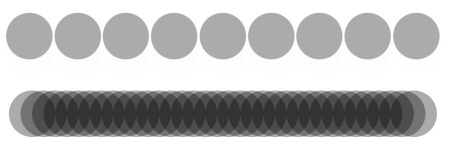
Tip: Keep in mind that some people mistakenly use the terms dpi and ppi interchangeably, saying dpi when they really mean ppi. If they’re not specifically talking about a printer’s output, then they probably mean ppi.
The thing to keep in mind when it’s time to change resolution is that if you have an image file that’s 150 ppi and you simply change its resolution to 300 ppi for printing at a lab, the new image’s dimensions are affected because the distance between the pixels is cut in half. An 8 × 10 becomes a 4 × 5 at 300 ppi.
Doing the Simple Math
I know I just said the dreaded M word, but please keep reading because in the next few paragraphs I show you how to use simple math to understand what Photoshop is doing when you resize your photo files. Begin by getting a better handle on how resolution works. Follow these steps:
Choose File > New to create a new file. The New dialog box appears.
Set the following attributes, as shown below, and then click OK to open the new file:
Width = 8 inches
Height = 10 inches
Resolution = 150
Color Mode = RGB Color, 8-bit
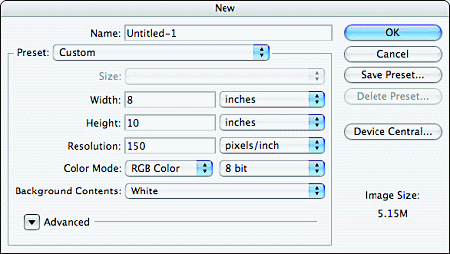
Choose Image > Image Size (Alt+Command+I/ Alt+Ctrl+I). The Image Size dialog box appears. Notice that the starting dimensions are the same as what you specified with the New File command.
Deselect the Resample Image option. Notice that the Pixel Dimensions area at the top of the Image Size window goes gray when Resample Image is turned off. That means that the number of pixels being used in your image is fixed at 1200 × 1500 pixels.
Deselect the Resample Image option. Notice that the Pixel Dimensions area at the top of the Image Size window goes gray when Resample Image is turned off. That means that the number of pixels being used in your image is fi xed at 1200 × 1500 pixels.
Change the resolution setting to 300. Leave the measurement at pixels/inch. Notice that the size of the image goes from 8" × 10" to 4" × 5", as shown below. That’s because you’re only changing the distance between pixels as you modify the resolution of the file. You have fixed overall pixel dimensions of 1200 × 1500. When you set your resolution to 300 ppi, the math dictates that the image is 4" × 5" (4" × 300 ppi = 1200 pixels, and 5" × 300 ppi = 1500 pixels). When the resolution is set to 150 ppi, the image must be 8" × 10" in size (8" × 150 ppi = 1200 pixels, and 10" × 150 ppi = 1500 pixels).
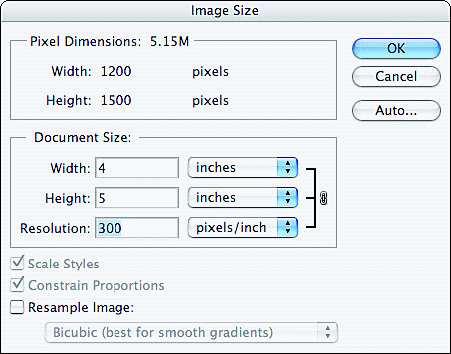
Resampling the Image Size
In the previous example, you were asked to turn off Resample Image because Resample Image has a special function that affects the math involved in resizing an image. When you turned off Resample Image, the Pixel Dimensions remain fixed when you changed the resolution value. Take a look at what happens when Resample is turned on:
Begin with the file you created in the previous set of steps, and return to its original state using the History panel. If you closed it, then go back and complete Steps 1 and 2.
Tip: If you still have the Image Size window open from the preceding example, you can reset it to the settings it had when you opened it by holding down Alt and clicking Reset—where the Cancel button used to be. This works with almost every dialog box where you see a Cancel button.
Choose Image > Image Size (Alt+Command+I/ Alt+Ctrl+I). The Image Size dialog box appears.
Leave the Resample Image option selected or select it if it isn’t already checked.
Change the Resolution to 300. Leave the dimensions at pixels/inch. Notice that the Image Size remains at 8" × 10". What changed was the Pixel Dimensions at the top of the window. They went from 1200 × 1500 to 2400 × 3000.
Change the Resolution to 600. Now the Pixel Dimensions changes to 4800 × 6000, but the Document Size remains fixed, as shown below.
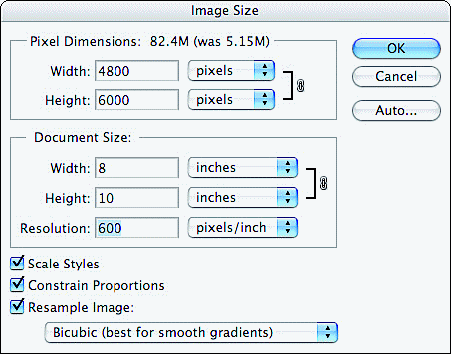
Something to notice when comparing the two previous illustrations is the little chain icon that appears to the right of the Document Size settings. This icon indicates that these values are linked. When one value is changed, the other linked value is affected. In the first illustration, where Resample is off, the Width, Height, and Resolution settings are all linked. In the second, where Resample is on, only the Width and Height values are linked. Resolution is not be affected by changes to these values. This is a great way to remember which Resample setting to choose.
When Resample Image is turned on, modifi cations to Resolution or Document Size in the Image Size dialog box affect only the Pixel Dimensions. When you make an image’s width and height dimensions smaller, or reduce its resolution, resampling takes pixels from the image. This is called downsampling.
If you make the Document Size larger or increase the Resolution value, resampling adds pixels to the image. This is called upsampling. You can verify that this is taking place by looking at the file size readout next to Pixel Dimensions in the previous illustration. The original file size was 5.15 megabytes (M). Now, with the addition of all the new pixels being added by Photoshop, the file size is 82.4M.
Tip: There are two different ways to measure a photo file’s size in megabytes. One is the size of the photo when it’s open. This size is determined by the pixel dimensions — width × height × three color channels. This is the size shown next to Pixel Dimensions in the Image Size dialog box. The second measurement is for when the file is saved to disk. Naturally, this varies by the type of file that’s saved. For example, a saved TIFF file is always bigger than a JPEG saved from the same file because the JPEG is compressed. This size is the size shown when you look at the file in your Mac Finder/Windows Explorer.
Keep in mind that adding lots of pixels to an image can affect the image’s quality. Photoshop is pretty good at upsampling, but only so much can be done. Lots of guesses need to be made on Photoshop’s part when deciding what color to make a new pixel. The quality of the outcome depends on the size and quality of the original file. When a quality file is used, it’s easy to double, and even triple, the size of the file. However, if you push it too far and try to upsample an image beyond Photoshop’s capabilities, you can hit a point of diminishing returns where quality begins to suffer. For projects that require massive upsampling beyond Photoshop’s abilities, look to a plug-in like Genuine Fractals by onOne Software. This plug-in uses fractal math to accomplish some amazing upsampling feats.
So remember, if you only want to change the resolution of the file, uncheck Resample. If you need to make the image smaller or larger, then Resample must be checked. Use the table below as a recap of the relationships you covered in this section:
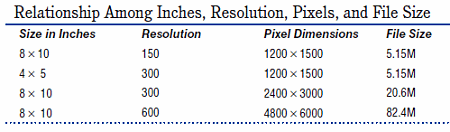
Using the Correct Image Interpolation Method
There’s one more wrinkle to throw at you before moving on. In the previous examples, you probably noticed a pop-up menu next to Resample Image in the Image Size dialog box, as shown below.
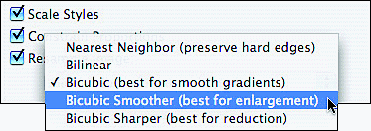
This box allows you to change the image interpolation that’s used when you resample an image. Different interpolation settings affect the way new pixels are assigned color based on the pixels that surround them. There are five options in this menu:
Nearest Neighbor. Fast, but not very precise; best for illustrations with edges that are not anti-aliased rather than photos. It preserves hard edges.
Bilinear. Medium quality results with most types of images.
Bicubic. Slower but more precise; produces smoother graduations than the two previous methods.
Bicubic Smoother. Based on Bicubic Interpolation, but designed for enlarging images.
Bicubic Sharper. Based on Bicubic Interpolation, but designed for reducing image size because it maintains the detail of the original image.
Changing Size and Resolution Together
Sometimes it’s necessary to change the document size and resolution at the same time. For example, suppose you have a file that’s sized to 8" × 10" at 250 ppi, and you need to change it to a 4" × 5" at 300ppi. Making this change with the Image Size command requires two steps. You can carry out both in one use of the Image Size command: Choose File > New to open the New dialog box; make the file measure 8" × 10" at 250 ppi.
Choose Image > Image Size (Alt+Ctrl+I). The Image Size dialog box appears. Deselect the Resample Image option, and change the resolution to 300. Notice that the Document Size changes to 6.67" × 8.33" because you’re moving the pixels closer together.
Select Resample with the Bicubic Sharper option from the Resample Image menu, and change the Document Size Width to 4 inches. Click OK. Now you have a file that is 4" 4 × 5" at 300 ppi.
Photoshop CS4 After the Shoot
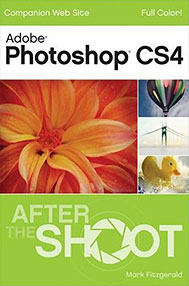 If you’re a photographer on the go and want the ability to edit your photos wherever the shoot takes you, then this book is for you. Whether you’re on location, in a coffee shop, on vacation, or on a business trip, you’ll find everything you need in this 6" x 9" guide that fits easily into your camera bag or laptop case. But, don’t be fooled by the book’s size.
If you’re a photographer on the go and want the ability to edit your photos wherever the shoot takes you, then this book is for you. Whether you’re on location, in a coffee shop, on vacation, or on a business trip, you’ll find everything you need in this 6" x 9" guide that fits easily into your camera bag or laptop case. But, don’t be fooled by the book’s size.
Within it are over 300 full-color pages walks you through the workflow, editing, and organizing tasks found in this after-capture software programs — Photoshop CS4. Additionally, numerous practice files are available online, so you can download them from wherever you happen to be.
Mark Fitzgerald is a Photoshop trainer and workfl ow consultant who specializes in helping professional photographers thrive in the digital age. He has taught countless photographers how to smooth out their workflow and get the most from their images — through private training, classes, and workshops.
 Buy Directly From Adobe's Online Store
Buy Directly From Adobe's Online Store
Find upgrade options and CS5 deals at the Adobe USA Store. Visit the Adobe Special Offers Page to find the latest offers. Get up to 80% off at the Adobe Education Store.
Photoshop CS5 Tutorials & CS5 Resources
See our Photoshop CS5 Resource Center for free Photoshop CS5 Tutorials & Videos, and the Free Photoshop CS5 Trial Download.
posted by Jennifer Apple | permalink | RSS feed | bookmark | comment | twitter
![]()
![]()
Photoshop CS5 & Photoshop CS5 Extended - Best Deals From Adobe
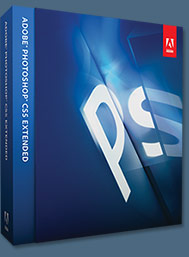 Adobe Photoshop CS5 delivers breakthrough capabilities to help you create images with impact. Refine your
images with reengineered photography tools for removing noise, adding grain, and creating high dynamic
range (HDR) images. Get precise results when making complex selections. Remove any image element and
see the space fill in almost magically. Paint with naturally textured brushstrokes and realistic color blends. Learn more about Photoshop CS5.
Adobe Photoshop CS5 delivers breakthrough capabilities to help you create images with impact. Refine your
images with reengineered photography tools for removing noise, adding grain, and creating high dynamic
range (HDR) images. Get precise results when making complex selections. Remove any image element and
see the space fill in almost magically. Paint with naturally textured brushstrokes and realistic color blends. Learn more about Photoshop CS5.
Adobe Photoshop CS5 Extended software helps you create the ultimate images
for print, the web, and video. Enjoy all the state-of-the-art editing, compositing,
and painting capabilities in industry-standard Photoshop CS5, and experience
fast performance thanks to cross-platform 64-bit support. Also create 3D extrusions
for logos, artwork, and motion graphics; edit 3D objects with advanced tools; and create and enhance motion-based content. Learn more about Photoshop CS5 Extended.
Find CS5 upgrade options and Creative Suite 5 deals at the Adobe Store. See CS5 pricing in UK currency at the Adobe UK Store. Visit the Adobe Special Offers page to find the latest deals. Save 80% on Adobe Student Editions. Try before you buy — download a free Photoshop CS5 trial.
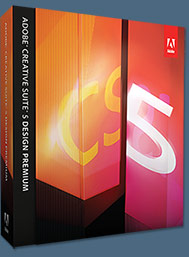 Adobe Creative Suite 5 Design Premium
Adobe Creative Suite 5 Design Premium
Adobe Creative Suite 5 Design Premium software gives you fresh new creative tools, along
with the ability to deliver ideas faster in print and create interactive content without writing
code. Plus Design Premium integrates with Adobe CS Live online services to maximize
your design time by streamlining critical nondesign tasks.
Adobe Creative Suite 5 Design Premium combines Adobe InDesign CS5, Photoshop CS5 Extended, Illustrator CS5, Flash CS5 Professional, Dreamweaver CS5, Fireworks CS5, and Acrobat Pro with additional tools and services. Download a free CS5 Design Premium 30 day trial.
Photoshop CS5 Tutorials & CS5 Resources
See our Photoshop CS5 Resource Center for Free Photoshop CS5 Tutorials, and the Free Photoshop CS5 Trial Download. See our Photoshop CS4 Resource Center for Free Photoshop CS4 Tutorials.
![]()
Exclusive 15% Discount On All Topaz Plugins - Use Coupon Code PHOTOSHOPSUPPORT - Includes Bundles And Upgrades
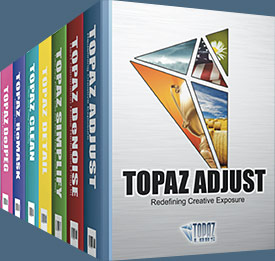 Enter our exclusive discount coupon code PHOTOSHOPSUPPORT during the checkout process at Topaz Labs for an instant 15% discount on any Topaz product, including bundles and upgrades.
Enter our exclusive discount coupon code PHOTOSHOPSUPPORT during the checkout process at Topaz Labs for an instant 15% discount on any Topaz product, including bundles and upgrades.
Topaz Labs Photoshop plug-ins are specifically designed to expand a photographer's creative toolbox by harnessing powerful image technology developments. Photographers everywhere are now taking advantage of the creative exposure effects, artistic simplification, unique edge manipulation, and top-of-the-line noise reduction offered in Topaz products. The Topaz Photoshop Plugins Bundle is a super powerful Photoshop plugins package that includes the following Topaz products:
Topaz Adjust
Deliver stunning and dynamic images with this uniquely powerful plug-in that features HDR-like abilities and enhances exposure, color and detail.
 Topaz Detail
Topaz Detail
A three-level detail adjustment plug-in that specializes in micro-contrast enhancements and sharpening with no artifacts.
Topaz ReMask
The fastest and most effective masking and extraction program with one-click mask refining.
Topaz DeNoise
Highest-quality noise reduction plug-in that removes the most noise and color noise while preserving the most image detail.
Topaz Simplify
Provides creative simplification, art effects, and line accentuation for easy one-of-a-kind art.
Topaz Clean
Take control of the detail depth of your images with extensive smoothing, texture control and edge enhancement tools.
Topaz DeJPEG
Drastically improves the quality of web images and other compressed photos.
Learn more about the Topaz Photoshop Plugins Bundle. Download a free trial version.
![]()
Exclusive onOne Software 15% Instant Discount Coupon
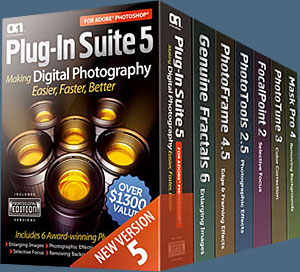 Enter our exclusive discount coupon code - PSSPPT06 - during the checkout process at onOne Software for an instant 15% discount on any onOne product. This includes Genuine Fractals and their amazing Photoshop Plug-In Suite.
Enter our exclusive discount coupon code - PSSPPT06 - during the checkout process at onOne Software for an instant 15% discount on any onOne product. This includes Genuine Fractals and their amazing Photoshop Plug-In Suite.
OnOne’s new Plug-In Suite solves six of the most frequent problems photographers will encounter in Photoshop. This suite has been granted American Photos Magazine’s Editor’s Choice award for Top Image Editing Software. The Plugin Suite includes:
Genuine Fractals Pro is renowned by both photographers and printers for its finesse at increasing images to more than ten times their original size while maintaining the sharpness and detail you started with. Think of this as the industry standard for image resizing.
Mask Pro is used to remove the tough stuff — such as hair, smoke and glass — while retaining the fine detail. You choose what colors to keep, then paint away what you don’t need.
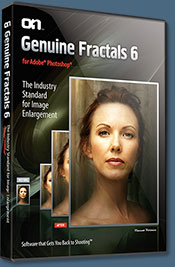 PhotoTools Pro packs hundreds of high-calibre photographic effects into one user-friendly plug-in. It’s fast and easy to use. Gives your photos that pro quality look.
PhotoTools Pro packs hundreds of high-calibre photographic effects into one user-friendly plug-in. It’s fast and easy to use. Gives your photos that pro quality look.
PhotoFrame Pro lets you enhance your pictures with hundreds of such design effects, or simply drop your image into a pre-fab layout in Photoshop, Lightroom or Aperture.
FocalPoint helps to control focus and minimize visual noise. Draw the eye to specific points in your images by using selective focus, depth-of-field and vignette effects.
PhotoTune lets you can compare images side-by-side and easily color correct and enhance them. PhotoTune optimizes the dynamic range, color and sharpness of your image without the need to know all the complicated controls in Photoshop like levels and curves.
Simply enter our exclusive discount coupon code - PSSPPT06 - during the checkout process at onOne Software for an instant 15% discount on any onOne product.
![]()
Nik Software 15% Instant Discount - Exclusive 15% Coupon
Enter our exclusive discount coupon code - NIKPSS - during the checkout process at Nik Software for an instant 15% discount on any Nik Software product. This exclusive discount coupon code can be applied to all the latest Nik Software Photoshop plugins, including Silver Efex Pro, Color Efex Pro, Viveza, Sharpener Pro, and Dfine.
Color Efex Pro
 52 photographic filters with over 250 effects for professional quality images.
Completely Original. Completely Indispensable.
52 photographic filters with over 250 effects for professional quality images.
Completely Original. Completely Indispensable.
Nik Software Color Efex Pro filters are the leading photographic filters for digital photography. The award-winning Color Efex Pro filters are widely used by many of today's professional photographers around the world to save time and get professional level results. Whether you choose the Complete Edition, Select Edition, or Standard Edition, you’ll get traditional and stylizing filters that offer virtually endless possibilities to enhance and transform images quickly and easily.
Patented U Point technology provides the ultimate control to selectively apply enhancements without the need for any complicated masks, layers or selections. Control color, light and tonality in your images and create unique enhancements with professional results. With 52 filters and over 250 effects found in Color Efex Pro, you can perform high quality retouching, color correction, and endless creative enhancements to your photographs. Download a free Trial version.
Viveza
 The most powerful tool to selectively control color and light in photographic images without the need for complicated selections or layer masks.
The most powerful tool to selectively control color and light in photographic images without the need for complicated selections or layer masks.
Two of the most important factors in creating great photography are color and light. Mastering the art of selectively correcting or enhancing each of these is now possible for every photographer without the need for complicated masks or selections, or expert-level knowledge of Photoshop. Integrating award-winning U Point technology, Viveza is the most powerful and precise tool available to control light and color in photographic images.
U Point powered Color Control Points, placed directly on colors or objects in an image (such as sky, skin, grass, etc.), reveal easy-to-use controls that photographers can use to quickly adjust brightness, contrast or color in a fraction of the time needed by other tools. With Viveza you’ll spend more time shooting photographs and save hours of image editing. Download a free Trial version.
Silver Efex Pro
 Complete power and control to create professional quality black and white images in one convenient tool.
Complete power and control to create professional quality black and white images in one convenient tool.
Silver Efex Pro from Nik Software is the most powerful tool for creating professional quality black and white images from your photographs. For the first time, all the advanced power and control required for professional results have been brought together in one convenient tool.
Featuring Nik Software’s patented U Point technology to selectively control the tonality and contrast of the image, Silver Efex Pro includes advanced imaging algorithms to protect against unwanted artifacts, a comprehensive collection of emulated black and white film types, a variable toning selector for adding traditional toning techniques, over 20 one-click preset styles, and a state-of-the-art grain reproduction engine that help produce the highest quality black and white images possible from your color images while providing more freedom to experiment. Download a free Trial version to use Silver Efex Pro.
Enter our exclusive discount coupon code - NIKPSS - during the checkout process at Nik Software for an instant 15% discount. This exclusive discount coupon code can be applied to all the latest Nik Software Photoshop plugins, including Silver Efex Pro, Color Efex Pro, Viveza, Sharpener Pro, and Dfine.
![]()
Photoshop Masking Plugin Fluid Mask - Exclusive Instant Discount
 The 4 1/2 out of 5 star review of Fluid Mask at MacWorld begins by saying that this "Photoshop plug-in takes the pain out of extracting backgrounds," and goes on to recommend the latest version, stating that "Fluid Mask is a very effective tool for separating objects from their backgrounds. It offers a variety of useful features for tackling almost any difficult image, from wispy hair to complex foliage. Online video tutorials and live training sessions help ease the learning curve."
The 4 1/2 out of 5 star review of Fluid Mask at MacWorld begins by saying that this "Photoshop plug-in takes the pain out of extracting backgrounds," and goes on to recommend the latest version, stating that "Fluid Mask is a very effective tool for separating objects from their backgrounds. It offers a variety of useful features for tackling almost any difficult image, from wispy hair to complex foliage. Online video tutorials and live training sessions help ease the learning curve."
Our friends at Vertus, the makers of Fluid Mask Photoshop Plugin, have set up a special exclusive discount for PhotoshopSupport.com. Go to our Fluid Mask page for a special, exclusive discount link.
Fluid Mask is designed for photographers, image editors, graphic designers and all those who take digital image editing seriously. In a streamlined interface and workflow, Fluid Mask instantly shows key edges in the image and provides comprehensive easy to use tools that work with difficult-to-see edges and tricky areas like trees & lattices. Fluid Mask will also preserve all-important edge information for a professional quality cut out. Go to our Fluid Mask page for more info.
![]()
lynda.com Online Training Library - View Free Video Clips
 Subscriptions to the lynda.com Online Training Library provide anytime access to tens of thousands of video tutorials covering Photoshop, Illustrator, Dreamweaver, web design, digital imaging, 3D, digital video, animation, and many other topics. View free video clips.
Subscriptions to the lynda.com Online Training Library provide anytime access to tens of thousands of video tutorials covering Photoshop, Illustrator, Dreamweaver, web design, digital imaging, 3D, digital video, animation, and many other topics. View free video clips.
For less than a dollar a day, members have the opportunity to stay current and keep skills sharp, learn innovative and productive techniques, and gain confidence and marketability - all at their own pace. Premium subscriptions include instructors’ exercise files so that members can follow along with the exact examples onscreen. Customers learn at their own pace and may stop, rewind, and replay segments as often as necessary. View some free video clips (high resolution).
![]()
Did You Know You Could Create An Entire Website In Photoshop?
SiteGrinder Photoshop Plugin - Create Websites Instantly
 There often seems to be a strict division of labor within the world of web design and development. Creative professionals tend to stick to the Photoshop domain, while those well-versed in scripting are left to the task of implementing their work. Indeed, the two realms are quite different from each other, to which any of us even vaguely familiar with either can easily attest.
There often seems to be a strict division of labor within the world of web design and development. Creative professionals tend to stick to the Photoshop domain, while those well-versed in scripting are left to the task of implementing their work. Indeed, the two realms are quite different from each other, to which any of us even vaguely familiar with either can easily attest.
Essentially, Photoshop is a no-holds-barred design studio, offering the artist a seemingly endless array of creative options. On the other hand, HTML, CSS, Java and the like follow strict rules of engagement, requiring the developer to take any number of esoteric concerns into consideration in order to ensure that designs are properly displayed on the web.
Turn Photoshop Into A Complete Web Design Tool
SiteGrinder seeks to bridge this gap between design and development. Basically, SiteGrinder turns Photoshop into an easy-to-use and fully functional web design tool. With SiteGrinder, designers will now have the freedom to totally let their creativity loose and then, without skipping a beat, transfer their designs to the web. Bringing esthetic concerns together with more practical considerations, SiteGrinder is an amazingly powerful tool that would make a fantastic addition to any web designer's bag of tricks. Mac OS X and Windows versions of the SiteGrinder unlockable demo are available now via download.
![]()
Photoshop CS5 Essential Skills - By Mark Galer And Philip Andrews
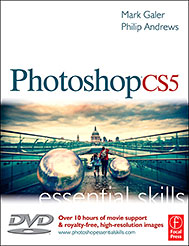 A practical guide to creative image editing, Photoshop CS5: Essential Skills by Mark Galer and Philip Andrews will help you to master the essential features and tools of this awesome software. Broken into three parts to form a structured, self-study guide, the book covers foundation skills and more advanced techniques, with a complete section of step-by-step imaging projects so you can practice your skills and create professional-looking results.
A practical guide to creative image editing, Photoshop CS5: Essential Skills by Mark Galer and Philip Andrews will help you to master the essential features and tools of this awesome software. Broken into three parts to form a structured, self-study guide, the book covers foundation skills and more advanced techniques, with a complete section of step-by-step imaging projects so you can practice your skills and create professional-looking results.
Written by two internationally recognized authors and Adobe Photoshop Ambassadors, this established book and DVD package is fully updated with the latest CS5 features and contains vital information on optimizing photography and digital imaging workflows. Photoshop CS5: Essential Skills includes a DVD with more than 10 hours of movie tutorials and supporting files.
Read 2 free sample chapters:
Refine Edge - Best New Feature in Photoshop CS5 - Tutorial
New To Photoshop CS5 - Merge To HDR Pro - Tutorial
Find more Photoshop CS5
tutorials on our Photoshop CS5 Tutorials Page.
![]()
Photoshop CS4 Essential Skills - By Mark Galer And Philip Andrews
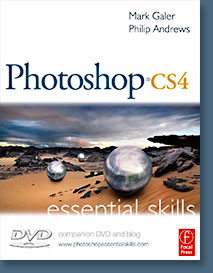 Brimming with beautiful pictures, Photoshop CS4 Essential Skills guides you through a project-based, progressive curriculum so that you can build all the essential skills to enhance photographs creatively and professionally with Photoshop CS4. If you are an aspiring professional or a student learning photography, digital imaging, or design graphics, you'll be amazed at the stunning results you can achieve. A DVD is included free.
Brimming with beautiful pictures, Photoshop CS4 Essential Skills guides you through a project-based, progressive curriculum so that you can build all the essential skills to enhance photographs creatively and professionally with Photoshop CS4. If you are an aspiring professional or a student learning photography, digital imaging, or design graphics, you'll be amazed at the stunning results you can achieve. A DVD is included free.
The Essential Skills Photography Series from Focal Press uniquely offers a structured learning experience for photographers of all ages, with both the underlying theory and loads of invaluable 'how to' and real-life practice projects - all from the most talented photography practitioners/educators in the world.
Read 2 free sample chapters:
Skin Retouching Tips In Photoshop CS4
Transforming Smart Objects In Photoshop CS4
Find more Photoshop CS4 tutorials on our Photoshop CS4 Tutorials Page.
Read 2 free sample chapters from the Adobe Photoshop CS3 version:
![]() Adjusting Exposure in Adobe Camera Raw CS3
Adjusting Exposure in Adobe Camera Raw CS3
![]() Photoshop CS3 Tutorial High Dynamic Range
Photoshop CS3 Tutorial High Dynamic Range
Find More Adobe Photoshop Books at Amazon.com
Find all the latest bestselling Photoshop books at discount prices at Amazon.com.
![]()