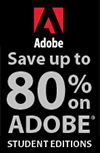![]()
![]()
![]() Buy. Download. Create. Get Photoshop now at the Adobe Store.
Buy. Download. Create. Get Photoshop now at the Adobe Store.
![]() Try before you buy. Download any Adobe product for a free 30 day trial.
Try before you buy. Download any Adobe product for a free 30 day trial.
![]()
![]() The Photoshop Blog offers the latest Photoshop news and software updates, Photoshop tips and tutorials, and random thoughts from graphic artist and Photoshop expert Jennifer Apple.
The Photoshop Blog offers the latest Photoshop news and software updates, Photoshop tips and tutorials, and random thoughts from graphic artist and Photoshop expert Jennifer Apple.
![]()
![]()
HDR (High Dynamic Range) Must Know Info - A Condensed Chapter From Rick Sammon's HDR Secrets For Digital Photographers
March 02, 2010
 Here is some “must know” HDR (High Dynamic Range) info. It’s a condensed and modified version of a chapter from Rick Sammon’s HDR Photography Secrets (May 2010). This is just a starting point for HDR photography – but hey, you gotta start somewhere.
Here is some “must know” HDR (High Dynamic Range) info. It’s a condensed and modified version of a chapter from Rick Sammon’s HDR Photography Secrets (May 2010). This is just a starting point for HDR photography – but hey, you gotta start somewhere.
New to HDR? Here’s what it’s all about. You take exposures at the recommended exposure setting, and then over and under that setting – usually at +2 EV and at –2EV, but sometimes at greater extremes.
Then, using an HDR program like Photomatix, you combine your images into a single image that captures all the tones from your three (or more) images. How cool!
To create the HDR image, I use Photomatix Pro (a true HDR program) and Topaz Adjust (a plug-in the expands the range of an image - see discount offer). You can get a discount on Photomatix at the Plug-in Experience.

See the Light & Determine Bracketing
The first step in creating a HDR image (or any photographic image for that matter) is seeing the light. Most important in HDR photography is seeing the contrast range in the scene – the difference between the shadow and highlight areas.
Seeing the color of the light, the direction of the light and the quality of the light is also important, because these factors also affect how we perceive a photograph. For now, however, we’ll only talk about contrast.
In the interior picture of a church in San Miguel de Allende, Mexico, the difference between the darkest and lightest parts of the scene is fairly wide.
In the picture of a quaint street corner in San Miguel, the contrast range is not nearly as wide as in my church picture.


It’s the seeing and knowing the contrast range of a scene that helps determine how many exposures you need to capture the full dynamic range of the scene. That’s covered next.
Too Few and Too Many HDR Images
Here are two screen grabs from Adobe Bridge of the files that I used to create the HDR images on the previous screen. For my church image, I needed to take five exposures to capture that dynamic range of the scene. I took exposures, using the exposure compensation feature of my camera, at the following settings: 0EV, +1EV, -1EV, -2EV and –3EV – for total of five exposures. For my quaint corner HDR image, I only needed three images: 0EV, +2 EV and –2EV.
The key to getting a good HDR image is not to take too few or not to take too many images. The more images you take, the more chance you have of getting digital noise in your images.
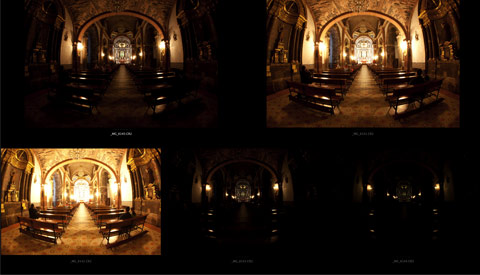

Spot Metering Can Help
If you are new to seeing the light, a spot meter can help you determine how many exposures you need to take. Most digital SLRs haves built-in spot meters. Spot meters are also sold separately. All spot meters measure the brightness of a small area (a spot) of a scene.
This Devils Garden, Utah scene has a lot of contrast. Spot metering the sky and then the darkest shadow in this case would tell you that you have about a four-stop exposure difference – requiring four different exposures.

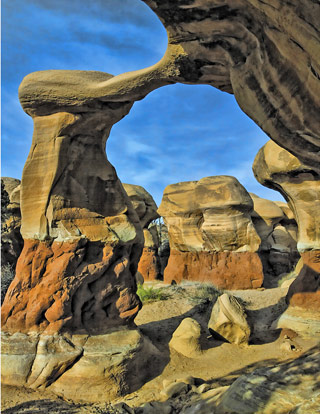
What Your Eyes See vs. What Your Camera Sees
Our eyes can see a dynamic range of about 11 f-stops; our cameras can only see a dynamic range of about 6 f-stops. That is why we need HDR photography – to capture the wide dynamic range of a scene.
The HDR image of the Buddhist temple captures the wide dynamic range of the scene. The image looks pretty much the same as it looked to my eyes – but with a boost in saturation for an artistic effect. The non-HDR image is the camera-recommended, average exposure of the scene. As you can see, the camera could not capture what my eyes saw, or what is preserved and revealed in the HDR image.


Check Your LCD Monitor
A good method for ensuring that you capture the entire dynamic range of a scene is to check your camera’s LCD monitor.
Basically, you want to underexpose a scene so that none of the highlights are blown out (reflections on the statue in this case), and that none of the shadows are blocked up (shadows on the building in this case). You can check these exposures by looking at your LCD monitor.

Look for Highlights and Shadows
When taking pictures for an HDR image, you don’t always have to take the same number of exposures in the same directions from the recommended exposure.
When there are many highlight areas in a scene, as in my San Miguel church picture, you want to take more exposures under the recommended setting – to capture the entire dynamic range of the scene.
When there are many shadow areas in a scene, as in my old car shot, you want to take more exposures over the recommended setting – again, to capture the entire dynamic range of the scene.
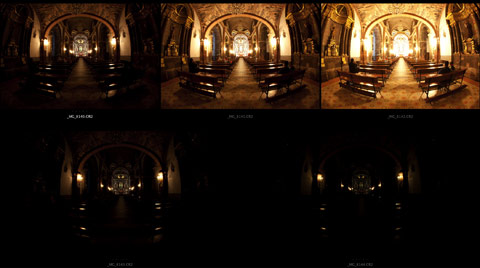
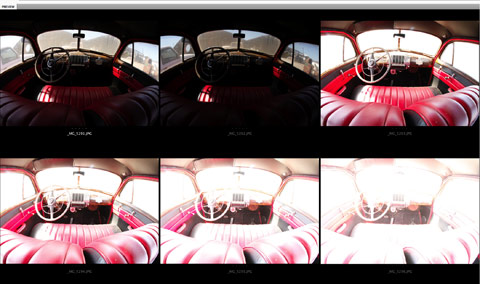
Careful Bracketing Pays Off
You saw the effectiveness of carefully bracketing my San Miguel church picture near the beginning of this lesson. Here you see the effect of carefully bracketing on my old car HDR image. This is one of my favorite HDR images. It’s a favorite because there is so much to see in the image. The more there is to see, usually, the more interesting an HDR image.
Hey, if you like the presentation of this HDR image, here is how I created the effect. In Photoshop, I used a Drop Shadow Layer Style. Then, also in Photoshop, I used the Stroke feature to create the red thin-line frame around the image.

Auto vs. Manual Bracketing
When taking pictures for an HDR image, you have to set your camera on automatic exposure bracketing (AEB) or you need to manually bracket your exposures. The end result is the same, but there are two factors to consider.
Automatic bracketing will be faster than manually bracketing, resulting in freezing the action if a subject moves, as did this police officer in San Miguel – as illustrated in the close up of his blurry right hand (from another set of images).
Manual bracketing may be required – if your camera does not offer the bracketing range that you need. Some entry-level and mid-range cameras only bracket two stops over and two stops under the average exposure. Professional cameras offer more.



Movement Can Be Okay
On the previous page you saw how even a slight movement could ruin a picture. However it can be cool when it comes to an HDR image – when you are photographing moving water and moving clouds.
This HDR image of the New Croton Dam was created from three exposures. My shutter speeds were between three and nine seconds for the set of exposures.

Two-Image HDR Images
Most photographers take at least three exposures when taking pictures for a HDR image. My friend Joe Brady at the MAC Group has another suggestion: Look at the scene carefully. If the contrast range is not more than two stops, take only two pictures – one exposure for the highlights and one for the shadows.
I tried Joe’s recommendation in the Villa de Santa Monica in San Miguel. It worked! Follow Joe’s advice combined with mine: Don’t create a HDR image from more exposures than you actually need. Digital noise may creep into your image.

Pseudo HDR Images
HDR images include more detail in the shadow and highlight area of a scene, and more texture. Nothing beats a true HDR image. However, we can create a pseudo HDR image from a single image using several different methods.
The fastest and easiest way, I’ve found, is to use a plug-in called Topaz Adjust. That’s what I used for my Cuba car image.
You open an image in Photoshop, select the Topaz Adjust/Spicify filter, play with the sliders, click OK, and you have an image which looks somewhat like an HDR image. Sure, some shadows will be blocked up and some highlights may be overexposed, but if all you have is a single image, this is a cool method for creating the HDR look.


Aperture Must Remain Constant
In all HDR photography, you need to keep the aperture constant – to maintain the same depth-of-field throughout your set of pictures. That means you need to either shoot in the Aperture Priority mode or the Manual Exposure mode. In both modes, you can easily bracket your exposures.

Focus Carefully Then Shoot Manually
While taking several exposures for your HDR image, it’s not impossible that the focus can change – if you leave your camera on the auto focus mode. This is more likely to happened in lowlight situations (when contrast is low) and when there are different objects at different distances in the scene.
To ensure the same focus point in your set of pictures, what you need to do is this: first focus using the auto focus mode on your camera or focus manually, then switch to manual focus – without changing the focus. This technique will ensure that all your pictures have the same focus point. As with the aperture, if your focus point is a bit off, you can get a ghost image in your HDR image, or the entire image could be ghosted (which will look like an out-of-focus picture).


Reduce Digital Noise
Digital noise is exaggerated in HDR images because the more images you use, the more the digital noise. You can reduce digital noise, which shows up more in shadow areas and in plain areas like sky, by shooting at a low ISO setting.
Photomatix and Topaz, mentioned earlier, offer noise reduction features. You can also reduce noise in Photoshop, Lightroom, Aperture, Canon Digital Photo Professional and so on. However, your best bet is to try to get the best possible in-camera image. The more time you spend on that, the less time you’ll have to spend in the digital darkroom working on your pictures.

Steady Your Camera and Try Not to Touch
Sometimes subject movement is bad, as illustrated earlier by the man’s blurred hand. Sometimes it’s good, as illustrated earlier by the moving water.
Camera movement is almost always bad in HDR images. Steadying your camera with a tripod is the best way to avoid camera shake, which will occur at slow shutter speeds when you handhold your camera. But you want to steady your camera for another very important reason: you want all your pictures to line up exactly – even though the align feature in Photomatix can be used effectively if there is slight movement between or among images.
I used a tripod for this HDR image of a Buddhist temple near my home in Westchester County, New York. The tripod and camera created a shadow on the floor of the tower. I removed that shadow with the Clone Stamp tool in Photoshop.

Hand-held Images Can Work
As I mentioned, a tripod is the best way to ensure a steady shot. That said, you might be able to get a sharp HDR image that you created with several hand-held shots. Here is one example, created from several pictures that I took in Rockport, Maine.
Here is what you need to get a series of shots that line up as much as possible: One, you need to hold your camera very steady. Two, you need a relatively fast shutter speed, at least 1/125th of a second when using a wide-angle lens, which is the lens of choice for most HDR photography. Three, you need a camera with a very rapid frame advance, six frames or more per second. Entry-level digital SLRs and compact cameras don’t offer as many frames per second. The slower the frame rate, the more chance you have of moving during the shooting sequence.

Basics are Essentials
To sum up, we have covered most of the basics of HDR shooting, but there is something else that is very important to consider: the basics of photography, including good composition, photographing an interesting subject, and making a picture rather than simply taking one, still apply.
I made this picture by first selecting the location, then getting on site early so as to avoid traffic on the corner, and then asking the man to stand in position – simulating the effect that he was walking up the hill. So, don’t simply rely on HDR for great shots. You still need to use your head to make great pictures.

dSLR vs Compact Camera
Okay, I have to say it: Cameras don’t take pictures, people do! To illustrate this point, this HDR image was created from a set of three pictures I took with my Canon G10. All the other images in this book were taken with my professional digital SLR cameras. I like this image. You’ll see lots of detail in both the shadow and highlight areas of the scene. When it comes to HDR photography, you are the most important factor.

Sharpen Your HDR Images
All RAW files need sharpening. That’s because they come out of the camera a bit flat . . . to preserve details in the highlight areas. All HDR files need sharpening, too. My preferred sharpening method is to use Unsharp Mask in Photoshop.

Separate Your Shots
Yikes! This is the worst photograph in this app. However, I think you will find them useful from an illustrative standpoint.
When you are taking sets of pictures for a HDR image, an easy way to separate the images is to take a picture of your hand between each set. That way, when you are scrolling through your files, you’ll see your hand between each set. If you don’t use this technique, you may accidentally pick the wrong photograph, with perhaps a different setting, for your HDR image.

Visit Rick Sammon's site, his blog, his twiter, and his books page.
Rick Sammon's HDR Secrets for Digital Photographers
 Learn digital photography
from start to finish in the comfort of your living room with Rick. Coming soon — Rick Sammon's HDR Secrets for Digital Photographers (May 2010). In this book, top photographer Rick Sammon shares his greatest HDR tips and tricks
Learn digital photography
from start to finish in the comfort of your living room with Rick. Coming soon — Rick Sammon's HDR Secrets for Digital Photographers (May 2010). In this book, top photographer Rick Sammon shares his greatest HDR tips and tricks
World-renowned digital photographer and Canon Explorer of Light Rick Sammon reveals his most amazing HDR tips, tricks, and techniques for creating the best possible HDR images.
Packed with more than 150 of Sammon's stunning full-color photos and more than 200 techniques, this invaluable guide inspires and motivates you to capture and edit your own unique still-life images. Rick Sammon's HDR Secrets for Digital Photographers will inspires both amateur and experienced photographers to boost their creativity, and improve the quality of their images in the digital darkroom.
Topaz Adjust 4 Photoshop Plugin — Creative Exposure, Detail Enhancement, And Color Control Create Stunning HDR Effects - Plus Instant 15% Discount Coupon
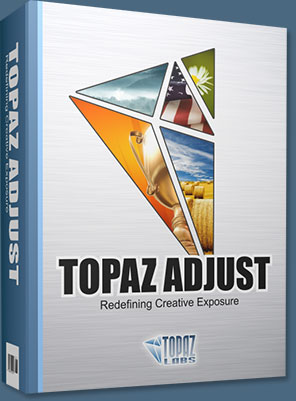 Topaz Labs has announced a major upgrade of the Topaz Adjust Photoshop plug-in, which features new presets, a completely redesigned user interface, and upgraded image processing algorithms. With these improvements, Adjust 4 offers a new way for photographers to improve their photos quickly. Topaz Adjust 4 is a free upgrade for existing customers and retails for $49.99. It is compatible with Windows and Intel-based Macs.
Topaz Labs has announced a major upgrade of the Topaz Adjust Photoshop plug-in, which features new presets, a completely redesigned user interface, and upgraded image processing algorithms. With these improvements, Adjust 4 offers a new way for photographers to improve their photos quickly. Topaz Adjust 4 is a free upgrade for existing customers and retails for $49.99. It is compatible with Windows and Intel-based Macs.
Enter our exclusive discount coupon code PHOTOSHOPSUPPORT during the checkout process at Topaz Labs for an instant 15% discount on any Topaz product, including bundles and upgrades.
“Topaz Adjust 4 uses unique technology that automatically adapts to different image conditions like light, detail, and color," said Albert Yang, president of Topaz Labs and original designer of Topaz Adjust. “This has important implications. Other tools make the same standard adjustments to every single photo they're applied to. In contrast, Topaz Adjust 4 tailors the adjustments specifically to the photo in question. This gives it the flexibility to ditch the cookie cutter enhancements and create some truly fantastic and unique photo effects.”

Digital photographers regularly spend hours post-processing their photos to get the perfect look. Topaz Adjust 4 makes this process easy by merging this extraordinary adaptive technology with many presets and an intuitive workflow. It’s an invaluable tool for photographers who demand quality photo effects, fast. In addition to the effects that Topaz Adjust is already known for — like pseudo-HDR, detail enhancement, and creative exposure — Topaz Adjust 4 includes a wide variety of new customizable presets that range from mild to extreme. This gives photographers a new flexibility to quickly choose and fine-tune the exact look that they are going for in any given photo.
Topaz Adjust 4’s other new features include a completely redesigned and improved user interface, enhanced image processing algorithms, and greater stability. It also works well with a variety of host programs. READ MORE ABOUT TOPAZ ADJUST 4.
Topaz Photoshop Plugins Bundle - 15% Discount - Seven Essential Photoshop Plug-Ins At Super Savings
 Topaz Labs Photoshop plug-ins are specifically designed to expand a photographer's creative toolbox by harnessing powerful image technology developments.
Topaz Labs Photoshop plug-ins are specifically designed to expand a photographer's creative toolbox by harnessing powerful image technology developments.
Enter our exclusive discount coupon code PHOTOSHOPSUPPORT during the checkout process at Topaz Labs for an instant 15% discount on any Topaz product, including bundles and upgrades.
Photographers everywhere are now taking advantage of the creative exposure effects, artistic simplification, unique edge manipulation, and top-of-the-line noise reduction offered in Topaz products. The Topaz Photoshop Bundle includes the following Topaz plugins:
Topaz Adjust (new version Adjust 4 just released — read full news on Adjust 4)
Deliver stunning and dynamic images with this uniquely powerful plug-in that features HDR-like abilities and enhances exposure, color and detail.
 Topaz Detail
Topaz Detail
A three-level detail adjustment plug-in that specializes in micro-contrast enhancements and sharpening with no artifacts.
Topaz ReMask
The fastest and most effective masking and extraction program with one-click mask refining.
Topaz DeNoise
Highest-quality noise reduction plug-in that removes the most noise and color noise while preserving the most image detail.
Topaz Simplify
Provides creative simplification, art effects, and line accentuation for easy one-of-a-kind art.
Topaz Clean
Take control of the detail depth of your images with extensive smoothing, texture control and edge enhancement tools.
Topaz DeJPEG
Drastically improves the quality of web images and other compressed photos.
Learn more about the Topaz Photoshop Plugins Bundle. Download a free trial version.
 Buy Directly From Adobe's Online Store
Buy Directly From Adobe's Online Store
Find upgrade options and CS5 deals at the Adobe USA Store. Visit the Adobe Special Offers Page to find the latest offers. Get up to 80% off at the Adobe Education Store.
Photoshop CS5 Tutorials & CS5 Resources
See our Photoshop CS5 Resource Center for free Photoshop CS5 Tutorials & Videos, and the Free Photoshop CS5 Trial Download.
posted by Jennifer Apple | permalink | RSS feed | bookmark | comment | twitter
![]()
![]()
Photoshop CS5 & Photoshop CS5 Extended - Best Deals From Adobe
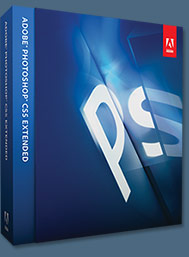 Adobe Photoshop CS5 delivers breakthrough capabilities to help you create images with impact. Refine your
images with reengineered photography tools for removing noise, adding grain, and creating high dynamic
range (HDR) images. Get precise results when making complex selections. Remove any image element and
see the space fill in almost magically. Paint with naturally textured brushstrokes and realistic color blends. Learn more about Photoshop CS5.
Adobe Photoshop CS5 delivers breakthrough capabilities to help you create images with impact. Refine your
images with reengineered photography tools for removing noise, adding grain, and creating high dynamic
range (HDR) images. Get precise results when making complex selections. Remove any image element and
see the space fill in almost magically. Paint with naturally textured brushstrokes and realistic color blends. Learn more about Photoshop CS5.
Adobe Photoshop CS5 Extended software helps you create the ultimate images
for print, the web, and video. Enjoy all the state-of-the-art editing, compositing,
and painting capabilities in industry-standard Photoshop CS5, and experience
fast performance thanks to cross-platform 64-bit support. Also create 3D extrusions
for logos, artwork, and motion graphics; edit 3D objects with advanced tools; and create and enhance motion-based content. Learn more about Photoshop CS5 Extended.
Find CS5 upgrade options and Creative Suite 5 deals at the Adobe Store. See CS5 pricing in UK currency at the Adobe UK Store. Visit the Adobe Special Offers page to find the latest deals. Save 80% on Adobe Student Editions. Try before you buy — download a free Photoshop CS5 trial.
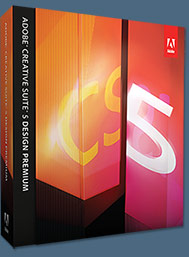 Adobe Creative Suite 5 Design Premium
Adobe Creative Suite 5 Design Premium
Adobe Creative Suite 5 Design Premium software gives you fresh new creative tools, along
with the ability to deliver ideas faster in print and create interactive content without writing
code. Plus Design Premium integrates with Adobe CS Live online services to maximize
your design time by streamlining critical nondesign tasks.
Adobe Creative Suite 5 Design Premium combines Adobe InDesign CS5, Photoshop CS5 Extended, Illustrator CS5, Flash CS5 Professional, Dreamweaver CS5, Fireworks CS5, and Acrobat Pro with additional tools and services. Download a free CS5 Design Premium 30 day trial.
Photoshop CS5 Tutorials & CS5 Resources
See our Photoshop CS5 Resource Center for Free Photoshop CS5 Tutorials, and the Free Photoshop CS5 Trial Download. See our Photoshop CS4 Resource Center for Free Photoshop CS4 Tutorials.
![]()
Exclusive 15% Discount On All Topaz Plugins - Use Coupon Code PHOTOSHOPSUPPORT - Includes Bundles And Upgrades
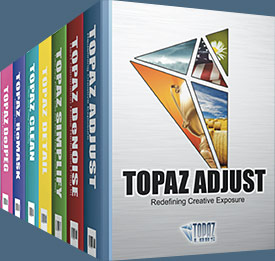 Enter our exclusive discount coupon code PHOTOSHOPSUPPORT during the checkout process at Topaz Labs for an instant 15% discount on any Topaz product, including bundles and upgrades.
Enter our exclusive discount coupon code PHOTOSHOPSUPPORT during the checkout process at Topaz Labs for an instant 15% discount on any Topaz product, including bundles and upgrades.
Topaz Labs Photoshop plug-ins are specifically designed to expand a photographer's creative toolbox by harnessing powerful image technology developments. Photographers everywhere are now taking advantage of the creative exposure effects, artistic simplification, unique edge manipulation, and top-of-the-line noise reduction offered in Topaz products. The Topaz Photoshop Plugins Bundle is a super powerful Photoshop plugins package that includes the following Topaz products:
Topaz Adjust
Deliver stunning and dynamic images with this uniquely powerful plug-in that features HDR-like abilities and enhances exposure, color and detail.
 Topaz Detail
Topaz Detail
A three-level detail adjustment plug-in that specializes in micro-contrast enhancements and sharpening with no artifacts.
Topaz ReMask
The fastest and most effective masking and extraction program with one-click mask refining.
Topaz DeNoise
Highest-quality noise reduction plug-in that removes the most noise and color noise while preserving the most image detail.
Topaz Simplify
Provides creative simplification, art effects, and line accentuation for easy one-of-a-kind art.
Topaz Clean
Take control of the detail depth of your images with extensive smoothing, texture control and edge enhancement tools.
Topaz DeJPEG
Drastically improves the quality of web images and other compressed photos.
Learn more about the Topaz Photoshop Plugins Bundle. Download a free trial version.
![]()
Exclusive onOne Software 15% Instant Discount Coupon
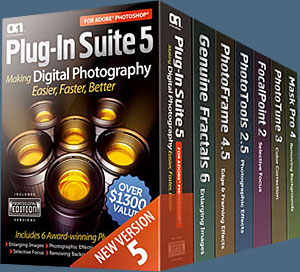 Enter our exclusive discount coupon code - PSSPPT06 - during the checkout process at onOne Software for an instant 15% discount on any onOne product. This includes Genuine Fractals and their amazing Photoshop Plug-In Suite.
Enter our exclusive discount coupon code - PSSPPT06 - during the checkout process at onOne Software for an instant 15% discount on any onOne product. This includes Genuine Fractals and their amazing Photoshop Plug-In Suite.
OnOne’s new Plug-In Suite solves six of the most frequent problems photographers will encounter in Photoshop. This suite has been granted American Photos Magazine’s Editor’s Choice award for Top Image Editing Software. The Plugin Suite includes:
Genuine Fractals Pro is renowned by both photographers and printers for its finesse at increasing images to more than ten times their original size while maintaining the sharpness and detail you started with. Think of this as the industry standard for image resizing.
Mask Pro is used to remove the tough stuff — such as hair, smoke and glass — while retaining the fine detail. You choose what colors to keep, then paint away what you don’t need.
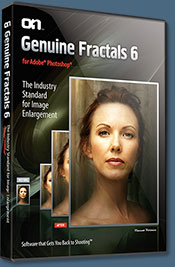 PhotoTools Pro packs hundreds of high-calibre photographic effects into one user-friendly plug-in. It’s fast and easy to use. Gives your photos that pro quality look.
PhotoTools Pro packs hundreds of high-calibre photographic effects into one user-friendly plug-in. It’s fast and easy to use. Gives your photos that pro quality look.
PhotoFrame Pro lets you enhance your pictures with hundreds of such design effects, or simply drop your image into a pre-fab layout in Photoshop, Lightroom or Aperture.
FocalPoint helps to control focus and minimize visual noise. Draw the eye to specific points in your images by using selective focus, depth-of-field and vignette effects.
PhotoTune lets you can compare images side-by-side and easily color correct and enhance them. PhotoTune optimizes the dynamic range, color and sharpness of your image without the need to know all the complicated controls in Photoshop like levels and curves.
Simply enter our exclusive discount coupon code - PSSPPT06 - during the checkout process at onOne Software for an instant 15% discount on any onOne product.
![]()
Nik Software 15% Instant Discount - Exclusive 15% Coupon
Enter our exclusive discount coupon code - NIKPSS - during the checkout process at Nik Software for an instant 15% discount on any Nik Software product. This exclusive discount coupon code can be applied to all the latest Nik Software Photoshop plugins, including Silver Efex Pro, Color Efex Pro, Viveza, Sharpener Pro, and Dfine.
Color Efex Pro
 52 photographic filters with over 250 effects for professional quality images.
Completely Original. Completely Indispensable.
52 photographic filters with over 250 effects for professional quality images.
Completely Original. Completely Indispensable.
Nik Software Color Efex Pro filters are the leading photographic filters for digital photography. The award-winning Color Efex Pro filters are widely used by many of today's professional photographers around the world to save time and get professional level results. Whether you choose the Complete Edition, Select Edition, or Standard Edition, you’ll get traditional and stylizing filters that offer virtually endless possibilities to enhance and transform images quickly and easily.
Patented U Point technology provides the ultimate control to selectively apply enhancements without the need for any complicated masks, layers or selections. Control color, light and tonality in your images and create unique enhancements with professional results. With 52 filters and over 250 effects found in Color Efex Pro, you can perform high quality retouching, color correction, and endless creative enhancements to your photographs. Download a free Trial version.
Viveza
 The most powerful tool to selectively control color and light in photographic images without the need for complicated selections or layer masks.
The most powerful tool to selectively control color and light in photographic images without the need for complicated selections or layer masks.
Two of the most important factors in creating great photography are color and light. Mastering the art of selectively correcting or enhancing each of these is now possible for every photographer without the need for complicated masks or selections, or expert-level knowledge of Photoshop. Integrating award-winning U Point technology, Viveza is the most powerful and precise tool available to control light and color in photographic images.
U Point powered Color Control Points, placed directly on colors or objects in an image (such as sky, skin, grass, etc.), reveal easy-to-use controls that photographers can use to quickly adjust brightness, contrast or color in a fraction of the time needed by other tools. With Viveza you’ll spend more time shooting photographs and save hours of image editing. Download a free Trial version.
Silver Efex Pro
 Complete power and control to create professional quality black and white images in one convenient tool.
Complete power and control to create professional quality black and white images in one convenient tool.
Silver Efex Pro from Nik Software is the most powerful tool for creating professional quality black and white images from your photographs. For the first time, all the advanced power and control required for professional results have been brought together in one convenient tool.
Featuring Nik Software’s patented U Point technology to selectively control the tonality and contrast of the image, Silver Efex Pro includes advanced imaging algorithms to protect against unwanted artifacts, a comprehensive collection of emulated black and white film types, a variable toning selector for adding traditional toning techniques, over 20 one-click preset styles, and a state-of-the-art grain reproduction engine that help produce the highest quality black and white images possible from your color images while providing more freedom to experiment. Download a free Trial version to use Silver Efex Pro.
Enter our exclusive discount coupon code - NIKPSS - during the checkout process at Nik Software for an instant 15% discount. This exclusive discount coupon code can be applied to all the latest Nik Software Photoshop plugins, including Silver Efex Pro, Color Efex Pro, Viveza, Sharpener Pro, and Dfine.
![]()
Photoshop Masking Plugin Fluid Mask - Exclusive Instant Discount
 The 4 1/2 out of 5 star review of Fluid Mask at MacWorld begins by saying that this "Photoshop plug-in takes the pain out of extracting backgrounds," and goes on to recommend the latest version, stating that "Fluid Mask is a very effective tool for separating objects from their backgrounds. It offers a variety of useful features for tackling almost any difficult image, from wispy hair to complex foliage. Online video tutorials and live training sessions help ease the learning curve."
The 4 1/2 out of 5 star review of Fluid Mask at MacWorld begins by saying that this "Photoshop plug-in takes the pain out of extracting backgrounds," and goes on to recommend the latest version, stating that "Fluid Mask is a very effective tool for separating objects from their backgrounds. It offers a variety of useful features for tackling almost any difficult image, from wispy hair to complex foliage. Online video tutorials and live training sessions help ease the learning curve."
Our friends at Vertus, the makers of Fluid Mask Photoshop Plugin, have set up a special exclusive discount for PhotoshopSupport.com. Go to our Fluid Mask page for a special, exclusive discount link.
Fluid Mask is designed for photographers, image editors, graphic designers and all those who take digital image editing seriously. In a streamlined interface and workflow, Fluid Mask instantly shows key edges in the image and provides comprehensive easy to use tools that work with difficult-to-see edges and tricky areas like trees & lattices. Fluid Mask will also preserve all-important edge information for a professional quality cut out. Go to our Fluid Mask page for more info.
![]()
lynda.com Online Training Library - View Free Video Clips
 Subscriptions to the lynda.com Online Training Library provide anytime access to tens of thousands of video tutorials covering Photoshop, Illustrator, Dreamweaver, web design, digital imaging, 3D, digital video, animation, and many other topics. View free video clips.
Subscriptions to the lynda.com Online Training Library provide anytime access to tens of thousands of video tutorials covering Photoshop, Illustrator, Dreamweaver, web design, digital imaging, 3D, digital video, animation, and many other topics. View free video clips.
For less than a dollar a day, members have the opportunity to stay current and keep skills sharp, learn innovative and productive techniques, and gain confidence and marketability - all at their own pace. Premium subscriptions include instructors’ exercise files so that members can follow along with the exact examples onscreen. Customers learn at their own pace and may stop, rewind, and replay segments as often as necessary. View some free video clips (high resolution).
![]()
Did You Know You Could Create An Entire Website In Photoshop?
SiteGrinder Photoshop Plugin - Create Websites Instantly
 There often seems to be a strict division of labor within the world of web design and development. Creative professionals tend to stick to the Photoshop domain, while those well-versed in scripting are left to the task of implementing their work. Indeed, the two realms are quite different from each other, to which any of us even vaguely familiar with either can easily attest.
There often seems to be a strict division of labor within the world of web design and development. Creative professionals tend to stick to the Photoshop domain, while those well-versed in scripting are left to the task of implementing their work. Indeed, the two realms are quite different from each other, to which any of us even vaguely familiar with either can easily attest.
Essentially, Photoshop is a no-holds-barred design studio, offering the artist a seemingly endless array of creative options. On the other hand, HTML, CSS, Java and the like follow strict rules of engagement, requiring the developer to take any number of esoteric concerns into consideration in order to ensure that designs are properly displayed on the web.
Turn Photoshop Into A Complete Web Design Tool
SiteGrinder seeks to bridge this gap between design and development. Basically, SiteGrinder turns Photoshop into an easy-to-use and fully functional web design tool. With SiteGrinder, designers will now have the freedom to totally let their creativity loose and then, without skipping a beat, transfer their designs to the web. Bringing esthetic concerns together with more practical considerations, SiteGrinder is an amazingly powerful tool that would make a fantastic addition to any web designer's bag of tricks. Mac OS X and Windows versions of the SiteGrinder unlockable demo are available now via download.
![]()
Photoshop CS4 Essential Skills - By Mark Galer And Philip Andrews
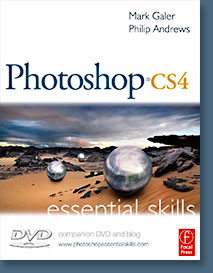 Brimming with beautiful pictures, Photoshop CS4 Essential Skills guides you through a project-based, progressive curriculum so that you can build all the essential skills to enhance photographs creatively and professionally with Photoshop CS4. If you are an aspiring professional or a student learning photography, digital imaging, or design graphics, you'll be amazed at the stunning results you can achieve. A DVD is included free.
Brimming with beautiful pictures, Photoshop CS4 Essential Skills guides you through a project-based, progressive curriculum so that you can build all the essential skills to enhance photographs creatively and professionally with Photoshop CS4. If you are an aspiring professional or a student learning photography, digital imaging, or design graphics, you'll be amazed at the stunning results you can achieve. A DVD is included free.
The Essential Skills Photography Series from Focal Press uniquely offers a structured learning experience for photographers of all ages, with both the underlying theory and loads of invaluable 'how to' and real-life practice projects - all from the most talented photography practitioners/educators in the world.
Read 2 free sample chapters:
Skin Retouching Tips In Photoshop CS4
Transforming Smart Objects In Photoshop CS4
Find more Photoshop CS4 tutorials on our Photoshop CS4 Tutorials Page.
Read 2 free sample chapters from the Adobe Photoshop CS3 version:
![]() Adjusting Exposure in Adobe Camera Raw CS3
Adjusting Exposure in Adobe Camera Raw CS3
![]() Photoshop CS3 Tutorial High Dynamic Range
Photoshop CS3 Tutorial High Dynamic Range
Find More Adobe Photoshop Books at Amazon.com
Find all the latest bestselling Photoshop books at discount prices at Amazon.com.
![]()