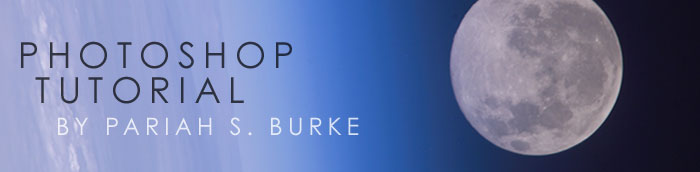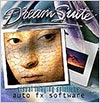![]()
![]()
![]() Buy. Download. Create. Get Photoshop CS5 now at the Adobe Store.
Buy. Download. Create. Get Photoshop CS5 now at the Adobe Store.
![]() For Photoshop CS4 and CS5 tutorials, see our Photoshop Tutorials Page.
For Photoshop CS4 and CS5 tutorials, see our Photoshop Tutorials Page.
![]()
![]()
Exclusive 15% Discount On All Topaz Plugins - Use Coupon Code PHOTOSHOPSUPPORT - Includes Bundles And Upgrades
 Enter our exclusive discount coupon code PHOTOSHOPSUPPORT during the checkout process at Topaz Labs for an instant 15% discount on any Topaz product, including bundles and upgrades.
Enter our exclusive discount coupon code PHOTOSHOPSUPPORT during the checkout process at Topaz Labs for an instant 15% discount on any Topaz product, including bundles and upgrades.
Topaz Labs Photoshop plug-ins are specifically designed to expand a photographer's creative toolbox by harnessing powerful image technology developments. Photographers are taking advantage of the creative exposure effects, artistic simplification, unique edge manipulation, and top-of-the-line noise reduction offered in Topaz products.
Fantasic Photoshop Plugins At Amazing Prices
The Topaz Photoshop Plugins Bundle is a super powerful Photoshop plugins package that includes the following Topaz products:
Topaz Adjust (new version Adjust 4 just released — read full news on Adjust 4)
Deliver stunning and dynamic images with this uniquely powerful plug-in that features HDR-like abilities and enhances exposure, color and detail.
 Topaz Detail
Topaz Detail
A three-level detail adjustment plug-in that specializes in micro-contrast enhancements and sharpening with no artifacts.
Topaz ReMask
The fastest and most effective masking and extraction program with one-click mask refining.
Topaz DeNoise
Highest-quality noise reduction plug-in that removes the most noise and color noise while preserving the most image detail.
Topaz Simplify
Provides creative simplification, art effects, and line accentuation for easy one-of-a-kind art.
Topaz Clean
Take control of the detail depth of your images with extensive smoothing, texture control and edge enhancement tools.
Topaz DeJPEG
Drastically improves the quality of web images and other compressed photos.
Learn more about the Topaz Photoshop Plugins Bundle. Download a free trial version.
![]()
Photoshop CS5 & Photoshop CS5 Extended - Best Deals From Adobe
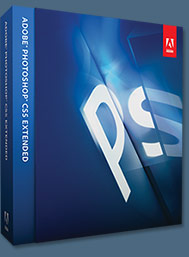 Adobe Photoshop CS5 delivers breakthrough capabilities to help you create images with impact. Refine your
images with reengineered photography tools for removing noise, adding grain, and creating high dynamic
range (HDR) images. Get precise results when making complex selections. Remove any image element and
see the space fill in almost magically. Paint with naturally textured brushstrokes and realistic color blends. Learn more about Photoshop CS5.
Adobe Photoshop CS5 delivers breakthrough capabilities to help you create images with impact. Refine your
images with reengineered photography tools for removing noise, adding grain, and creating high dynamic
range (HDR) images. Get precise results when making complex selections. Remove any image element and
see the space fill in almost magically. Paint with naturally textured brushstrokes and realistic color blends. Learn more about Photoshop CS5.
Adobe Photoshop CS5 Extended software helps you create the ultimate images
for print, the web, and video. Enjoy all the state-of-the-art editing, compositing,
and painting capabilities in industry-standard Photoshop CS5, and experience
fast performance thanks to cross-platform 64-bit support. Also create 3D extrusions
for logos, artwork, and motion graphics; edit 3D objects with advanced tools; and create and enhance motion-based content. Learn more about Photoshop CS5 Extended.
Find CS5 upgrade options and Creative Suite 5 deals at the Adobe Store. See CS5 pricing in UK currency at the Adobe UK Store. Visit the Adobe Special Offers page to find the latest deals. Save 80% on Adobe Student Editions. Try before you buy — download a free Photoshop CS5 trial.
![]()
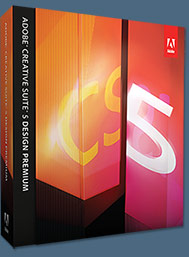 Adobe Creative Suite 5 Design Premium
Adobe Creative Suite 5 Design Premium
Adobe Creative Suite 5 Design Premium software gives you fresh new creative tools, along
with the ability to deliver ideas faster in print and create interactive content without writing
code. Plus Design Premium integrates with Adobe CS Live online services to maximize
your design time by streamlining critical nondesign tasks.
Adobe Creative Suite 5 Design Premium combines Adobe InDesign CS5, Photoshop CS5 Extended, Illustrator CS5, Flash CS5 Professional, Dreamweaver CS5, Fireworks CS5, and Acrobat Pro with additional tools and services. Download a free CS5 Design Premium 30 day trial.
Photoshop CS5 Tutorials & CS5 Resources
See our Photoshop CS5 Resource Center for Free Photoshop CS5 Tutorials, and the Free Photoshop CS5 Trial Download. See our Photoshop CS4 Resource Center for Free Photoshop CS4 Tutorials.
![]()
CD & DVD Labels - Photoshop CD Label Templates & Label Printing Tips
By Pariah S. Burke
Why have bland, generic looking labels when you can just as easily create labels that really pop? Take a look at Figure 1, two versions of a label to be affixed to VHS tapes chronicling an annual stockholder meeting and to be distributed to investors. The one on the left was created the way 99% of short-run self-adhesive labels are created on a desktop computer — in Microsoft Word. It’s bland, boring, “generic”, just 99% of short-run self-adhesive labels created on a desktop computer.
How about the one on the right? On its best day and under the deft manipulations of an extremely skilled Microsoft Word user, Word could probably make the same label, but it would take a lot more time and require Photoshop to create the imagery and faded text anyway.

Figure 1: The Microsoft Word version (left) and Photoshop version (right).
If you were the REV company marketing director, which label would you prefer to send out to your stockholders? Which one reinforces and benefits the green-drink maker’s corporate brand? Which detracts from it?
Now, consider all the other types of labels you might employ in your business or even hobby projects: mailing labels of various sizes and shapes, CD/DVD labels, 3.5-inch diskette labels, folder tab labels; packaging labels like candles, jars, bottles, boxes, and; full-sheet labels to be affixed to binders, presentations, clipboards, cartons, product boxes, scrapbooks, photo albums, or anything else your imagination can conjure.
Do you want all your labels bland, text-on-white that, at most, have a clichéd clipart icon or jagged-edge version of your logo shoved into the corner? Or, would you prefer unfettered labeling that fully communicates and reinforces your brand by using your exact corporate colors, signature typeface, creative imagery, and a sharp, high-resolution version of your logo?
Label Templates
If you’ve continued reading down to here, you either prefer the second option, or you’re bored. I’ll assume the former. In the old days (the 90s) of desktop labeling, a would-be label creator had two options: Microsoft Word or proprietary labeling software produced by the makers of ready-to-print label paper. Nowadays, however, choices are much more open. For one, the rise in popularity of OpenOffice, a free yet highly capable Microsoft Office competitor, has forced label template suppliers like WorldLabel.com to look beyond the secular Microsoft enclave.
The need for label design in high-end, professional-grade publishing applications like Adobe’s InDesign, PageMaker, FrameMaker, and Illustrator, as well as QuarkXPress and Corel Ventura, initially inspired the creation of label templates in Encapsulated PostScript (EPS), a vector-based graphic format that ruled the late-80s and entire 1990s but is rapidly falling into the remember-when realm of nostalgic technology.
On the rise are label templates based on Adobe’s agile and ubiquitous Portable Document Format (PDF). Any creative application in the professional or “prosumer” (effectively, serious hobbyist) class can either or both read and create PDF files. More importantly, PDF files can be viewed and printed by anyone with a copy of the Adobe Reader — which is to say, by just about every computer user on planet Earth. PDF-based labels can be printed on any inkjet or laser printer, or even sent to a printing shop.
Imagine a scenario, if you will: Using the unparalleled creative power of Adobe Photoshop you design a sheet of DVD labels that fully reinforce your corporate brand. It includes a crisp version of your logo, your corporate colors, some decorative imagery, and editable type (for changing CD/DVD titles between projects). Maybe it looks something like Figure 2, with dummy or For Position Only (FPO) text standing in for actual titles. What you’ve created will become the corporate-wide template for all CDs and DVDs produced by all offices worldwide.
Although each project will need its own unique title, and different offices may need to set their type in languages other than English, the format and type style of the labels will remain consistent throughout all such projects. As a savvy business person, you know that consistency is the key to effective brand building and maintenance. These labels will effect that consistency in CD and DVD products released by all divisions, all offices, of your company; brand consistency is maintained—with creativity.
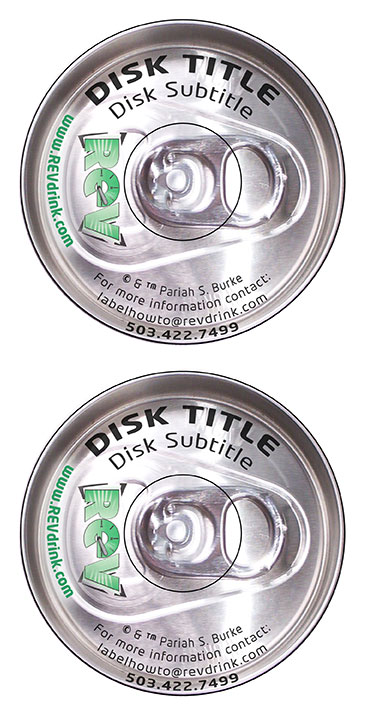
Figure 2: A corporate CD/DVD template for use throughout the entire organization.
This is all good and well, you might say. But as soon as I type something into a Photoshop graphic, the text becomes part of the picture; it’s no longer editable. Actually, that’s a common misconception. If you’re using any version of Photoshop released within the last six years—versions 6, 7, CS, and CS2 — text you enter remains fully editable — just like Word—in perpetuity (or, at least, until you deliberately tell Photoshop to rasterize it into part of the image). Thus, you can design the template using dummy text as I did above, then resuse it for every project. You can even send it to all your counterparts around the company for them to use. No muss, no fuss.
Building A Re-usable Label Template
Enough theory. Let’s take this hands-on. First, let’s get the template we’ll use. Visit WorldLabel.com’s PDF Label Templates and download: WL-OL1200.PDF 2-up CD/DVD disk template.
If you don’t have a need for CD/DVD face labels at the moment, you’re certainly welcome to follow along with a different type of label template. I chose the CD/DVD for this projects because of almost ubiquitous usage in so many different professional and personal projects, and, with two labels on the same 8.5x11-inch sheet, it enables us to discuss duplicating designs without becoming bogged down numbered how-to steps. Save the WL-OL1200.pdf file somewhere convenient on your computer.
Now, let’s fire up Adobe Photoshop. I’m using Photoshop CS2 on Windows, but the same technique works with minor modification in Photoshop CS or 7, running on either Windows or Mac OS X.
STEP 1
In Photoshop, go to File > Open, and navigate to the location of WL-OL1200.pdf. Even though it’s a PDF instead of Photoshop document PSD file, Photoshop reads and writes to PDF. If you don’t see the PDF in your Open dialog, make sure the Files of Type dropdown menu is set to All Formats. Click on WL-OL1200.pdf and then the Open button.
STEP 2
Up will pop the Import PDF dialog box displaying a thumbnail of the template as well as various options. As this dialog implies, Photoshop can open any single page from multi-page PDFs—just choose the appropriate page thumbnail. In the case of label templates, though, there should be only a single page.
On the right of the Import PDF dialog are various options crucial to the success or failure of this template for its intended use (see Figure 3).
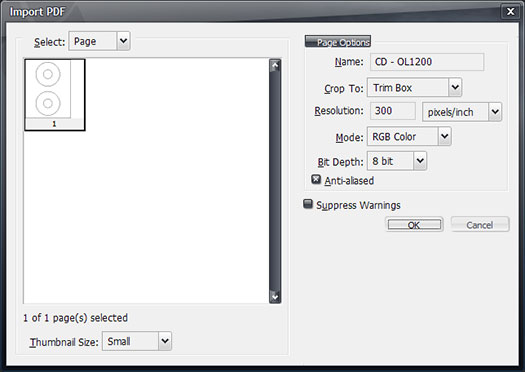
Figure 3: The Import PDF dialog showing correct settings for this project.
Name: A nice little touch, Photoshop let’s you name your document even before you’ve saved it. So let’s name ours Re-usable DVD Template.
Crop To: How should Photoshop crop the imported image? In our case we want to crop to the Trim Box, which should be 8.5x11-inches, so that we import the entire page uncropped. Depending on the label template itself, there may be no difference between the options here, but if there is a difference, it’s crucial to import the entire page, including margins, via the Trim Box choice. The digital template must align perfectly to pre-cut, self-adhesive labels; any variation and the image won’t align, and your entire label design will be for naught.
Resolution: This is the quality of the resulting template both onscreen and in print, and it may default to 72 ppi (pixels/inch)—extremely low-resolution screen resolution. We definitely do not want that. If you know in advance the resolution of your printer, enter that here (e.g. 300 ppi). If you intend to print these labels solely on desktop or networked inkjet or laser printers, 600 ppi is a good setting.
Mode: Leave this set to RGB Color. While it’s true printing presses and the vast majority of inkjet and laser printers are CMYK (Cyan, Magenta, Yellow, and Black), RGB has thousands more color hues, shades, and tones than CMYK. Don’t limit yourself during creation. You can always convert from RGB to CMYK after design time—with much better results than doing it now—or even leave it in RGB all the way through print; most printers can do the color conversion as part of the output process.
Bit Depth: This is the level of color. 16-bit color is the range of colors a film camera captures, which is actually larger than the range of color the human eye can perceive at any one time. Moreover, 16-bit images are massive in terms of both file size on disk and in RAM, and they will slow your Photoshop work unnecessarily. Let’s stick with 8-bit bit depth—16 million colors should be sufficient for a label design.
Anti-Aliased: (Checkbox) Should Photoshop smooth the edges of vector paths that are being rasterized? Yes, leave this checked.
Suppress Warnings: (Checkbox) Photoshop is cautious—at times cautious to the point of annoyance. This checkbox suppresses it’s cautionary alerts and hand-holding, although, in this case, there shouldn’t be any warnings.
Click OK. When the Re-usable DVD Template opens, it will show the two CD/DVD labels including outer diameter and the hole to be punched out of them. The checkerboard background indicates transparency — there isn’t a white background on this page.
STEP 3
The first thing we need to do is protect the template layer itself from accidental changes. On the Layers palette (Window > Layers), right-click on the only layer in the list, Layer 1, and choose Layer Properties from the top of the context sensitive popup menu. Name it Trim and hit OK. Now lock the layer by clicking the padlock icon immediately above the layer list (see Figure 4). Locking the layer prevents accidental repositioning (a disaster) as well as accidentally painting on the Trim layer itself. We’re not going to allow this layer to print, you see, otherwise we’d get horrible black lines on our printed labels.
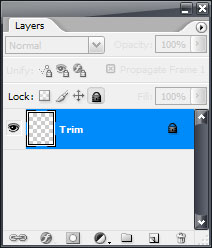
Figure 4: The Layers palette so far, with the Trim layer locked.
STEP 4
At the bottom of the Layers palette, click on the Create New Layer button to make a new layer above Trim. Double-click on the name Layer 1 to rename it inline to Artwork. This is where we’ll put the graphics for our label.
STEP 5
If we just started drawing, painting, and placing graphics on this layer as is, we’d quickly obscure the Trim layer and lose track of the edges of the label. So, click on and drag the Artwork layer in the Layers palette, and drop it below Trim. Now the edges will always be visible as we work.
STEP 6
With the Artwork layer selected in the Layers palette, grab the Type Tool from the Tools palette. Choose where you’d like to place the disk title, then click and drag out a rectangular area to define the space available to the title and an optional subtitle (see Figure 5). When you release the mouse, an I-beam cursor will be flashing in the text frame, ready for typing.
Enter a placeholder title of DISK TITLE, return, and Disk Subtitle. In addition to a text frame, you also have a new layer—DISK TITLE Disk Subtitle. When entering text, Photoshop creates a new special kind of layer called a Type layer. This is how your type remains editable at all times. Moreover, the layer name is a reflection of its content; change the text and the layer name will update to match.
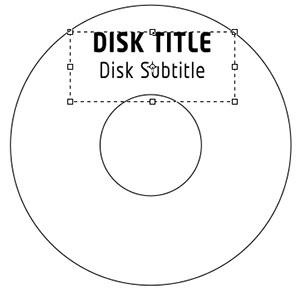
Figure 5: Placeholder or FPO type in the title text frame (transform controls and a non-transparent background added for clarity).
STEP 7
Repeat step 6 to create a second frame for other textual content that may be required for your label — things like the copyright and trademark notices, sales contact information, disk contents, and so on.
You now have the basics of your CD/DVD label template. Style the title and additional information FPO type, and, on the Artwork or additional layers, place or draw imagery like your company logo, background images, and decorative graphics. Figure 6 shows what a CD/DVD template for my REV Creative Drink brand might look like. Of course, you’ll want to use your own imagery, typefaces, and colors.
Although we would like to think that every print will align perfectly with the pre-scored paper labels, rarely is that the case. Printers vary in how they handle paper, digital images shift a little, and a hundred other things can happen that move images a fraction of an inch this way or that when it hits the paper. Prepare for this by accounting for possible shifts as you design. Try to keep text and crucial imagery at 1/8th of inch inside from the edge of a label, and extend any background images or colors approximately 1/8th outside the outer borders of a label.
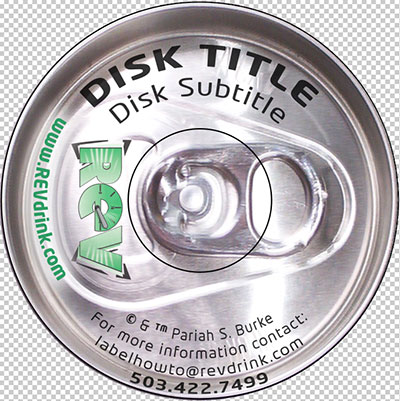
Figure 6: The final design of my label template. Note: Even warped, the text is still live and fully editable.
Replicating The Design Across Multiple Labels
Once your design is finalized, it’s time to duplicate it across all the labels on the sheet. Photoshop makes that easy.
STEP 1
In the Layers palette, select all layers except Trim. To select sequential layers, click on the first and then, while holding the SHIFT key, click on the last layer. Hold CMD (CTRL on Windows) while clicking to select or deselect layers non-sequentially.
STEP 2
From the flyout menu in the top-right corner of the Layers palette choose New Group from Layers. Up will pop the New Group from Layers dialog asking a few questions. Name the group Upper Label. Optionally set a color for the group, and leave Mode and Opacity at their defaults — Pass Through and 100%, respectively. Click OK, and all selected layers will be collected in a new layer group.
STEP 3
Among other things, layer groups allow you to manipulate several layers at once. With the Upper Label group still selected on the Layers palette, return to that palette’s fly out menu and choose Duplicate Group. Name this one Lower Label and click OK.
STEP 4
With the Lower Label group selected on the Layers palette, switch to the Move Tool by press V on your keyboard. On the Options bar at the top of the screen, check Auto Select Groups (see Figure 7 below).
![]()
Figure 7: The Auto Select Groups checkbox on Photoshop’s Options bar.
STEP 5
Using the Move Tool, click on the label artwork itself and drag downward while holding the SHIFT key to constrain the motion to a straight line (90-degress in this case). Because you selected a layer group instead of a single layer, all the components of this complete label will move simultaneously. Align the design to the bottom CD/DVD donut. If you can’t get it exact, use the arrow keys on your keyboard for fine tuning.
STEP 6
Lastly — and this is important — hide the Trim layer by clicking the eyeball icon beside on the Layers palette. Failing to hide it now means you or someone could inadvertently include it in the print output, resulting in the possibility that those lines would appear on your labels themselves. Yuck!
If your project is not CD/DVD labels but something like address or diskette labels that are more numerous than just two on a page, run through steps 3-5 above for each additional label.
Working With The Template
Now your label template is ready to be saved and distributed to all the other offices. Of course, the fonts you used will need to be installed on any computer that might open and edit the Photoshop document. In a corporate environment where everyone involved in creative and marketing tasks should already have the company signature fonts, or if you used standard operating system fonts like Times New Roman, Courier, Arial (Windows), or Helvetica (Mac), that shouldn’t be an impediment.
Anytime you or anyone else needs to generate new CD/DVD project labels, open the template you just created, save a copy (File > Save As), and edit the appropriate type layers in the Upper Label and Lower Label groups — but that’s only if you have a simple template with no more than two labels per sheet. If you have a sheet with more than two, I recommend you don’t directly edit the type layers to avoid accidental mistakes. Instead, take advantage of another little-known and under appreciated Photoshop feature: Find and Replace Text (see Figure 8 below).
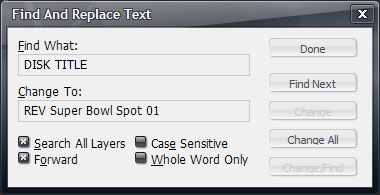
Figure 8: Photoshop’s Find and Replace Text dialog.
On the Edit menu, about half way down, is the Find and Replace Text command. Select that to open the Find and Replace Text dialog box. In the Find What field enter DISK TITLE or other text you need replaced, and then, in the Change To field, what you’d like in the actual template — probably the real CD/DVD project title. Remember to check Search All Layers and any other options you may need. You can then either step through the text to be replaced one at a time by clicking Find Next and Change, or get all instances of the search text in fell swoop with Change All.
If you make a mistake with Find and Replace Text, undo with CMD+Z / CTRL+Z, or run another round of Find and Replace Text.
If you’re printing your own labels on an inkjet or laser printer, just print directly from Photoshop via File > Print. However, if you’re sending it out to a print shop, it’s invariably better to send a PDF even if for no other reason than a PDF embeds the fonts so they don’t have to be sent with the artwork.
To create a PDF from Photoshop, simply go to File > Save As. In the Save dialog, change the Format dropdown list from Photoshop (*.PSD; *.PDD) to Photoshop PDF (*.PDF; *.PDP). The options you choose in the Save Adobe PDF dialog that appears next should be whatever you print service provider asks you use, so give her a call before you get to this step.
Microsoft Word is a wonderful tool at what it does: Word processing. As a desktop publishing application, though, it’s lousy. Why produce vanilla labels like everyone else when you can have absolute, unadulterated creative freedom building labels in Photoshop?
Not as comfortable with Photoshop as you are with Illustrator or even InDesign? Well, the same PDF label templates from WorldLabel.com work equally well in those applications—and the procedure is remarkably similar. The only real difference is that InDesign CS2 doesn’t offer layer groups, but it compensates by making object duplication and positioning easier than Photoshop. Of course, that’s a different discussion for a different tutorial.
Label something — creatively.
About Pariah S. Burke
A 20-year graphic design and publishing veteran, Pariah S. Burke is the former trainer, Photoshop MVP, and InDesign, InCopy, and Illustrator Technical Lead to Adobe's technical support team. He is the author or coauthor of three books on creative software, the writer of more than 200 published articles on graphic design and publishing and the tools and business practices of design and publishing, and the publisher of the highly respected Web sites Quark VS InDesign.com and Designorati.
![]()
Photoshop CS5 - Extraordinary Painting Effects
 With a new Mixer Brush, a Bristle Tips feature, and a new mechanism for blending colors, Photoshop CS5 redefines the way you paint. You can take advantage of more natural and realistic painting effects, making it easy to take your imagery and designs in new artistic directions.
With a new Mixer Brush, a Bristle Tips feature, and a new mechanism for blending colors, Photoshop CS5 redefines the way you paint. You can take advantage of more natural and realistic painting effects, making it easy to take your imagery and designs in new artistic directions.
The Mixer Brush lets you define multiple colors on a single tip, and then mix and blend them with the underlying hues on your canvas, achieving creative results that rival traditional painting media. When starting with a photo original, you can use a dry, empty brush to blend the existing colors while at the same time adding a painterly effect to the image.
Mixer Brush settings provide extensive control over the wetness of the canvas colors, the load rate that determines amount of paint loaded on the brush, the mixing rate between brush and canvas colors, and whether the brush is refilled, cleaned, or both after each painting stroke.
In conjunction with these new mixing features, Photoshop CS5 incorporates unprecedented control over stroke characteristics of its painting tools with Bristle Tips. Bristle Qualities define key bristle properties such as shape, length, stiffness, thickness, angle, and spacing, which affect how the color is laid on the image as you paint.
The Bristle Brush Preview feature provides a visual representation of these changes, and you can save your tip configurations for future use, allowing you to build a customized collection of Bristle Tips to experiment with when using Photoshop brush tools. Read about all the new features in Photoshop CS5.
You can upgrade from any Suite to any Suite, as there are no more restrictions. Customers can upgrade to CS5 suites from up to 3 versions back. Customers can even step down; go from Photoshop Extended to Photoshop or from a Master Collection to another Suite. For full upgrade pricing on individual CS5 products visit the Adobe Store. See CS5 pricing in UK currency at the Adobe UK Store. Visit the Adobe Special Offers page to find deals. Save 80% on Adobe Student Editions. Try before you buy — download a free Photoshop CS5 trial.
![]()
Exclusive onOne Software 15% Instant Discount Coupon
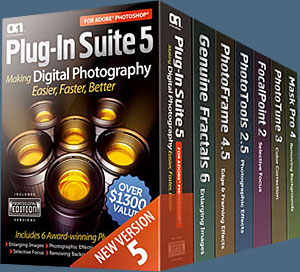 Enter our exclusive discount coupon code - PSSPPT06 - during the checkout process at onOne Software for an instant 15% discount on any onOne product. This includes Genuine Fractals and their amazing Photoshop Plug-In Suite.
Enter our exclusive discount coupon code - PSSPPT06 - during the checkout process at onOne Software for an instant 15% discount on any onOne product. This includes Genuine Fractals and their amazing Photoshop Plug-In Suite.
OnOne’s new Plug-In Suite solves six of the most frequent problems photographers will encounter in Photoshop. This suite has been granted American Photos Magazine’s Editor’s Choice award for Top Image Editing Software. The Plugin Suite includes:
Genuine Fractals Pro is renowned by both photographers and printers for its finesse at increasing images to more than ten times their original size while maintaining the sharpness and detail you started with. Think of this as the industry standard for image resizing.
Mask Pro is used to remove the tough stuff — such as hair, smoke and glass — while retaining the fine detail. You choose what colors to keep, then paint away what you don’t need.
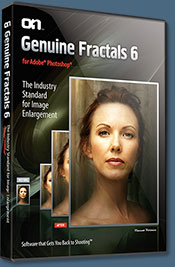 PhotoTools Pro packs hundreds of high-calibre photographic effects into one user-friendly plug-in. It’s fast and easy to use. Gives your photos that pro quality look.
PhotoTools Pro packs hundreds of high-calibre photographic effects into one user-friendly plug-in. It’s fast and easy to use. Gives your photos that pro quality look.
PhotoFrame Pro lets you enhance your pictures with hundreds of such design effects, or simply drop your image into a pre-fab layout in Photoshop, Lightroom or Aperture.
FocalPoint helps to control focus and minimize visual noise. Draw the eye to specific points in your images by using selective focus, depth-of-field and vignette effects.
PhotoTune lets you can compare images side-by-side and easily color correct and enhance them. PhotoTune optimizes the dynamic range, color and sharpness of your image without the need to know all the complicated controls in Photoshop like levels and curves.
Simply enter our exclusive discount coupon code - PSSPPT06 - during the checkout process at onOne Software for an instant 15% discount on any onOne product.
![]()
Nik Software 15% Instant Discount - Exclusive 15% Coupon
Enter our exclusive discount coupon code - NIKPSS - during the checkout process at Nik Software for an instant 15% discount on any Nik Software product. This exclusive discount coupon code can be applied to all the latest Nik Software Photoshop plugins, including Silver Efex Pro, Color Efex Pro, Viveza, Sharpener Pro, and Dfine.
Color Efex Pro
 52 photographic filters with over 250 effects for professional quality images.
Completely Original. Completely Indispensable.
52 photographic filters with over 250 effects for professional quality images.
Completely Original. Completely Indispensable.
Nik Software Color Efex Pro filters are the leading photographic filters for digital photography. The award-winning Color Efex Pro filters are widely used by many of today's professional photographers around the world to save time and get professional level results. Whether you choose the Complete Edition, Select Edition, or Standard Edition, you’ll get traditional and stylizing filters that offer virtually endless possibilities to enhance and transform images quickly and easily.
Patented U Point technology provides the ultimate control to selectively apply enhancements without the need for any complicated masks, layers or selections. Control color, light and tonality in your images and create unique enhancements with professional results. With 52 filters and over 250 effects found in Color Efex Pro, you can perform high quality retouching, color correction, and endless creative enhancements to your photographs. Download a free Trial version.
Viveza
 The most powerful tool to selectively control color and light in photographic images without the need for complicated selections or layer masks.
The most powerful tool to selectively control color and light in photographic images without the need for complicated selections or layer masks.
Two of the most important factors in creating great photography are color and light. Mastering the art of selectively correcting or enhancing each of these is now possible for every photographer without the need for complicated masks or selections, or expert-level knowledge of Photoshop. Integrating award-winning U Point technology, Viveza is the most powerful and precise tool available to control light and color in photographic images.
U Point powered Color Control Points, placed directly on colors or objects in an image (such as sky, skin, grass, etc.), reveal easy-to-use controls that photographers can use to quickly adjust brightness, contrast or color in a fraction of the time needed by other tools. With Viveza you’ll spend more time shooting photographs and save hours of image editing. Download a free Trial version.
Silver Efex Pro
 Complete power and control to create professional quality black and white images in one convenient tool.
Complete power and control to create professional quality black and white images in one convenient tool.
Silver Efex Pro from Nik Software is the most powerful tool for creating professional quality black and white images from your photographs. For the first time, all the advanced power and control required for professional results have been brought together in one convenient tool.
Featuring Nik Software’s patented U Point technology to selectively control the tonality and contrast of the image, Silver Efex Pro includes advanced imaging algorithms to protect against unwanted artifacts, a comprehensive collection of emulated black and white film types, a variable toning selector for adding traditional toning techniques, over 20 one-click preset styles, and a state-of-the-art grain reproduction engine that help produce the highest quality black and white images possible from your color images while providing more freedom to experiment. Download a free Trial version to use Silver Efex Pro.
Enter our exclusive discount coupon code - NIKPSS - during the checkout process at Nik Software for an instant 15% discount. This exclusive discount coupon code can be applied to all the latest Nik Software Photoshop plugins, including Silver Efex Pro, Color Efex Pro, Viveza, Sharpener Pro, and Dfine.
![]()
Photoshop Masking Plugin Fluid Mask - Exclusive Instant Discount
 The 4 1/2 out of 5 star review of Fluid Mask at MacWorld begins by saying that this "Photoshop plug-in takes the pain out of extracting backgrounds," and goes on to recommend the latest version, stating that "Fluid Mask is a very effective tool for separating objects from their backgrounds. It offers a variety of useful features for tackling almost any difficult image, from wispy hair to complex foliage. Online video tutorials and live training sessions help ease the learning curve."
The 4 1/2 out of 5 star review of Fluid Mask at MacWorld begins by saying that this "Photoshop plug-in takes the pain out of extracting backgrounds," and goes on to recommend the latest version, stating that "Fluid Mask is a very effective tool for separating objects from their backgrounds. It offers a variety of useful features for tackling almost any difficult image, from wispy hair to complex foliage. Online video tutorials and live training sessions help ease the learning curve."
Our friends at Vertus, the makers of Fluid Mask Photoshop Plugin, have set up a special exclusive discount for PhotoshopSupport.com. Go to our Fluid Mask page for a special, exclusive discount link.
Fluid Mask is designed for photographers, image editors, graphic designers and all those who take digital image editing seriously. In a streamlined interface and workflow, Fluid Mask instantly shows key edges in the image and provides comprehensive easy to use tools that work with difficult-to-see edges and tricky areas like trees & lattices. Fluid Mask will also preserve all-important edge information for a professional quality cut out. Go to our Fluid Mask page for more info.
![]()
lynda.com Online Training Library - View Free Video Clips
 Subscriptions to the lynda.com Online Training Library provide anytime access to tens of thousands of video tutorials covering Photoshop, Illustrator, Dreamweaver, web design, digital imaging, 3D, digital video, animation, and many other topics. View free video clips.
Subscriptions to the lynda.com Online Training Library provide anytime access to tens of thousands of video tutorials covering Photoshop, Illustrator, Dreamweaver, web design, digital imaging, 3D, digital video, animation, and many other topics. View free video clips.
For less than a dollar a day, members have the opportunity to stay current and keep skills sharp, learn innovative and productive techniques, and gain confidence and marketability - all at their own pace. Premium subscriptions include instructors’ exercise files so that members can follow along with the exact examples onscreen. Customers learn at their own pace and may stop, rewind, and replay segments as often as necessary. View some free video clips (high resolution).
![]()
Did You Know You Could Create An Entire Website In Photoshop?
SiteGrinder Photoshop Plugin - Create Websites Instantly
 There often seems to be a strict division of labor within the world of web design and development. Creative professionals tend to stick to the Photoshop domain, while those well-versed in scripting are left to the task of implementing their work. Indeed, the two realms are quite different from each other, to which any of us even vaguely familiar with either can easily attest.
There often seems to be a strict division of labor within the world of web design and development. Creative professionals tend to stick to the Photoshop domain, while those well-versed in scripting are left to the task of implementing their work. Indeed, the two realms are quite different from each other, to which any of us even vaguely familiar with either can easily attest.
Essentially, Photoshop is a no-holds-barred design studio, offering the artist a seemingly endless array of creative options. On the other hand, HTML, CSS, Java and the like follow strict rules of engagement, requiring the developer to take any number of esoteric concerns into consideration in order to ensure that designs are properly displayed on the web.
Turn Photoshop Into A Complete Web Design Tool
SiteGrinder seeks to bridge this gap between design and development. Basically, SiteGrinder turns Photoshop into an easy-to-use and fully functional web design tool. With SiteGrinder, designers will now have the freedom to totally let their creativity loose and then, without skipping a beat, transfer their designs to the web. Bringing esthetic concerns together with more practical considerations, SiteGrinder is an amazingly powerful tool that would make a fantastic addition to any web designer's bag of tricks. Mac OS X and Windows versions of the SiteGrinder unlockable demo are available now via download.
![]()
Photoshop CS4 Essential Skills - By Mark Galer And Philip Andrews
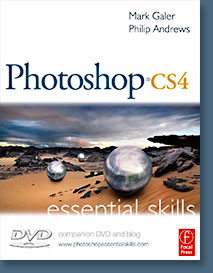 Brimming with beautiful pictures, Photoshop CS4 Essential Skills guides you through a project-based, progressive curriculum so that you can build all the essential skills to enhance photographs creatively and professionally with Photoshop CS4. If you are an aspiring professional or a student learning photography, digital imaging, or design graphics, you'll be amazed at the stunning results you can achieve. A DVD is included free.
Brimming with beautiful pictures, Photoshop CS4 Essential Skills guides you through a project-based, progressive curriculum so that you can build all the essential skills to enhance photographs creatively and professionally with Photoshop CS4. If you are an aspiring professional or a student learning photography, digital imaging, or design graphics, you'll be amazed at the stunning results you can achieve. A DVD is included free.
The Essential Skills Photography Series from Focal Press uniquely offers a structured learning experience for photographers of all ages, with both the underlying theory and loads of invaluable 'how to' and real-life practice projects - all from the most talented photography practitioners/educators in the world.
Read 2 free sample chapters:
Skin Retouching Tips In Photoshop CS4
Transforming Smart Objects In Photoshop CS4
Find more Photoshop CS4 tutorials on our Photoshop CS4 Tutorials Page.
Read 2 free sample chapters from the Adobe Photoshop CS3 version:
![]() Adjusting Exposure in Adobe Camera Raw CS3
Adjusting Exposure in Adobe Camera Raw CS3
![]() Photoshop CS3 Tutorial High Dynamic Range
Photoshop CS3 Tutorial High Dynamic Range
Find More Adobe Photoshop Books at Amazon.com
Find all the latest bestselling Photoshop books at discount prices at Amazon.com.