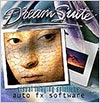![]()
![]() Try before you buy. Download any Adobe product for a free 30 day trial.
Try before you buy. Download any Adobe product for a free 30 day trial.
![]()
Welcome To The September 2011 Photoshop Newsletter
![]()
![]()
 Get 10% Off On Any Order Of $375 Or More - Adobe Store Labor Day Weekend Special Offer
Get 10% Off On Any Order Of $375 Or More - Adobe Store Labor Day Weekend Special Offer
Starting today you can receive a savings of 10% on any order of $375 or more purchased through the Adobe North America Commercial Store.
This special deal is valid for customers with shipping addresses in the U.S., Canada, and Mexico, excludes Volume and Education Stores, no coupon code necessary.
This offer will end on September 8, 2011.
Save 50% off Production Premium or Adobe Premiere Pro
Save 50% off Adobe Creative Suite 5.5 Production Premium or Adobe Premiere Pro CS5.5 software if you own Apple Final Cut Pro or Avid Media Composer with offer code SWITCH. Offer ends October 31, 2011.
![]()
Photoshop's Auto-Blend Feature - Video Tutorial - Sharpen Focus Using Stacked Images
From Russell Brown, a video tutorial that will show you how to use Photoshop's Auto-Blend feature. "There are times when low light or other factors make it impossible to capture a photo with a deep depth of field, yet a shallow depth of field may not yield the result you're going for.
"In those situations, take several shots of the same subject, varying the area that's in focus with each shot. Then let Photoshop merge the areas of sharpest focus from those stacked images into one seamless composite that looks as if it were captured with a deep depth of field. Although I'll demonstrate this very simple process using Photoshop CS5, the same tools are in Photoshop CS4, too."
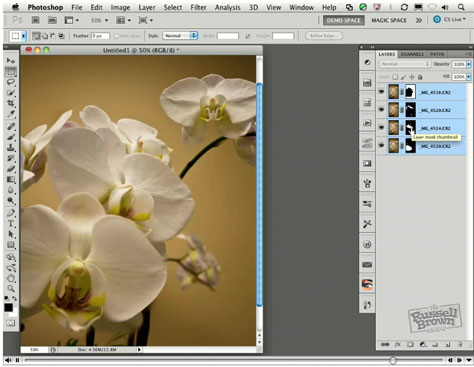
![]()
Using Photoshop To Change The Color Of The Stripes On A Zebra - Video Tutorial
Although you may have heard that a leopard can’t change its spots, a zebra can definitely change its stripes with a little help from Deke and Photoshop. In this week’s free technique, Deke adds a little pizazz to an otherwise monochromatic creature, by changing the black stripes on a zebra from black to red, green, and blue.
The color itself is applied pretty haphazardly, then Deke efficiently reins it in with an easy-to-craft layer mask using the Color Range command you saw in last week’s technique, only even easier to apply. After employing a little advanced blending and then cleaning up the mask by hand, Deke manages to defy conventional wisdom and take the tediously typical zebra on the left to the flashy figment of Deke’s imagination on the right.

This technique can be effective for changing all sorts of black areas of a photo into another color, and the results are realistic. Try variations on Deke’s technique in your own projects. Who knows, you may be able to change those leopard spots after all.
Deke's Techniques is taught by computer graphics guru Deke McClelland, and presented in his signature step-by-step style. The intent is to reveal how various Photoshop and Illustrator features can be combined and leveraged in real-world examples so that they can be applied to creative projects right away. Click here to see all the free clips from this series at lynda.com. You can get a free 7-day trial to the lynda.com Online Training Library. The trial membership entitles you to 7 days of access to all 986 courses in the lynda.com Online Training Library for free. Click sign up on the subscription plan of your choice to get started.
![]()
Free Photoshop Brushes - Branches
Here is the free Photoshop brush set from Bittbox for this week: Today’s brush set is a collection of 5 max-resolution trees and branches. They work great as corner elements or just adding some quick abstract lines to your designs. Each brush is at least 2400px in width. Enjoy!

![]()
Topaz B&W Effects Photoshop Plugin - Special Low Intro Price - $29.99
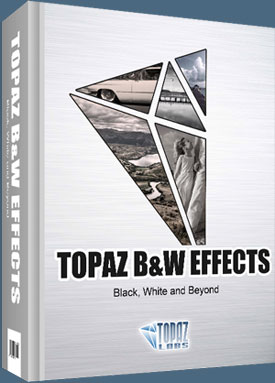 Topaz B&W Effects is a black and white converter and image enhancer that offers a variety of tools, making it easy to create stunning black and white compositions. More than a traditional black and white conversion tool, Topaz B&W Effects has more tools and flexibility for a diverse range of looks.
Topaz B&W Effects is a black and white converter and image enhancer that offers a variety of tools, making it easy to create stunning black and white compositions. More than a traditional black and white conversion tool, Topaz B&W Effects has more tools and flexibility for a diverse range of looks.
Be the first to experience the versatile enhancement features of Topaz
B&W Effects and make it part of your Topaz is offering a special introductory price of $29.99 (Regularly $59.99). Just enter
coupon code: bwandbeyond when purchasing. Offer ends 09/18/11. You can apply the $30 discount towards the bundle or any bundle upgrade as well. You can also try before you buy with a free, fully-functional, 30-day trial.
Topaz B&W Effects includes 8 Effect Collections with over 120 presets that simulate traditional and alternative BW processes, offering the ability to create traditional and stylized looks. It also features a simplifed, yet intuitive, selective brush, creative effects and finishing effects for high-impact black and whites. Here are some of the features found in Topaz B&W Effects:
Selective Brush. For easy dodging, burning and color adjustments.
Creative Effect Integration. Features popular characteristics seen in Topaz favorites like Adjust, Simplify and Lens Effects.
Effect enable/disable. Clickable preview options that allow you to hide or view a set of adjustments for easy comparison.
Curve tool. Includes a curve tool for powerful and flexible adjustments to image tones, contrast and brightness.
Ordered interface workflow. The interface is set up in numbered stages for a quick and easy workflow.
Individual tab reset buttons. Quickly reset the parameters in a specific adjustment tab without affecting your other settings.
True Grain Filter & Grain Creation. Choose from your favorite films or create your own grain.
Adaptive Exposure. The power of Topaz Adjust is infused with B&W Effects to help create dynamic detail and exposure.
Quad Tone. Allows for 4 different tones to be selected and applied to different tonal regions within an image.
Finishing Touches. Includes effects to give your image the perfect final touch.
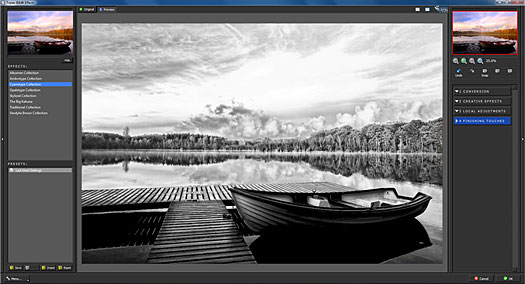
Effects & Presets
As in most Topaz programs, B&W Effects also includes default presets to help you get started. However, you will also notice that B&W Effects features the new Effects category (debuted in Lens Effects).
The Effects category organizes all of your presets. Each Effect features a set of its own presets that can be applied to your image. During your workflow you can select the type of effect that you want and then choose from one of the included presets in that category.
The Effects category breaks all of the included presets down into collections - each offering a different style of effects. Unique to Topaz are the Van Dyke Brown Collection, Cyanotype Collection, Opalotype Collection and the Albumen Collection which all simulate historical printing processes. This allows you to give your image an authentic look.

Selective Brush
Topaz B&W Effects also includes a new local adjustments tab. This tab features a selective brush, designed to help you easily and effectively achieve selective color, dodging and burining during your workflow.
The dodge and burn adjustment types are controlled by the Overall Strength slider, which determines how strong the dodge or burn is added. However, when you select the Color adjustment type the Overall Strength slider will transition into an Opacity slider, allowing you to determine the intensity of the color that is brushed back in. The higher the value the more of the original color is brushed back, while a lower value with give you a more faint and less saturated color return.
The selective brush features Edge Aware technology. You can set the awareness sensitivity and brush more freely, letting the brush detect object edges within your image. A higher value indicates an increase in awareness, which is good for precise selections. Lower values indicate less awareness, allowing for a more natural brush stroke and transition. Use the mask preview window to track your brush adjustments while in this tab. Use the eraser tool to undo any adjustments made to your image with the dodge, burn or color brush.
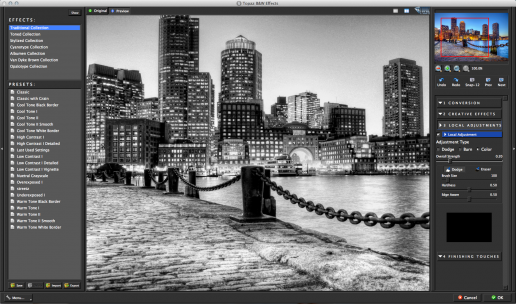
Curve Tool
B&W Effects also integrates the powerful and flexible Curve Tool into the workflow. Using the Curve Tool you can adjust image tonality to help emphasize tones, contrast and brightness within your image. It includes pre-loaded curve presets for quick curve adjustments or you can simply click and drag to add/move anchor points. Use the Reset button to revert back to the default settings.
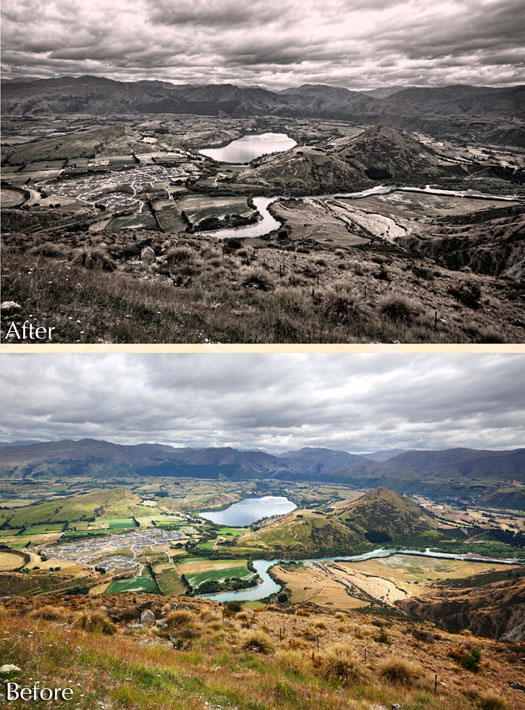
![]()
How To Give A Photo An Aged Look - Photoshop Tutorial
Photoshop Daily has a tutorial on how to give a photo an aged look. From the intro: Apply some reverse engineering on your digital photos by giving them an aged look. It’s easy with Photoshop. Aged photos have their own special charm and personality. The condition of the photo itself tells a story with the way it fades and cracks with time. It makes you wonder if the story of the paper itself is more interesting than the story of the subject.
We’ll show you how to easily capture that effect quickly and painlessly. This technique makes use of adjustment layers, smart filters and layer styles. So ironically, even though the whole idea is to destroy the photo, this effect is really non-destructive. Grab a photo you want to push back in time and follow along.
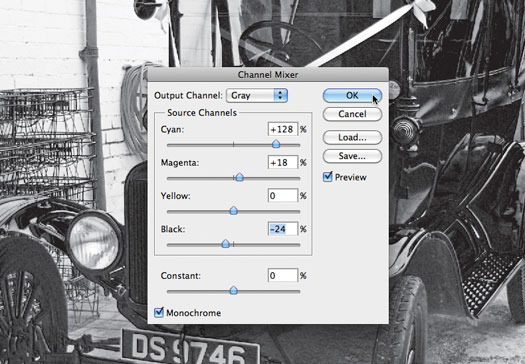
![]()
Free Duct Tape Photoshop Brushes From Bittbox
Every Friday Bittbox gives away a free resource. Here's the latest offering: This Friday’s freebie is a set of 10 maximum resolution (2500×2500) duct tape Photoshop brushes. They will provide a fast and easy way of adding some unique surfacing to your project.
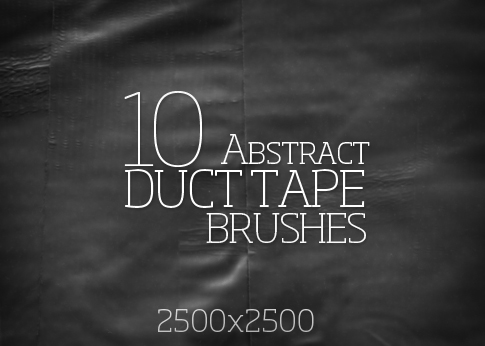
![]()
How To Change The Color Of An Object In Photoshop - HD Video Tutorial
In this week’s Deke’s Technique, Deke McClelland shows you how to change the color of a car in Photoshop. I know what you’re thinking (if you’re a seasoned Photoshop user and/or classic car online sales guru), Targeted adjustment tool plus Hue/Saturation, and I can change anything that's not the same color as anything else. But how often does that work? According to Deke, it often leaves something to be desired. So in this week’s technique, Deke gives you a nuanced approach for changing that car from everyday, empty-calorie candy-apple red to a rich, worth-its-weight-in-gold sheen. The key is making a quick, but essential, mask.
And the key to the mask in this case is the impeccably named but often overlooked Color Range command. If Photoshop can ‘see’ what’s red, then you can use Photoshop’s vision to create a mask that then lets you apply your hue adjustment in a more controlled way. Then you can colorize the isolated red on the car and change it to a purer gold. In the end, your custom set of wheels goes through this transformation:

It’s Deke, giving you the keys to a customized set of wheels, free to all in this week’s complimentary technique. And for members of the lynda.com Online Training Library, the members-exclusive video this week will show you how to make that car a deep, mysterious black, while retaining all the shine and sass. Check this out:

![]()
How To Create Photoshop Lightroom Presets - Plus Free Lightroom Presets Online
Adobe Photoshop Lightroom presets can give you all kinds of images effects, from subtle to surreal, with one click. In an article at creativepro.com by Helen Bradley you will learn how to make your own Lightroom presets and where to download free presets online.
From the intro: Maybe you want to apply a standard fix to a batch of photos you're importing into Adobe Lightroom. Or perhaps you're looking for effects that mimic toy cameras or old film, or that add a cool color. You may just want a really quick—but good-looking—way to convert color to black and white. If any of these sound like your Lightroom work, you should try Lightroom presets. They make it easy to apply anything to your images, from a standard subtle fix to something more creative. In this article, I'll explain how to create, save, share, and manage your own presets, and how to find loads of free presets that other people have made.
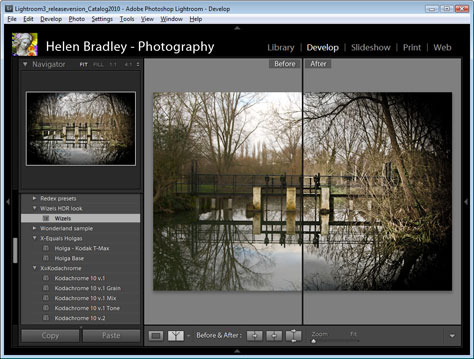
![]()
How To Create A Clipping Path In Photoshop Using Any Selection
Here's a tip from
the Photoshop Tips, Tricks & Fixes eBook featured at Photoshop Daily. You don't need the Pen tool to create a clipping path (a closed vector path used to let some parts of the image show through and others stay hidden). You can use any of the Photoshop tools that will make a selection.
Once you’ve made a selection right-click (Mac users use Ctrl-click) inside the marquee to invoke a context menu. Choose Make Work Path from the options that pop up. The selection will then be converted to a work path that you can save as a clipping path.
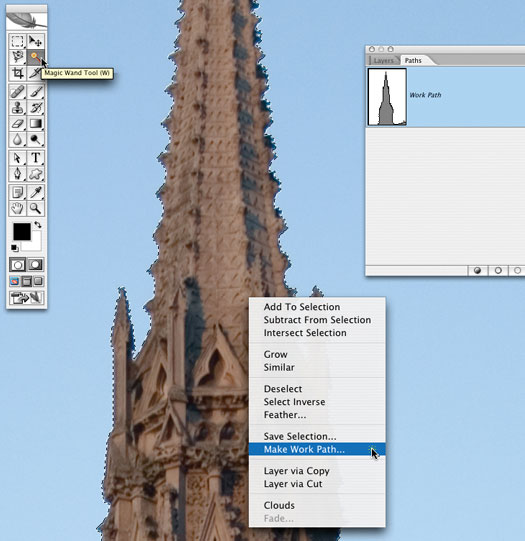
If you are using the Pen tool to create your clipping paths, there are a few extra things to be aware of. It is an effective way of drawing around objects that have busy backgrounds. However, if you’re not careful you may find that the tool draws a filled vector shape instead on a path. When you activate the Pen tool go to the Options bar (at the top of the interface) and make sure that the Paths icon is selected (next to Shapes) before you start to place your anchor points.
![]()
Color Efex Pro Price Drop - Viveza Price Drop - Nik Photoshop Plugins For Photographers
Nik software has dropped the price for Viveza 2 to $99.95 – this is one of those must-have tools for photographers, and this definitely makes it more affordable, and it's a permanent drop. Nik has also dropped the price on the Color Efex Pro 3.0 Select Edition from $159.95 to $99.95. Again, this is another permanent drop.
Plus you can apply our exclusive 15% discount to these price drops. Simply use coupon code NIKPSS at checkout for the additional 15% savings. (Our links to NIK will sometimes automatically apply the discount. Check your totals first.) Both are highly-rated pro Photoshop plugins that are worth having in the tool chest. Here's a little bit of info on both:
Color Efex Pro 3.0
 52 photographic filters with over 250 effects for professional quality images.
52 photographic filters with over 250 effects for professional quality images.
Nik Software Color Efex Pro 3.0 filters are the leading photographic filters for digital photography. The award-winning Color Efex Pro 3.0 filters are widely used by many of today's professional photographers around the world to save time and get professional level results. Whether you choose the Complete Edition, Select Edition, or Standard Edition, you’ll get traditional and stylizing filters that offer virtually endless possibilities to enhance and transform images quickly and easily.
Patented U Point technology provides the ultimate control to selectively apply enhancements without the need for any complicated masks, layers or selections. Control color, light and tonality in your images and create unique enhancements with professional results. With 52 filters and over 250 effects found in Color Efex Pro 3.0, you can perform high quality retouching, color correction, and endless creative enhancements to your photographs. Download a free Trial version.
Viveza
 The most powerful tool to selectively control color and light in photographic images without the need for complicated selections or layer masks.
The most powerful tool to selectively control color and light in photographic images without the need for complicated selections or layer masks.
Two of the most important factors in creating great photography are color and light. Mastering the art of selectively correcting or enhancing each of these is now possible for every photographer without the need for complicated masks or selections, or expert-level knowledge of Photoshop. Integrating award-winning U Point technology, Viveza is the most powerful and precise tool available to control light and color in photographic images.
U Point powered Color Control Points, placed directly on colors or objects in an image (such as sky, skin, grass, etc.), reveal easy-to-use controls that photographers can use to quickly adjust brightness, contrast or color in a fraction of the time needed by other tools. With Viveza you’ll spend more time shooting photographs and save hours of image editing. Download a free Trial version.
![]()
5 Free Vintage Dirty Paper Photoshop Brushes
Another good freebie from Bittbox, this time a set of dirty paper Photoshop brushes: Hi everyone, I’ve got a highly useful and versatile set of brushes for you today. These 2500px brushes will instantly add some great surface and personality to your designs. They work great as complimentary elements or standalone backgrounds. If you like these brushes, be sure to check out my dirty paper texture pack over at Valleys In The Vinyl

![]()
Photoshop CS5 Power User Gems - 5 Free Video Tutorials
Here are 5 free videos from Photoshop product manager Bryan O'Neil. They each show you a hidden gem from Photoshop CS5 (get a free trial of Photoshop CS5).
Manipulate and Synthesize Puppet Warp with Content-Aware Fill
Combine the timesaving power of two of the most popular features introduced in Photoshop CS5 to perform highly complex image edits in seconds. Use Puppet Warp to easily recompose an image by manipulating any elements, such as a model's arm or hand. Then quickly remove the unwanted details with Content-Aware Fill, saving hours of cleanup work
Restore Old Photographs and Other Images
Remove any image detail or object and watch as Content-Aware Fill magically fills in the space left behind. Understanding how this breakthrough technology works can help you get amazingly fast and reliable image edits every time.

Straighten Images with Ease - Free Photoshop Hi-Def Video Tutorial
Quickly fix image distortions — and achieve more realistic results — with the intuitive Puppet Warp tool. Perform subtle manipulations like straightening bowed horizon lines or correcting perspective distortions in architectural images.
Amazingly Fast Effects
Apply show-stopping effects to your images with the Adobe Pixel Bender® Plug-in for Photoshop CS5, an emerging technology available on Adobe Labs. Pixel Bender offers dozens of new hardware-accelerated filters for one-of-a-kind looks and dramatic results.
Remove Unwanted Parts of an Images
Easily remove power lines and other distractions from images in seconds using the new Content-Aware option for the Spot Healing Brush. Make even the trickiest image elements, such as drooping wires, disappear as if they never existed.
![]()
Fix Exposures In Photoshop With Blending Modes - Tip From Photoshop Daily
Here's a tip from
the Photoshop Tips, Tricks & Fixes eBook featured at Photoshop Daily. This tip will help you recover over and under exposed photos and make them pop:
A great way to sort out exposure in an image is to bring blending modes into play. With a photo open, duplicate it and then set the Multiply blending mode. The image will be darker – suitable for overexposed images. If you’re working on an underexposed image, set the blending mode to Screen and things will lighten considerably. If the effect is too harsh, try reducing the Opacity slider slightly.


![]()
Free Paisley Photoshop Brushes From Obsidian Dawn
From Obsidian Dawn, a beautiufl set of free Photoshop brushes with a paisley motif. From the description: These are all high resolution images at about 1900 pixels. It has various paisley shapes, as well as some of the little ornaments that you’ll frequently find accompanying a paisley pattern. They are all hand-sketched.
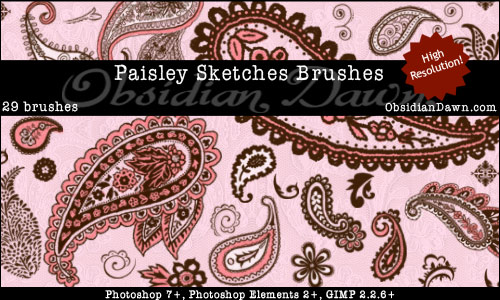
They look pretty in just one color, but if you really want to get the most out of them, try using the paisley brushes on a new layer and painting different colors on a layer beneath it. Be on the lookout for a tutorial on some shortcuts to create this multi-colored effect with these brushes soon!
![]()
Save Selections In Photoshop To Use Them Later
Here's a tip from
the Photoshop Tips, Tricks & Fixes eBook featured at Photoshop Daily. This tip will show you how to use the Save Selection feature that are then stored in the Channels palette: Sometimes you may want to save your selections to reuse later. To do so, make use of the Select>Save Selection function. Give the selection a name and hit OK.
Saved selections are stored in the Channels palette. To load a selection, go to Select>Load Selection if you can remember its name. Otherwise, look for the right selection in the Channels palette and click it. This may make your artwork turn into a black and white splodge, but don’t fret. Hold down Cmd/Ctrl and click on the selection layer to load it. Now look for the RGB channel (or CMYK, if you’re working in that mode). Click that to restore your image.
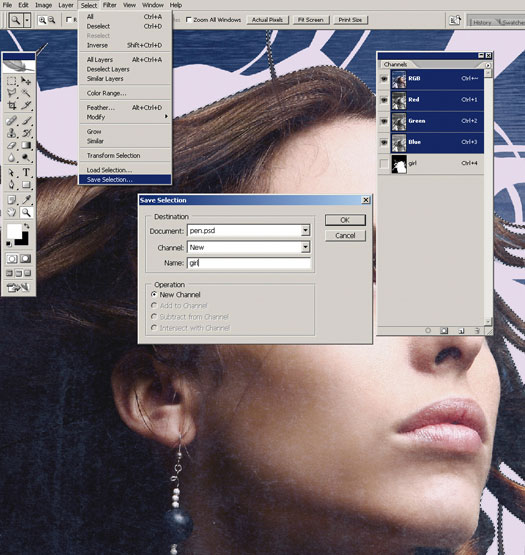
![]()
onOne Photoshop Plugins Sale - Plus Exclusive 10% Discount
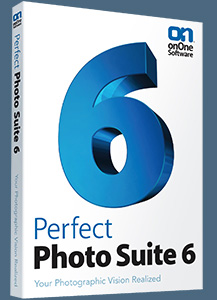 onOne has launched a big sale that has reduced the prices of every one of their plugins. Visit onOne for full product descriptions. And if you decide to purchase one of their plugins, use our exclusive discount code - PSSPPT06 - for an additional 10% discount. Here's a list of the sale prices (before our 10% discount is applied):
onOne has launched a big sale that has reduced the prices of every one of their plugins. Visit onOne for full product descriptions. And if you decide to purchase one of their plugins, use our exclusive discount code - PSSPPT06 - for an additional 10% discount. Here's a list of the sale prices (before our 10% discount is applied):
Perfect Photo Suite $299.95 / $149.95 (upgrade)
Perfect Photo Suite 5.5 includes all of the onOne Software products and works with Adobe Photoshop, Lightroom and Aperture. Five of the products in the Suite even work as stand-alone applications now.
Perfect Resize 7 $199.95 / $69.95 (upgrade)
The next generation of Genuine Fractals is still the industry standard for image enlargement. Works with Photoshop CS5, Lightroom, and Aperture or as a stand-alone application.
Perfect Layers $69.95
Perfect Layers is the fast and easy way to bring a layered workflow to Lightroom and Aperture. Perfect Layers works with Lightroom and Aperture or as a standalone application.
FocalPoint $99.95 / $69.95 (upgrade)
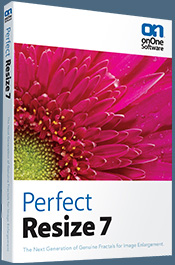 Add realistic depth of field to your images. Works with Photoshop CS5, Lightroom, and Aperture or as a stand-alone application.
Add realistic depth of field to your images. Works with Photoshop CS5, Lightroom, and Aperture or as a stand-alone application.
PhotoTune $99.95 / $69.95 (upgrade)
Getting great color in your images is not as hard as you think. Works with Photoshop CS5, Lightroom, and Aperture or as a stand-alone application.
Mask Pro 4 $99.95 / $69.95 (upgrade)
For removing unwanted backgrounds, Mask Pro is the Photoshop plugin recommended by Advanced Photoshop magazine. Works as a plug-in for Photoshop.
PhotoTools $99.95 / $69.95 (upgrade)
Instantly give your photos the professional look. Works as a Photoshop plug-in.
PhotoFrame $99.95 / $69.95 (upgrade)
Add the perfect finishing touch to your photos or create an album layout design. Works with Photoshop CS5, Lightroom, and Aperture or as a stand-alone application.
![]()
Exclusive 15% Discount On Topaz Plugins, Bundles And Upgrades
 Enter our exclusive discount coupon code PHOTOSHOPSUPPORT during the checkout process at Topaz Labs for an instant 15% discount on any Topaz product, including bundles and upgrades.
Enter our exclusive discount coupon code PHOTOSHOPSUPPORT during the checkout process at Topaz Labs for an instant 15% discount on any Topaz product, including bundles and upgrades.
Topaz Labs Photoshop plug-ins are specifically designed to expand a photographer's creative toolbox by harnessing powerful image technology developments. Photographers everywhere are now taking advantage of the creative exposure effects, artistic simplification, unique edge manipulation, and top-of-the-line noise reduction offered in Topaz products. The Topaz Photoshop Plugins Bundle is a super powerful Photoshop plugins package that includes the following Topaz products:
Topaz Adjust
Deliver stunning and dynamic images with this uniquely powerful plug-in that features HDR-like abilities and enhances exposure, color and detail.
Topaz InFocus
 Topaz InFocus uses the latest advancements in image deconvolution technology to restore, refine and sharpen image detail.
Topaz InFocus uses the latest advancements in image deconvolution technology to restore, refine and sharpen image detail.
Topaz Detail
A three-level detail adjustment plug-in that specializes in micro-contrast enhancements and sharpening with no artifacts.
Topaz ReMask
The fastest and most effective masking and extraction program with one-click mask refining.
Topaz DeNoise
Highest-quality noise reduction plug-in that removes the most noise and color noise while preserving the most image detail.
Topaz Simplify
Provides creative simplification, art effects, and line accentuation for easy one-of-a-kind art.
Topaz Clean
Take control of the detail depth of your images with extensive smoothing, texture control and edge enhancement tools.
Topaz DeJPEG
Drastically improves the quality of web images and other compressed photos.
Learn more about the Topaz Photoshop Plugins Bundle. Download a free trial version.
![]()
Special Deals On Nik Software Photoshop Plugins - Viveza, Complete Collection - 15% DISCOUNT COUPONS
Follow the links below and the 15% discount will be AUTOMATICALLY APPLIED to any purchase you make, or use our exclusive discount coupon code - NIKPSS - during the checkout process at Nik Software for the instant 15% discount. This exclusive discount coupon code can be applied to all the latest Nik Software Photoshop plugins, including Silver Efex Pro, Color Efex Pro, Viveza, HDR Efex Pro, and The Complete Collection (big savings).
Nik Software The Complete Collection (Plugins Bundle)
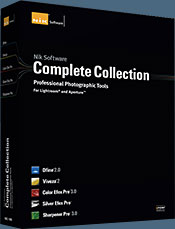 The Complete Collection includes all of Nik Software's latest award-winning plug-in software titles for Photoshop, Lightroom and Aperture including: Dfine, Viveza, HDR Efex Pro, Color Efex Pro, Silver Efex Pro, and Sharpener Pro.
The Complete Collection includes all of Nik Software's latest award-winning plug-in software titles for Photoshop, Lightroom and Aperture including: Dfine, Viveza, HDR Efex Pro, Color Efex Pro, Silver Efex Pro, and Sharpener Pro.
The Complete Collection features products with Nik Software's patented U Point® technology, giving photographers the most powerful tools for precise and natural photographic enhancements and corrections without the need for complicated selections or layer masks.
The Complete Collection is offered in two editions: (1) the Complete Collection Ultimate Edition includes support for every plug-in to work in Photoshop, Lightroom, and Aperture, and offers Color Efex Pro 3.0 to work in Capture NX 2 as well. (2) the Complete Collection for Lightroom and Aperture includes support for each plug-in to only work in Lightroom and Aperture. Click here to compare both editions
Color Efex Pro 3.0
 52 photographic filters with over 250 effects for professional quality images.
Completely Original. Completely Indispensable.
52 photographic filters with over 250 effects for professional quality images.
Completely Original. Completely Indispensable.
Nik Software Color Efex Pro 3.0 filters are the leading photographic filters for digital photography. The award-winning Color Efex Pro 3.0 filters are widely used by many of today's professional photographers around the world to save time and get professional level results. Whether you choose the Complete Edition, Select Edition, or Standard Edition, you’ll get traditional and stylizing filters that offer virtually endless possibilities to enhance and transform images quickly and easily.
Patented U Point technology provides the ultimate control to selectively apply enhancements without the need for any complicated masks, layers or selections. Control color, light and tonality in your images and create unique enhancements with professional results. With 52 filters and over 250 effects found in Color Efex Pro 3.0, you can perform high quality retouching, color correction, and endless creative enhancements to your photographs. Download a free Trial version.
Viveza
 The most powerful tool to selectively control color and light in photographic images without the need for complicated selections or layer masks.
The most powerful tool to selectively control color and light in photographic images without the need for complicated selections or layer masks.
Two of the most important factors in creating great photography are color and light. Mastering the art of selectively correcting or enhancing each of these is now possible for every photographer without the need for complicated masks or selections, or expert-level knowledge of Photoshop. Integrating award-winning U Point technology, Viveza is the most powerful and precise tool available to control light and color in photographic images.
U Point powered Color Control Points, placed directly on colors or objects in an image (such as sky, skin, grass, etc.), reveal easy-to-use controls that photographers can use to quickly adjust brightness, contrast or color in a fraction of the time needed by other tools. With Viveza you’ll spend more time shooting photographs and save hours of image editing. Download a free Trial version.
Silver Efex Pro
 Complete power and control to create professional quality black and white images in one convenient tool.
Complete power and control to create professional quality black and white images in one convenient tool.
Silver Efex Pro from Nik Software is the most powerful tool for creating professional quality black and white images from your photographs. For the first time, all the advanced power and control required for professional results have been brought together in one convenient tool.
Featuring Nik Software’s patented U Point technology to selectively control the tonality and contrast of the image, Silver Efex Pro includes advanced imaging algorithms to protect against unwanted artifacts, a comprehensive collection of emulated black and white film types, a variable toning selector for adding traditional toning techniques, over 20 one-click preset styles, and a state-of-the-art grain reproduction engine that help produce the highest quality black and white images possible from your color images while providing more freedom to experiment. Download a free Trial version to use Silver Efex Pro.
HDR Efex Pro
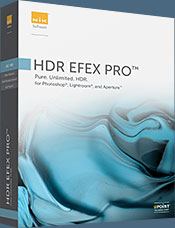 Experience the power, control, and creative expression of HDR. This all in one toolkit lets you achieve your best HDR images ever, ranging from the realistic to artistic.
Experience the power, control, and creative expression of HDR. This all in one toolkit lets you achieve your best HDR images ever, ranging from the realistic to artistic.
HDR Efex Pro is the essential new standard for creating amazingly high quality realistic to artistic HDR images with a revolutionary new all-in-one workflow. HDR Efex Pro includes a vast selection of one-click visual presets for incredibly fast results, advanced tone mapping algorithms, powerful and detailed HDR controls, and patented U Point® technology
Follow our discount coupon links, or enter our exclusive discount coupon code - NIKPSS - during the checkout process at Nik Software for the instant 15% discount. This exclusive discount coupon code can be applied to all the latest Nik Software Photoshop plugins, including Silver Efex Pro, Color Efex Pro, Viveza, HDR Efex Pro, and The Complete Collection (big savings).
![]()
Site Grinder Web Design Tool
 There often seems to be a strict division of labor within the world of web design and development. Creative professionals tend to stick to the Photoshop domain, while those well-versed in scripting are left to the task of implementing their work. Indeed, the two realms are quite different from each other, to which any of us even vaguely familiar with either can easily attest.
There often seems to be a strict division of labor within the world of web design and development. Creative professionals tend to stick to the Photoshop domain, while those well-versed in scripting are left to the task of implementing their work. Indeed, the two realms are quite different from each other, to which any of us even vaguely familiar with either can easily attest.
Essentially, Photoshop is a no-holds-barred design studio, offering the artist a seemingly endless array of creative options. On the other hand, HTML, CSS, Java and the like follow strict rules of engagement, requiring the developer to take any number of esoteric concerns into consideration in order to ensure that designs are properly displayed on the web.
Turn Photoshop Into A Complete Web Design Tool
SiteGrinder seeks to bridge this gap between design and development. Basically, SiteGrinder turns Photoshop into an easy-to-use and fully functional web design tool. With SiteGrinder, designers will now have the freedom to totally let their creativity loose and then, without skipping a beat, transfer their designs to the web. Bringing esthetic concerns together with more practical considerations, SiteGrinder is an amazingly powerful tool that would make a fantastic addition to any web designer's bag of tricks. Mac OS X and Windows versions of the SiteGrinder unlockable demo are available now via download.
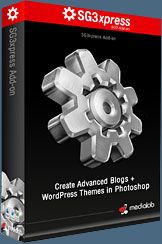 WordPress Photoshop Plug-in Creates Wordpress Blogs & Sites
WordPress Photoshop Plug-in Creates Wordpress Blogs & Sites
Designers can now create PSD to WordPress Themes in Photoshop with Media Lab's NEW SG3xpress for Wordpress Photoshop plug-in. In addition, Media Lab has released the SG3xpress Add-on for its SiteGrinder 3 for users who wish to add advanced blog and WordPress Theme-building to the already powerful SiteGrinder 3 website creation software.
If you know Photoshop then you already know enough to start creating WordPress themes and blogs for yourself and your clients. Creating a blog or a WordPress site in Photoshop is easy with SG3xpress. Now you can go directly to WordPress with your design saving even more time and money for yourself and your clients.
![]()
Photoshop Masking Plugin Fluid Mask - Exclusive Instant Discount
 The 4 1/2 out of 5 star review of Fluid Mask at MacWorld begins by saying that this "Photoshop plug-in takes the pain out of extracting backgrounds," and goes on to recommend the latest version, stating that "Fluid Mask is a very effective tool for separating objects from their backgrounds. It offers a variety of useful features for tackling almost any difficult image, from wispy hair to complex foliage. Online video tutorials and live training sessions help ease the learning curve."
The 4 1/2 out of 5 star review of Fluid Mask at MacWorld begins by saying that this "Photoshop plug-in takes the pain out of extracting backgrounds," and goes on to recommend the latest version, stating that "Fluid Mask is a very effective tool for separating objects from their backgrounds. It offers a variety of useful features for tackling almost any difficult image, from wispy hair to complex foliage. Online video tutorials and live training sessions help ease the learning curve."
Our friends at Vertus, the makers of Fluid Mask Photoshop Plugin, have set up a special exclusive discount for PhotoshopSupport.com. Go to our Fluid Mask page for a special, exclusive discount link.
Fluid Mask is designed for photographers, image editors, graphic designers and all those who take digital image editing seriously. In a streamlined interface and workflow, Fluid Mask instantly shows key edges in the image and provides comprehensive easy to use tools that work with difficult-to-see edges and tricky areas like trees & lattices. Fluid Mask will also preserve all-important edge information for a professional quality cut out. Go to our Fluid Mask page for more info.![]()
lynda.com Online Training Library - View Free Video Clips
 Subscriptions to the lynda.com Online Training Library provide anytime access to tens of thousands of video tutorials covering Photoshop, Illustrator, Dreamweaver, web design, digital imaging, 3D, digital video, animation, and many other topics. View free video clips.
Subscriptions to the lynda.com Online Training Library provide anytime access to tens of thousands of video tutorials covering Photoshop, Illustrator, Dreamweaver, web design, digital imaging, 3D, digital video, animation, and many other topics. View free video clips.
For less than a dollar a day, members have the opportunity to stay current and keep skills sharp, learn innovative and productive techniques, and gain confidence and marketability - all at their own pace. Premium subscriptions include instructors’ exercise files so that members can follow along with the exact examples onscreen. Customers learn at their own pace and may stop, rewind, and replay segments as often as necessary. View some free video clips (high resolution).
![]()
A Thank You To Our Friends, Partners & Sponsors!
![]() We'd like to thank our friends, partners and sponsors: Adobe, Google, Hostway, Apple, O'Reilly Media, Brusheezy, Janita, CreativeBits, Heathrowe, The Photoshop Roadmap, Power Retouche Plugins, Wacom, Vertus Fluid Mas, onOne Software, Obsidian Dawn, BittBox, Sue Chastain, and Mark Galer.
We'd like to thank our friends, partners and sponsors: Adobe, Google, Hostway, Apple, O'Reilly Media, Brusheezy, Janita, CreativeBits, Heathrowe, The Photoshop Roadmap, Power Retouche Plugins, Wacom, Vertus Fluid Mas, onOne Software, Obsidian Dawn, BittBox, Sue Chastain, and Mark Galer.
![]()
![]()
![]()