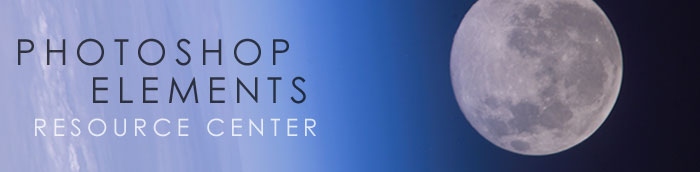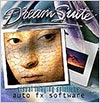![]()
![]()
![]()
![]() Try before you buy. Download any Adobe product for a free 30 day trial.
Try before you buy. Download any Adobe product for a free 30 day trial.
![]()

![]()
Tonal Mapping And Faux HDR Effects In Photoshop Elements 9 - Tutorial
Adapted from "Adobe Photoshop Elements 9.0 Maximum Performance" by Mark Galer and Dr. Abhijit Chattaraj.
In this tutorial Mark Galer demonstrates how to give your photographs a ‘tonal mapping’ or ‘Faux HDR’ treatment to create a signature style. Mark Galer shows you how to boost detail by pushing some adjustments in Photoshop Elements 9 to the max.


The final effect is one where the image seems to be part photograph/part illustration. This treatment is also available as an automated Photoshop action that can be downloaded from www.markgaler.com.
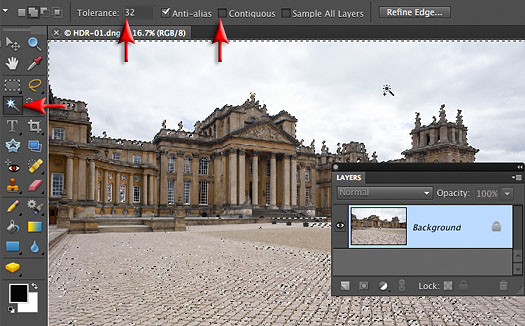
Step 1
This technique works best if the very bright areas of the photograph are darkened using and adjustment. Select the Magic Wand tool from the Tools panel. Use the default Tolerance of 32 and remove the check from the Contiguous box in the Options bar. Click on the sky to select it and if there is a portion of the sky that remains unselected, hold down the Shift key and click again to add this area to the selection.
Note > The Magic Wand is superior to the Quick Selection tool in this instance, as it will select all of the tiny islands of sky in the balcony of the palace.
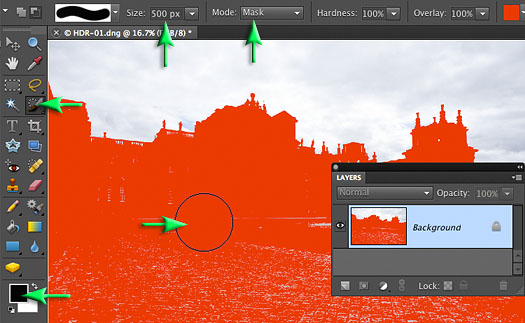
Step 2
Select the Selection Brush tool in the Tools panel and choose the Mask option in the Options bar. Set the Hardness and Overlay settings to 100% and then paint over any of the areas that do not want to be made darker in the next step.
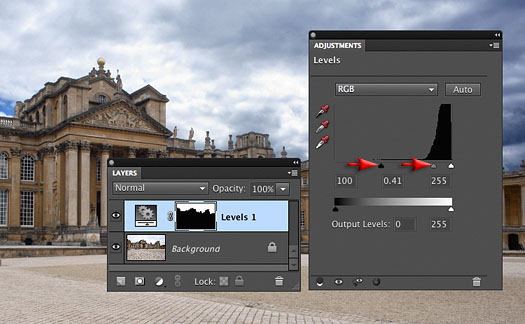
Step 3
Click on the Create new fill or adjustment layer icon at the base of the Layers panel and choose Levels. Drag the Black Input slider underneath the histogram to the start of the histogram and move the central Gamma slider to the right to darken the sky significantly.
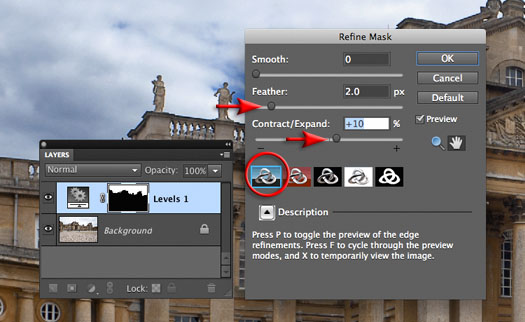
Step 4
The edge of the mask will need some work. Go to Select > Refine Edge and choose the blue Standard viewing icon. Use the keyboard shortcut (Ctrl + H (PC) or Command + H (Mac) to hide the selection edges. Soften the edge by raising the Feather slider to 2.0 pixels and raise the Contract/Expand slider to +10 to hide any halo that may be visible along the edge. Select OK.
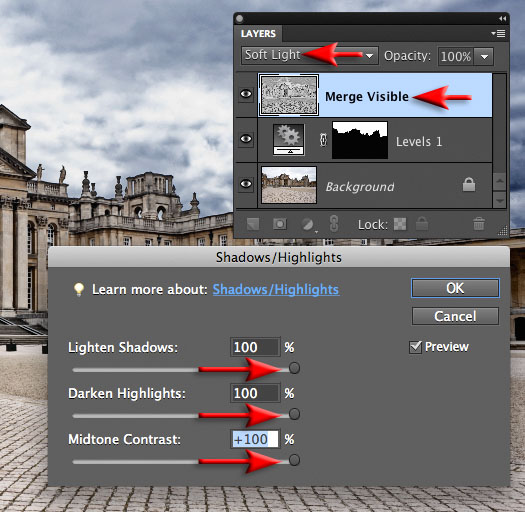
Step 5
Stamp the visible elements to a new layer using the keyboard shortcut Ctrl + Alt + Shift + E (PC) or Command + Option + Shift + E (Mac) and set the mode of this layer to Soft Light. Go to Enhance > Adjust Lighting > Shadows/Highlights and raise all three sliders to +100 and then select OK.
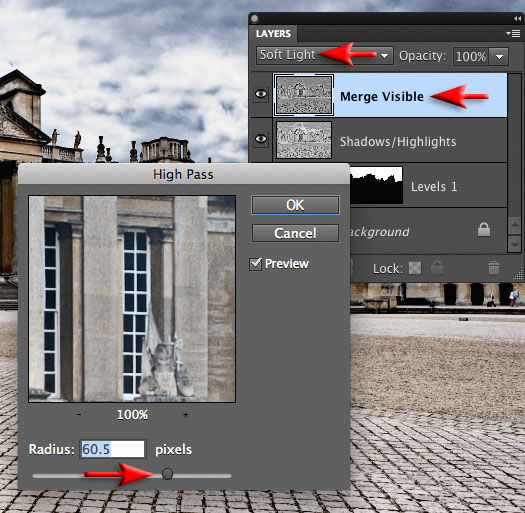
Step 6
Double-click on the Merge Visible layer and rename it ‘Shadows/Highlights’. Create another Merge Visible layer and again set the mode to Soft Light. Go to Filter > Other > High Pass and raise the Radius slider high until the apparent depth of the image increases (around 60 pixels for this project image).
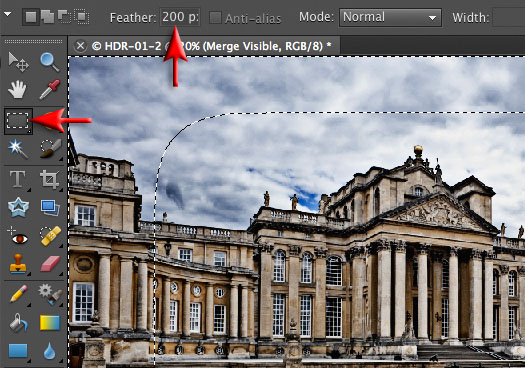
Step 7
Next we will create a vignette to darken the outer edges of the image to increase the drama further. Select the Rectangular Marquee tool from the Tools panel. Enter a 200 pixel Feather in the Options bar and then drag from the upper left hand corner of the image to the lower right-hand corner. From the Select menu choose Inverse so that the outer edges of the image are selected.
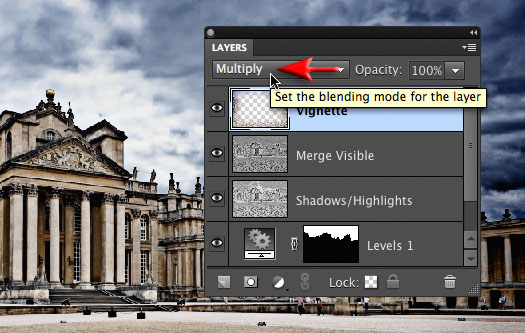
Step 8
From the Edit menu choose Copy Merged (we are copying what we can see rather than what is on the active layer) and then from the Edit menu again choose Paste. Set the mode of this new layer to Multiply and adjust the Opacity of the layer if required. Double-click on the name of this new layer and call it ‘Vignette’.
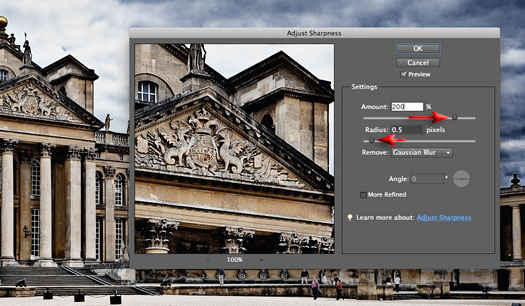
Step 9
If you like your treatment crunchy rather than smooth, switch off the visibility of this background copy layer and select the Vignette layer to make this the active layer. Create a Merge Visible layer (see step 6) and then go to Filter > Sharpen > Adjust Sharpness. Raise the Amount slider to 200 and reduce the Radius slider to 0.5 and then select OK.
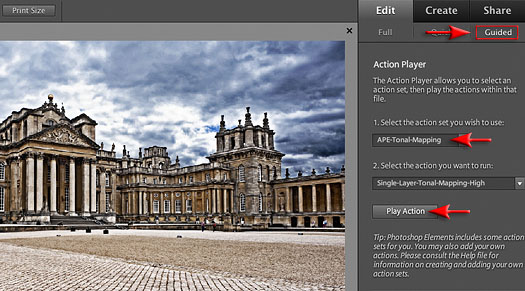
Step 10
This whole process is available as a Maximum Performance action that can be download from www.markgaler.com. The action has to be placed in the Actions folder and then it can be accessed from the Action Player in the Guided Edit section of the Edit workspace. A one-click solution for people in a hurry!
This is an Extract from Adobe Photoshop Elements 9.0 Maximum Performance. Learn more tips and tricks from Photoshop expert Mark Galer.
Topaz Adjust 4 Photoshop Plugin — Creative Exposure, Detail Enhancement, And Color Control Create Stunning HDR Effects - Plus Instant 15% Discount Coupon
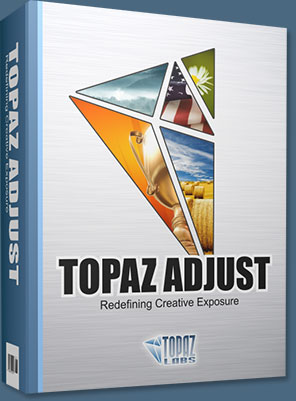 Topaz Labs has announced a major upgrade of the Topaz Adjust Photoshop plug-in, which features new presets, a completely redesigned user interface, and upgraded image processing algorithms. With these improvements, Adjust 4 offers a new way for photographers to improve their photos quickly. Topaz Adjust 4 is a free upgrade for existing customers and retails for $49.99. It is compatible with Windows and Intel-based Macs.
Topaz Labs has announced a major upgrade of the Topaz Adjust Photoshop plug-in, which features new presets, a completely redesigned user interface, and upgraded image processing algorithms. With these improvements, Adjust 4 offers a new way for photographers to improve their photos quickly. Topaz Adjust 4 is a free upgrade for existing customers and retails for $49.99. It is compatible with Windows and Intel-based Macs.
Enter our exclusive discount coupon code PHOTOSHOPSUPPORT during the checkout process at Topaz Labs for an instant 15% discount on any Topaz product, including bundles and upgrades.
“Topaz Adjust 4 uses unique technology that automatically adapts to different image conditions like light, detail, and color," said Albert Yang, president of Topaz Labs and original designer of Topaz Adjust. “This has important implications. Other tools make the same standard adjustments to every single photo they're applied to. In contrast, Topaz Adjust 4 tailors the adjustments specifically to the photo in question. This gives it the flexibility to ditch the cookie cutter enhancements and create some truly fantastic and unique photo effects.”

Digital photographers regularly spend hours post-processing their photos to get the perfect look. Topaz Adjust 4 makes this process easy by merging this extraordinary adaptive technology with many presets and an intuitive workflow. It’s an invaluable tool for photographers who demand quality photo effects, fast. In addition to the effects that Topaz Adjust is already known for — like pseudo-HDR, detail enhancement, and creative exposure — Topaz Adjust 4 includes a wide variety of new customizable presets that range from mild to extreme. This gives photographers a new flexibility to quickly choose and fine-tune the exact look that they are going for in any given photo.
Topaz Adjust 4’s other new features include a completely redesigned and improved user interface, enhanced image processing algorithms, and greater stability. It also works well with a variety of host programs. READ MORE ABOUT TOPAZ ADJUST 4.
Topaz Photoshop Plugins Bundle - 15% Discount - Seven Essential Photoshop Plug-Ins At Super Savings
 Topaz Labs Photoshop plug-ins are specifically designed to expand a photographer's creative toolbox by harnessing powerful image technology developments.
Topaz Labs Photoshop plug-ins are specifically designed to expand a photographer's creative toolbox by harnessing powerful image technology developments.
Enter our exclusive discount coupon code PHOTOSHOPSUPPORT during the checkout process at Topaz Labs for an instant 15% discount on any Topaz product, including bundles and upgrades.
Photographers everywhere are now taking advantage of the creative exposure effects, artistic simplification, unique edge manipulation, and top-of-the-line noise reduction offered in Topaz products. The Topaz Photoshop Bundle includes the following Topaz plugins:
Topaz Adjust (new version Adjust 4 just released — read full news on Adjust 4)
Deliver stunning and dynamic images with this uniquely powerful plug-in that features HDR-like abilities and enhances exposure, color and detail.
 Topaz Detail
Topaz Detail
A three-level detail adjustment plug-in that specializes in micro-contrast enhancements and sharpening with no artifacts.
Topaz ReMask
The fastest and most effective masking and extraction program with one-click mask refining.
Topaz DeNoise
Highest-quality noise reduction plug-in that removes the most noise and color noise while preserving the most image detail.
Topaz Simplify
Provides creative simplification, art effects, and line accentuation for easy one-of-a-kind art.
Topaz Clean
Take control of the detail depth of your images with extensive smoothing, texture control and edge enhancement tools.
Topaz DeJPEG
Drastically improves the quality of web images and other compressed photos.
Learn more about the Topaz Photoshop Plugins Bundle. Download a free trial version.
![]()
Photoshop Elements 10 Upgrade Offer - Upgrade From Any Previous Version For $79.99
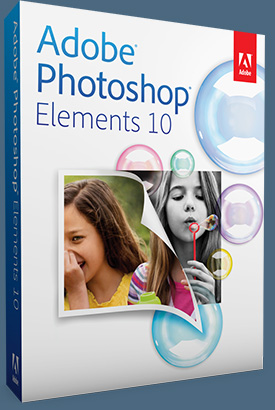 Adobe Photoshop Elements 10 for Windows and Mac is available now at www.adobe.com. Photoshop Elements 10 Windows and Mac is available for a suggested retail price of US$99.99. New upgrade pricing allows past Photoshop Elements users of any version to purchase Photoshop Elements 10 for US$79.99.
Adobe Photoshop Elements 10 for Windows and Mac is available now at www.adobe.com. Photoshop Elements 10 Windows and Mac is available for a suggested retail price of US$99.99. New upgrade pricing allows past Photoshop Elements users of any version to purchase Photoshop Elements 10 for US$79.99.
Powered by the same engine as Adobe Photoshop, the industry standard for digital imaging, Photoshop Elements 10 utilizes intelligent technology that makes it easy to give everyday photos a boost. Photoshop technology is brought to life through easy to follow steps for achieving stunning photo effects in an approachable way with new Guided Edits, which are very popular and successful.
These include innovations such as creating a shallow depth of field or designing a fun layout of snapshots with Picture Stack, or even adding a dream-like diffused glow with the Orton effect.
New text functionality, which scrapbookers will especially love, allows users to add curving, flowing text to a photo that automatically follows the outline of a subject, custom path or shape. In addition, special crop guides now help users at any level easily achieve interesting, visually appealing compositions. Also, the Smart Brush lets users paint unique effects onto specific areas of photos and now features 30 new effects like Pencil Sketch and Oil Pastel.
With Photoshop Elements 10, users not only have access to fun editing and creation features, but also the ability to organize photos. Object Search automatically finds objects within photos, such as a landmark, flower or pet. The Elements Organizer can even automatically detect duplicate or near-duplicate photos so users can clean up and delete the photos they don’t need and quickly group similar collections of photos. Also, photo enthusiasts who shoot video can now upload their clips directly to Facebook or YouTube®.
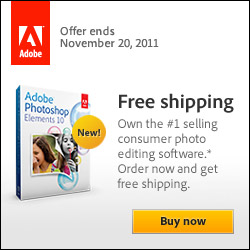 Photoshop Elements 10 users can purchase Adobe’s integrated online service, Photoshop Elements Plus, which includes 20GB of storage for automatic online backup and sharing (up to 15,000 photos or four hours of DVD-quality video), as well as access to an extensive library of how-to's, artwork and Online Album templates for sharing online.
Photoshop Elements 10 users can purchase Adobe’s integrated online service, Photoshop Elements Plus, which includes 20GB of storage for automatic online backup and sharing (up to 15,000 photos or four hours of DVD-quality video), as well as access to an extensive library of how-to's, artwork and Online Album templates for sharing online.
Whether users are social networking or using sharing sites like Facebook, Flickr®, YouTube or Photoshop.com, Photoshop Elements 10 lets customers share their photos directly from within the Elements Organizer and view them from virtually anywhere on the go, offering a comprehensive set of sharing capabilities for today’s increasingly social and mobile worlds. For Facebook lovers, Photoshop Elements integrates users’ Facebook Friend Lists for easily tagging photos that can then be shared directly to Facebook.
On top of all these new features and capabilities, Photoshop Elements 10 enables developers to create tablet and mobile applications that interact with the software via the included API. This opens Photoshop Elements 10 to a new world where the fun and interactivity of touch devices and Photoshop Elements intersect.
Visit our Photoshop Elements 10 Resource Center. You can also signup to download a free 30-day trial of Elements 10. Also see our Photoshop Elements 10 Tutorials page, featuring a special Tilt Shift Tutorial from Photoshop expert Mark Galer.
![]()
Adobe Photoshop Elements 8.0 Maximum Performance Book
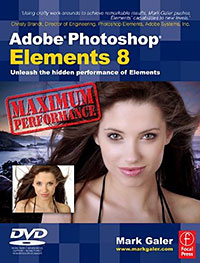 Using a unique combination of step by step projects, movie tutorials and sample images, Adobe Photoshop Elements 8.0 Maximum Performance guides the reader through the most powerful photo editing tools that Elements has to offer. Discussing and demonstrating the skills and know-how to create professional-quality results with this budget-priced software. Whether optimizing photographs for printing, enhancing images for maximum impact, or creating impressive, seamless montages, Adobe Photoshop Elements 8.0 Maximum Performance will enable any aspiring digital professional to get the maximum performance from the credit crunch approved software.
Using a unique combination of step by step projects, movie tutorials and sample images, Adobe Photoshop Elements 8.0 Maximum Performance guides the reader through the most powerful photo editing tools that Elements has to offer. Discussing and demonstrating the skills and know-how to create professional-quality results with this budget-priced software. Whether optimizing photographs for printing, enhancing images for maximum impact, or creating impressive, seamless montages, Adobe Photoshop Elements 8.0 Maximum Performance will enable any aspiring digital professional to get the maximum performance from the credit crunch approved software.
The package is complted with an astonishingly comprehensive DVD packed with over 7 hours of movie tutorials, 100+ sample images, a stock photo gallery as well as automated actions to get even more out of the software.
Mark Galer is a Senior Lecturer in photography at the Royal Melbourne Institute of Technology, Australia. He has written numerous top-selling books, including Elements 8.0 Maximum Performance, and is an Official Adobe Ambassador for Photoshop and Photoshop Elements.
![]()
Adobe Releases Photoshop Elements 8 for Windows and Mac
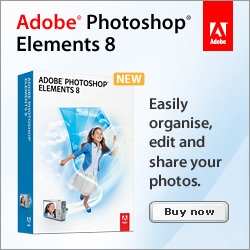 Adobe Systems today announced Adobe Photoshop Elements 8 software available for Windows and Mac, providing automated and intelligent photo-editing technology across both platforms. With the newest version of the No. 1 selling consumer photo-editing software, Adobe continues to make cutting-edge innovation accessible to users who want powerful yet easy-to-use tools to tell compelling stories with their photos.
Adobe Systems today announced Adobe Photoshop Elements 8 software available for Windows and Mac, providing automated and intelligent photo-editing technology across both platforms. With the newest version of the No. 1 selling consumer photo-editing software, Adobe continues to make cutting-edge innovation accessible to users who want powerful yet easy-to-use tools to tell compelling stories with their photos.
Adobe Photoshop Elements 8 for Windows
With the enhanced Organizer, Windows users of Adobe Photoshop Elements 8 can easily manage media and find photo and video clips even faster than before. The new Auto-Analyzer automatically analyzes and tags media so users can quickly find the most interesting and highest quality content and People Recognition identifies people in photos, becoming more intelligent over time, as it learns to associate names and faces. Also, consumers can now automatically synch all their media across multiple computers. Find out more about Photoshop Elements 8 & Premiere Elements 8 at the Adobe site.
![]()
Did You Know You Could Create An Entire Website In Photoshop?
SiteGrinder Photoshop Plugin - Create Websites Instantly
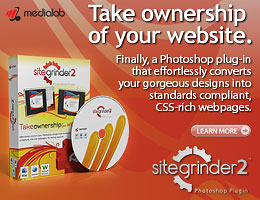 There often seems to be a strict division of labor within the world of web design and development. Creative professionals tend to stick to the Photoshop domain, while those well-versed in scripting are left to the task of implementing their work. Indeed, the two realms are quite different from each other, to which any of us even vaguely familiar with either can easily attest.
There often seems to be a strict division of labor within the world of web design and development. Creative professionals tend to stick to the Photoshop domain, while those well-versed in scripting are left to the task of implementing their work. Indeed, the two realms are quite different from each other, to which any of us even vaguely familiar with either can easily attest.
Essentially, Photoshop is a no-holds-barred design studio, offering the artist a seemingly endless array of creative options. On the other hand, HTML, CSS, Java and the like follow strict rules of engagement, requiring the developer to take any number of esoteric concerns into consideration in order to ensure that designs are properly displayed on the web.
Turn Photoshop Into A Complete Web Design Tool
SiteGrinder seeks to bridge this gap between design and development. Basically, this program turns Photoshop into an easy-to-use and fully functional web design tool. With SiteGrinder, designers will now have the freedom to totally let their creativity loose and then, without skipping a beat, transfer their designs to the web. Bringing esthetic concerns together with more practical considerations, this program is an amazingly powerful tool that would make a fantastic addition to any web designer's bag of tricks.
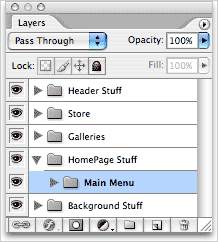 Generate Your Web Pages Directly From Photoshop
Generate Your Web Pages Directly From Photoshop
By generating web pages directly from Photoshop, you'll be able to spend much more time on the creative end of the spectrum, since you'll know right off the bat how well particular designs will translate to the web. No more going back to the Photoshop drawing board after getting a phone call from your development team, telling you that what you had envisioned doesn't have a chance of being displayed on the web. You can immediately visually and interactively test your designs, which permits you to then make changes to either esthetics or functions while it's still relatively early on in the design process.
Pricing and Availability
Mac OS X and Windows versions of the SiteGrinder unlockable demo are available now via download. SiteGrinder can be ordered from Media Lab's online store.
![]()
Photoshop Masking Plugin Fluid Mask 3 - Price Drop And Exclusive $20 Instant Discount - Now Only $129
 The 4 1/2 out of 5 star review of Fluid Mask 3 at MacWorld begins by saying that this "Photoshop plug-in takes the pain out of extracting backgrounds," and goes on to recommend the latest version, stating that "Fluid Mask 3.0.2 is a very effective tool for separating objects from their backgrounds. It offers a variety of useful features for tackling almost any difficult image, from wispy hair to complex foliage. Online video tutorials and live training sessions help ease the learning curve."
The 4 1/2 out of 5 star review of Fluid Mask 3 at MacWorld begins by saying that this "Photoshop plug-in takes the pain out of extracting backgrounds," and goes on to recommend the latest version, stating that "Fluid Mask 3.0.2 is a very effective tool for separating objects from their backgrounds. It offers a variety of useful features for tackling almost any difficult image, from wispy hair to complex foliage. Online video tutorials and live training sessions help ease the learning curve."
Our friends at Vertus, the makers of Fluid Mask 3 Photoshop Plugin, have set up a special exclusive discount for PhotoshopSupport.com. Buy now for only $129. Just follow this discount link and instantly get $20 off your purchase of Fluid Mask 3.
Fluid Mask 3 is designed for photographers, image editors, graphic designers and all those who take digital image editing seriously. In a streamlined interface and workflow, Fluid Mask 3 instantly shows key edges in the image and provides comprehensive easy to use tools that work with difficult-to-see edges and tricky areas like trees & lattices. Fluid Mask will also preserve all-important edge information for a professional quality cut out. Simply follow this discount link and pay only $129 for Fluid Mask 3.
![]()
Exclusive onOne Software 20% Instant Discount Coupon
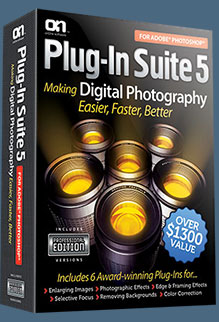 Enter our exclusive discount coupon code - PSSPPT06 - during the checkout process at onOne Software for an instant 20% discount on any onOne product. This includes Genuine Fractals and their amazing Photoshop Plug-In Suite.
Enter our exclusive discount coupon code - PSSPPT06 - during the checkout process at onOne Software for an instant 20% discount on any onOne product. This includes Genuine Fractals and their amazing Photoshop Plug-In Suite.
onOne Software's Plug-In Suite combines full versions of six essential software tools — Genuine Fractals Print Pro, PhotoTools Pro, PhotoFrame Pro, Mask Pro, PhotoTune and FocalPoint — an affordable combination that includes everything a photographer needs to make their images look their best.
Why do you need plugins? Photoshop is an amazing image editing application that has forever changed graphic design and digital photographic editing, but like any tool, if you don't have time to fully learn it, you can't get the most out of it.
Plugins for Photoshop allow you to either do something that you cannot do with the features included in Photoshop or they allow you to do something easier, faster or better than you could do in Photoshop without the plug-in. Whether it is color correction, resizing, masking or creating an effect, you can find a Photoshop plug-in that can help you be more efficient with your time.
![]()
![]()