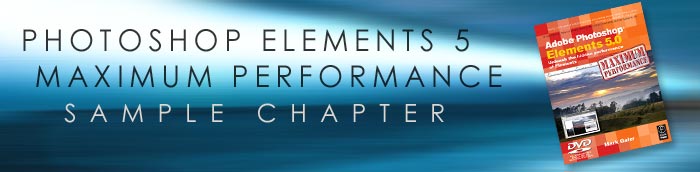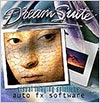![]()
![]()
![]()
![]() Try before you buy. Download any Adobe product for a free 30 day trial.
Try before you buy. Download any Adobe product for a free 30 day trial.
![]()

![]()
Use The Displace Filter & Displacement Maps To Make A Realistic Flag
Adapted from "Adobe Photoshop Elements 5.0 Maximum Performance" by Mark Galer

Liquid pixels - wrapping pixels over undulating silk
The layer blend modes are an effective way of merging or blending a pattern or graphic with a three-dimensional form. By using the blend modes the flag in this project can be modified to respect the color and tonality of the undulating silk beneath it.

The highlights and shadows that give the silk its shape can however be further utilized to wrap or bend the flag so that it obeys the material’s shape and sense of volume. This can be achieved by using the Displace filter in conjunction with a ‘displacement map’. The ‘map’ defines the contours to which the flag must conform. The final effect can be likened to ‘shrink-wrapping’ the flag to the 3-D form of the undulating silk.

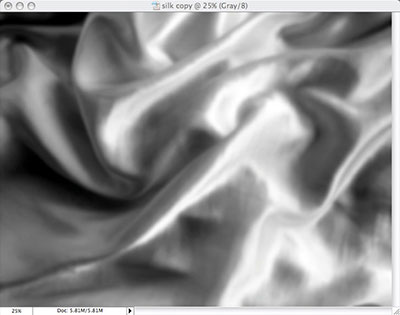
How it works: The brightness level of each pixel in the map directs the filter to shift the corresponding pixel of the selected layer in a horizontal or vertical plane. The principle on which this technique works is that of ‘mountains and valleys’. Dark pixels in the map shift the graphic pixels down into the shaded valleys of the 3-D form whilst the light pixels of the map raise the graphic pixels onto the illuminated peaks of the 3-D form.
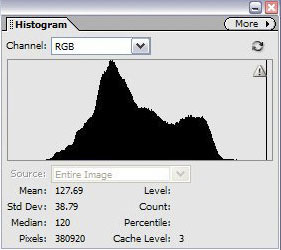
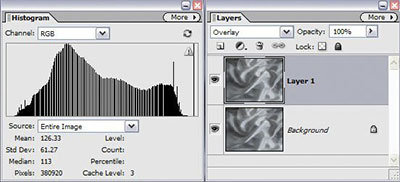
STEP 1
A silk dressing gown was photographed using the available light. For this image to act as an effective displacement map the contrast must however be expanded. An effective way of expanding contrast in Photoshop Elements is to duplicate the layer and set the top layer to ‘Overlay’ blend mode. Note the changes to the histogram by viewing the histogram in the Histogram palette.
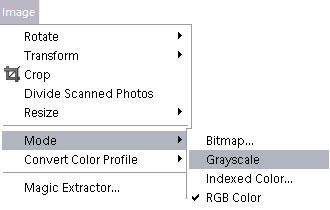
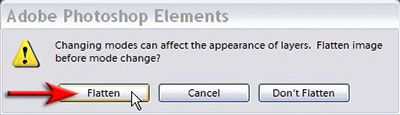
STEP 2
Go to the Image menu and from the Mode submenu select ‘Grayscale’. Choose the option ‘Flatten’ when the Warning dialog box appears.
Note > The displacement map must be in Grayscale otherwise the color channels will upset the appropriate displacement effect.
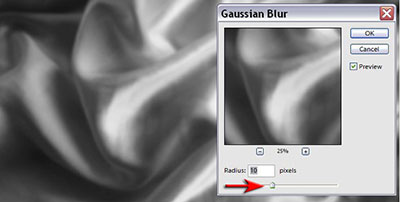
STEP 3
To further improve the effectiveness of the displacement map we must blur the image slightly. This effect of blurring the map will smooth out the lines of the flag as it wraps around the contours of the silk. Too much blur and the undulations will be lost, too little and the lines of the flag will appear jagged as it is upset by any minor differences in tone. Go to ‘Filter > Blur > Gaussian Blur’ and start by selecting a Radius of around 10 pixels. Increase or decrease this radius when working with images of a different resolution.
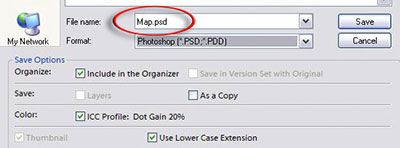
STEP 4
Save the image (displacement map) as a Photoshop (PSD) file. Close the blurred Grayscale file as the map is now complete. You will need to choose this file when the Displacement filter asks for the location of your map, so make a note of where it has been saved to on your computer.
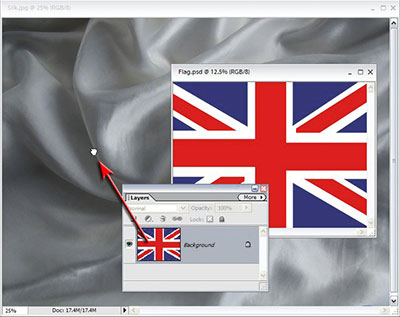
STEP 5
Open or select the RGB silk file that has not been blurred. Also open the flag image. With the flag image as the active window, choose ‘All’ from the Select menu and then choose ‘Copy’ from the File menu. Now make the silk image the active window and choose ‘Paste’ from the File menu. Alternatively you can just drag the thumbnail of the flag image in the Layers palette into the image window of the silk image if you can see both image windows on your desktop.

Set the blend mode of the flag layer to ‘Multiply’. If you are intending to displace a graphic or a texture it is worth ensuring that you have some elbow room (when we displace the flag it will come away from, and reveal, the edges of the background layer if they are the same size). Use the Free Transform command to enlarge the flag layer so that it is a little larger than the background layer.
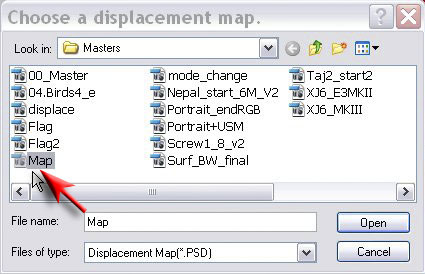
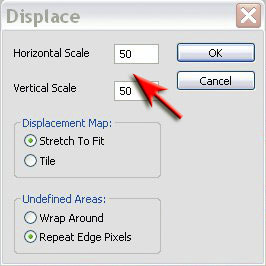
STEP 6
Go to ‘Filter > Distort > Displace’. Enter in the amount of displacement in the Horizontal and Vertical fields of the Displace dialog box. The size of the displacement is dependent on the resolution of the image you are working on. Choose amounts of 40 for both fields for the Flag.jpg used in this project. Increasing the amount greater than 60 for either the Horizontal or Vertical scale will increase the amount of distortion in this project image, but will also start to break off islands of color from the design of the flag indicating that the limit of the effect has been exceeded. Choose the displacement map you created earlier to complete this step. Your flag should now miraculously conform to the contours of the silk. If you are not entirely happy with the results go to the Edit menu and choose ’Undo’. Repeat the process choosing smaller or greater amounts in the Displace dialog box.
Note > It helps if the graphic or pattern image file you are displacing is slightly larger than the image file you created the map for. This will ensure that no gaps appear between the distorted graphic and the edge of the image window.
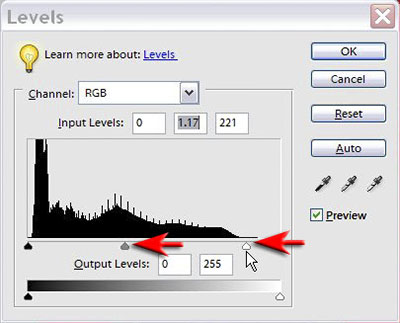


STEP 7
Add an adjustment layer and drag the Highlight slider to the start of the histogram to extend the dynamic range and make the highlights and midtones appear brighter. Your dramatic and colorful background is now complete.
This is an Extract from Adobe Photoshop Elements 5.0 Maximum Performance. Learn more tips and tricks from Photoshop expert Mark Galer.
Topaz Photoshop Plugins Bundle - 15% Discount - Seven Essential Photoshop Plug-Ins At Super Savings
 Topaz Labs Photoshop plug-ins are specifically designed to expand a photographer's creative toolbox by harnessing powerful image technology developments.
Topaz Labs Photoshop plug-ins are specifically designed to expand a photographer's creative toolbox by harnessing powerful image technology developments.
Enter our exclusive discount coupon code PHOTOSHOPSUPPORT during the checkout process at Topaz Labs for an instant 15% discount on any Topaz product, including bundles and upgrades.
Photographers everywhere are now taking advantage of the creative exposure effects, artistic simplification, unique edge manipulation, and top-of-the-line noise reduction offered in Topaz products. The Topaz Photoshop Bundle includes the following Topaz plugins:
Topaz Adjust (new version Adjust 4 just released — read full news on Adjust 4)
Deliver stunning and dynamic images with this uniquely powerful plug-in that features HDR-like abilities and enhances exposure, color and detail.
 Topaz Detail
Topaz Detail
A three-level detail adjustment plug-in that specializes in micro-contrast enhancements and sharpening with no artifacts.
Topaz ReMask
The fastest and most effective masking and extraction program with one-click mask refining.
Topaz DeNoise
Highest-quality noise reduction plug-in that removes the most noise and color noise while preserving the most image detail.
Topaz Simplify
Provides creative simplification, art effects, and line accentuation for easy one-of-a-kind art.
Topaz Clean
Take control of the detail depth of your images with extensive smoothing, texture control and edge enhancement tools.
Topaz DeJPEG
Drastically improves the quality of web images and other compressed photos.
Learn more about the Topaz Photoshop Plugins Bundle. Download a free trial version.
![]()
Photoshop Elements 10 Upgrade Offer - Upgrade From Any Previous Version For $79.99
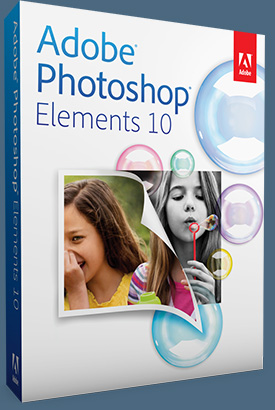 Adobe Photoshop Elements 10 for Windows and Mac is available now at www.adobe.com. Photoshop Elements 10 Windows and Mac is available for a suggested retail price of US$99.99. New upgrade pricing allows past Photoshop Elements users of any version to purchase Photoshop Elements 10 for US$79.99.
Adobe Photoshop Elements 10 for Windows and Mac is available now at www.adobe.com. Photoshop Elements 10 Windows and Mac is available for a suggested retail price of US$99.99. New upgrade pricing allows past Photoshop Elements users of any version to purchase Photoshop Elements 10 for US$79.99.
Powered by the same engine as Adobe Photoshop, the industry standard for digital imaging, Photoshop Elements 10 utilizes intelligent technology that makes it easy to give everyday photos a boost. Photoshop technology is brought to life through easy to follow steps for achieving stunning photo effects in an approachable way with new Guided Edits, which are very popular and successful.
These include innovations such as creating a shallow depth of field or designing a fun layout of snapshots with Picture Stack, or even adding a dream-like diffused glow with the Orton effect.
New text functionality, which scrapbookers will especially love, allows users to add curving, flowing text to a photo that automatically follows the outline of a subject, custom path or shape. In addition, special crop guides now help users at any level easily achieve interesting, visually appealing compositions. Also, the Smart Brush lets users paint unique effects onto specific areas of photos and now features 30 new effects like Pencil Sketch and Oil Pastel.
With Photoshop Elements 10, users not only have access to fun editing and creation features, but also the ability to organize photos. Object Search automatically finds objects within photos, such as a landmark, flower or pet. The Elements Organizer can even automatically detect duplicate or near-duplicate photos so users can clean up and delete the photos they don’t need and quickly group similar collections of photos. Also, photo enthusiasts who shoot video can now upload their clips directly to Facebook or YouTube®.
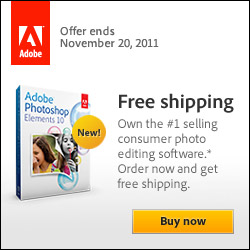 Photoshop Elements 10 users can purchase Adobe’s integrated online service, Photoshop Elements Plus, which includes 20GB of storage for automatic online backup and sharing (up to 15,000 photos or four hours of DVD-quality video), as well as access to an extensive library of how-to's, artwork and Online Album templates for sharing online.
Photoshop Elements 10 users can purchase Adobe’s integrated online service, Photoshop Elements Plus, which includes 20GB of storage for automatic online backup and sharing (up to 15,000 photos or four hours of DVD-quality video), as well as access to an extensive library of how-to's, artwork and Online Album templates for sharing online.
Whether users are social networking or using sharing sites like Facebook, Flickr®, YouTube or Photoshop.com, Photoshop Elements 10 lets customers share their photos directly from within the Elements Organizer and view them from virtually anywhere on the go, offering a comprehensive set of sharing capabilities for today’s increasingly social and mobile worlds. For Facebook lovers, Photoshop Elements integrates users’ Facebook Friend Lists for easily tagging photos that can then be shared directly to Facebook.
On top of all these new features and capabilities, Photoshop Elements 10 enables developers to create tablet and mobile applications that interact with the software via the included API. This opens Photoshop Elements 10 to a new world where the fun and interactivity of touch devices and Photoshop Elements intersect.
Visit our Photoshop Elements 10 Resource Center. You can also signup to download a free 30-day trial of Elements 10. Also see our Photoshop Elements 10 Tutorials page, featuring a special Tilt Shift Tutorial from Photoshop expert Mark Galer.
![]()
Adobe Photoshop Elements 8.0 Maximum Performance Book
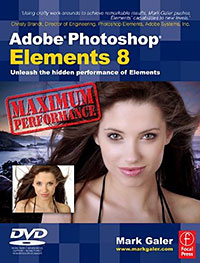 Using a unique combination of step by step projects, movie tutorials and sample images, Adobe Photoshop Elements 8.0 Maximum Performance guides the reader through the most powerful photo editing tools that Elements has to offer. Discussing and demonstrating the skills and know-how to create professional-quality results with this budget-priced software. Whether optimizing photographs for printing, enhancing images for maximum impact, or creating impressive, seamless montages, Adobe Photoshop Elements 8.0 Maximum Performance will enable any aspiring digital professional to get the maximum performance from the credit crunch approved software.
Using a unique combination of step by step projects, movie tutorials and sample images, Adobe Photoshop Elements 8.0 Maximum Performance guides the reader through the most powerful photo editing tools that Elements has to offer. Discussing and demonstrating the skills and know-how to create professional-quality results with this budget-priced software. Whether optimizing photographs for printing, enhancing images for maximum impact, or creating impressive, seamless montages, Adobe Photoshop Elements 8.0 Maximum Performance will enable any aspiring digital professional to get the maximum performance from the credit crunch approved software.
The package is complted with an astonishingly comprehensive DVD packed with over 7 hours of movie tutorials, 100+ sample images, a stock photo gallery as well as automated actions to get even more out of the software.
Mark Galer is a Senior Lecturer in photography at the Royal Melbourne Institute of Technology, Australia. He has written numerous top-selling books, including Elements 8.0 Maximum Performance, and is an Official Adobe Ambassador for Photoshop and Photoshop Elements.
![]()
Did You Know You Could Create An Entire Website In Photoshop?
SiteGrinder Photoshop Plugin - Create Websites Instantly
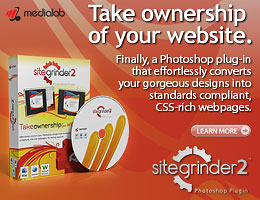 There often seems to be a strict division of labor within the world of web design and development. Creative professionals tend to stick to the Photoshop domain, while those well-versed in scripting are left to the task of implementing their work. Indeed, the two realms are quite different from each other, to which any of us even vaguely familiar with either can easily attest.
There often seems to be a strict division of labor within the world of web design and development. Creative professionals tend to stick to the Photoshop domain, while those well-versed in scripting are left to the task of implementing their work. Indeed, the two realms are quite different from each other, to which any of us even vaguely familiar with either can easily attest.
Essentially, Photoshop is a no-holds-barred design studio, offering the artist a seemingly endless array of creative options. On the other hand, HTML, CSS, Java and the like follow strict rules of engagement, requiring the developer to take any number of esoteric concerns into consideration in order to ensure that designs are properly displayed on the web.
Turn Photoshop Into A Complete Web Design Tool
SiteGrinder seeks to bridge this gap between design and development. Basically, this program turns Photoshop into an easy-to-use and fully functional web design tool. With SiteGrinder, designers will now have the freedom to totally let their creativity loose and then, without skipping a beat, transfer their designs to the web. Bringing esthetic concerns together with more practical considerations, this program is an amazingly powerful tool that would make a fantastic addition to any web designer's bag of tricks.
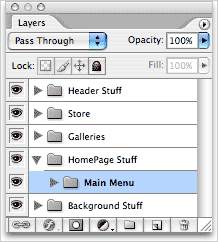 Generate Your Web Pages Directly From Photoshop
Generate Your Web Pages Directly From Photoshop
By generating web pages directly from Photoshop, you'll be able to spend much more time on the creative end of the spectrum, since you'll know right off the bat how well particular designs will translate to the web. No more going back to the Photoshop drawing board after getting a phone call from your development team, telling you that what you had envisioned doesn't have a chance of being displayed on the web. You can immediately visually and interactively test your designs, which permits you to then make changes to either esthetics or functions while it's still relatively early on in the design process.
Pricing and Availability
Mac OS X and Windows versions of the SiteGrinder unlockable demo are available now via download. SiteGrinder can be ordered from Media Lab's online store.
![]()
Photoshop Masking Plugin Fluid Mask 3 - Price Drop And Exclusive $20 Instant Discount - Now Only $129
 The 4 1/2 out of 5 star review of Fluid Mask 3 at MacWorld begins by saying that this "Photoshop plug-in takes the pain out of extracting backgrounds," and goes on to recommend the latest version, stating that "Fluid Mask 3.0.2 is a very effective tool for separating objects from their backgrounds. It offers a variety of useful features for tackling almost any difficult image, from wispy hair to complex foliage. Online video tutorials and live training sessions help ease the learning curve."
The 4 1/2 out of 5 star review of Fluid Mask 3 at MacWorld begins by saying that this "Photoshop plug-in takes the pain out of extracting backgrounds," and goes on to recommend the latest version, stating that "Fluid Mask 3.0.2 is a very effective tool for separating objects from their backgrounds. It offers a variety of useful features for tackling almost any difficult image, from wispy hair to complex foliage. Online video tutorials and live training sessions help ease the learning curve."
Our friends at Vertus, the makers of Fluid Mask 3 Photoshop Plugin, have set up a special exclusive discount for PhotoshopSupport.com. Buy now for only $129. Just follow this discount link and instantly get $20 off your purchase of Fluid Mask 3.
Fluid Mask 3 is designed for photographers, image editors, graphic designers and all those who take digital image editing seriously. In a streamlined interface and workflow, Fluid Mask 3 instantly shows key edges in the image and provides comprehensive easy to use tools that work with difficult-to-see edges and tricky areas like trees & lattices. Fluid Mask will also preserve all-important edge information for a professional quality cut out. Simply follow this discount link and pay only $129 for Fluid Mask 3.
![]()
Exclusive onOne Software 20% Instant Discount Coupon
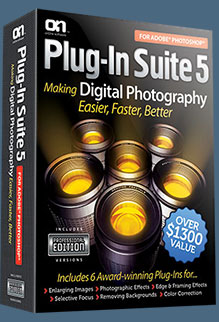 Enter our exclusive discount coupon code - PSSPPT06 - during the checkout process at onOne Software for an instant 20% discount on any onOne product. This includes Genuine Fractals and their amazing Photoshop Plug-In Suite.
Enter our exclusive discount coupon code - PSSPPT06 - during the checkout process at onOne Software for an instant 20% discount on any onOne product. This includes Genuine Fractals and their amazing Photoshop Plug-In Suite.
onOne Software's Plug-In Suite combines full versions of six essential software tools — Genuine Fractals Print Pro, PhotoTools Pro, PhotoFrame Pro, Mask Pro, PhotoTune and FocalPoint — an affordable combination that includes everything a photographer needs to make their images look their best.
Why do you need plugins? Photoshop is an amazing image editing application that has forever changed graphic design and digital photographic editing, but like any tool, if you don't have time to fully learn it, you can't get the most out of it.
Plugins for Photoshop allow you to either do something that you cannot do with the features included in Photoshop or they allow you to do something easier, faster or better than you could do in Photoshop without the plug-in. Whether it is color correction, resizing, masking or creating an effect, you can find a Photoshop plug-in that can help you be more efficient with your time.
![]()
![]()