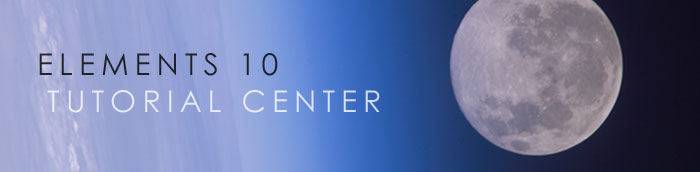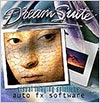![]()
![]()
![]() Buy. Download. Create. Get Photoshop Elements now at the Adobe Store.
Buy. Download. Create. Get Photoshop Elements now at the Adobe Store.
![]() Download a free 30 day Photoshop Elements 10 trial at the Adobe site.
Download a free 30 day Photoshop Elements 10 trial at the Adobe site.
![]()
![]()
Adobe Photoshop Elements 10 Tutorial - 16 Bits/Channel Editing in Photoshop Elements
Multi-layered editing in 16 Bits/Channel is the 'professional's approach to image editing, but it was never supposed to be possible in Photoshop Elements. In this extract from the full 16 bit tutorial (available in Photoshop expert Mark Galer's new Photoshop Elements Maximum Performance 10 book) he adopts the age old adage "never say never" and demonstrates how you can edit at the higher bit depth so that you can achieve maximum quality from your Raw files.
This project requires the use of camera raw files, rather than JPEG files. The bit depth of a Raw file is higher than the 8 Bits per channel of a JPEG file. If files are edited at a higher bit depth the color and tone of the image can be corrected or optimized to a much greater extent without the risk of introducing image artifacts and color banding in the final image. This is essential when the user requires maximum quality for a fine print.
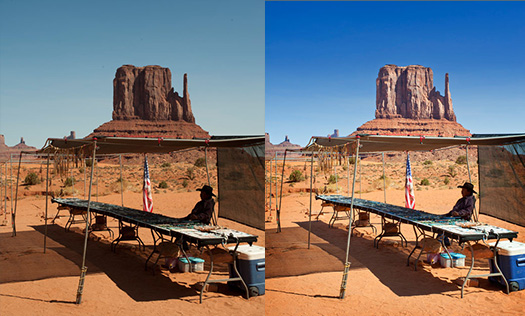
All professional photographer’s know that major edits to color and tone are best done in Adobe Camera Raw (ACR), as these changes are applied at the native bit depth of the sensor (usually 12 or 14 Bits/Channel). This ensures the histogram is kept in pristine condition and massively reduces the risks of tonal banding when the file is opened in the full edit space and then printed or saved for the web.
For most photographers, however, the full version of Photoshop is a simple case of overkill. Photoshop Elements can pretty do most things photographers want and need to do. Perhaps the most disappointing omissions in the budget version of Photoshop, however, are the lack of localized editing features in Adobe Camera Raw. This forces most Elements users to prematurely open the file in the main editing space of Elements to fine-tune some target colors, add a gradient or vignette and do simple spotting to remove the annoying dust bunnies.
This editing is usually performed at the lower 8 Bits/Channel as Photoshop Elements is not supposed to be able to support additional layers or adjustment layers and most editing tools do not function at all in the higher bit depth. Adobe has disabled these features but has mysteriously left enough of an odd assortment of tools and commands available (perhaps by accident) to make multi-layered editing at the higher bit depth possible… if you know Mark Galer’s secret workarounds. Although the workflow outlined in this project will demonstrate how we can edit multi-layered files at 16 Bits/Channel we will have to flatten the file before saving as Photoshop Elements will not open multilayered files at the higher bit depth - the price to pay for increased tonal quality.
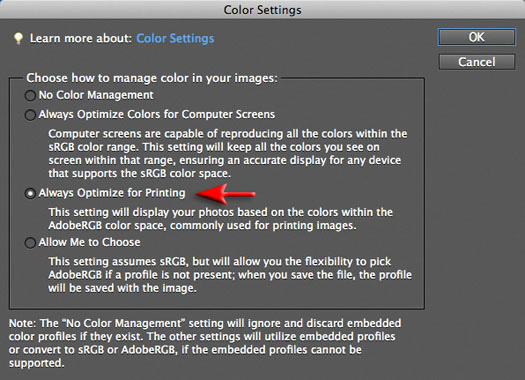
1. The first step in this ‘no-compromise’ workflow, that will enable us to achieve absolute quality, starts before we open the Raw file. In the main Edit space of Photoshop Elements go to Edit > Color Settings and then select the ‘Always Optimize for Printing’ radio button. This step will ensure that when we open our images from Adobe Camera Raw (ACR) we will be using the larger AdobeRGB color gamut instead of the smaller sRGB color gamut. This will allow us to achieve more vibrant colors that have more detail when compared with images opened into the smaller sRGB color space.
Note > Images that have the Adobe RGB profile embedded are usually not suitable for the web so the user must be careful how they export a version of the finished image for the web when the editing is complete (see final step).
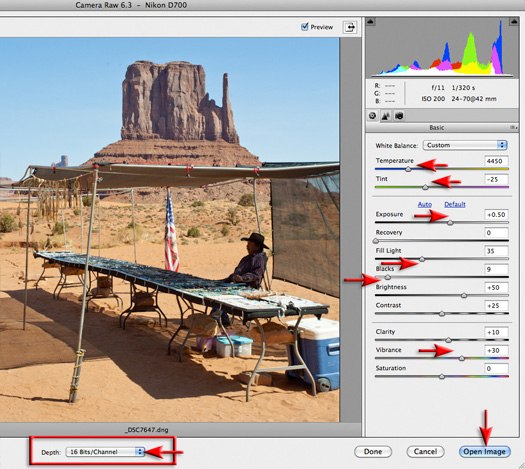
2. Open a Raw image and optimize the color and tone in this space before opening it in the main Edit space of Elements. I have adjusted the Color Temperature, Exposure and raised the Fill Light slider to +35 to ensure I can see the detail in the shadows. The Blacks, Clarity and Vibrance sliders were also adjusted to fine-tune the image. Ensure your image has a black and white point and that there is no luminance or color clipping (observe the histogram in the top right-hand corner of the ACR dialog). Set the Depth to 16 Bits/Channel (the option is directly beneath the image preview) and then hit the Open Image button to continue the project at the higher bit depth.
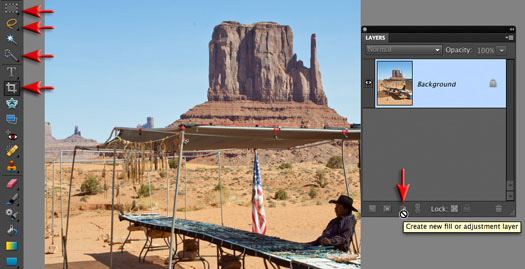
3. If you turn your attention to the Layers panel in the main Edit space, you will notice that we have a background layer but that all of the icons at the bottom of the panel are ‘greyed out’. This would seem to indicate that no new layers, layer masks or adjustment layers are possible at this higher bit depth. If you try and use the Tools from the Tools panel you will find that very few work in the 16 Bits/Channel. The Tools that do work include the Move Tool, Selection Tools, Crop Tool and the Quick Selection Tool. Given that the Magic Wand Tool is off-limits it is curious that Adobe left the Quick Selection Tool functional, but very handy given what we intend to do in this tutorial.

4. You may not be able to use adjustment layers in 16 Bits/Channel mode, but you can access the adjustments from the Enhance menu. Global color adjustments (adjustments that affect all pixels) were possible in ACR but I am interested in editing target colors to perfect this file. I would like to modify the hue and saturation of the blue sky and increase the saturation of the sand. Go to Enhance > Adjust Color > Adjust Hue/Saturation. This is the way Adobe intended for you to edit in 16 Bits/Channel, i.e. apply your adjustments directly to the background layer. Let’s start with how we are supposed to edit in 16 Bits/Channel before getting into the non-conformist way of editing in 16 Bits/Channel.
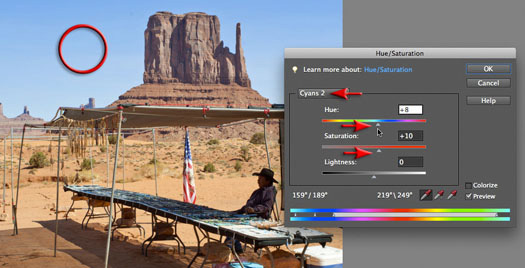
5. I have selected the Hue/Saturation adjustment from Enhance > Adjust Color > Adjust Hue /Saturation. I have then selected Blues from the top pull down menu. I have moved my mouse cursor into the image preview and clicked in the sky to target this range of color values. You may notice that the word ‘Blues’ in the dialog now reads ‘Cyans 2’. This is because the values we are about to adjust are between Blue and Cyan. I have moved the Hue slider to +8 and the Saturation slider to +10. I have effectively modified a target range of colors within the file. I can further limit or expand the colors I wish to edit by adjusting the stops on the ramp at the base of the dialog. Before I select OK I could also adjust the Yellows by selecting them from the pull-down menu and raising the saturation slider to a value of +10 to render the sand more vibrant.

6. I will now make a localized adjustment to the rock formation in the center of the image by selecting the Quick Selection Tool in the Tools panel and then selecting the Auto Enhance option in the Options bar. I have clicked and dragged the tool over the rock. If I select some sky by mistake, I just need to hold down the Alt key (PC) or Option key (Mac) and drag over the sky to remove it from the selection. When selecting subjects with low edge contrast this may take some time to build up an accurate selection.

7. I will now adjust the tonality of the rock by going to Enhance > Adjust Lighting > Brightness/Contrast. I have raised the Brightness slider to +10 and the Contrast slider to +35 to give this rock more ‘presence’ within the image. I have selected OK to apply the changes. The color and tonal changes over the last few steps are destructive when compared to applying these changes via adjustment layers, so be sure to evaluate the changes are appropriate before moving on to the next step. It is the next steps that I will show you how to edit in a non-destructive way using layers, a way that Adobe did not intend for you to be able to do. This workaround has been available for many versions, including the latest version 10 and it still feels a bit ‘naughty’ every time I use it.
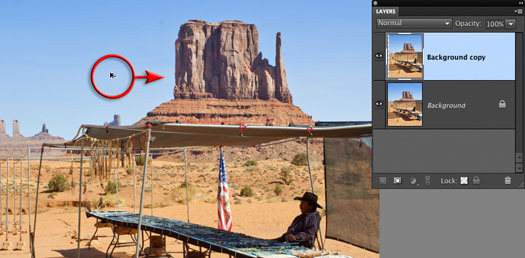
8. In this next step I am going to show you how to apply a vignette to this file using layers. That’s right ‘Layers’ in 16 Bits/Channel. I have selected the Move Tool from the Tools panel, held down the Alt key (PC) or Option key (Mac) and then clicked and dragged the image preview a short distance. Holding down the Alt/Option key, when combined with the Move Tool, is a Photoshop keyboard shortcut for copying and this was never disabled when editing in 16 Bits/Channel mode in Photoshop Elements. The result of this action is a background copy layer that should strictly have been off limits. Now these two layers will not be registered, i.e. they are out of alignment, but in the next step I will put them back in alignment.
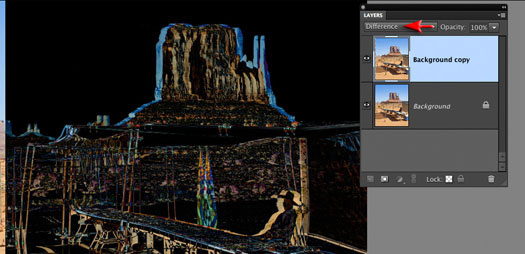
9. With the move Tool still selected I have clicked and dragged the layer back into position. The edges of the layer are attracted to the edge of the canvas area so it will snap back into place. If you are not sure whether the two layers are aligned you could switch the mode of the layer to Difference. When the layers are out of alignment you will see ‘the difference’ at the edges and when the two layers are correctly aligned the image preview turn completely black. Switch the mode back to normal when this has been achieved.
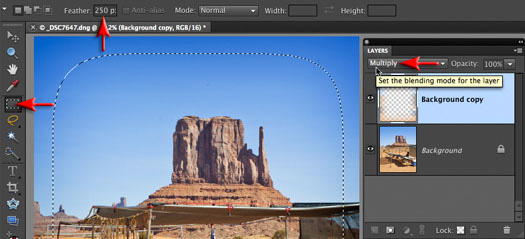
10. I have selected the Rectangular Marquee Tool in the Tools panel and set the Feather to 250 px. I have then clicked and dragged the tool from a position just inside the top left-hand corner to a position just short of the bottom right-hand corner before letting go of the mouse button. I have then hit the Backspace key (PC) or Delete key (Mac) to remove the central portion of the layer. To complete the process I have changed the blend mode of the layer to Multiply and then adjusted the layer opacity to fine-tune the vignette. This is non-destructive 16 Bits/Channel editing that was supposed to be reserved for users of the full version of Photoshop. The technique outlined in this step is not reserved for vignettes. I could have effectively adjusted the brightness and contrast of the center rock using this technique (by choosing Inverse from the Select menu before deleting the pixels on the layer).
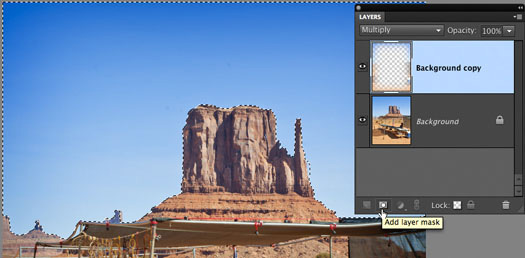
11. If you like the vignette in the lower half of the image but would prefer a linear gradient in the sky then select the Quick Selection Tool and make a selection of the sky. Hit the Backspace (PC) or Delete key (Mac) to remove the vignette from just the sky. Go to Select > Save Selection and name your saved selection ‘Sky” before going to Select > Deselect. Click on the Add layer mask icon to hide the vignette and lose the selection with a single click.
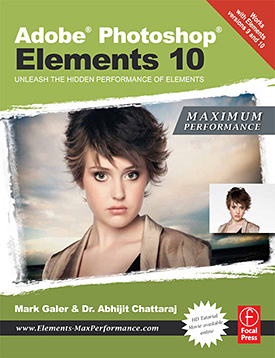 Note > If you want to be really adventurous with 16 Bit editing in Photoshop Elements, read the full article in the ‘Adobe Photoshop Elements 10 Maximum Performance’ book.
Note > If you want to be really adventurous with 16 Bit editing in Photoshop Elements, read the full article in the ‘Adobe Photoshop Elements 10 Maximum Performance’ book.
See more Elements 10 tutorials on our Photoshop Elements 10 Tutorial Center.
This tutorial is taken from the forthcoming book 'Adobe Photoshop Elements 10 Maximum Performance' and is published by Focal Press. Go to www.markgaler.com to discover a wealth of resources and Photoshop tutorials.
Photoshop Elements 10 Upgrade Offer - Upgrade From Any Previous Version For $79.99
Adobe Photoshop Elements 10 for Windows and Mac is available now at www.adobe.com. Photoshop Elements 10 Windows and Mac is available for a suggested retail price of US$99.99. New upgrade pricing allows past Photoshop Elements users of any version to purchase Photoshop Elements 10 for US$79.99.
Powered by the same engine as Adobe Photoshop, the industry standard for digital imaging, Photoshop Elements 10 utilizes intelligent technology that makes it easy to give everyday photos a boost. Photoshop technology is brought to life through easy to follow steps for achieving stunning photo effects in an approachable way with new Guided Edits, which are very popular and successful.
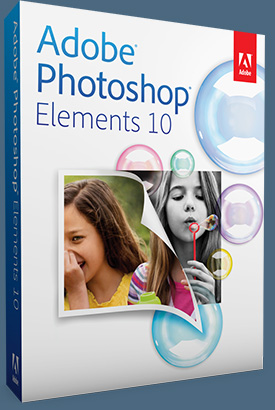 These include innovations such as creating a shallow depth of field or designing a fun layout of snapshots with Picture Stack, or even adding a dream-like diffused glow with the Orton effect.
These include innovations such as creating a shallow depth of field or designing a fun layout of snapshots with Picture Stack, or even adding a dream-like diffused glow with the Orton effect.
New text functionality, which scrapbookers will especially love, allows users to add curving, flowing text to a photo that automatically follows the outline of a subject, custom path or shape. In addition, special crop guides now help users at any level easily achieve interesting, visually appealing compositions. Also, the Smart Brush lets users paint unique effects onto specific areas of photos and now features 30 new effects like Pencil Sketch and Oil Pastel.
With Photoshop Elements 10, users not only have access to fun editing and creation features, but also the ability to organize photos. Object Search automatically finds objects within photos, such as a landmark, flower or pet. The Elements Organizer can even automatically detect duplicate or near-duplicate photos so users can clean up and delete the photos they don’t need and quickly group similar collections of photos. Also, photo enthusiasts who shoot video can now upload their clips directly to Facebook or YouTube®.
Photoshop Elements 10 users can purchase Adobe’s integrated online service, Photoshop Elements Plus, which includes 20GB of storage for automatic online backup and sharing (up to 15,000 photos or four hours of DVD-quality video), as well as access to an extensive library of how-to's, artwork and Online Album templates for sharing online.
Whether users are social networking or using sharing sites like Facebook, Flickr®, YouTube or Photoshop.com, Photoshop Elements 10 lets customers share their photos directly from within the Elements Organizer and view them from virtually anywhere on the go, offering a comprehensive set of sharing capabilities for today’s increasingly social and mobile worlds. For Facebook lovers, Photoshop Elements integrates users’ Facebook Friend Lists for easily tagging photos that can then be shared directly to Facebook.
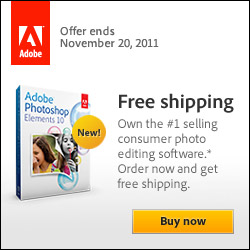 On top of all these new features and capabilities, Photoshop Elements 10 enables developers to create tablet and mobile applications that interact with the software via the included API. This opens Photoshop Elements 10 to a new world where the fun and interactivity of touch devices and Photoshop Elements intersect.
On top of all these new features and capabilities, Photoshop Elements 10 enables developers to create tablet and mobile applications that interact with the software via the included API. This opens Photoshop Elements 10 to a new world where the fun and interactivity of touch devices and Photoshop Elements intersect.
Visit our Photoshop Elements 10 Resource Center. You can also signup to download a free 30-day trial of Elements 10. Also see our Photoshop Elements 10 Tutorials page, featuring a special Tilt Shift Tutorial from Photoshop expert Mark Galer.
Adobe Photoshop Elements 10 - Top Features, Frequently Asked Questions, And System Requirements
Here are the top features of the newly released Adobe Photoshop Elements 10:
choose a trusted solution—Bring your photos to life with a powerful solution from the makers of Adobe Photoshop software, the professional standard for image editing.
do it all with one powerful yet simple product—Use Photoshop Elements 10 software for all your photo needs. Edit, enhance, and find photos; make custom creations; share via print, the web, and mobile devices; help protect photos; and view photos virtually anywhere you are.*†
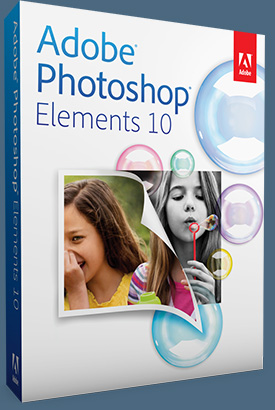 enjoy your photos on the go—Easily share your photos with your social network and view photos virtually anywhere you are. Photos are synced between your desktop and devices so you see the same ones at home and on the go.*†
enjoy your photos on the go—Easily share your photos with your social network and view photos virtually anywhere you are. Photos are synced between your desktop and devices so you see the same ones at home and on the go.*†
easily find all your photos and video clips—Easily find all your media in the convenient Organizer. Use automated options to find your best photos and clips—or photos of specific things and people. Then dive into a range of creative activities and start enjoying your memories.
go from flawed to phenomenal in seconds—Use one-step shortcuts to whiten teeth; make skies bluer; and fix color, contrast, and lighting—and then choose the best result from a group of adjustment previews. Instantly unclutter photos, and use crop guides to improve composition.
dramatically transform your photos with easy-to-use options—Enhance specific areas of your photos with brush-on effects, including 30 all-new options. Convert your color originals to elegant, nuanced black-and-whites, or use color curves adjustments to get the perfect exposure.
count on step-by-step assistance—Want to easily fix a scratch, simulate depth of field, or design a scrapbook page? Use Guided Edits to get help with key steps so you can get the results you want fast.
easily create the perfect photo—Take advantage of amazing Photomerge technology to easily match the style of one photo to another; create fuller panoramas, perfectly lit shots, and great group shots; and combine elements of different faces for entertaining results.
get creative inspiration—Bring your ideas to life with relevant how-tos that appear just when you need them. New how-tos help you explore creative possibilities.*†
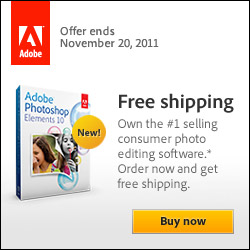 share experiences in fresh, exciting ways on the web—Show off your photos and videos in one-of-a-kind, interactive Online Albums with your choice of animated templates. Share them in public or private galleries—friends and family won’t have to register to look.*†‡
share experiences in fresh, exciting ways on the web—Show off your photos and videos in one-of-a-kind, interactive Online Albums with your choice of animated templates. Share them in public or private galleries—friends and family won’t have to register to look.*†‡
show off your creativity with flexible layouts—Make scrapbook pages, cards, and more in minutes using professionally designed templates, or customize every aspect of your creations. Get fun, fresh looks with new artwork and templates.
* Adobe online services and other third-party online services are available only to users 13 and older and require agreement to additional terms and Adobe’s online privacy policy (available at www.adobe.com/go/terms). Online services are not available in all countries or languages, may require user registration and may be subject to change or discontinuation without notice. Additional fees or subscription charges may apply. Internet or wireless Internet connection required for Internet-based services.
† Available in the U.S. only. Internet access required.
‡ Also available at Photoshop.com. No purchase necessary.
Frequently Asked Questions (Faq)
q: what’s the difference between adobe photoshop elements and adobe premiere® elements?
With Adobe Photoshop Elements 10, you can organize, edit, create, share, and help protect your digital photos. With Adobe Premiere Elements software, you can organize your video clips and create, share, and help protect your home movies. Both products offer a powerful, easy-to-use Organizer—the hub of your photo and video experience—that lets you automatically find and organize all your media in one place.*†
q: what is adobe photoshop elements 10 plus?
Get everything you need for your photos and so much more. Enjoy a complete photo-editing solution that includes convenient access to how-tos, backup services, and photo extras with Adobe Photoshop Elements 10 Plus software.‡ It includes everything in the award-winning software product; 20GB of online storage; exclusive access to libraries of how-tos, artwork, and templates; and ongoing deliveries of new how-tos. And a single Plus upgrade gives you benefits for both Adobe Photoshop Elements 10 and Adobe Premiere Elements 10 software.
q: how does photoshop elements differ from adobe photoshop, photoshop extended, and photoshop lightroom® software?
A: Designed for people who are just getting started with digital photo editing, Photoshop Elements 10 delivers powerful yet easy-to-use options that help you organize, edit, create, share, and help protect your personal photos. Photoshop software is the professional standard for creating powerful images, and Photoshop Extended delivers everything in Photoshop as well as tools for creating and editing 3D and motion-based images. Adobe Photoshop Lightroom software addresses the workflow needs of professional and serious amateur photographers, enabling them to import, process, organize, and showcase large volumes of digital photographs.*†
* Adobe online services and other third-party online services are available only to users 13 and older and require agreement to additional terms and Adobe’s online privacy policy. Online services are not available in all countries or languages, may require user registration and may be subject to change or discontinuation without notice. Additional fees or subscription charges may apply. Internet or wireless Internet connection required for Internet-based services.
† Available in the U.S. only. Internet access required.
‡ Annual membership fees and terms apply to Plus membership only and are nonrefundable. Available in the United States only. Internet access required.
System Requirements Windows
1.6GHz or faster processor (including single-core support)
Microsoft® Windows XP with Service Pack 3, Windows Vista,® or Windows 7
1GB of RAM (2GB for HD video functions)
4GB of available hard-disk space (additional free space required during installation)
Color monitor with 16-bit color video card
1024x576 display resolution
Microsoft DirectX 9 compatible display driver
DVD-ROM drive
Internet connection required for Internet-based services
System Requirements Mac OS
Multicore Intel® processor
Mac OS X v10.5.8 through v10.7
1GB of RAM (2GB for HD video functions)
4GB of available hard-disk space (additional free space required during installation)
1024x768 display resolution
DVD-ROM drive
QuickTime 7 software required for multimedia features
Internet connection required for Internet-based services
![]()
onOne Photoshop Plugins Sale - Plus Exclusive 10% Discount
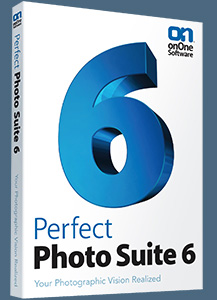 onOne has launched a big sale that has reduced the prices of every one of their plugins. Visit onOne for full product descriptions. And if you decide to purchase one of their plugins, use our exclusive discount code - PSSPPT06 - for an additional 10% discount. Here's a list of the sale prices (before our 10% discount is applied):
onOne has launched a big sale that has reduced the prices of every one of their plugins. Visit onOne for full product descriptions. And if you decide to purchase one of their plugins, use our exclusive discount code - PSSPPT06 - for an additional 10% discount. Here's a list of the sale prices (before our 10% discount is applied):
Perfect Photo Suite $299.95 / $149.95 (upgrade)
Perfect Photo Suite 5.5 includes all of the onOne Software products and works with Adobe Photoshop, Lightroom and Aperture. Five of the products in the Suite even work as stand-alone applications now.
Perfect Resize 7 $199.95 / $69.95 (upgrade)
The next generation of Genuine Fractals is still the industry standard for image enlargement. Works with Photoshop CS5, Lightroom, and Aperture or as a stand-alone application.
Perfect Layers $69.95
Perfect Layers is the fast and easy way to bring a layered workflow to Lightroom and Aperture. Perfect Layers works with Lightroom and Aperture or as a standalone application.
FocalPoint $99.95 / $69.95 (upgrade)
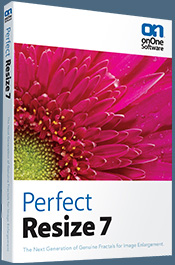 Add realistic depth of field to your images. Works with Photoshop CS5, Lightroom, and Aperture or as a stand-alone application.
Add realistic depth of field to your images. Works with Photoshop CS5, Lightroom, and Aperture or as a stand-alone application.
PhotoTune $99.95 / $69.95 (upgrade)
Getting great color in your images is not as hard as you think. Works with Photoshop CS5, Lightroom, and Aperture or as a stand-alone application.
Mask Pro 4 $99.95 / $69.95 (upgrade)
For removing unwanted backgrounds, Mask Pro is the Photoshop plugin recommended by Advanced Photoshop magazine. Works as a plug-in for Photoshop.
PhotoTools $99.95 / $69.95 (upgrade)
Instantly give your photos the professional look. Works as a Photoshop plug-in.
PhotoFrame $99.95 / $69.95 (upgrade)
Add the perfect finishing touch to your photos or create an album layout design. Works with Photoshop CS5, Lightroom, and Aperture or as a stand-alone application.
![]()
Exclusive 15% Discount On Topaz Plugins, Bundles And Upgrades
 Enter our exclusive discount coupon code PHOTOSHOPSUPPORT during the checkout process at Topaz Labs for an instant 15% discount on any Topaz product, including bundles and upgrades.
Enter our exclusive discount coupon code PHOTOSHOPSUPPORT during the checkout process at Topaz Labs for an instant 15% discount on any Topaz product, including bundles and upgrades.
Topaz Labs Photoshop plug-ins are specifically designed to expand a photographer's creative toolbox by harnessing powerful image technology developments. Photographers everywhere are now taking advantage of the creative exposure effects, artistic simplification, unique edge manipulation, and top-of-the-line noise reduction offered in Topaz products. The Topaz Photoshop Plugins Bundle is a super powerful Photoshop plugins package that includes the following Topaz products:
Topaz Adjust
Deliver stunning and dynamic images with this uniquely powerful plug-in that features HDR-like abilities and enhances exposure, color and detail.
Topaz InFocus
 Topaz InFocus uses the latest advancements in image deconvolution technology to restore, refine and sharpen image detail.
Topaz InFocus uses the latest advancements in image deconvolution technology to restore, refine and sharpen image detail.
Topaz Detail
A three-level detail adjustment plug-in that specializes in micro-contrast enhancements and sharpening with no artifacts.
Topaz ReMask
The fastest and most effective masking and extraction program with one-click mask refining.
Topaz DeNoise
Highest-quality noise reduction plug-in that removes the most noise and color noise while preserving the most image detail.
Topaz Simplify
Provides creative simplification, art effects, and line accentuation for easy one-of-a-kind art.
Topaz Clean
Take control of the detail depth of your images with extensive smoothing, texture control and edge enhancement tools.
Topaz DeJPEG
Drastically improves the quality of web images and other compressed photos.
Learn more about the Topaz Photoshop Plugins Bundle. Download a free trial version.
![]()
Photoshop Masking Plugin Fluid Mask - Exclusive Instant Discount
 The 4 1/2 out of 5 star review of Fluid Mask at MacWorld begins by saying that this "Photoshop plug-in takes the pain out of extracting backgrounds," and goes on to recommend the latest version, stating that "Fluid Mask is a very effective tool for separating objects from their backgrounds. It offers a variety of useful features for tackling almost any difficult image, from wispy hair to complex foliage. Online video tutorials and live training sessions help ease the learning curve."
The 4 1/2 out of 5 star review of Fluid Mask at MacWorld begins by saying that this "Photoshop plug-in takes the pain out of extracting backgrounds," and goes on to recommend the latest version, stating that "Fluid Mask is a very effective tool for separating objects from their backgrounds. It offers a variety of useful features for tackling almost any difficult image, from wispy hair to complex foliage. Online video tutorials and live training sessions help ease the learning curve."
Our friends at Vertus, the makers of Fluid Mask Photoshop Plugin, have set up a special exclusive discount for PhotoshopSupport.com. Go to our Fluid Mask page for a special, exclusive discount link.
Fluid Mask is designed for photographers, image editors, graphic designers and all those who take digital image editing seriously. In a streamlined interface and workflow, Fluid Mask instantly shows key edges in the image and provides comprehensive easy to use tools that work with difficult-to-see edges and tricky areas like trees & lattices. Fluid Mask will also preserve all-important edge information for a professional quality cut out. Go to our Fluid Mask page for more info.
![]()
Special Deals On Nik Software Photoshop Plugins - Viveza, Complete Collection - 15% DISCOUNT COUPONS
Follow the links below and the 15% discount will be AUTOMATICALLY APPLIED to any purchase you make, or use our exclusive discount coupon code - NIKPSS - during the checkout process at Nik Software for the instant 15% discount. This exclusive discount coupon code can be applied to all the latest Nik Software Photoshop plugins, including Silver Efex Pro, Color Efex Pro, Viveza, HDR Efex Pro, and The Complete Collection (big savings).
Nik Software The Complete Collection (Plugins Bundle)
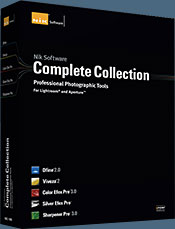 The Complete Collection includes all of Nik Software's latest award-winning plug-in software titles for Photoshop, Lightroom and Aperture including: Dfine, Viveza, HDR Efex Pro, Color Efex Pro, Silver Efex Pro, and Sharpener Pro.
The Complete Collection includes all of Nik Software's latest award-winning plug-in software titles for Photoshop, Lightroom and Aperture including: Dfine, Viveza, HDR Efex Pro, Color Efex Pro, Silver Efex Pro, and Sharpener Pro.
The Complete Collection features products with Nik Software's patented U Point® technology, giving photographers the most powerful tools for precise and natural photographic enhancements and corrections without the need for complicated selections or layer masks.
The Complete Collection is offered in two editions: (1) the Complete Collection Ultimate Edition includes support for every plug-in to work in Photoshop, Lightroom, and Aperture, and offers Color Efex Pro 3.0 to work in Capture NX 2 as well. (2) the Complete Collection for Lightroom and Aperture includes support for each plug-in to only work in Lightroom and Aperture. Click here to compare both editions
Color Efex Pro 3.0
 52 photographic filters with over 250 effects for professional quality images.
Completely Original. Completely Indispensable.
52 photographic filters with over 250 effects for professional quality images.
Completely Original. Completely Indispensable.
Nik Software Color Efex Pro 3.0 filters are the leading photographic filters for digital photography. The award-winning Color Efex Pro 3.0 filters are widely used by many of today's professional photographers around the world to save time and get professional level results. Whether you choose the Complete Edition, Select Edition, or Standard Edition, you’ll get traditional and stylizing filters that offer virtually endless possibilities to enhance and transform images quickly and easily.
Patented U Point technology provides the ultimate control to selectively apply enhancements without the need for any complicated masks, layers or selections. Control color, light and tonality in your images and create unique enhancements with professional results. With 52 filters and over 250 effects found in Color Efex Pro 3.0, you can perform high quality retouching, color correction, and endless creative enhancements to your photographs. Download a free Trial version.
Viveza
 The most powerful tool to selectively control color and light in photographic images without the need for complicated selections or layer masks.
The most powerful tool to selectively control color and light in photographic images without the need for complicated selections or layer masks.
Two of the most important factors in creating great photography are color and light. Mastering the art of selectively correcting or enhancing each of these is now possible for every photographer without the need for complicated masks or selections, or expert-level knowledge of Photoshop. Integrating award-winning U Point technology, Viveza is the most powerful and precise tool available to control light and color in photographic images.
U Point powered Color Control Points, placed directly on colors or objects in an image (such as sky, skin, grass, etc.), reveal easy-to-use controls that photographers can use to quickly adjust brightness, contrast or color in a fraction of the time needed by other tools. With Viveza you’ll spend more time shooting photographs and save hours of image editing. Download a free Trial version.
Silver Efex Pro
 Complete power and control to create professional quality black and white images in one convenient tool.
Complete power and control to create professional quality black and white images in one convenient tool.
Silver Efex Pro from Nik Software is the most powerful tool for creating professional quality black and white images from your photographs. For the first time, all the advanced power and control required for professional results have been brought together in one convenient tool.
Featuring Nik Software’s patented U Point technology to selectively control the tonality and contrast of the image, Silver Efex Pro includes advanced imaging algorithms to protect against unwanted artifacts, a comprehensive collection of emulated black and white film types, a variable toning selector for adding traditional toning techniques, over 20 one-click preset styles, and a state-of-the-art grain reproduction engine that help produce the highest quality black and white images possible from your color images while providing more freedom to experiment. Download a free Trial version to use Silver Efex Pro.
HDR Efex Pro
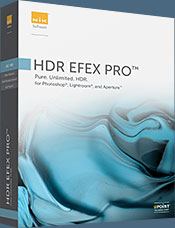 Experience the power, control, and creative expression of HDR. This all in one toolkit lets you achieve your best HDR images ever, ranging from the realistic to artistic.
Experience the power, control, and creative expression of HDR. This all in one toolkit lets you achieve your best HDR images ever, ranging from the realistic to artistic.
HDR Efex Pro is the essential new standard for creating amazingly high quality realistic to artistic HDR images with a revolutionary new all-in-one workflow. HDR Efex Pro includes a vast selection of one-click visual presets for incredibly fast results, advanced tone mapping algorithms, powerful and detailed HDR controls, and patented U Point® technology
Follow our discount coupon links, or enter our exclusive discount coupon code - NIKPSS - during the checkout process at Nik Software for the instant 15% discount. This exclusive discount coupon code can be applied to all the latest Nik Software Photoshop plugins, including Silver Efex Pro, Color Efex Pro, Viveza, HDR Efex Pro, and The Complete Collection (big savings).
![]()
Site Grinder Web Design Tool
 There often seems to be a strict division of labor within the world of web design and development. Creative professionals tend to stick to the Photoshop domain, while those well-versed in scripting are left to the task of implementing their work. Indeed, the two realms are quite different from each other, to which any of us even vaguely familiar with either can easily attest.
There often seems to be a strict division of labor within the world of web design and development. Creative professionals tend to stick to the Photoshop domain, while those well-versed in scripting are left to the task of implementing their work. Indeed, the two realms are quite different from each other, to which any of us even vaguely familiar with either can easily attest.
Essentially, Photoshop is a no-holds-barred design studio, offering the artist a seemingly endless array of creative options. On the other hand, HTML, CSS, Java and the like follow strict rules of engagement, requiring the developer to take any number of esoteric concerns into consideration in order to ensure that designs are properly displayed on the web.
Turn Photoshop Into A Complete Web Design Tool
SiteGrinder seeks to bridge this gap between design and development. Basically, SiteGrinder turns Photoshop into an easy-to-use and fully functional web design tool. With SiteGrinder, designers will now have the freedom to totally let their creativity loose and then, without skipping a beat, transfer their designs to the web. Bringing esthetic concerns together with more practical considerations, SiteGrinder is an amazingly powerful tool that would make a fantastic addition to any web designer's bag of tricks. Mac OS X and Windows versions of the SiteGrinder unlockable demo are available now via download.
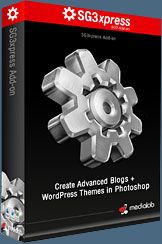 WordPress Photoshop Plug-in Creates Wordpress Blogs & Sites
WordPress Photoshop Plug-in Creates Wordpress Blogs & Sites
Designers can now create PSD to WordPress Themes in Photoshop with Media Lab's NEW SG3xpress for Wordpress Photoshop plug-in. In addition, Media Lab has released the SG3xpress Add-on for its SiteGrinder 3 for users who wish to add advanced blog and WordPress Theme-building to the already powerful SiteGrinder 3 website creation software.
If you know Photoshop then you already know enough to start creating WordPress themes and blogs for yourself and your clients. Creating a blog or a WordPress site in Photoshop is easy with SG3xpress. Now you can go directly to WordPress with your design saving even more time and money for yourself and your clients.
![]()
Free Plugins And Extras For Photographers And Designers - onOne Free Products - Fully Functional, No Expiry Date
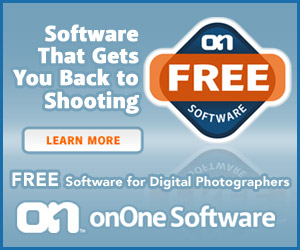 onOne is offering some nice free products for photographers and designers. This software is not the same as the demo products they also offer. These free downloads are fully functional and do not expire. Customers who download these products will also receive special promotional pricing from onOne. The free products include the following:
onOne is offering some nice free products for photographers and designers. This software is not the same as the demo products they also offer. These free downloads are fully functional and do not expire. Customers who download these products will also receive special promotional pricing from onOne. The free products include the following:
PhotoTools 2.5 Free Edition - Add a professional look to your photos with the PhotoTools 2.5 Free Edition plug-in for Photoshop. Includes 26 professional-grade actions and photographic effects to make your images stand out from the crowd.
PhotoFrame 4.5 Free Edition - Add the perfect finishing touch to your photos with the PhotoFrame 4.5 Free plug-in for Photoshop. Includes 30 professional-grade edges, backgrounds, textures, adornments, and even full-page album layouts. Discover a whole new way to get outstanding results inside of Photoshop.
 Perfect Presets for LightRoom - Designed to provide a streamlined workflow and make you more creative, these presets for Adobe Photoshop Lightroom were designed to help you get the most out of Lightroom.
Perfect Presets for LightRoom - Designed to provide a streamlined workflow and make you more creative, these presets for Adobe Photoshop Lightroom were designed to help you get the most out of Lightroom.
Perfect Presets for Aperture - Designed to provide a streamlined workflow and make you more creative, these presets for Aperture 3 were designed to help you get the most out of Aperture.
Perfect Presets for Camera Raw - Designed to provide a streamlined workflow and make you more creative, these presets for Adobe Camera Raw (ACR) were designed to help you get the most out of your Raw images in Adobe Photoshop.
Free Photoshop Templates - Album templates, layouts, backgrounds and edges to save you time in Photoshop.
![]()
lynda.com Online Training Library - View Free Video Clips
 Subscriptions to the lynda.com Online Training Library provide anytime access to tens of thousands of video tutorials covering Photoshop, Illustrator, Dreamweaver, web design, digital imaging, 3D, digital video, animation, and many other topics. View free video clips.
Subscriptions to the lynda.com Online Training Library provide anytime access to tens of thousands of video tutorials covering Photoshop, Illustrator, Dreamweaver, web design, digital imaging, 3D, digital video, animation, and many other topics. View free video clips.
For less than a dollar a day, members have the opportunity to stay current and keep skills sharp, learn innovative and productive techniques, and gain confidence and marketability - all at their own pace. Premium subscriptions include instructors’ exercise files so that members can follow along with the exact examples onscreen. Customers learn at their own pace and may stop, rewind, and replay segments as often as necessary. View some free video clips (high resolution).
![]()
![]()
![]()