![]()
![]()
Buy. Download. Create. Get Adobe Acrobat now at the Adobe Store.
Get Dreamweaver, Flash, Photoshop Extended with Adobe Web Premium.
Try before you buy. Download any Adobe product for a free 30 day trial.
![]()
![]()
| Adobe Acrobat resource center directory | ||
|
|
||
![]()
Adobe Acrobat Pro Resource Center
Go to our new Adobe Acrobat Pro Free Tutorials Page to find the latest tutorials for Adobe Acrobat Pro. Or see some Free Adobe Acrobat Video Tutorials. You can also download the free Adobe Acrobat 30 day trial.
![]()
Adobe Acrobat X Free Trial Download - Acrobat X PRO And Acrobat X Standard Free Download Trial
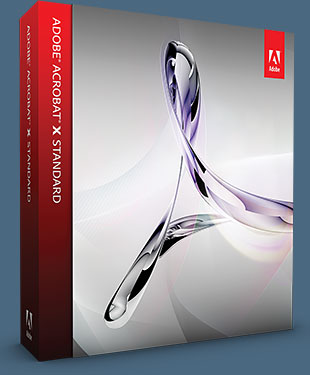 Adobe offers a fully functional free trial download of Acrobat X. For a free trial (30 day free trial download of Acrobat X) visit the Free Trials Page at Adobe.com. Adobe Acrobat X Pro software lets you experience the full power of Acrobat Dynamic PDF to deliver next-generation PDF communications.
Adobe offers a fully functional free trial download of Acrobat X. For a free trial (30 day free trial download of Acrobat X) visit the Free Trials Page at Adobe.com. Adobe Acrobat X Pro software lets you experience the full power of Acrobat Dynamic PDF to deliver next-generation PDF communications.
Combine a wide variety of file types including video, audio, and interactive media into a polished, professional PDF Portfolio. Gain the feedback you need, faster, through easy-to-manage electronic reviews.
Create and distribute fillable PDF forms to collect critical data. Apply passwords and permissions to protect your work. And confidently store and share documents through easy-touse services at Acrobat.com.
Download the Acrobat Standard Edition free trial.
Download the Acrobat X PRO Edition free trial.
![]()
![]()
Adobe Acrobat X Standard Product Highlights
October 17, 2010
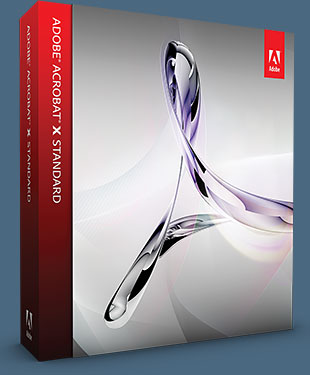 Here are the Adobe Acrobat X Standard top overall features and top new features:
Here are the Adobe Acrobat X Standard top overall features and top new features:
Create PDF files—Create PDF documents from any application that prints, including one-button creation from Microsoft Word, Excel, PowerPoint, Outlook, Publisher, and Access, as well as Lotus Notes, Internet Explorer, and Firefox.
Improve scanning results—Scan and convert paper documents and forms to PDF. Automatically recognize text with optical character recognition (OCR) for archiving and searching within documents. Text can be copied for reuse in other applications.
Combine files—Combine content from multiple sources—including documents, spreadsheets, emails, web pages, scanned paper, and images—into a single PDF file that can be viewed by virtually anyone, anywhere using free Adobe Reader® software.
Convert PDF files to Word or Excel—Reuse content from PDF documents to get a head start on new projects. Save PDF files as Microsoft Word or Excel files and retain layouts, fonts, formatting, and tables.
Edit PDF files—Quickly and easily edit PDF documents without going back to the original source file. Save time by making simple changes to text directly in your PDF files.
Create fillable forms—Easily create fillable PDF forms from scanned paper documents and existing PDF, Word, or Excel files. Automatically convert static fields to fillable ones. Track and manage responses. Export data to a spreadsheet for analysis.
Streamline document reviews—Review and mark up PDF documents quickly. Use digital versions of familiar commenting tools, including sticky notes and a highlighter. Then submit your feedback electronically.
Protect sensitive information—Help prevent information from getting into the wrong hands. Use passwords to control access to your PDF documents, and use permissions to restrict printing, copying, or altering of PDF files.
Use electronic approvals—Speed up document workflows and reduce paper consumption. Digitally sign and certify PDF documents using digital IDs. Enable recipients to validate document authenticity and integrity using certified documents.
Improve scanning results—Search and reuse document content. Scan and convert paper documents and forms to PDF. Enjoy improved optical character recognition (OCR), up to 50% smaller file sizes, greater image fidelity, and automatic color detection.
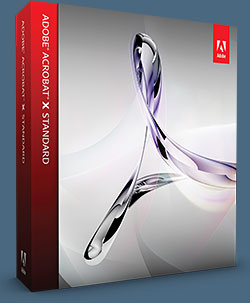 Convert PDF data to Excel—Expedite the reuse of content by converting PDF document data to Excel file formats. Even select a portion of a PDF page—including tables, text, and images—and export the selection to an editable format.
Convert PDF data to Excel—Expedite the reuse of content by converting PDF document data to Excel file formats. Even select a portion of a PDF page—including tables, text, and images—and export the selection to an editable format.
Integrate with SharePoint—Work seamlessly with PDF files stored in Microsoft SharePoint. Access SharePoint from any Acrobat Open or Save dialog box. Open PDF files from SharePoint for viewing and editing, and control versions with check-in/checkout.
Convert PDF to Word—Save PDF files as Word documents with improved preservation of formatting and layouts. Relative positioning of tables, images, and even multicolumn text is preserved, as well as page, paragraph, and font attributes.
Streamline commenting—Access markup tools and view comments from a single, unified tool pane. View all comments in a searchable list that can be filtered and sorted by page, author, and date.
Improved web experience—Open online PDF documents faster and easier with a streamlined loading and viewing experience.
Access frequently used tools—Quickly access the tools you use most—from your favorite PDF document editing tools to your most often used commenting and markup tools—by adding them to the Quick Tools area.
Optimize PDF viewing—Maximize your screen for optimal reading and presentation of PDF files with the new Reading Mode. Menus and panels disappear, and a transparent floating toolbar appears to help you navigate PDF files more easily.
Convert web pages to PDF from Firefox—With a single click, convert a web page in Firefox to a PDF file, and keep all links intact. Or convert only a portion of the page by selecting just the content you want.
Share files online at Acrobat.com—Use services at Acrobat.com to easily send large files with confidence. Upload documents into your online Workspaces at Acrobat.com to share files with individuals or teams inside or outside your organization.
Customers who own the following products are eligible to upgrade to Adobe Acrobat X Standard for US$139: Adobe Acrobat 7, 8, or 9 Standard. Customers who own Adobe Acrobat X Standard are eligible to upgrade to Adobe Acrobat X Pro for US$199.
Free Adobe Reader 9 - Download The Free Adobe PDF Reader - PDF Reader Version 9
Easily view, print, and collaborate on PDF files with free Adobe Reader 9 software. Adobe has just released version 9, and you can now download new and previous versions of the free Adobe Reader.
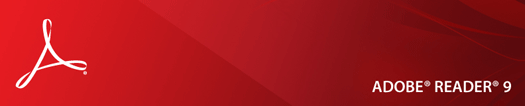
Adobe Reader Tips — Opening and saving PDFs
I can't open a PDF
If you receive a password-protected PDF, use the designated password to open the document. Some secured documents have restrictions that prevent you from printing, editing, or copying content in the document. If a document has restricted features, any tools and menu items related to those features are dimmed in Reader. If you have trouble opening a PDF, or if you are restricted from using certain features, contact the author of the PDF.
I get an error message when I open a PDF
If you get a message that "one or more Adobe PDF Extensions are disabled," use the following steps to fix the problem.
- Open Internet Options in Control Panel and click the Advanced tab.
- Select the check box, Enable Third-Party Browser Extensions.
- Click OK, and then restart your computer.
I can't save a PDF
You can save a copy of a PDF or PDF Portfolio only if the PDF author allows it. PDF authors can allow recipients to save a document by enabling the local save capability. Often, PDF form authors do not enable the local save capability.
Adobe Reader Tips — Printing
Why can't I print my document?
If you receive a password-protected PDF, enter the designated password to print the document. Some protected documents have restrictions that prevent you from printing, editing, or copying content in the document. If a document has restrictions on printing, contact the author.
How can I print a large-format PDF?
For documents that are larger than the standard page size, go to File > Page Setup. Create a custom page size before you print your document.
Adobe Reader Tips — View and search a PDF
In the Adobe Reader toolbar, use the Zoom tools and the Magnification menu to enlarge or reduce the page. Use the options on the View menu to change the page display. More options on the Tools menu give you more ways to adjust the page for better viewing (Tools > Select & Zoom).

Adobe Reader toolbars open by default:
A. File toolbar B. Page Navigation toolbar C. Select & Zoom toolbar
D. Page Display toolbar E. Find toolbar
For more information, see Viewing PDF pages in Acrobat Help.
Adobe Reader Tips — Accessibility
What are the keyboard alternatives to mouse actions?
Adobe Reader and Acrobat have the same keyboard shortcuts. To view the full list, see Keyboard shortcuts in Acrobat Help.
Can I read a PDF with a screen reader or magnifier?
Use the Accessibility Setup Assistant to set up Reader for either a screen magnifier or a screen reader. Choose Document > Accessibility Setup Assistant, and then select the options you want from each screen of the Setup Assistant.
How do I reflow text in a PDF?
Reflow a PDF to temporarily present it as a single column that is the width of the document pane. This reflow view makes the document easier to read. To reflow text, choose View > Zoom > Reflow.
In most cases, only readable text appears in the reflow view. Text that does not reflow includes forms, comments, digital signature fields, and page artifacts, such as page numbers, headers, and footers. Pages that contain both readable text and form or digital signature fields do not reflow. Vertical text reflows horizontally. For more information, see Reading PDFs with reflow and accessibility features in Acrobat Help. Note: You cannot save, edit, or print a document while it is in Reflow view.
Adobe Reader Tips — Commenting
Can I recover lost changes from an unexpected shutdown?
The Autosave feature prevents changes from being lost after an unexpected interruption.
- Open the file you were working on before the unexpected shutdown.
- When prompted, click Yes to open the file or files that were automatically saved. If you had multiple files open, Reader opens all of the files.
- Save the file or files with the same names as the files you were originally working on.
If automatic saving was disabled, you can restart it from the Preferences dialog box. Select Documents on the left, and then select Automatically Save Document Changes To Temporary File Every XX Minutes. In the Minutes box, specify how often you want to save files.
How can I delete review comments?
If you delete a comment that has been replied to, only the comment is deleted. Any replies remain in the PDF, but they are no longer part of a thread. These replies can be difficult to view. Delete replies by using one of these methods:
- In the pop-up note, right-click the reply and choose Delete This Reply.
- Select the reply in the Comments list, and then click the Trash icon in the Comments List toolbar.
Adobe Reader Tips — Filling in forms
Why can't I save a filled in form?
Completed forms cannot be saved unless the author of the form allows it. When you open a form in Adobe Reader, you can view the usage rights in the notification area above the form itself. Contact the author of the form to change your usage rights.
How do I remove entries from Auto-Complete?
In the Preferences dialog box, select Forms on the left. In the Auto-Complete section, select Edit Entry List, and then remove or change the unwanted words.
Download new and previous versions of the free Adobe Reader.
Buy Adobe Acrobat CS4 Directly From Adobe
Find upgrade options and Creative Suite deals at the Adobe USA Store. Teachers and students get special pricing at the Adobe Education Store. You can also buy in your country currency and language at the following Adobe International Stores:
Adobe United Kingdom | Adobe Germany | Adobe France | Adobe Eastern Europe
![]()
Adobe Acrobat 9 Classroom In A Book - 7 Free Sample Articles
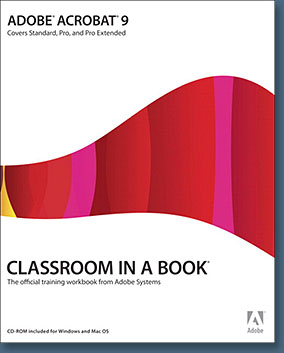 No Acrobat user can afford to miss a beat in his or her production and business task workflow — which makes mastering new versions of key tools like Acrobat a problem. Realizing that the users Acrobat 9 is designed for — creative professionals, business users, and technical professionals — aren't going to interrupt their work schedules to take a class in the software, Adobe has brought the classroom to them in Adobe Acrobat 9 Classroom in a Book.
No Acrobat user can afford to miss a beat in his or her production and business task workflow — which makes mastering new versions of key tools like Acrobat a problem. Realizing that the users Acrobat 9 is designed for — creative professionals, business users, and technical professionals — aren't going to interrupt their work schedules to take a class in the software, Adobe has brought the classroom to them in Adobe Acrobat 9 Classroom in a Book.
Through a series of self-paced lessons (each of which builds on the last and includes hands-on projects that the reader can create using the files on the CD-ROM), Adobe Acrobat 9 Classroom in a Book acquaints users with all of Acrobat's regular and industrial-strength features for creating, reviewing, editing, commenting on, modifying, and preflighting PDF files. Readers who are already familiar with the basics of using Acrobat will get up to speed on significantly overhauled new features available in Acrobat 9.
Acrobat 9 Pro offers a new PDF Portfolio feature that lets users bring multiple files together in a single interactive PDF portfolio. Acrobat 9 Pro also offers users a dramatically overhauled form creation tool; a streamlined, interactive document review process; synchronized document views; powerful redaction tools, and more.
Acrobat Pro Extended (formerly Adobe Acrobat 3D Version 8) offers Windows users added functionality, such as new 3D capabilities, PDF mapping features, video conversion tools, native support for Flash technology (so users can include video, animations, and applications in Acrobat and Acrobat Reader PDF files), and Adobe Presenter, which lets users create interactive presentations with PowerPoint and then publish them to PDF.
Read Some Free Sample Articles From The Book
Here are some free sample articles you can read from this book.
Adding Signatures and Security in Adobe Acrobat 9
In this step-by-step exercise, the Adobe Creative Team shows how to work with digital signatures, certification, and password protection in Acrobat 9 documents.
Working with 3D Content in Adobe Acrobat 9
Adobe Acrobat 9 offers some pretty spiffy 3D capabilities, including the ability to rotate, spin, zoom, and add custom views of your 3D models. The Adobe Creative Team walks us through the coolest 3D features.
In this exercise, you'll open a 3D PDF file in Adobe Acrobat 9 and see how easily you can work with the rich 3D content without the need for complex CAD, CAM, or CAE applications.
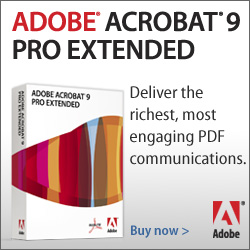 Converting Web Pages to Adobe PDF
Converting Web Pages to Adobe PDF
Have you ever printed a page directly from the Web, and discovered with dismay that the finished product looked nothing like the original version onscreen? The Adobe Creative Team shows how Adobe Acrobat 9 can help solve that problem (and others!) by enabling you to save a web page directly to PDF.
Guidelines for Creating Print-Ready PDF Files in Adobe Acrobat 9
Choose one: a) Pay a professional printer a wad of cash to get great results from your PDF file. b) Keep some of that money in your pocket by following the Adobe Creative Team's suggestions on how to prep the file before you take it to PDF. Your call.
Working with Bookmarks in Adobe Acrobat 9
Getting around in a huge PDF document can take a lot of time. The Adobe Creative Team shows how to speed things up by using the bookmark feature in Acrobat 9 to create and organize bookmarks that give you quick-click access to the page you want.
Chapter 5: Combining Files in PDF Portfolios (PDF)
Chapter 11: Creating Multimedia Presentations (PDF)
![]()
SiteGrinder 2 — Photoshop Plugin Review
Review by Jennifer Apple
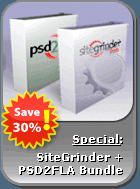 There often seems to be a strict division of labor within the world of web design and development. Creative professionals tend to stick to the Photoshop domain, while those well-versed in scripting are left to the task of implementing their work. Indeed, the two realms are quite different from each other, to which any of us even vaguely familiar with either can easily attest.
There often seems to be a strict division of labor within the world of web design and development. Creative professionals tend to stick to the Photoshop domain, while those well-versed in scripting are left to the task of implementing their work. Indeed, the two realms are quite different from each other, to which any of us even vaguely familiar with either can easily attest.
Essentially, Photoshop is a no-holds-barred design studio, offering the artist a seemingly endless array of creative options. On the other hand, HTML, CSS, Java and the like follow strict rules of engagement, requiring the developer to take any number of esoteric concerns into consideration in order to ensure that designs are properly displayed on the web.
Turn Photoshop Into A Complete Web Design Tool
SiteGrinder 2 seeks to bridge this gap between design and development. Basically, this program turns Photoshop into an easy-to-use and fully functional web design tool. With SiteGrinder 2, designers will now have the freedom to totally let their creativity loose and then, without skipping a beat, transfer their designs to the web. Bringing esthetic concerns together with more practical considerations, this program is an amazingly powerful tool that would make a fantastic addition to any web designer's bag of tricks.
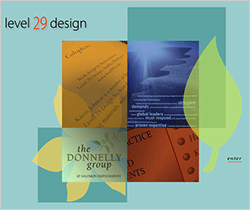 So how does it work? Think for a second about the normal flow of work for any web design project. You'll spend a great deal of your time designing the visual appearance of your website in Photoshop, only to turn around and spend even more time working with a code editor like Dreamweaver or GoLive, going through the labor-intensive process of reconstructing these designs for the web.
So how does it work? Think for a second about the normal flow of work for any web design project. You'll spend a great deal of your time designing the visual appearance of your website in Photoshop, only to turn around and spend even more time working with a code editor like Dreamweaver or GoLive, going through the labor-intensive process of reconstructing these designs for the web.
Not to mention that fact that your creativity is often significantly limited when you're using a design program that's completely separate from the program that's used to prep everything for the web. Not everything that you design will be functional when it's translated to the web, nor will it be compatible with all web browsers period! As such, you'll often find yourself not going that extra creative mile just because you know that your web developer will have to re-work your designs just to make sure that they can be used online.
Generate Your Web Pages Directly From Photoshop
SiteGrinder 2 throws all these considerations to the wind. By generating web pages directly from Photoshop, you'll be able to spend much more time on the creative end of the spectrum, since you'll know right off the bat how well particular designs will translate to the web. No more going back to the Photoshop drawing board after getting a phone call from your development team, telling you that what you had envisioned doesn't have a chance of being displayed on the web. You can immediately visually and interactively test your designs, which permits you to then make changes to either esthetics or functions while it's still relatively early on in the design process.
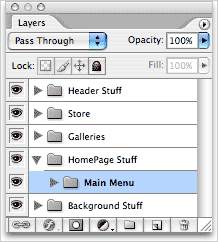 With SiteGrinder 2, you can easily convert Photoshop Type layers into CSS styled web text. Virtually all of Photoshop's character and paragraph styles are supported by CSS, so you'll be able to ensure a smooth transition from workspace to web browser. This includes everything from bold and italic to paragraph spacing and alignment. Even hyperlinking is made easy, as SiteGrinder 2 will automatically turn any HTTP and e-mail URLs into hyperlinks.
With SiteGrinder 2, you can easily convert Photoshop Type layers into CSS styled web text. Virtually all of Photoshop's character and paragraph styles are supported by CSS, so you'll be able to ensure a smooth transition from workspace to web browser. This includes everything from bold and italic to paragraph spacing and alignment. Even hyperlinking is made easy, as SiteGrinder 2 will automatically turn any HTTP and e-mail URLs into hyperlinks.
Create Buttons, Rollovers, Popups & Menus
Likewise, SiteGrinder 2 will convert image layers to web graphics, generating automatically the HTML needed to display your images on your website exactly where you had positioned them in Photoshop. All the basic elements of any standard website are also easy to achieve by using SiteGrinder 2 with Photoshop, which allows you to create buttons, rollovers, pop-ups and menus. Pretty much all you have to do is tell SiteGrinder 2 about special layers by including "hints" when you name the layers – simply include "button", "rollover" or "pop-up" in your layer name and SiteGrinder 2 will create your preferred interactive feature automatically.
No Tables Here — SiteGrinder Produces Valid XHTML 1.1 and CSS
It's also a breeze to create a multipage website from a single Photoshop document, by using a Photoshop tool called the Layer Comps palette. Often overlooked, this incredibly powerful little tool lets you save and name particular document states, including the position and visibility of every layer. To create multiple pages, all you have to do is make the document look the way that you want a page on your site to look, and then make a layer comp — then set up the next page and make another layer comp, and so on. SiteGrinder 2 will then use these comps to figure out what to include on the web pages that it will generate for you. It's as easy as that!
 SiteGrinder 2 effectively functions as your very own web technician, who knows all there is to know about CSS, HTML and other complex web formats.
SiteGrinder 2 effectively functions as your very own web technician, who knows all there is to know about CSS, HTML and other complex web formats.
You don't need to spend precious time and money learning the intricacies of web-speak when SiteGrinder 2 can do all this work for you, leaving you with much more time and freedom to explore the limits of your creative potential in the Photoshop world you know so well.
Pricing and Availability
Mac OS X and Windows versions of the SiteGrinder unlockable demo are available now via download. SiteGrinder 2 can be ordered from Media Lab's online store.
![]()






