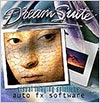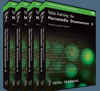Photoshop Ghosting Tips, Tricks and Techniques for Technical Illustrations
Subject: Acura NSX / 350 dpi @ 20 inches
Software: Adobe Photoshop CS CS2
Drawing Tablet: Wacom
A "Ghosted", "Phantom View", "Transparent", or "See Through" technical illustration is one that renders the exterior skin of an object transparent in order to see the interior workings.
A Ghosted illustration will be slightly more time consuming and expensive to create than a Cutaway Illustration. Ghosting an object requires completion of the entire outside AND inside of the subject before the fading or "ghosting" process takes place. The decision to ghost or cutaway a subject is a stylistic one. Although more internal information may be visible in a cutaway version, a ghosted illustration will favor the exterior of the subject which may contain important components, body features, logos, etc.
For the purposes of this demonstration, we are going to use the "ghosting", "see through" or "phantom view" technique to create this illustration of an Acura NSX. All of the painted areas must be completely finished in individual layers before the ghosting takes place.
In this demonstration we are approaching the entire illustration process in much the same way as was done before computers. In the non-digital world, you would start with an inked line drawing on illustration board. Using Frisket or a similar masking material, you would paint or airbrush one section at a time. "Frisket" is a term for a transparent self-adhesive plastic film used to mask areas in airbrush illustrations. The film was put on top of a line drawing and an X-Acto knife was used to cut a windowed area to airbrush through.
The first step in the illustration process is to create the line art in Adobe Illustrator (below). This line art phase is done before any painting and color work takes place. Once you have completed the entire image in vector line art, you will export the layered file from Adobe Illustrator into Adobe Photoshop. You will now start the painting process. Make sure you retain the layers when exporting by choosing the .psd export format.
Note: For more information on line art and perspective drawing techniques, go to the: Lessons and Tutorials section of my "Technical Illustration Students" page.
This is the final layer pallet for each file format. The Illustrator layers pallet is on the left, and the converted Photoshop layers pallet is on the right. The Photoshop version has been simplified for this tutorial. There would normally be a separate line and tone layer for each element. You would always retain a line art layer for each and every element in order to make any necessary changes to their tonal values (see paragraph on "friskets" and "masks" above).
It order to use the following painting and erasing techniques successfully, you will need to use a good quality drawing tablet (Wacom Drawing Tablet or similar). Before we start the painting and ghosting process, it will help if the "Painting Cursor" is set to "Brush Size" in the "Display & Cursors" window of "Photoshop Preferences". This will give you a round cursor that is roughly the diameter of the pixel dimensions for the selected brush size. Having this visual aid will help you to imagine how large of an area you will be affecting with each stroke.
The next step will be to paint each individual layer. You will use the line art layers as a type of "frisket" to mask the areas to be painted. For some basic painting techniques, refer to the "Basic Photoshop Painting Techniques" tutorial in the Lessons and Tutorials section of our "Technical Illustration Students" page.
The samples below are the main individual paint layers prior to any ghosting and blending work. The layer order is very important. Notice that the "Chassis" and "Car Background Tone" layers are underneath the "Yellow Body" layer in the layer pallet above. You will also notice that we are duplicating the sheet metal body color on the "Yellow Body" layer and the "Car Background" layer.
Once all of the individual layers are painted, you will begin the ghosting process. Although this phase of the illustration is reserved for the last 10 percent of the project, it is the most important aspect of the overall impression that the image will give to the viewer.
Select the "Body Frisket" line art layer. You will use this line art layer, in conjunction with the "Magic Wand" tool, to select an area to paint or erase. In the layers pallet you will change the opacity of this layer to 1%. This accomplishes two functions. 1. You will always know if you are working on the wrong layer because nothing will happen if you paint or erase on the 1% layer. 2. You will not be distracted by the dominance of the line art. Subtlety is the key to a quality ghosted illustration and you must be aware of the relationship between "exterior" and "interior" detail.
While still on the "Body Frisket" layer, you will use the "Magic Wand" tool to select the areas to be worked on. At this stage, you will be selecting areas with large open fields such as the hood and body panels. This will leave small details and highlights intact.
Once you have selected all of the desired areas, it is a good idea to "Feather" the selection by at least 1 pixel. This will soften the edge of the selection. You can then turn off the "Marching Ants" by typing "Command H".
To create the ghosting effect, you will use the "Eraser" tool exclusively. Click on the "Eraser" tool and set the "Mode" to "Brush" in the options tool bar. While still in the options toolbar, set the "Opacity" to a low percentage (25% or less). This will make any alterations very subtle. If you go too far, you can always undo your strokes or revert to a previously saved version.
In the "brushes" pallet select a brush size that covers a large area and use a brush with a soft edge. The soft edged brushes will give your stroke an "airbrushed" effect.
While leaving the selection areas active, you will click on the "yellow Body" layer (see "Layers" pallet below) to make it active. This is the only layer that will be altered during this phase of the ghosting process. It is a good practice to duplicate this layer before proceeding. You can turn it off and hide it below a solid white background layer.
Slowly erase away the exterior surface layer in the selected area while working in a back and forth sweeping motion. Try not to start your stroke in the middle of a selected area because the starting point will be apparent. Attempt to work from the outer edge of the selected area towards the interior of that area and try to use the outer edge of the brush. This will avoid "hot spots" and/or a blotchy look.
De-select the selected sections by typing "Command - D". Now you will " airbrush erase" the highlights that were left intact by the first selection. Set the opacity of the eraser to an even lower percentage and set the brush diameter to a more manageable size.
One of the last steps will be to go to the remaining upper layers (Upholstery, Seats, Defroster Lines, etc.) and erase the appropriate amount of detail from each. Additionally, you will need to fine tune smaller areas such as the door "b" pillar sample below.
You may want to go back in and add windows glass highlights on a separate "Screen" layer, or window glass tint on a "Magnify" layer. You can adjust the intensity of these tint layers by making subtle changes to their opacity in the "layers" pallet.
By using these techniques, you will be leaving the fine body line work, door and window seams, and other exterior detail intact. this will give the illusion that the exterior body is floting over the interior detail.


More Photoshop Tutorials From Kevin Hulsey
Photoshop Tutorial - Painting Techniques
Basic Photoshop Painting Techniques for Technical Illustrations
 Before we begin this Photoshop painting lesson it is important to have a cursory understanding of color theory. We will be working exclusively in CMYK and not in RGB. Although there may be many good reasons to work in RGB (web graphics only, smaller file size, etc.), for our purposes, CMYK (A.K.A. Subtractive Color) is a better choice. Before we begin this Photoshop painting lesson it is important to have a cursory understanding of color theory. We will be working exclusively in CMYK and not in RGB. Although there may be many good reasons to work in RGB (web graphics only, smaller file size, etc.), for our purposes, CMYK (A.K.A. Subtractive Color) is a better choice.
Photoshop Tutorial - Cruise Ship Cutaway
Adobe Photoshop Tutorial - Painting in Photoshop CS for Technical Illustrators
 With all of the line art complete, it was time to move on to the color phase. The line art was exported from Illustrator into Adobe Photoshop CS. At this point in the project, photo reference started to come in. The first step was to duplicate all of the floor coverings in "plan" view. The following image is the tile floor of the ship's Solarium. All of the hard floor surfaces were created in vector. With all of the line art complete, it was time to move on to the color phase. The line art was exported from Illustrator into Adobe Photoshop CS. At this point in the project, photo reference started to come in. The first step was to duplicate all of the floor coverings in "plan" view. The following image is the tile floor of the ship's Solarium. All of the hard floor surfaces were created in vector.
Also make sure to visit Kevin Husley's site, where you'll find more free tutorials and some really amazing and inspiring work!

Photoshop CS5 & Photoshop CS5 Extended - Best Deals From Adobe
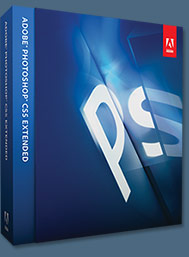 Adobe Photoshop CS5 delivers breakthrough capabilities to help you create images with impact. Refine your
images with reengineered photography tools for removing noise, adding grain, and creating high dynamic
range (HDR) images. Get precise results when making complex selections. Remove any image element and
see the space fill in almost magically. Paint with naturally textured brushstrokes and realistic color blends. Learn more about Photoshop CS5. Adobe Photoshop CS5 delivers breakthrough capabilities to help you create images with impact. Refine your
images with reengineered photography tools for removing noise, adding grain, and creating high dynamic
range (HDR) images. Get precise results when making complex selections. Remove any image element and
see the space fill in almost magically. Paint with naturally textured brushstrokes and realistic color blends. Learn more about Photoshop CS5.
Adobe Photoshop CS5 Extended software helps you create the ultimate images
for print, the web, and video. Enjoy all the state-of-the-art editing, compositing,
and painting capabilities in industry-standard Photoshop CS5, and experience
fast performance thanks to cross-platform 64-bit support. Also create 3D extrusions
for logos, artwork, and motion graphics; edit 3D objects with advanced tools; and create and enhance motion-based content. Learn more about Photoshop CS5 Extended.
Find CS5 upgrade options and Creative Suite 5 deals at the Adobe Store. See CS5 pricing in UK currency at the Adobe UK Store. Visit the Adobe Special Offers page to find the latest deals. Save 80% on Adobe Student Editions. Try before you buy — download a free Photoshop CS5 trial.
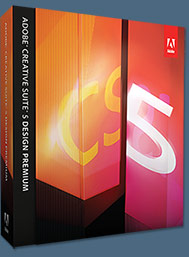 Adobe Creative Suite 5 Design Premium Adobe Creative Suite 5 Design Premium
Adobe Creative Suite 5 Design Premium software gives you fresh new creative tools, along
with the ability to deliver ideas faster in print and create interactive content without writing
code. Plus Design Premium integrates with Adobe CS Live online services to maximize
your design time by streamlining critical nondesign tasks.
Adobe Creative Suite 5 Design Premium combines Adobe InDesign CS5, Photoshop CS5 Extended, Illustrator CS5, Flash CS5 Professional, Dreamweaver CS5, Fireworks CS5, and Acrobat Pro with additional tools and services. Download a free CS5 Design Premium 30 day trial.
Photoshop CS5 Tutorials & CS5 Resources
See our Photoshop CS5 Resource Center for Free Photoshop CS5 Tutorials, and the Free Photoshop CS5 Trial Download. See our Photoshop CS4 Resource Center for Free Photoshop CS4 Tutorials.

Exclusive 15% Discount On All Topaz Plugins - Use Coupon Code PHOTOSHOPSUPPORT - Includes Bundles And Upgrades
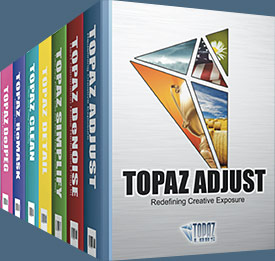 Enter our exclusive discount coupon code PHOTOSHOPSUPPORT during the checkout process at Topaz Labs for an instant 15% discount on any Topaz product, including bundles and upgrades. Enter our exclusive discount coupon code PHOTOSHOPSUPPORT during the checkout process at Topaz Labs for an instant 15% discount on any Topaz product, including bundles and upgrades.
Topaz Labs Photoshop plug-ins are specifically designed to expand a photographer's creative toolbox by harnessing powerful image technology developments. Photographers everywhere are now taking advantage of the creative exposure effects, artistic simplification, unique edge manipulation, and top-of-the-line noise reduction offered in Topaz products. The Topaz Photoshop Plugins Bundle is a super powerful Photoshop plugins package that includes the following Topaz products:
Topaz Adjust
Deliver stunning and dynamic images with this uniquely powerful plug-in that features HDR-like abilities and enhances exposure, color and detail.
 Topaz Detail Topaz Detail
A three-level detail adjustment plug-in that specializes in micro-contrast enhancements and sharpening with no artifacts.
Topaz ReMask
The fastest and most effective masking and extraction program with one-click mask refining.
Topaz DeNoise
Highest-quality noise reduction plug-in that removes the most noise and color noise while preserving the most image detail.
Topaz Simplify
Provides creative simplification, art effects, and line accentuation for easy one-of-a-kind art.
Topaz Clean
Take control of the detail depth of your images with extensive smoothing, texture control and edge enhancement tools.
Topaz DeJPEG
Drastically improves the quality of web images and other compressed photos.
Learn more about the Topaz Photoshop Plugins Bundle. Download a free trial version.

Exclusive onOne Software 15% Instant Discount Coupon
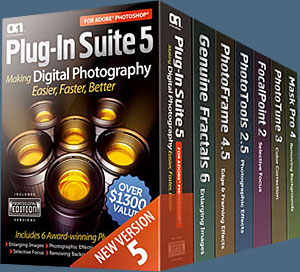 Enter our exclusive discount coupon code - PSSPPT06 - during the checkout process at onOne Software for an instant 15% discount on any onOne product. This includes Genuine Fractals and their amazing Photoshop Plug-In Suite. Enter our exclusive discount coupon code - PSSPPT06 - during the checkout process at onOne Software for an instant 15% discount on any onOne product. This includes Genuine Fractals and their amazing Photoshop Plug-In Suite.
OnOne’s new Plug-In Suite solves six of the most frequent problems photographers will encounter in Photoshop. This suite has been granted American Photos Magazine’s Editor’s Choice award for Top Image Editing Software. The Plugin Suite includes:
Genuine Fractals Pro is renowned by both photographers and printers for its finesse at increasing images to more than ten times their original size while maintaining the sharpness and detail you started with. Think of this as the industry standard for image resizing.
Mask Pro is used to remove the tough stuff — such as hair, smoke and glass — while retaining the fine detail. You choose what colors to keep, then paint away what you don’t need.
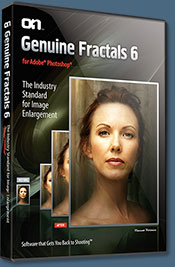 PhotoTools Pro packs hundreds of high-calibre photographic effects into one user-friendly plug-in. It’s fast and easy to use. Gives your photos that pro quality look. PhotoTools Pro packs hundreds of high-calibre photographic effects into one user-friendly plug-in. It’s fast and easy to use. Gives your photos that pro quality look.
PhotoFrame Pro lets you enhance your pictures with hundreds of such design effects, or simply drop your image into a pre-fab layout in Photoshop, Lightroom or Aperture.
FocalPoint helps to control focus and minimize visual noise. Draw the eye to specific points in your images by using selective focus, depth-of-field and vignette effects.
PhotoTune lets you can compare images side-by-side and easily color correct and enhance them. PhotoTune optimizes the dynamic range, color and sharpness of your image without the need to know all the complicated controls in Photoshop like levels and curves.
Simply enter our exclusive discount coupon code - PSSPPT06 - during the checkout process at onOne Software for an instant 15% discount on any onOne product.

Nik Software 15% Instant Discount - Exclusive 15% Coupon
Enter our exclusive discount coupon code - NIKPSS - during the checkout process at Nik Software for an instant 15% discount on any Nik Software product. This exclusive discount coupon code can be applied to all the latest Nik Software Photoshop plugins, including Silver Efex Pro, Color Efex Pro, Viveza, Sharpener Pro, and Dfine.
Color Efex Pro
 52 photographic filters with over 250 effects for professional quality images.
Completely Original. Completely Indispensable. 52 photographic filters with over 250 effects for professional quality images.
Completely Original. Completely Indispensable.
Nik Software Color Efex Pro filters are the leading photographic filters for digital photography. The award-winning Color Efex Pro filters are widely used by many of today's professional photographers around the world to save time and get professional level results. Whether you choose the Complete Edition, Select Edition, or Standard Edition, you’ll get traditional and stylizing filters that offer virtually endless possibilities to enhance and transform images quickly and easily.
Patented U Point technology provides the ultimate control to selectively apply enhancements without the need for any complicated masks, layers or selections. Control color, light and tonality in your images and create unique enhancements with professional results. With 52 filters and over 250 effects found in Color Efex Pro, you can perform high quality retouching, color correction, and endless creative enhancements to your photographs. Download a free Trial version.
Viveza
 The most powerful tool to selectively control color and light in photographic images without the need for complicated selections or layer masks. The most powerful tool to selectively control color and light in photographic images without the need for complicated selections or layer masks.
Two of the most important factors in creating great photography are color and light. Mastering the art of selectively correcting or enhancing each of these is now possible for every photographer without the need for complicated masks or selections, or expert-level knowledge of Photoshop. Integrating award-winning U Point technology, Viveza is the most powerful and precise tool available to control light and color in photographic images.
U Point powered Color Control Points, placed directly on colors or objects in an image (such as sky, skin, grass, etc.), reveal easy-to-use controls that photographers can use to quickly adjust brightness, contrast or color in a fraction of the time needed by other tools. With Viveza you’ll spend more time shooting photographs and save hours of image editing. Download a free Trial version.
Silver Efex Pro
 Complete power and control to create professional quality black and white images in one convenient tool. Complete power and control to create professional quality black and white images in one convenient tool.
Silver Efex Pro from Nik Software is the most powerful tool for creating professional quality black and white images from your photographs. For the first time, all the advanced power and control required for professional results have been brought together in one convenient tool.
Featuring Nik Software’s patented U Point technology to selectively control the tonality and contrast of the image, Silver Efex Pro includes advanced imaging algorithms to protect against unwanted artifacts, a comprehensive collection of emulated black and white film types, a variable toning selector for adding traditional toning techniques, over 20 one-click preset styles, and a state-of-the-art grain reproduction engine that help produce the highest quality black and white images possible from your color images while providing more freedom to experiment. Download a free Trial version to use Silver Efex Pro.
Enter our exclusive discount coupon code - NIKPSS - during the checkout process at Nik Software for an instant 15% discount. This exclusive discount coupon code can be applied to all the latest Nik Software Photoshop plugins, including Silver Efex Pro, Color Efex Pro, Viveza, Sharpener Pro, and Dfine.

Photoshop Masking Plugin Fluid Mask - Exclusive Instant Discount
 The 4 1/2 out of 5 star review of Fluid Mask at MacWorld begins by saying that this "Photoshop plug-in takes the pain out of extracting backgrounds," and goes on to recommend the latest version, stating that "Fluid Mask is a very effective tool for separating objects from their backgrounds. It offers a variety of useful features for tackling almost any difficult image, from wispy hair to complex foliage. Online video tutorials and live training sessions help ease the learning curve." The 4 1/2 out of 5 star review of Fluid Mask at MacWorld begins by saying that this "Photoshop plug-in takes the pain out of extracting backgrounds," and goes on to recommend the latest version, stating that "Fluid Mask is a very effective tool for separating objects from their backgrounds. It offers a variety of useful features for tackling almost any difficult image, from wispy hair to complex foliage. Online video tutorials and live training sessions help ease the learning curve."
Our friends at Vertus, the makers of Fluid Mask Photoshop Plugin, have set up a special exclusive discount for PhotoshopSupport.com. Go to our Fluid Mask page for a special, exclusive discount link.
Fluid Mask is designed for photographers, image editors, graphic designers and all those who take digital image editing seriously. In a streamlined interface and workflow, Fluid Mask instantly shows key edges in the image and provides comprehensive easy to use tools that work with difficult-to-see edges and tricky areas like trees & lattices. Fluid Mask will also preserve all-important edge information for a professional quality cut out. Go to our Fluid Mask page for more info.

lynda.com Online Training Library - View Free Video Clips
 Subscriptions to the lynda.com Online Training Library provide anytime access to tens of thousands of video tutorials covering Photoshop, Illustrator, Dreamweaver, web design, digital imaging, 3D, digital video, animation, and many other topics. View free video clips. Subscriptions to the lynda.com Online Training Library provide anytime access to tens of thousands of video tutorials covering Photoshop, Illustrator, Dreamweaver, web design, digital imaging, 3D, digital video, animation, and many other topics. View free video clips.
For less than a dollar a day, members have the opportunity to stay current and keep skills sharp, learn innovative and productive techniques, and gain confidence and marketability - all at their own pace. Premium subscriptions include instructors’ exercise files so that members can follow along with the exact examples onscreen. Customers learn at their own pace and may stop, rewind, and replay segments as often as necessary. View some free video clips (high resolution).

Did You Know You Could Create An Entire Website In Photoshop?
SiteGrinder Photoshop Plugin - Create Websites Instantly
 There often seems to be a strict division of labor within the world of web design and development. Creative professionals tend to stick to the Photoshop domain, while those well-versed in scripting are left to the task of implementing their work. Indeed, the two realms are quite different from each other, to which any of us even vaguely familiar with either can easily attest. There often seems to be a strict division of labor within the world of web design and development. Creative professionals tend to stick to the Photoshop domain, while those well-versed in scripting are left to the task of implementing their work. Indeed, the two realms are quite different from each other, to which any of us even vaguely familiar with either can easily attest.
Essentially, Photoshop is a no-holds-barred design studio, offering the artist a seemingly endless array of creative options. On the other hand, HTML, CSS, Java and the like follow strict rules of engagement, requiring the developer to take any number of esoteric concerns into consideration in order to ensure that designs are properly displayed on the web.
Turn Photoshop Into A Complete Web Design Tool
SiteGrinder seeks to bridge this gap between design and development. Basically, SiteGrinder turns Photoshop into an easy-to-use and fully functional web design tool. With SiteGrinder, designers will now have the freedom to totally let their creativity loose and then, without skipping a beat, transfer their designs to the web. Bringing esthetic concerns together with more practical considerations, SiteGrinder is an amazingly powerful tool that would make a fantastic addition to any web designer's bag of tricks. Mac OS X and Windows versions of the SiteGrinder unlockable demo are available now via download.

Photoshop CS4 Essential Skills - By Mark Galer And Philip Andrews
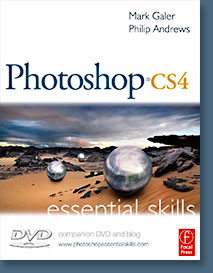 Brimming with beautiful pictures, Photoshop CS4 Essential Skills guides you through a project-based, progressive curriculum so that you can build all the essential skills to enhance photographs creatively and professionally with Photoshop CS4. If you are an aspiring professional or a student learning photography, digital imaging, or design graphics, you'll be amazed at the stunning results you can achieve. A DVD is included free. Brimming with beautiful pictures, Photoshop CS4 Essential Skills guides you through a project-based, progressive curriculum so that you can build all the essential skills to enhance photographs creatively and professionally with Photoshop CS4. If you are an aspiring professional or a student learning photography, digital imaging, or design graphics, you'll be amazed at the stunning results you can achieve. A DVD is included free.
The Essential Skills Photography Series from Focal Press uniquely offers a structured learning experience for photographers of all ages, with both the underlying theory and loads of invaluable 'how to' and real-life practice projects - all from the most talented photography practitioners/educators in the world.
Read 2 free sample chapters:
Skin Retouching Tips In Photoshop CS4
Transforming Smart Objects In Photoshop CS4
Find more Photoshop CS4 tutorials on our Photoshop CS4 Tutorials Page.
Read 2 free sample chapters from the Adobe Photoshop CS3 version:
Adjusting Exposure in Adobe Camera Raw CS3
Photoshop CS3 Tutorial High Dynamic Range
Find More Adobe Photoshop Books at Amazon.com
Find all the latest bestselling Photoshop books at discount prices at Amazon.com.


|
|
|
![]()
![]()
![]()



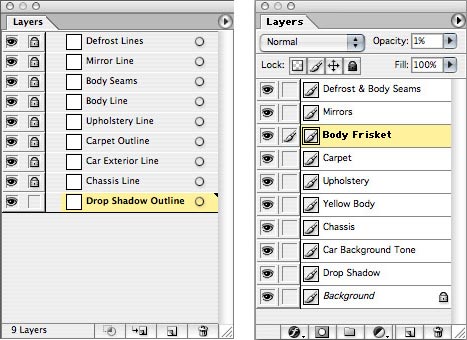
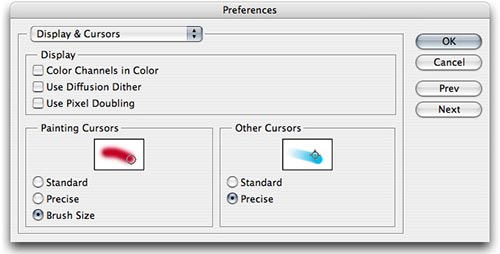
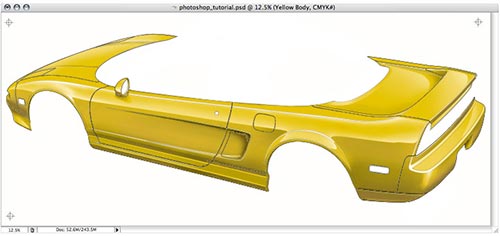


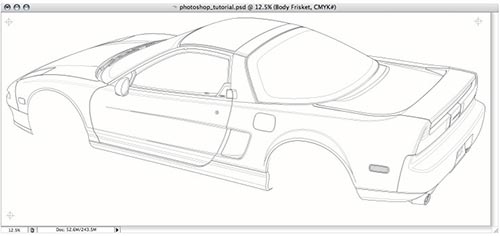
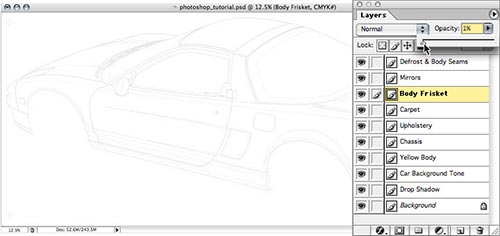
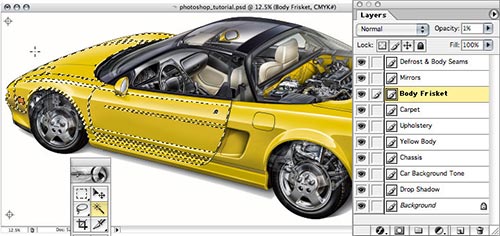
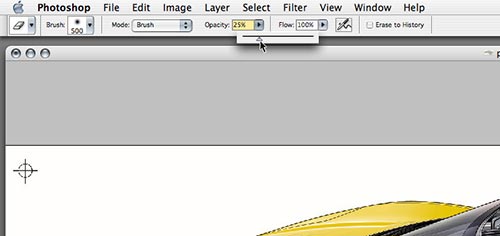

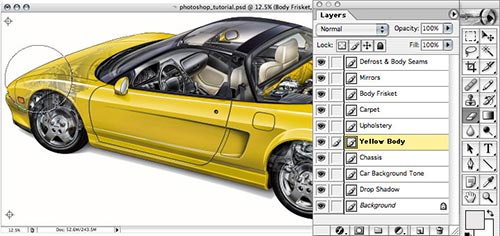





![]()
![]()
 Before we begin this Photoshop painting lesson it is important to have a cursory understanding of color theory. We will be working exclusively in CMYK and not in RGB. Although there may be many good reasons to work in RGB (web graphics only, smaller file size, etc.), for our purposes, CMYK (A.K.A. Subtractive Color) is a better choice.
Before we begin this Photoshop painting lesson it is important to have a cursory understanding of color theory. We will be working exclusively in CMYK and not in RGB. Although there may be many good reasons to work in RGB (web graphics only, smaller file size, etc.), for our purposes, CMYK (A.K.A. Subtractive Color) is a better choice. With all of the line art complete, it was time to move on to the color phase. The line art was exported from Illustrator into Adobe Photoshop CS. At this point in the project, photo reference started to come in. The first step was to duplicate all of the floor coverings in "plan" view. The following image is the tile floor of the ship's Solarium. All of the hard floor surfaces were created in vector.
With all of the line art complete, it was time to move on to the color phase. The line art was exported from Illustrator into Adobe Photoshop CS. At this point in the project, photo reference started to come in. The first step was to duplicate all of the floor coverings in "plan" view. The following image is the tile floor of the ship's Solarium. All of the hard floor surfaces were created in vector.![]()
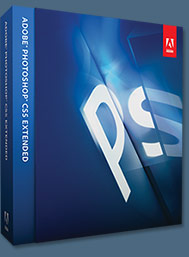 Adobe Photoshop CS5 delivers breakthrough capabilities to help you create images with impact. Refine your
images with reengineered photography tools for removing noise, adding grain, and creating high dynamic
range (HDR) images. Get precise results when making complex selections. Remove any image element and
see the space fill in almost magically. Paint with naturally textured brushstrokes and realistic color blends. Learn more about Photoshop CS5.
Adobe Photoshop CS5 delivers breakthrough capabilities to help you create images with impact. Refine your
images with reengineered photography tools for removing noise, adding grain, and creating high dynamic
range (HDR) images. Get precise results when making complex selections. Remove any image element and
see the space fill in almost magically. Paint with naturally textured brushstrokes and realistic color blends. Learn more about Photoshop CS5.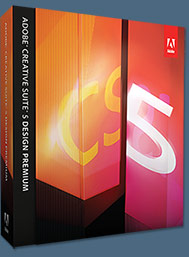 Adobe Creative Suite 5 Design Premium
Adobe Creative Suite 5 Design Premium![]()
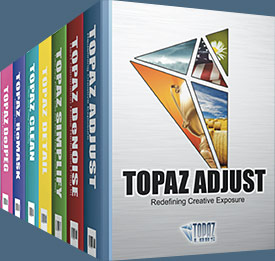 Enter our exclusive discount coupon code PHOTOSHOPSUPPORT during the checkout process at Topaz Labs for an instant 15% discount on any Topaz product, including bundles and upgrades.
Enter our exclusive discount coupon code PHOTOSHOPSUPPORT during the checkout process at Topaz Labs for an instant 15% discount on any Topaz product, including bundles and upgrades. Topaz Detail
Topaz Detail![]()
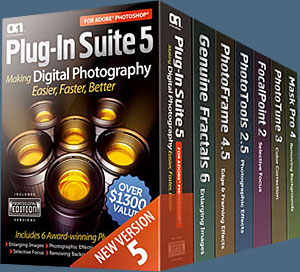 Enter our exclusive discount coupon code - PSSPPT06 - during the checkout process at onOne Software for an instant 15% discount on any onOne product. This includes Genuine Fractals and their amazing Photoshop Plug-In Suite.
Enter our exclusive discount coupon code - PSSPPT06 - during the checkout process at onOne Software for an instant 15% discount on any onOne product. This includes Genuine Fractals and their amazing Photoshop Plug-In Suite.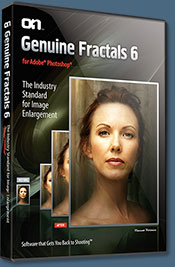 PhotoTools Pro packs hundreds of high-calibre photographic effects into one user-friendly plug-in. It’s fast and easy to use. Gives your photos that pro quality look.
PhotoTools Pro packs hundreds of high-calibre photographic effects into one user-friendly plug-in. It’s fast and easy to use. Gives your photos that pro quality look.![]()
 52 photographic filters with over 250 effects for professional quality images.
Completely Original. Completely Indispensable.
52 photographic filters with over 250 effects for professional quality images.
Completely Original. Completely Indispensable. The most powerful tool to selectively control color and light in photographic images without the need for complicated selections or layer masks.
The most powerful tool to selectively control color and light in photographic images without the need for complicated selections or layer masks. Complete power and control to create professional quality black and white images in one convenient tool.
Complete power and control to create professional quality black and white images in one convenient tool.![]()
 The 4 1/2 out of 5 star review of Fluid Mask at MacWorld begins by saying that this "Photoshop plug-in takes the pain out of extracting backgrounds," and goes on to recommend the latest version, stating that "Fluid Mask is a very effective tool for separating objects from their backgrounds. It offers a variety of useful features for tackling almost any difficult image, from wispy hair to complex foliage. Online video tutorials and live training sessions help ease the learning curve."
The 4 1/2 out of 5 star review of Fluid Mask at MacWorld begins by saying that this "Photoshop plug-in takes the pain out of extracting backgrounds," and goes on to recommend the latest version, stating that "Fluid Mask is a very effective tool for separating objects from their backgrounds. It offers a variety of useful features for tackling almost any difficult image, from wispy hair to complex foliage. Online video tutorials and live training sessions help ease the learning curve."![]()
 Subscriptions to the lynda.com Online Training Library provide anytime access to tens of thousands of video tutorials covering Photoshop, Illustrator, Dreamweaver, web design, digital imaging, 3D, digital video, animation, and many other topics. View free video clips.
Subscriptions to the lynda.com Online Training Library provide anytime access to tens of thousands of video tutorials covering Photoshop, Illustrator, Dreamweaver, web design, digital imaging, 3D, digital video, animation, and many other topics. View free video clips.![]()
 There often seems to be a strict division of labor within the world of web design and development. Creative professionals tend to stick to the Photoshop domain, while those well-versed in scripting are left to the task of implementing their work. Indeed, the two realms are quite different from each other, to which any of us even vaguely familiar with either can easily attest.
There often seems to be a strict division of labor within the world of web design and development. Creative professionals tend to stick to the Photoshop domain, while those well-versed in scripting are left to the task of implementing their work. Indeed, the two realms are quite different from each other, to which any of us even vaguely familiar with either can easily attest.![]()
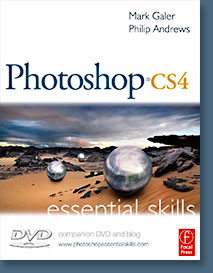 Brimming with beautiful pictures, Photoshop CS4 Essential Skills guides you through a project-based, progressive curriculum so that you can build all the essential skills to enhance photographs creatively and professionally with Photoshop CS4. If you are an aspiring professional or a student learning photography, digital imaging, or design graphics, you'll be amazed at the stunning results you can achieve. A DVD is included free.
Brimming with beautiful pictures, Photoshop CS4 Essential Skills guides you through a project-based, progressive curriculum so that you can build all the essential skills to enhance photographs creatively and professionally with Photoshop CS4. If you are an aspiring professional or a student learning photography, digital imaging, or design graphics, you'll be amazed at the stunning results you can achieve. A DVD is included free.![]()
![]()