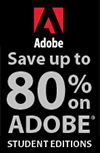![]()
![]()
![]() Buy. Download. Create. Get Photoshop now at the Adobe Store.
Buy. Download. Create. Get Photoshop now at the Adobe Store.
![]() Try before you buy. Download any Adobe product for a free 30 day trial.
Try before you buy. Download any Adobe product for a free 30 day trial.
![]()
![]() The Photoshop Blog offers the latest Photoshop news and software updates, Photoshop tips and tutorials, and random thoughts from graphic artist and Photoshop expert Jennifer Apple.
The Photoshop Blog offers the latest Photoshop news and software updates, Photoshop tips and tutorials, and random thoughts from graphic artist and Photoshop expert Jennifer Apple.
![]()
![]()
How To Create A Favicon Tutorial - Updated
June 22, 2009
Every once in a while someone sends me a new tip to add to my Favicon Tutorial (reposted below). Here's the latest tip, from Shareef Defrawi of Zizinya Web Solutions.
In my experience, Internet Explorer seems to be a bit flaky in the length of time it takes before deciding to display the favicon. I have tried many variations in the code, but the majority of the time the favicon won’t display immediately.However, I recently discovered what may be a helpful tip: Once you place the code in your web pages and upload the favicon.ico file to your server, navigate to the favicon.ico file (www.yoursite.com/favicon.ico) and the browser (IE 7) will immediately display the favicon and keep it there.
Thanks Shareef! Here's the original tutorial:
![]() A Favicon is a little custom icon that appears next to a website's URL in the address bar of a web browser. They also show up in your bookmarked sites, on the tabs in tabbed browsers, and as the icon for Internet shortcuts on your desktop or other folders in Windows. And when I say little, I mean 16 pixels by 16 pixels. So if you like a good design challenge try your hand at this one.
A Favicon is a little custom icon that appears next to a website's URL in the address bar of a web browser. They also show up in your bookmarked sites, on the tabs in tabbed browsers, and as the icon for Internet shortcuts on your desktop or other folders in Windows. And when I say little, I mean 16 pixels by 16 pixels. So if you like a good design challenge try your hand at this one.
All you need to add a Favicon to your site is a Windows Icon (.ico) file usually called favicon.ico that you upload to the main directory of your website. Nowadays, most browsers besides Internet Explorer can use a GIF (including animated ones) or PNG (including full transparency) instead. But since all browsers including IE understand the .ico format, and because it's got a lot of intriguing features that GIFs and PNGs don't, read on to find out how to make one.
Download The Plugin
You'll need the Windows Icon (ICO) file format Photoshop Plugin to export to the .ico file format. You can download the plugin from Telegraphics. The plugin reads and writes ICO files in 1, 4 and 8-bit Indexed and 24-bit RGB modes, and also reads and writes 32-bit "XP" icons (with 8-bit alpha channel). Make sure to install the plugin before you begin this tutorial.
Let's Begin
Because 16 x 16 is such a small canvas area, it can be very difficult to be creative. So instead start your project with a canvas set at 64 x 64 (always use even multiples when you plan on resizing files). Do this by selecting File>New, and opening a new canvas that is 64 x 64 pixels in size.
![]()
The Design
If you already have a logo you should reduce it to the 16 x 16 size to see if it holds up. If it doesn't look good at this size, work with the 64 x 64 canvas and try creating a simple design that incorporates colors from your website's palette.
When you're ready to test the design select Image>Image Size menu and enter 16 x 16. Click on Resample Image and choose "Bicubic Sharper" from the drop-down menu (CS only for this step). This is the best setting for making sure that an image doesn't blur as it's being resized. If it’s still not sharp enough, go back and oversharpen, oversaturate and/or heighten the contrast of the original image and then resize it again.
If you feel the icon is not quite what you wanted, just keep tweaking it until it is perfect. At this tiny size it can take a few tries before you get it right.
Saving The Custom Icon
![]() Go to File>Save As and make sure you name the file favicon.ico. Under Format you must choose Windows Icon (ICO) from the pulldown menu. This format will only be available in Photoshop after you download and install the plugin. In the next step you'll need to upload this new file to the root folder of your website, so it's a good idea to navigate and save it to that location on your hard drive now.
Go to File>Save As and make sure you name the file favicon.ico. Under Format you must choose Windows Icon (ICO) from the pulldown menu. This format will only be available in Photoshop after you download and install the plugin. In the next step you'll need to upload this new file to the root folder of your website, so it's a good idea to navigate and save it to that location on your hard drive now.
Uploading The Favicon.ico File
Connect to your server and upload your Favicon.ico file to your website. You must place it into the same directory as your home (index) page, and leave it loose, making sure not to put it in an images directory or other folder. The standard location is the “root” folder of your site, which is same directory as your home (index) page, not inside an images directory or other folder. If you put it there (and name it favicon.ico), most browsers will find it automatically.
Some browsers will look for a direct link in the HTML source code to your site's favicon.ico file. You can help these browsers by adding this link in the head section of each page on which you want the Favicon.ico to appear.
Here is the link code to include: <link rel="Shortcut Icon" href="/favicon.ico">
Once you've added this code, upload all of your modified pages.
(Some people suggest that the following is actually more correct: <link rel="icon" href="/favicon.ico" type="image/x-icon"> You can use both if you want!)
If you want to use a GIF or PNG instead, use this format instead (just remember that it won’t work in IE):
<link rel="icon" href="/favicon.png" type="image/png"> or
<link rel="icon" href="/favicon.gif" type="image/gif">
Testing
If your new Favicon does not show up right away, try refreshing the page or clearing your cache — or put a '?' at the end of the url, which will trick a browser into thinking the page is new and not cached.
Troubleshooting
Browser Issues: Microsoft IE 6 for Windows will not display the favicon until the URL has been added to the favorites. Or try this trick: go up to the address bar, click on the existing (usually the IE default) favicon, then "jiggle" it a bit and let go. That will reload the page and should get the new favicon to show up.
Safari for the MAC will not display an updated favicon until the browser cache has been cleared. But choosing ‘empty cache’ from the menu won't help because Safari stores favicons in a separate cache. Go to Edit > Reset Safari, and check “Remove all website icons”. If you can’t find that, you must empty the icon cache yourself. Look for it in User>Library>Safari>Icons. On the Windows version of Safari, find C:\Documents and Settings\YourUserName\Local Settings\Application Data\Apple Computer\Safari\WebpageIcons.db. Quit Safari, delete the file, restart Safari. (Sometimes you need to restart the computer too.)
On FireFox, clear the cache and restart the browser. On Opera, just refresh.
Windows can actually be the most beligerent about not updating favicons for Internet shortcuts (on your desktop, for instance). This tip from www.vistax64.com/tutorials:
1. Right-click on the Desktop.
2. Select Personalize and select Display Settings (or simply Settings on XP).
3. Change the Color from 32 bit to 16 bit and click Apply.
4. Change the Color back to 32 bit and click Apply.
File Format Not Available: The Windows Icon (ICO) file format will not be available until you have downloaded and installed the plugin, and then Quit and Restarted Photoshop.
Troubleshooting Update
One person who had trouble with Internet Explorer 7 has sent us a little tip:
I had some trouble with IE 7 — but the addition of these 2 lines of code solved the problem:
<link rel="shortcut icon" href="favicon.ico">
<link rel="icon" type="image/ico" href="favicon.ico">
I found the info here:
www.webmasterworld.com/html/3251565.htm
Multi-Resolution Favicons
So if you’ve gotten this far, you can already see your favicon in your browser’s address bar, and it probably looks great. Feeling ambitious and want to go one step further?
In Windows especially, favicons show up all over the place. For instance, if you put a shortcut to a website on your desktop, Windows often uses the favicon of the site as the shortcut icon. But on the desktop, Windows uses a much larger size icon, usually 48x48 pixels. When this happens, Windows has to scale up your favicon and it will probably look blurry and not so great anymore.
You can fix this. One of the neat things about .ico files is that they can contain multiple versions of the icon, at different sizes and color depths (kinda like an animated GIF contains multiple frames). When they do, Windows uses whichever size and color depth is most appropriate. For the sizes, 16x16, 24x24, 32x32 & 48x48 pixels are most common, and all can put bundled together in a single .ico file.
Creating a multi-resolution icon isn't much harder than what you did to create your 16x16 favicon, Telegraphics, the same place you got your favicon plugin, also has another plugin http://www.telegraphics.com.au/sw/info/icobundle.html (temporarily unavailable) that allows you to bundle multiple icons together in a single .ico file. (There are also many standalone tools that will create a multi-resolution icon for you from a single starting image. Here's a couple that are free to try: www.sibcode.com/icon-studio and www.aha-soft.com/anytoicon.)
As for color depth... again, if you're on Windows, you may have noticed before that some icons on your desktop have jaggedy (aliased) edges, while others blend smoothly on the edges. The smooth blending is because those icons contain a version with 32-bit color depth, which allows true transparency, just like your layers in Photoshop. You can create a 32-bit version of your icon, along with 24-bit (16 million colors, gif-like transparency), 16-bit (256 colors) or even 8-, 4- or 2-bit... all of which could again be stored in one .ico file!
So if you want to make sure your favicon looks great wherever people might see it, try creating a few versions in your favicon.ico file. For example:
16x16, 16-bit (256) colors
16x16, 32-bit colors
32x32, 16-bit (256) colors
32x32, 32-bit colors
48x48, 16-bit (256) colors
48x48, 32-bit colors
But don’t go too crazy, because every variation makes your favicon a little bit bigger, which means it will take longer to download. That's it. Enjoy your Favicons!
Buy Photoshop Directly From Adobe
Find upgrade options and Creative Suite deals at the Adobe USA Store. UK customers can see pricing in UK currency at the Adobe United Kingdom Store. Visit the Adobe Special Offers Page to find the latest bundle and upgrade offers. Teachers and students get up to 80% off at the Adobe Education Store. Download the Free Photoshop CS4 Trial Download. Visit the Adobe Dev Center.
Photoshop CS4 Tutorials and Resources
See our Photoshop CS4 Resource Center for Free Photoshop CS4 Tutorials, the Free Photoshop CS4 Trial Download, Free Photoshop CS4 Training, and Photoshop CS4 News.
posted by Jennifer Apple | permalink | RSS feed | bookmark | comment
![]()
Photoshop CS5 & Photoshop CS5 Extended - Best Deals From Adobe
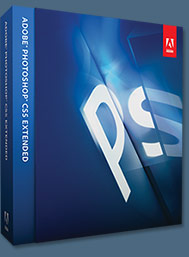 Adobe Photoshop CS5 delivers breakthrough capabilities to help you create images with impact. Refine your
images with reengineered photography tools for removing noise, adding grain, and creating high dynamic
range (HDR) images. Get precise results when making complex selections. Remove any image element and
see the space fill in almost magically. Paint with naturally textured brushstrokes and realistic color blends. Learn more about Photoshop CS5.
Adobe Photoshop CS5 delivers breakthrough capabilities to help you create images with impact. Refine your
images with reengineered photography tools for removing noise, adding grain, and creating high dynamic
range (HDR) images. Get precise results when making complex selections. Remove any image element and
see the space fill in almost magically. Paint with naturally textured brushstrokes and realistic color blends. Learn more about Photoshop CS5.
Adobe Photoshop CS5 Extended software helps you create the ultimate images
for print, the web, and video. Enjoy all the state-of-the-art editing, compositing,
and painting capabilities in industry-standard Photoshop CS5, and experience
fast performance thanks to cross-platform 64-bit support. Also create 3D extrusions
for logos, artwork, and motion graphics; edit 3D objects with advanced tools; and create and enhance motion-based content. Learn more about Photoshop CS5 Extended.
Find CS5 upgrade options and Creative Suite 5 deals at the Adobe Store. See CS5 pricing in UK currency at the Adobe UK Store. Visit the Adobe Special Offers page to find the latest deals. Save 80% on Adobe Student Editions. Try before you buy — download a free Photoshop CS5 trial.
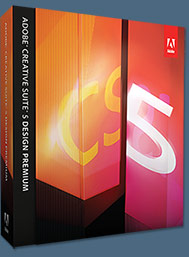 Adobe Creative Suite 5 Design Premium
Adobe Creative Suite 5 Design Premium
Adobe Creative Suite 5 Design Premium software gives you fresh new creative tools, along
with the ability to deliver ideas faster in print and create interactive content without writing
code. Plus Design Premium integrates with Adobe CS Live online services to maximize
your design time by streamlining critical nondesign tasks.
Adobe Creative Suite 5 Design Premium combines Adobe InDesign CS5, Photoshop CS5 Extended, Illustrator CS5, Flash CS5 Professional, Dreamweaver CS5, Fireworks CS5, and Acrobat Pro with additional tools and services. Download a free CS5 Design Premium 30 day trial.
Photoshop CS5 Tutorials & CS5 Resources
See our Photoshop CS5 Resource Center for Free Photoshop CS5 Tutorials, and the Free Photoshop CS5 Trial Download. See our Photoshop CS4 Resource Center for Free Photoshop CS4 Tutorials.
![]()
Exclusive onOne Software 15% Instant Discount Coupon
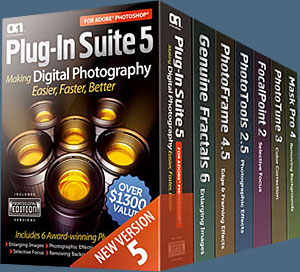 Enter our exclusive discount coupon code - PSSPPT06 - during the checkout process at onOne Software for an instant 15% discount on any onOne product. This includes Genuine Fractals and their amazing Photoshop Plug-In Suite.
Enter our exclusive discount coupon code - PSSPPT06 - during the checkout process at onOne Software for an instant 15% discount on any onOne product. This includes Genuine Fractals and their amazing Photoshop Plug-In Suite.
OnOne’s new Plug-In Suite solves six of the most frequent problems photographers will encounter in Photoshop. This suite has been granted American Photos Magazine’s Editor’s Choice award for Top Image Editing Software. The Plugin Suite includes:
Genuine Fractals Pro is renowned by both photographers and printers for its finesse at increasing images to more than ten times their original size while maintaining the sharpness and detail you started with. Think of this as the industry standard for image resizing.
Mask Pro is used to remove the tough stuff — such as hair, smoke and glass — while retaining the fine detail. You choose what colors to keep, then paint away what you don’t need.
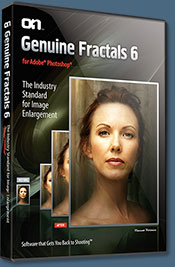 PhotoTools Pro packs hundreds of high-calibre photographic effects into one user-friendly plug-in. It’s fast and easy to use. Gives your photos that pro quality look.
PhotoTools Pro packs hundreds of high-calibre photographic effects into one user-friendly plug-in. It’s fast and easy to use. Gives your photos that pro quality look.
PhotoFrame Pro lets you enhance your pictures with hundreds of such design effects, or simply drop your image into a pre-fab layout in Photoshop, Lightroom or Aperture.
FocalPoint helps to control focus and minimize visual noise. Draw the eye to specific points in your images by using selective focus, depth-of-field and vignette effects.
PhotoTune lets you can compare images side-by-side and easily color correct and enhance them. PhotoTune optimizes the dynamic range, color and sharpness of your image without the need to know all the complicated controls in Photoshop like levels and curves.
Simply enter our exclusive discount coupon code - PSSPPT06 - during the checkout process at onOne Software for an instant 15% discount on any onOne product.
![]()
Nik Software 15% Instant Discount - Exclusive 15% Coupon
Enter our exclusive discount coupon code - NIKPSS - during the checkout process at Nik Software for an instant 15% discount on any Nik Software product. This exclusive discount coupon code can be applied to all the latest Nik Software Photoshop plugins, including Silver Efex Pro, Color Efex Pro, Viveza, Sharpener Pro, and Dfine.
Color Efex Pro
 52 photographic filters with over 250 effects for professional quality images.
Completely Original. Completely Indispensable.
52 photographic filters with over 250 effects for professional quality images.
Completely Original. Completely Indispensable.
Nik Software Color Efex Pro filters are the leading photographic filters for digital photography. The award-winning Color Efex Pro filters are widely used by many of today's professional photographers around the world to save time and get professional level results. Whether you choose the Complete Edition, Select Edition, or Standard Edition, you’ll get traditional and stylizing filters that offer virtually endless possibilities to enhance and transform images quickly and easily.
Patented U Point technology provides the ultimate control to selectively apply enhancements without the need for any complicated masks, layers or selections. Control color, light and tonality in your images and create unique enhancements with professional results. With 52 filters and over 250 effects found in Color Efex Pro, you can perform high quality retouching, color correction, and endless creative enhancements to your photographs. Download a free Trial version.
Viveza
 The most powerful tool to selectively control color and light in photographic images without the need for complicated selections or layer masks.
The most powerful tool to selectively control color and light in photographic images without the need for complicated selections or layer masks.
Two of the most important factors in creating great photography are color and light. Mastering the art of selectively correcting or enhancing each of these is now possible for every photographer without the need for complicated masks or selections, or expert-level knowledge of Photoshop. Integrating award-winning U Point technology, Viveza is the most powerful and precise tool available to control light and color in photographic images.
U Point powered Color Control Points, placed directly on colors or objects in an image (such as sky, skin, grass, etc.), reveal easy-to-use controls that photographers can use to quickly adjust brightness, contrast or color in a fraction of the time needed by other tools. With Viveza you’ll spend more time shooting photographs and save hours of image editing. Download a free Trial version.
Silver Efex Pro
 Complete power and control to create professional quality black and white images in one convenient tool.
Complete power and control to create professional quality black and white images in one convenient tool.
Silver Efex Pro from Nik Software is the most powerful tool for creating professional quality black and white images from your photographs. For the first time, all the advanced power and control required for professional results have been brought together in one convenient tool.
Featuring Nik Software’s patented U Point technology to selectively control the tonality and contrast of the image, Silver Efex Pro includes advanced imaging algorithms to protect against unwanted artifacts, a comprehensive collection of emulated black and white film types, a variable toning selector for adding traditional toning techniques, over 20 one-click preset styles, and a state-of-the-art grain reproduction engine that help produce the highest quality black and white images possible from your color images while providing more freedom to experiment. Download a free Trial version to use Silver Efex Pro.
Enter our exclusive discount coupon code - NIKPSS - during the checkout process at Nik Software for an instant 15% discount. This exclusive discount coupon code can be applied to all the latest Nik Software Photoshop plugins, including Silver Efex Pro, Color Efex Pro, Viveza, Sharpener Pro, and Dfine.
![]()
Exclusive 15% Discount On All Topaz Plugins - Use Coupon Code PHOTOSHOPSUPPORT - Includes Bundles And Upgrades
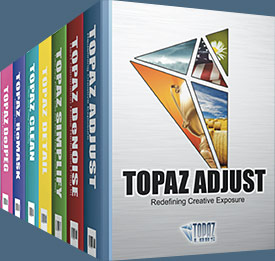 Enter our exclusive discount coupon code PHOTOSHOPSUPPORT during the checkout process at Topaz Labs for an instant 15% discount on any Topaz product, including bundles and upgrades.
Enter our exclusive discount coupon code PHOTOSHOPSUPPORT during the checkout process at Topaz Labs for an instant 15% discount on any Topaz product, including bundles and upgrades.
Topaz Labs Photoshop plug-ins are specifically designed to expand a photographer's creative toolbox by harnessing powerful image technology developments. Photographers everywhere are now taking advantage of the creative exposure effects, artistic simplification, unique edge manipulation, and top-of-the-line noise reduction offered in Topaz products. The Topaz Photoshop Plugins Bundle is a super powerful Photoshop plugins package that includes the following Topaz products:
Topaz Adjust
Deliver stunning and dynamic images with this uniquely powerful plug-in that features HDR-like abilities and enhances exposure, color and detail.
 Topaz Detail
Topaz Detail
A three-level detail adjustment plug-in that specializes in micro-contrast enhancements and sharpening with no artifacts.
Topaz ReMask
The fastest and most effective masking and extraction program with one-click mask refining.
Topaz DeNoise
Highest-quality noise reduction plug-in that removes the most noise and color noise while preserving the most image detail.
Topaz Simplify
Provides creative simplification, art effects, and line accentuation for easy one-of-a-kind art.
Topaz Clean
Take control of the detail depth of your images with extensive smoothing, texture control and edge enhancement tools.
Topaz DeJPEG
Drastically improves the quality of web images and other compressed photos.
Learn more about the Topaz Photoshop Plugins Bundle. Download a free trial version.
![]()
Photoshop Masking Plugin Fluid Mask - Exclusive Instant Discount
 The 4 1/2 out of 5 star review of Fluid Mask at MacWorld begins by saying that this "Photoshop plug-in takes the pain out of extracting backgrounds," and goes on to recommend the latest version, stating that "Fluid Mask is a very effective tool for separating objects from their backgrounds. It offers a variety of useful features for tackling almost any difficult image, from wispy hair to complex foliage. Online video tutorials and live training sessions help ease the learning curve."
The 4 1/2 out of 5 star review of Fluid Mask at MacWorld begins by saying that this "Photoshop plug-in takes the pain out of extracting backgrounds," and goes on to recommend the latest version, stating that "Fluid Mask is a very effective tool for separating objects from their backgrounds. It offers a variety of useful features for tackling almost any difficult image, from wispy hair to complex foliage. Online video tutorials and live training sessions help ease the learning curve."
Our friends at Vertus, the makers of Fluid Mask Photoshop Plugin, have set up a special exclusive discount for PhotoshopSupport.com. Go to our Fluid Mask page for a special, exclusive discount link.
Fluid Mask is designed for photographers, image editors, graphic designers and all those who take digital image editing seriously. In a streamlined interface and workflow, Fluid Mask instantly shows key edges in the image and provides comprehensive easy to use tools that work with difficult-to-see edges and tricky areas like trees & lattices. Fluid Mask will also preserve all-important edge information for a professional quality cut out. Go to our Fluid Mask page for more info.
![]()
lynda.com Online Training Library - View Free Video Clips
 Subscriptions to the lynda.com Online Training Library provide anytime access to tens of thousands of video tutorials covering Photoshop, Illustrator, Dreamweaver, web design, digital imaging, 3D, digital video, animation, and many other topics. View free video clips.
Subscriptions to the lynda.com Online Training Library provide anytime access to tens of thousands of video tutorials covering Photoshop, Illustrator, Dreamweaver, web design, digital imaging, 3D, digital video, animation, and many other topics. View free video clips.
For less than a dollar a day, members have the opportunity to stay current and keep skills sharp, learn innovative and productive techniques, and gain confidence and marketability - all at their own pace. Premium subscriptions include instructors’ exercise files so that members can follow along with the exact examples onscreen. Customers learn at their own pace and may stop, rewind, and replay segments as often as necessary. View some free video clips (high resolution).
![]()
Did You Know You Could Create An Entire Website In Photoshop?
SiteGrinder Photoshop Plugin - Create Websites Instantly
 There often seems to be a strict division of labor within the world of web design and development. Creative professionals tend to stick to the Photoshop domain, while those well-versed in scripting are left to the task of implementing their work. Indeed, the two realms are quite different from each other, to which any of us even vaguely familiar with either can easily attest.
There often seems to be a strict division of labor within the world of web design and development. Creative professionals tend to stick to the Photoshop domain, while those well-versed in scripting are left to the task of implementing their work. Indeed, the two realms are quite different from each other, to which any of us even vaguely familiar with either can easily attest.
Essentially, Photoshop is a no-holds-barred design studio, offering the artist a seemingly endless array of creative options. On the other hand, HTML, CSS, Java and the like follow strict rules of engagement, requiring the developer to take any number of esoteric concerns into consideration in order to ensure that designs are properly displayed on the web.
Turn Photoshop Into A Complete Web Design Tool
SiteGrinder seeks to bridge this gap between design and development. Basically, SiteGrinder turns Photoshop into an easy-to-use and fully functional web design tool. With SiteGrinder, designers will now have the freedom to totally let their creativity loose and then, without skipping a beat, transfer their designs to the web. Bringing esthetic concerns together with more practical considerations, SiteGrinder is an amazingly powerful tool that would make a fantastic addition to any web designer's bag of tricks. Mac OS X and Windows versions of the SiteGrinder unlockable demo are available now via download.
![]()
Photoshop CS4 Essential Skills - By Mark Galer And Philip Andrews
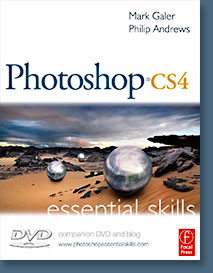 Brimming with beautiful pictures, Photoshop CS4 Essential Skills guides you through a project-based, progressive curriculum so that you can build all the essential skills to enhance photographs creatively and professionally with Photoshop CS4. If you are an aspiring professional or a student learning photography, digital imaging, or design graphics, you'll be amazed at the stunning results you can achieve. A DVD is included free.
Brimming with beautiful pictures, Photoshop CS4 Essential Skills guides you through a project-based, progressive curriculum so that you can build all the essential skills to enhance photographs creatively and professionally with Photoshop CS4. If you are an aspiring professional or a student learning photography, digital imaging, or design graphics, you'll be amazed at the stunning results you can achieve. A DVD is included free.
The Essential Skills Photography Series from Focal Press uniquely offers a structured learning experience for photographers of all ages, with both the underlying theory and loads of invaluable 'how to' and real-life practice projects - all from the most talented photography practitioners/educators in the world.
Read 2 free sample chapters:
Skin Retouching Tips In Photoshop CS4
Transforming Smart Objects In Photoshop CS4
Find more Photoshop CS4 tutorials on our Photoshop CS4 Tutorials Page.
Read 2 free sample chapters from the Adobe Photoshop CS3 version:
![]() Adjusting Exposure in Adobe Camera Raw CS3
Adjusting Exposure in Adobe Camera Raw CS3
![]() Photoshop CS3 Tutorial High Dynamic Range
Photoshop CS3 Tutorial High Dynamic Range
Find More Adobe Photoshop Books at Amazon.com
Find all the latest bestselling Photoshop books at discount prices at Amazon.com.
![]()