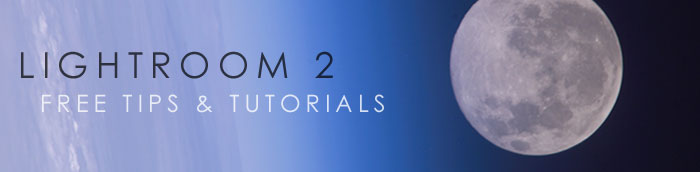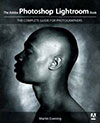![]()
![]()
![]() Buy. Download. Create. Get Photoshop Lightroom 3 at the Adobe Store.
Buy. Download. Create. Get Photoshop Lightroom 3 at the Adobe Store.
![]() Try before you buy - download a free 30 day Photoshop Lightroom 3 trial.
Try before you buy - download a free 30 day Photoshop Lightroom 3 trial.
![]()
![]()
| Lightroom 2 tutorials & tips section index | ||
![]()
10 Free Photoshop Lightroom 3 Video Tutorials - Julieanne Kost Lightroom 3 Training Videos
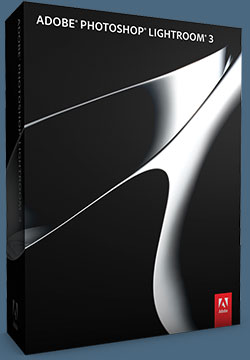 In this series of 10 free Lightroom 3 training videos, Julieanne Kost takes you through in-depth tutorials to learn about the new features, workflows and enhancements that are included with the release of Lightroom 3. Click the titles to view the videos (links open in a new window).
In this series of 10 free Lightroom 3 training videos, Julieanne Kost takes you through in-depth tutorials to learn about the new features, workflows and enhancements that are included with the release of Lightroom 3. Click the titles to view the videos (links open in a new window).
WHAT'S NEW IN LIGHTROOM 3
Digital Imaging Evangelist Julieanne Kost walks you through new features, workflows and enhancements in the latest release of Lightroom 3.
BE ORGANIZED
Discover the most efficient method for downloading images into Lightroom 3 and organizing them. Quickly import and manage your photo collection in a library that makes organizing, finding and editing your photos easy.
SELECT, RATE AND PRIORITIZE YOUR IMAGES
Find out which method of tagging images works best for the photography you do, and simplify the creation of collections of images.
LENS CORRECTION & PERSPECTIVE CORRECTION
Perfect your images by reducing lens defects like geometric distortion, chromatic aberration, and vignetting. Save time by combining crop, straighten, and perspective correction in one operation.

CREATE STUNNING IMAGES
Learn the best way to make global and local color and tonal corrections to your images and take advantage of the new world-class noise reduction capabilities in Lightroom 3.
CONVERTING IMAGES TO BLACK AND WHITE
Convert images to black and white, as well as add tonal overlays, edge effects, and film grain textures.
MOVING BETWEEN LIGHTROOM AND PHOTOSHOP
Learn how to take a single image or multiple images for editing seamlessly between Lightroom and Photoshop. Also, see how to use Photoshop tools like Photomerge, HDR pro, and the export dialog in Lightroom for exporting multiple files.
PUBLISH A SLIDESHOW
Learn how to create a slideshow by sequencing your images to tell the perfect story with music and output it to a movie.
PRINT THE PERFECT IMAGE
Learn how to use the Print module to bring your images into the spotlight and share with clients, friends or family. Also, see the new tools for making custom contact sheets and print packages.
SHARE IMAGES ON THE WEB
Learn to use the Web module to publish to the popular online photo sharing sites with Lightroom’s new Publish Services option in the Library module.
Photoshop Lightroom 3 - Best Deals From The Adobe Store
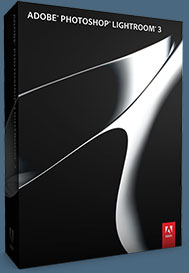 Adobe Photoshop Lightroom 3 helps you bring out the best in your
photography, whether you’re perfecting one image, searching for ten, processing
hundreds, or organizing thousands. Experiment fearlessly with state-of-the-art nondestructive editing tools, easily manage
all your images, and showcase your work in elegant print layouts, slide shows, web
galleries, and on popular photo-sharing sites. Learn more about Adobe Photoshop Lightroom 3, or try a free Lightroom 3 trial download. See our Photoshop Lightroom 3 Tutorials Page for free tips, tricks and videos.
Adobe Photoshop Lightroom 3 helps you bring out the best in your
photography, whether you’re perfecting one image, searching for ten, processing
hundreds, or organizing thousands. Experiment fearlessly with state-of-the-art nondestructive editing tools, easily manage
all your images, and showcase your work in elegant print layouts, slide shows, web
galleries, and on popular photo-sharing sites. Learn more about Adobe Photoshop Lightroom 3, or try a free Lightroom 3 trial download. See our Photoshop Lightroom 3 Tutorials Page for free tips, tricks and videos.
Photoshop Lightroom 3 includes a range of nondestructive editing features — everything from advanced exposure and color controls to superior noise reduction and sharpening. Experiment fearlessly with as many different adjustments and looks as you like. Your original images are never altered, and it’s easy to reverse your steps or save multiple versions of any photograph. Make your images as great as you imagined they could be using the leading-edge image processing tools in Adobe Photoshop Lightroom 3.
![]()
Lightroom 3 To Photoshop CS5 HDR Pro Workflow - Video Tutorial
In this Lightroom 3 video tutorial, Terry White shows you how to go from Lightroom 3 to Photoshop CS5 and assemble an HDR image using the NEW HDR Pro feature. Then we'll return the image to Lightroom 3 for some final tweaks. Click on image below to launch video.
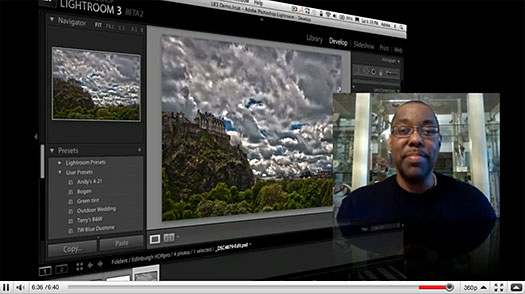
![]()
Adobe Photoshop Lightroom 2 Free Tips & Tutorials
 Below you will find the latest Photoshop Lightroom 2 tips and tutorials. We add to this Lightroom tutorial list constantly, so keep checking back. To upgrade visit the Adobe Online Store. If you are a student get super savings at the Adobe Education Store. You can also visit the Adobe site to download a free 30 day Photoshop Lightroom 2 trial.
Below you will find the latest Photoshop Lightroom 2 tips and tutorials. We add to this Lightroom tutorial list constantly, so keep checking back. To upgrade visit the Adobe Online Store. If you are a student get super savings at the Adobe Education Store. You can also visit the Adobe site to download a free 30 day Photoshop Lightroom 2 trial.
Adobe Photoshop Lightroom 2 is the photographer's essential toolbox for managing, adjusting and presenting large volumes of digital photographs. With new enhancements such as dual-monitor support, radical advances in non-destructive localized image correction, and streamlined search capabilities, Photoshop Lightroom 2 is a compelling upgrade that simplifies photography from shoot to finish. As Adobe’s first application to support 64-bit for Mac OS X 10.5 Macintosh computers with Intel processors and Microsoft Windows Vista 64-bit operating systems, Adobe Photoshop Lightroom 2 also provides improved memory performance for dealing with large scale images.
Adobe Delivers Lightroom 3 Public Beta Update - Free Download
Adobe today released an update to its Photoshop Lightroom 3 beta software, available immediately through Adobe Labs. Building on the success of the first Lightroom 3 beta, which was downloaded by more than 350,000 photographers, Lightroom 3 beta 2 incorporates feedback from the first iteration of the beta while offering users several new features and greatly improved performance throughout the application.
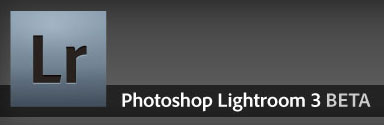 New features in this release include tethered shooting support for select Nikon and Canon cameras, the ability to import and manage video files from DSLR cameras for a streamlined workflow and additional behind-the-scenes architecture enhancements for faster importing and loading of images.
New features in this release include tethered shooting support for select Nikon and Canon cameras, the ability to import and manage video files from DSLR cameras for a streamlined workflow and additional behind-the-scenes architecture enhancements for faster importing and loading of images.
The addition of luminance noise reduction to the color noise reduction options already available in the beta helps photographers achieve overall exceptional image quality from high ISO images. The import experience and watermarking functionality have also been modified to reflect feedback received from the Lightroom community during the first beta period. Adobe encourages photographers to test this new selection of features and provide the product team with feedback so they can produce the highest quality final product.
Adobe Photoshop Lightroom 3 beta 2 is available as a free download to anyone on a Macintosh or Windows platform and is available in 12 languages. Visit Adobe Labs to learn more and download the second beta.
What's New In Lightroom 3 Beta 2 - Video Tutorial
In this fourth episode in the What's New in Lightroom 3 Beta series, you'll learn about the new features that are part of the Photoshop Lightroom 3 beta 2 software - the second beta release of Lightroom 3. Julieanne Kost will walk you through the latest additional features to help you get started quickly. Click here to launch the video, or click on the image below.
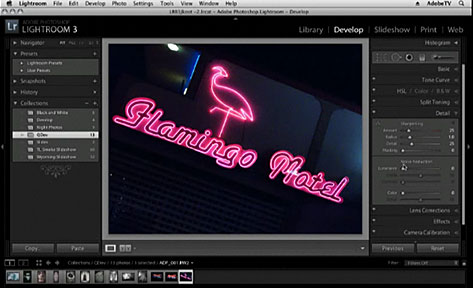
See some Photoshop Lightroom 3 for Mac and Windows tutorials.
![]()
Lightroom 3 Deals - Save By Upgrading From Lightroom 1 Or 2 - Save 30% By Bundling With Photoshop CS5 - Students Get Lightroom For $99
 You can save 30% on Lightroom 3 if you buy a new or upgrade version of Photoshop CS5. Upgrading from Lightroom version 1 or 2 will save you about 1/3 of the full price. Students in about a dozen countries can buy a full version of LR3 for only $99 vs. $299.
You can save 30% on Lightroom 3 if you buy a new or upgrade version of Photoshop CS5. Upgrading from Lightroom version 1 or 2 will save you about 1/3 of the full price. Students in about a dozen countries can buy a full version of LR3 for only $99 vs. $299.
Get 30% off Lightroom 3 when purchased with a Creative Suite 5 edition, Photoshop CS5, or Photoshop CS5 Extended. Purchase a full or upgrade version of Adobe Photoshop Lightroom 3, along with a full or upgrade version of Photoshop CS5, Photoshop CS5 Extended, or a Creative Suite edition containing Photoshop CS5 or Photoshop CS5 Extended.
Manage, edit, and showcase all your images faster than ever before with Adobe Photoshop Lightroom 3 software. Accelerated performance makes key tasks quicker, and the newly designed import interface is exceptionally intuitive and transparent. New support for video files from most digital SLR cameras lets you easily manage and organize video clips alongside still photos. Create even more amazing images with new nondestructive editing tools, including world-class noise reduction. Share dynamic slideshows by exporting them as videos, even in high definition. Showcase your work with style and impact using more flexible print layouts, streamlined publishing to online photo-sharing sites, and more.
![]()
Photoshop Lightroom 2 Video Tutorials From Adobe - Free Training
Visit the Photoshop Lightroom Design Center at Adobe for some great tips and tricks and video tutorials. Here are some selections to get you started.
Adobe Video Workshop
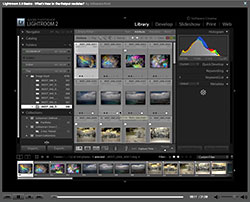 Leading photographers and instructors introduce you to Lightroom, and highlight new features and key techniques. There's something for new and experienced users alike.
Leading photographers and instructors introduce you to Lightroom, and highlight new features and key techniques. There's something for new and experienced users alike.
What's new in Lightroom 2?
Complete list of new features in Online Help
Part 1: The Library module
Part 2: The Develop module
Part 3: Exporting, Photoshop integration, and output modules
Finding your pictures in the Lightroom catalog
by George Jardine
Learn the basics of the catalog model in Lightroom. Discover where Lightroom stores your previews and metadata, how it links to your source files, and how to use Lightroom with the browser-based workflow of Bridge.
Working with databases in Lightroom
by Julieanne Kost
In this in-depth video tutorial, you'll learn how Lightroom uses a database, or catalog, to keep track of image data. Julieanne Kost of Adobe shows you how to create a new catalog and set general and catalog-specific preferences.
![]()
![]()
Adopting A Photoshop Lightroom Workflow - Lightroom Tutorial
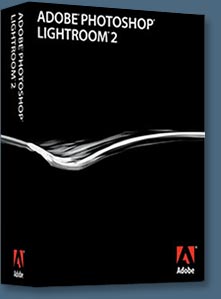 If you are a photographer who wants to take a laptop on location to review your work-in-progress,
here are the four essential steps that you need to take to ensure you stay organized when using
Adobe Photoshop Lightroom.
This workflow is optimized for a photographer who owns:
If you are a photographer who wants to take a laptop on location to review your work-in-progress,
here are the four essential steps that you need to take to ensure you stay organized when using
Adobe Photoshop Lightroom.
This workflow is optimized for a photographer who owns:
- A laptop computer.
- An external large-capacity hard drive or studio/home-office desktop computer with a large hard-drive capacity.
- A smaller pocket drive that can be powered via the USB or Firewire port off the laptop computer. Some photographers may prefer to burn DVDs using their laptop instead of using a USB/Firewire pocket drive.
The four steps in the workflow are as follows:
- Create a master Lightroom catalog.
- Import images on location into a working catalog using a laptop computer.
- Export the working catalog to your USB/Firewire pocket drive or burn the catalog to a DVD.
- Import the catalog from the location shoot into the master catalog and transfer the images to the main hard drive.
Free PDF Tutorial
Go to the Photoshop Lightroom Workflow Tutorial Page to download the Adopting A Photoshop Lightroom Workflow PDF (660KB).
Order The Book
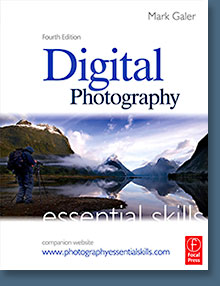 This articles is taken from the book Digital Photography Essential Skills (Fourth Edition) by Mark Galer and published in by Focal Press.
The book is available from Amazon.com.
This articles is taken from the book Digital Photography Essential Skills (Fourth Edition) by Mark Galer and published in by Focal Press.
The book is available from Amazon.com.
Digital Photography Essential Skills is the ultimate beginners guide to digital SLR photography everything you need to start taking great images.
Looking to take your photography to the next level? Need guidance on the basics, from choosing cameras to perfecting capture, managing files, editing images and developing a creative, critical eye?
Packed with quality images to inspire and enthuse, Digital Photography Essential Skills takes a refreshingly practical, focused approach to cover exactly what you need to know develop a creative, competent style and a seamless photography workflow.
As a working photographer and teaching lecturer, Mark Galer is the perfect guide to take you through the skills and knowledge needed to take fantastic images. Now updated to cover file management and editing in Lightroom, Adobes popular workflow software, for a stream- lined process from capture to output.
![]()
![]()
Adobe Lightroom 2.3 And Camera RAW 5.3 Released
![]() Camera Raw 5.3 update
Camera Raw 5.3 update
This new version of the Camera Raw plug-in replaces the original one that was installed with Adobe Photoshop CS4; Adobe Photoshop Elements 7.0; and Adobe Premiere Elements 7.0 software. Visit the Camera Raw page for a complete list of supported cameras.
Lightroom 2.3 update
The Adobe Photoshop Lightroom 2.3 update includes these enhancements:
- Additional camera support for the Nikon D3X and Olympus E-30
- Includes several corrections for issues introduced by previous Lightroom 2 releases
Both updates are available for download at the Adobe Updates Page.
![]()
Importing Images Into Photoshop Lightroom 2
 Jim Hoerricks' site, Forensic Lightroom includes tips, how-tos, step-by-steps, and advanced techniques for using Lightroom in a forensic workflow. Jim has also written a book, Forensic Photoshop. Here is a new Photoshop Lightroom 2 tutorial from him.
Jim Hoerricks' site, Forensic Lightroom includes tips, how-tos, step-by-steps, and advanced techniques for using Lightroom in a forensic workflow. Jim has also written a book, Forensic Photoshop. Here is a new Photoshop Lightroom 2 tutorial from him.
Importing Images Into Photoshop Lightroom 2
We'll start the discussion on importing images into Lightroom 2 by looking at those images that were captured by another device and already exist on our system (internal or external storage device). Select File>New Catalog to start with a fresh catalog. When we do, Lightroom will relaunch and you'll see a screen that looks like this - an empty catalog viewed in the Library Module.
Read the full tutorial.
![]()
![]()
New Features - An Overview Of Photoshop Lightroom 2 From Colin Smith
What's new in Lightroom 2?
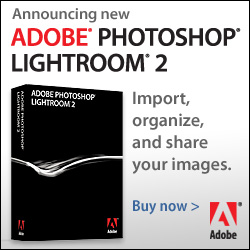 There are quite a few changes in Adobe Photoshop Lightroom 2. Performance wise, it's a 64 bit application.
There are quite a few changes in Adobe Photoshop Lightroom 2. Performance wise, it's a 64 bit application.
The first thing you'll notice is that the interface has changed a little bit. The left Panels have been simplified. The collections are available in the Print, Slideshow and Web modules. This allows you to work with collections for output. Read full article.
The killer feature is localized adjustments and gradients. Check out Multiple Monitor support, Smart Collections and Photoshop Integration that includes Smart Objects, Panorama Merge and HDR Merge. OK, you'll have to watch the videos and read the article for the rest. Here's a quick list of new features. Also have a look at the new Lightroom 2 Interface.
![]()
![]()
Photoshop Lightroom Auto-Masking Tips From Martin Evening
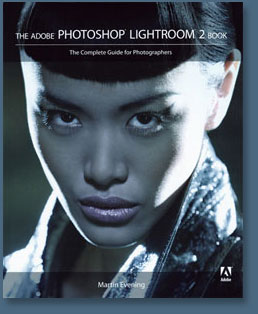 Here are some great tips for auto-masking in Lightroom from Martin Evening. They are extracts from his new book, The Adobe Photoshop Lightroom 2 Book. This exceptional book describes Photoshop Lightroom’s features in detail from a photographer’s perspective.
Here are some great tips for auto-masking in Lightroom from Martin Evening. They are extracts from his new book, The Adobe Photoshop Lightroom 2 Book. This exceptional book describes Photoshop Lightroom’s features in detail from a photographer’s perspective.
As an established commercial and fashion photographer, Martin knows firsthand what photographers need for an efficient workflow. He’s also been working with Photoshop Lightroom from the beginning, monitoring the product’s development and providing feedback on the public beta. As a result, Martin knows the software inside and out, from image selection to image editing to image management. You can read the extracts at the LightroomNews.com site.
Auto-Masking In Lightroom 2
The true stars of Lighroom 2 are the localized adjustment tools. For the first time, photographers can now edit their raw files using the adjustment brush and gradient filter tools. These allow you to apply all kinds of adjustments such as: darkening, lightening, coloring or sharpening an image. The following extract is taken from my new book in which I show how to work with the adjustment brush and auto-masking feature.
4 Free Sample Articles
How to Create a Novelty Slideshow Template in Lightroom 2
Photo slideshows don't have to be a yawn. Martin Evening shares a technique he devised for creating a slideshow template in Lightroom 2 with an "old-fashioned TV" look for a series of black-and-white shots. You can apply this trick in zillions of different ways to suit your own slideshows.
Read full article.
Post-Crop Vignettes In Lightroom 2
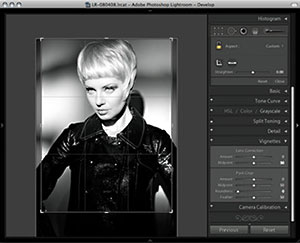 Just as you can use the Lens Correction sliders to remove a vignette, you can use them to apply a vignette too. I often like to deliberately darken or lighten the edges of a photograph and use the Lens Correction sliders as basic dodge or burn tools for the corners of a photograph. Here are some suggestions as to how you can extend the vignetting options when working with Lightroom 2.
Just as you can use the Lens Correction sliders to remove a vignette, you can use them to apply a vignette too. I often like to deliberately darken or lighten the edges of a photograph and use the Lens Correction sliders as basic dodge or burn tools for the corners of a photograph. Here are some suggestions as to how you can extend the vignetting options when working with Lightroom 2.
Read full article.
Open Lightroom Photos as Smart Objects in Photoshop
Martin Evening wanted to merge a couple of images, while still being able to edit their Lightroom Develop settings from Photoshop. He found the solution in the Smart Objects feature as he explains here.
Read full article.
Photoshop As A Sandwich Filling For Lightroom
Following on from the recent demos of what’s new in Lightroom 2, here is a tip on working with Lightroom and Photoshop, where I suggest how Lightroom can be used at the front end and back end of your image processing workflow, leaving Photoshop to do what it does best, for carrying out all the tricky retouching in the middle.
Read the full article.
![]()
![]()
Save Up To $200 On Eligible Upgrades To CS4 - Get 30% Off Lightroom 2
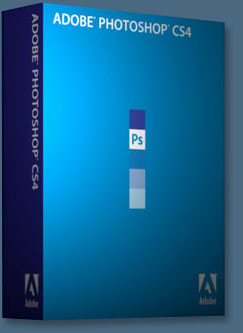 For a limited time, upgrade from Adobe Creative Suite 2, Creative Suite 1, Macromedia Studio 8, Studio MX 2004, or Production Studio to Creative Suite 4 for the same price as an upgrade from Creative Suite 3.
For a limited time, upgrade from Adobe Creative Suite 2, Creative Suite 1, Macromedia Studio 8, Studio MX 2004, or Production Studio to Creative Suite 4 for the same price as an upgrade from Creative Suite 3.
You can also get 30% off Lightroom 2 when you purchase a full or upgrade version of Adobe Photoshop Lightroom 2 along with a full or upgrade version of Photoshop CS4, Photoshop CS4 Extended, or Creative Suite containing Photoshop CS4 or Photoshop CS4 Extended.
Providing a fluid user experience, complete creative control and higher efficiency, Photoshop CS4 leverages the power of the latest hardware to extend imaging possibilities and offer faster, more flexible ways to accomplish core tasks like image adjustments and masks.
All of these features and more can be found in Photoshop CS4 Extended, which serves users with advanced motion graphics functions, dramatically expanded 3D visualization capabilities and precise image analysis.
Buy Photoshop CS4 Directly From Adobe
Find upgrade options and Creative Suite deals at the Adobe USA Store. You can also buy in your country currency and language at the following Adobe International Stores:
Adobe United Kingdom | Adobe Germany | Adobe France | Adobe Eastern Europe
Photoshop CS4 Tutorials and Resources
See our Photoshop CS4 Resource Center for Free Photoshop CS4 Tutorials, the Free Photoshop CS4 Trial Download, and the Latest Photoshop CS4 News.
![]()
![]()
Adobe Photoshop Lightroom 2 Classroom In A Book - Two Free Sample Chapters
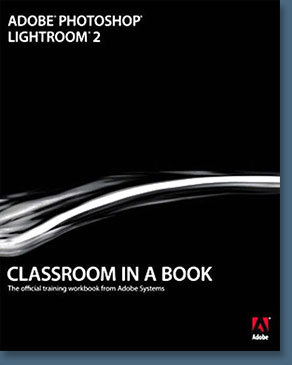 The fastest, easiest, most comprehensive way to learn Photoshop Lightroom 2 — Adobe Photoshop Lightroom 2 Classroom In A Book — the best-selling series of hands-on software training workbooks, helps you learn the features of Adobe software quickly and easily. Classroom in a Book offers what no other book or training program does - an official training series from Adobe, developed with the support of Adobe product experts.
The fastest, easiest, most comprehensive way to learn Photoshop Lightroom 2 — Adobe Photoshop Lightroom 2 Classroom In A Book — the best-selling series of hands-on software training workbooks, helps you learn the features of Adobe software quickly and easily. Classroom in a Book offers what no other book or training program does - an official training series from Adobe, developed with the support of Adobe product experts.
The lessons in Adobe Photoshop Lightroom 2 Classroom In A Book cover the basics of learning Adobe Photoshop Lightroom, Adobe’s toolbox for professional photographer's, which provides one easy application for managing, adjusting, and presenting large volumes of digital photographs. Countless tips and techniques, extra-credit exercises, and mini-tutorials help you become more productive and adept using Adobe Photoshop Lightroom. Follow the book from start to finish, or choose only those lessons that interest you.
Two Free Sample Chapters
Here are a couple of free sample chapters from the Adobe Photoshop Lightroom 2 Classroom In A Book.
Applying Basic Color Corrections in Lightroom 2
Lightroom 2 offers some handy features that allow you to adjust image color in a variety of ways. In this exercise, the Adobe Creative Team demonstrates two of the most important color corrections for any photographer: adjusting whites and tonal ranges, and improving brightness/contrast ratios.
Reviewing and Organizing Images in Lightroom 2
 Lightroom 2 delivers numerous tools to make finding and organizing your files intuitive and enjoyable. The Adobe Creative Team shows how you can view an impromptu slideshow, create collections, and compare images side by side, so you can make the best use of your image library as it continues to grow.
Lightroom 2 delivers numerous tools to make finding and organizing your files intuitive and enjoyable. The Adobe Creative Team shows how you can view an impromptu slideshow, create collections, and compare images side by side, so you can make the best use of your image library as it continues to grow.
When you work with many images in Lightroom, you need to be able to find exactly what you want, and quickly. You've already started structuring your catalog if you've applied keyword tags to images you imported. Keyword tags enable you to find or group image files based on descriptions you associate with them, independent of how they're named or where they're stored. You also should make a habit of going through a few cycles of reviewing and organizing your files each time you import new images. The features described in this article simplify the reviewing process and help you to get (and stay) organized.
![]()
![]()
Lessons in DSLR Workflow With Lightroom And Photoshop - Plus Sample Chapter
Peachpit today announced the publication of Lessons in DSLR Workflow with Lightroom and Photoshop, by seasoned photographer Jerry Courvoisier. This detailed guide, loaded with tips and techniques, delivers a digital single-lens reflex (DSLR) camera workflow that allows readers to spend less time at their computer and more time behind the camera capturing great images. Lessons in DSLR Workflow with Lightroom and Photoshop is now available at Amazon.com (34% off).
Sample Chapter
Making Global Corrections with Lightroom 2’s Develop Module
Need to make global corrections in the color and tone of your images? Jerry Courvoisier shows off the image-adjusting tools available in the right panel of Lightroom's Develop module.
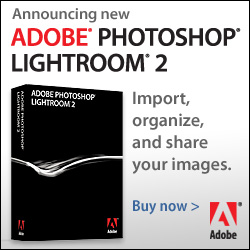 This article explores global development corrections in the right panel in the Develop module. We'll focus on working with the Basic header, the tone curve, and color corrections (hue, saturation, and luminance).
This article explores global development corrections in the right panel in the Develop module. We'll focus on working with the Basic header, the tone curve, and color corrections (hue, saturation, and luminance).
Because of the non-destructive nature of the adjustments in Lightroom, experiment is the key word here. You'll learn more without the fear that you're degrading the image in some way. I'm outlining an approach to the process of development, but feel free to bounce around the module to explore all the adjustments. Not every image needs to be adjusted in a specific way. These are only recommendations on getting the boat in the slip, weather permitting.
Read the full tutorial — Making Global Corrections with Lightroom 2’s Develop Module.
![]()
![]()
Free Adobe Photoshop Lightroom Keyboard Shortcuts PDF
Victoria (the Lightroom Queen)
has kindly posted some free Adobe Lightroom Keyboard Shortcuts PDFs for both Lightroom version 1 and the just released Lightroom 2.
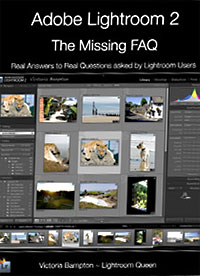 Also make sure to look at her new Adobe Lightroom 2 - The Missing FAQ eBook. You'll find a full Table of Contents on her website, along with a number of excerpts to download. She has also offered a discount code against your purchase, valid for 1 month. Code: REQUEST250.
Also make sure to look at her new Adobe Lightroom 2 - The Missing FAQ eBook. You'll find a full Table of Contents on her website, along with a number of excerpts to download. She has also offered a discount code against your purchase, valid for 1 month. Code: REQUEST250.
Adobe Lightroom Keyboard Shortcuts - Free Download
Photoshop Lightroom Version 1
Lightroom Keyboard Shortcuts - Windows 1.4.1
(pdf format, now searchable text)
Lightroom Keyboard Shortcuts - Mac 1.4.1
(pdf format, now searchable text)
Photoshop Lightroom Version 2
Lightroom Keyboard Shortcuts - Windows Release Version 2.0
(pdf format, last updated 20/7/08)
Lightroom Keyboard Shortcuts - Mac Release Version 2.0
(pdf format, last updated 20/7/08)
![]()
![]()
Nik Software Announces Plug-in Update for Adobe Photoshop Lightroom 2 - Plus 15% Discount Coupon Code
Nik Software announces that Viveza, its popular digital photographic plug-in filter is now available for Adobe Photoshop Lightroom 2 and higher. The update is free to current owners of Viveza.
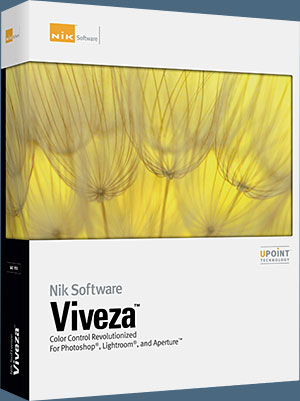 "This new update makes one of our most valuable plug-ins available to anyone using Lightroom who’s passionate about photography," said Michael J. Slater president and CEO of Nik Software. "Now photographers can use U Point powered Viveza to precisely and selectively control color and light with a few clicks of their mouse in Lightroom."
"This new update makes one of our most valuable plug-ins available to anyone using Lightroom who’s passionate about photography," said Michael J. Slater president and CEO of Nik Software. "Now photographers can use U Point powered Viveza to precisely and selectively control color and light with a few clicks of their mouse in Lightroom."
Nik Software Exclusive 15% Coupon Code
Enter our exclusive discount coupon code - NIKPSS - during the checkout process at Nik Software for an instant 15% discount on any Nik Software product. This exclusive discount coupon code can be applied to all the latest Nik Software Photoshop plugins, including Silver Efex Pro, Color Efex Pro, Viveza, Sharpener Pro, and Dfine.
"We’re happy to see companies like Nik extending the value of Lightroom with their plug-ins," said Kevin Connor, vice president of product management for Professional Digital Imaging at Adobe. "One of Lightroom’s goals is to help photographers focus on the art of photography and Viveza provides added creativity and control in pursuit of their vision. Today also marks the release of Lightroom 2.3 and Camera Raw 5.3 and we’re excited that our customers will be able to take advantage of the new camera support available with these offerings."
Adobe Photoshop Lightroom 2.3 and Camera Raw 5.3, is available immediately for download at www.adobe.com/downloads/updates/. The Lightroom 2.3 and Camera Raw 5.3 updates, originally posted as release candidates for community testing on Jan. 23, provide raw file support for the newly-released Nikon D3X and Olympus E-30 cameras and support for eight additional languages.
 Viveza installs as a plug-in filter for Lightroom 2 and is accessible via the Lightroom Photo>Edit In… menu. Edits made using the plug-in within Lightroom are non-destructive in nature, with edits applied automatically to a newly generated TIFF file and not the original. Viveza also takes advantage of Lightroom and its efficiencies for every day tasks, like the ability to edit multiple images in one session, saving time for photographers.
Viveza installs as a plug-in filter for Lightroom 2 and is accessible via the Lightroom Photo>Edit In… menu. Edits made using the plug-in within Lightroom are non-destructive in nature, with edits applied automatically to a newly generated TIFF file and not the original. Viveza also takes advantage of Lightroom and its efficiencies for every day tasks, like the ability to edit multiple images in one session, saving time for photographers.
All Nik Software plug-in products now feature Nik Software’s patented U Point technology which revolutionizes the way photographers edit. U Point powered Control Points give photographers precise selective editing functions without the need to create complicated selections and layer masks. This innovative technology is easy to use and works directly on the image, empowering photographers to make selective enhancements in a fraction of the time needed by using other methods.
The fully compatible Viveza product, offering support for Adobe Photoshop, Lightroom, and Apple Aperture, is available immediately for electronic delivery directly from Nik Software.
Nik Software also announced that all of its remaining photographic filter products are being updated to support Lightroom as well, beginning with Color Efex Pro 3.0. As these Lightroom-compatible versions become available, current owners will receive updates free of charge. All products are expected to be available by the end of the second quarter of 2009.
Viveza retails for $249.95. Customers interested in purchasing all 5 Nik Software products for Lightroom or Aperture only may pre-purchase the Nik Software Complete Collection for Lightroom or Aperture for $299.95. Customers who pre-purchase the Complete Collection for Lightroom or Aperture will receive email notification for each product as they become available.
Download a free Trial version. Enter our exclusive discount coupon code - NIKPSS - during the checkout process at Nik Software for an instant 15% discount.
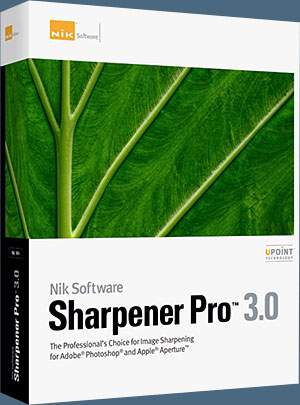 Nik Sharpener Pro 3.0 Updated For Adobe Photoshop Lightroom 2 - 15% Exclusive Discount
Nik Sharpener Pro 3.0 Updated For Adobe Photoshop Lightroom 2 - 15% Exclusive Discount
Nik Software announced today that Sharpener Pro 3.0, its popular digital photographic plug-in offering the most advanced and powerful sharpening solution for photographers, is now available for Adobe Photoshop Lightroom 2.3 and higher.
Sharpener Pro 3.0 eliminates the guesswork typically required for achieving superior and consistent selective sharpening results. The update is available now as a free download to current owners.
Enter our exclusive discount coupon code - NIKPSS - during the checkout process at Nik Software for an instant 15% discount on any Nik Software product.
This exclusive discount coupon code can be applied to all the latest Nik Software Photoshop plugins, including Silver Efex Pro, Color Efex Pro, Viveza, Sharpener Pro, and Dfine.
![]()
Exclusive 15% Discount On All Topaz Plugins - Use Coupon Code PHOTOSHOPSUPPORT - Includes Bundles And Upgrades
 Topaz Labs Photoshop plug-ins are specifically designed to expand a photographer's creative toolbox by harnessing powerful image technology developments.
Topaz Labs Photoshop plug-ins are specifically designed to expand a photographer's creative toolbox by harnessing powerful image technology developments.
Enter our exclusive discount coupon code PHOTOSHOPSUPPORT during the checkout process at Topaz Labs for an instant 15% discount on any Topaz product, including bundles and upgrades.
Photographers everywhere are now taking advantage of the creative exposure effects, artistic simplification, unique edge manipulation, and top-of-the-line noise reduction offered in Topaz products. The Topaz Photoshop Bundle includes the following Topaz plugins:
Topaz Adjust
Deliver stunning and dynamic images with this uniquely powerful plug-in that features HDR-like abilities and enhances exposure, color and detail.
 Topaz Detail
Topaz Detail
A three-level detail adjustment plug-in that specializes in micro-contrast enhancements and sharpening with no artifacts.
Topaz ReMask
The fastest and most effective masking and extraction program with one-click mask refining.
Topaz DeNoise
Highest-quality noise reduction plug-in that removes the most noise and color noise while preserving the most image detail.
Topaz Simplify
Provides creative simplification, art effects, and line accentuation for easy one-of-a-kind art.
Topaz Clean
Take control of the detail depth of your images with extensive smoothing, texture control and edge enhancement tools.
Topaz DeJPEG
Drastically improves the quality of web images and other compressed photos.
Learn more about the Topaz Photoshop Plugins Bundle. Download a free trial version.
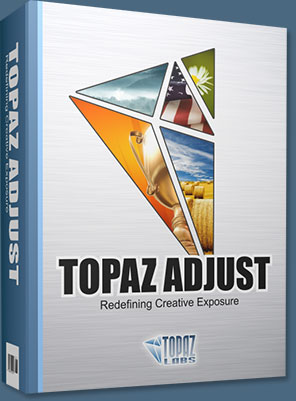 Topaz Labs has announced a major upgrade of the Topaz Adjust Photoshop plug-in, which features new presets, a completely redesigned user interface, and upgraded image processing algorithms. With these improvements, Adjust 4 offers a new way for photographers to improve their photos quickly. Topaz Adjust 4 is a free upgrade for existing customers and retails for $49.99. It is compatible with Windows and Intel-based Macs.
Topaz Labs has announced a major upgrade of the Topaz Adjust Photoshop plug-in, which features new presets, a completely redesigned user interface, and upgraded image processing algorithms. With these improvements, Adjust 4 offers a new way for photographers to improve their photos quickly. Topaz Adjust 4 is a free upgrade for existing customers and retails for $49.99. It is compatible with Windows and Intel-based Macs.
“Topaz Adjust 4 uses unique technology that automatically adapts to different image conditions like light, detail, and color," said Albert Yang, president of Topaz Labs and original designer of Topaz Adjust. “This has important implications. Other tools make the same standard adjustments to every single photo they're applied to. In contrast, Topaz Adjust 4 tailors the adjustments specifically to the photo in question. This gives it the flexibility to ditch the cookie cutter enhancements and create some truly fantastic and unique photo effects.”

Digital photographers regularly spend hours post-processing their photos to get the perfect look. Topaz Adjust 4 makes this process easy by merging this extraordinary adaptive technology with many presets and an intuitive workflow. It’s an invaluable tool for photographers who demand quality photo effects, fast. In addition to the effects that Topaz Adjust is already known for — like pseudo-HDR, detail enhancement, and creative exposure — Topaz Adjust 4 includes a wide variety of new customizable presets that range from mild to extreme. This gives photographers a new flexibility to quickly choose and fine-tune the exact look that they are going for in any given photo.
Topaz Adjust 4’s other new features include a completely redesigned and improved user interface, enhanced image processing algorithms, and greater stability. It also works well with a variety of host programs. READ MORE ABOUT TOPAZ ADJUST 4.
![]()
The Adobe Photoshop Lightroom 2 Book For Digital Photographers
Now Available From Amazon.com
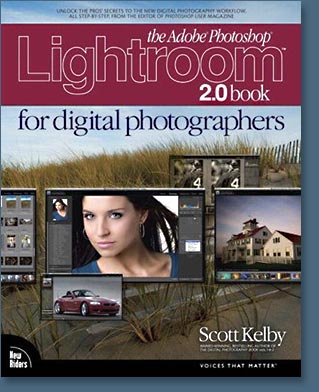 The Adobe Photoshop Lightroom 2 Book for Digital Photographers - by #1 bestselling computer and technology author, Scott Kelby - is the most complete and concise Lightroom "how-to" book for digital photographers of all skill levels. The book is now shipping from Amazon.com.
The Adobe Photoshop Lightroom 2 Book for Digital Photographers - by #1 bestselling computer and technology author, Scott Kelby - is the most complete and concise Lightroom "how-to" book for digital photographers of all skill levels. The book is now shipping from Amazon.com.
In The Adobe Photoshop Lightroom 2.0 Book for Digital Photographers, Scott walks readers through the basics of Lightroom use, gradually leading them to a brilliantly devised and super efficient digital photography workflow that dramatically improves productivity and allows photographers to spend less time processing photos and more time shooting them.
Throughout the book Scott shares his personal camera and Lightroom settings, as well as the studio-tested techniques he's developed for his own photography workflow. The book is written in his trademark step-by-step, plain English style, and because he knows what really works and what doesn't, he isn't shy to tell you flat out which tools to use, which to avoid, and why. This allows digital photographers of any skill level to jump right in using Lightroom like a pro from the very start, sidestepping a lot of the frustrations that typically haunt those unfamiliar with new applications... especially those as powerful as Lightroom.
What really sets The Adobe Photoshop Lightroom 2.0 Book for Digital Photographers apart from other Lightroom books on the market are the last two bonus chapters where Scott answers the questions, "In exactly what order am I supposed to do things in Lightoom," and "Where does Photoshop fit in to the mix?" Both chapters start with an on-location photo shoot, including full details on the equipment, camera settings, and lighting techniques. Readers then witness as he takes the photos from each shoot through the entire workflow process, to the final output of the 16"x20" prints. And, because he incorporates Photoshop seamlessly right into this workflow, you'll learn some of the latest Photoshop techniques for portrait and landscape photography as well.
![]()
Adobe Photoshop Lightroom 2 How-Tos: 100 Essential Techniques - Plus Sample Chapter
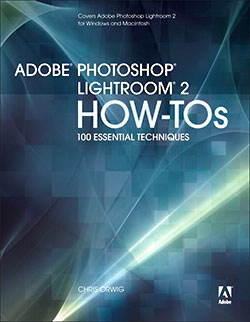 Build your Lightroom expertise, one technique at a time. Why sort through piles of unrelated documentation when you can focus on the essential techniques?
Build your Lightroom expertise, one technique at a time. Why sort through piles of unrelated documentation when you can focus on the essential techniques?
In Adobe Photoshop Lightroom 2 How-Tos, author Chris Orwig brings you the best techniques to quickly organize and correct your digital images using this powerful program created specifically for photographers.
Complete with illustrations and practical tips, these bite-sized lessons from Chris’s experience as a photographer and instructor provide just the information you need. In Adobe Photoshop Lightroom 2 How-Tos you can explore the program at your own pace, spending less time at your computer and more time behind the lens taking great pictures. Coverage includes:
• Customizing the Interface
• Understanding File Formats
• Finding Images with Text, Refine, and Metadata Filters
• Using Presets in Quick Develop
• Correcting White Balance
• Applying Settings to Other Images
• Changing Hue, Saturation, and Luminance
• Dodging and Burning with the Adjustment Brush
• Customizing Web Galleries
Sample Chapter - Enhance Your Images with Lightroom 2's New Adjustment Brush
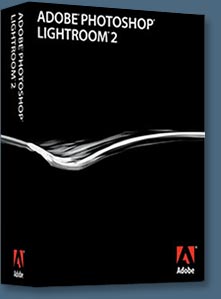 Enhance Your Images with Lightroom 2's New Adjustment Brush
Enhance Your Images with Lightroom 2's New Adjustment Brush
The Adjustment Brush tool is the best new feature in Lightroom 2. Until now, Lightroom was limited to making adjustments to the entire image or to specific areas of tone or color. With this new tool, adjustments are nondestructive (they can be undone at any point), and the file size doesn't increase as you make adjustments. Chris Orwig shares some great techniques on how to use this killer new tool in your workflow.
The new Adjustment Brush tool in Lightroom 2 is intelligent, nimble, lightweight, and strong. Brush tools have been used in Photoshop for a long time, but Lightroom's Adjustment Brush tool is different. The brush makes adjustments—without layers—that are 100% nondestructive and don't significantly increase the image's file size. The Adjustment Brush tool simplifies the digital photographic workflow so you can do more in Lightroom and less in other applications. The end result empowers photographers to make technical corrections and creative enhancements even more quickly. Here are some examples of how to use the power of the Adjustment Brush to enhance your own images.
Read the full tutorial — Enhance Your Images with Lightroom 2's New Adjustment Brush. Buy Adobe Photoshop Lightroom 2 How-Tos.
![]()
New Lightroom Preset Actions From Gavin Phillips
I'm talking with Gavin Phillips, owner of ‘Photographers Photoshop, about his new Lightroom Presets.
 What’s the 'must have' feature in your 'Dramatic BW & Color' set of ‘Presets’?
What’s the 'must have' feature in your 'Dramatic BW & Color' set of ‘Presets’?
Look at the diversity of images you can create by clicking a button. In a sense we are collaborating with you to give you more creative ideas.
What is the advantage of Lightroom Presets?
Saves you time & increases your profits. They are also editable, so you can tweak the settings if you want to.
But I can create Presets myself, why pay for them?
The same reason you purchase plugins, custom textures or brushes. Our designers invest many hours going through hundreds of Lightroom settings to find stylish effects that you will like. How much is your time worth?
Do presets work the same on RAW and JPG files?
A preset developed for a RAW image will not give the same effect when applied to a JPG file. We give you two identical sets of 45 presets. One for RAW workflow and one for JPG workflow.
How many presets are in this set and what is the price?
You get 45 presets, nearly twice the amount we offered in our first set or presets. With our introductory sale, pay less than a $1.00 per preset. The sale ends soon.

![]()
Adobe Photoshop Lightroom - Who Needs It?
![]() If you have managed to live without Photoshop Lightroom up until now, what makes it so fantabulous/damned hot that you need to place it at the top of your software wish list? Read Adobe Photoshop Lightroom - Who Needs It? by Mark Galer for some thoughts on Lightroom's top features. From the intro:
If you have managed to live without Photoshop Lightroom up until now, what makes it so fantabulous/damned hot that you need to place it at the top of your software wish list? Read Adobe Photoshop Lightroom - Who Needs It? by Mark Galer for some thoughts on Lightroom's top features. From the intro:
Photoshop Lightroom has had somewhat of an identity crisis amongst the general population of photographers since its release in early 2007. The Adobe engineers built it to fill a gap in the Photoshop family of products (Photoshop CS3 and Photoshop Elements being the other two family members) but many amongst the photographic community have not been able to identify its primary task to make it the ‘must have’ product that Adobe hoped it would become for all digital photographers.
Adobe would like to think that no photographer could imagine living without this product, but in reality, most digital photographers have survived without it for years and question why thy need it now. Much of the confusion for many photographers exists because the feature set of each of the Photoshop products overlap, e.g. they all allow you to adjust the brightness and contrast of your image. Why buy two products when the one I have does the job nicely?
Read the rest of Adobe Photoshop Lightroom - Who Needs It?.
![]()
![]()
Adobe Photoshop Lightroom 2
 Adobe has announced the immediate availability of Adobe Photoshop Lightroom 2 software, the photographer's essential toolbox for managing, adjusting and presenting large volumes of digital photographs.
Adobe has announced the immediate availability of Adobe Photoshop Lightroom 2 software, the photographer's essential toolbox for managing, adjusting and presenting large volumes of digital photographs.
With new enhancements such as dual-monitor support, radical advances in non-destructive localized image correction, and streamlined search capabilities, Photoshop Lightroom 2 is a compelling upgrade that simplifies photography from shoot to finish.
As Adobe’s first application to support 64-bit for Mac OS X 10.5 Macintosh computers with Intel processors and Microsoft Windows Vista 64-bit operating systems, Lightroom 2 also provides improved memory performance for dealing with large scale images.
Find the latest Lightroom 2 tutorials on our Photoshop Lightroom 2 Tutorials page. Visit the Adobe site to download a free 30 day Photoshop Lightroom trial free download.
![]()
Inside Lightroom — Adobe Lightroom 2 Resource Center & Lightroom Blog From O'Reilly
O'Reilly Media's Inside Lightroom site has a growing collection of Lightroom 2 articles by industry experts. Recently the front page offered these entries:
Super Vignette with Lightroom 2
By Mikkel Aaland
A couple weeks ago, at the Adobe summer school here in Europe I hinted that Lightroom Beta 2 users would be pleasantly surprised at some of the new features coming out in Lightroom 2. Well... LR 2 is now out and I can finally tell you about one of my favorites, the Graduated Filter. Like the new Adjustment brush, the Graduated filter applies a localized correction, but gradually, like a neutral density filter. It's easier than ever to fix a sky that is blown out with one simple drag of the cursor. But there is much more you can do with the Graduated filter. Since you can apply as many of these filters as you want, and remove them, or edit them, the possibilities are nearly endless.
I've come up with a instructional video that shows you one of my concoction's, the
Super Vignette, which uses four graduated filter masks, each pulled in from one of the four edges of the picture. Not only do I apply a change in exposure, but I apply a -100 saturation setting as well. The effect draws the eye to the center of the image, as shown in Lightroom 2's before and after view (below), and gives it a very special look. If you want to follow along just go here.
![]()
PhotoRescue 3.0 — Digital Photo Recovery Software
Read more on our PhotoRescue page.
![]()
![]()
![]() The Photoshop Blog offers the latest Photoshop and Digital Photography news and software updates, tips and tutorials, and random thoughts from graphic artist, digital photographer and Photoshop expert Jennifer Apple. Also includes Lightroom news!
The Photoshop Blog offers the latest Photoshop and Digital Photography news and software updates, tips and tutorials, and random thoughts from graphic artist, digital photographer and Photoshop expert Jennifer Apple. Also includes Lightroom news!
![]()